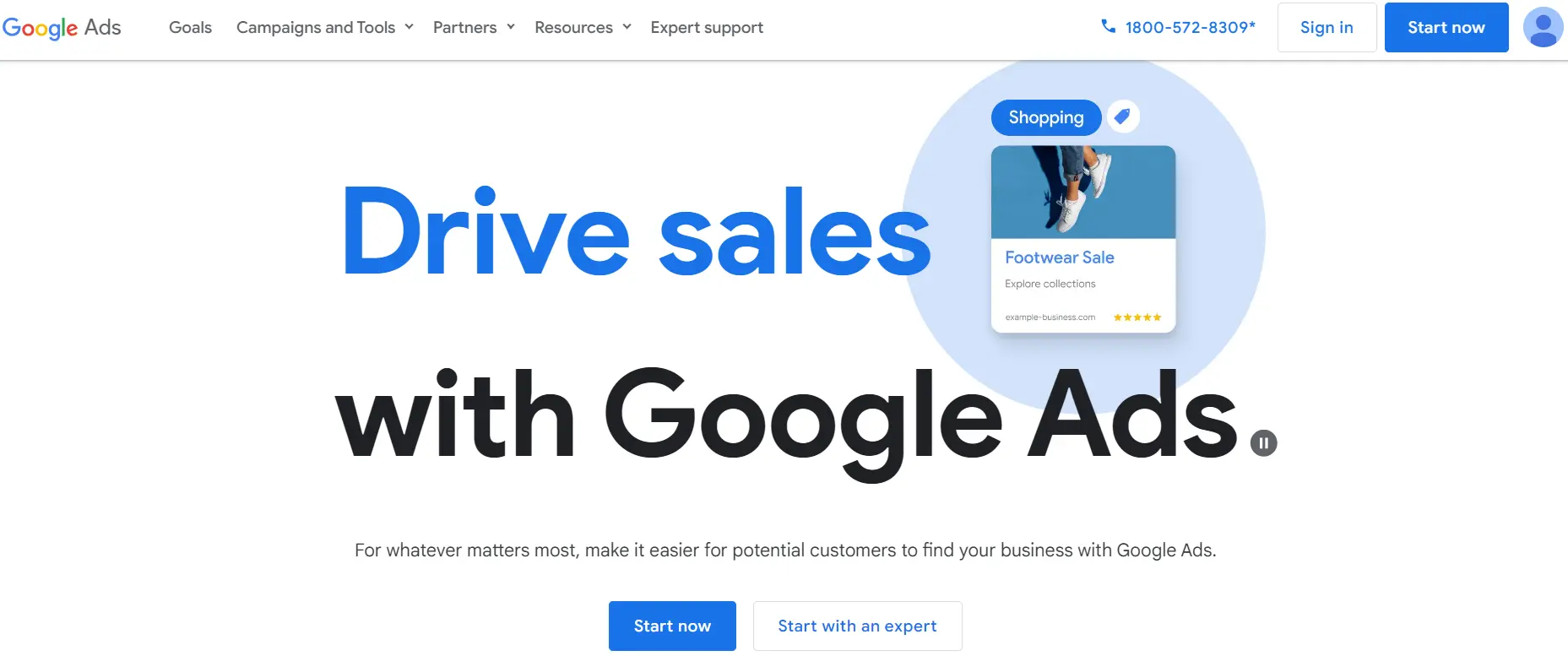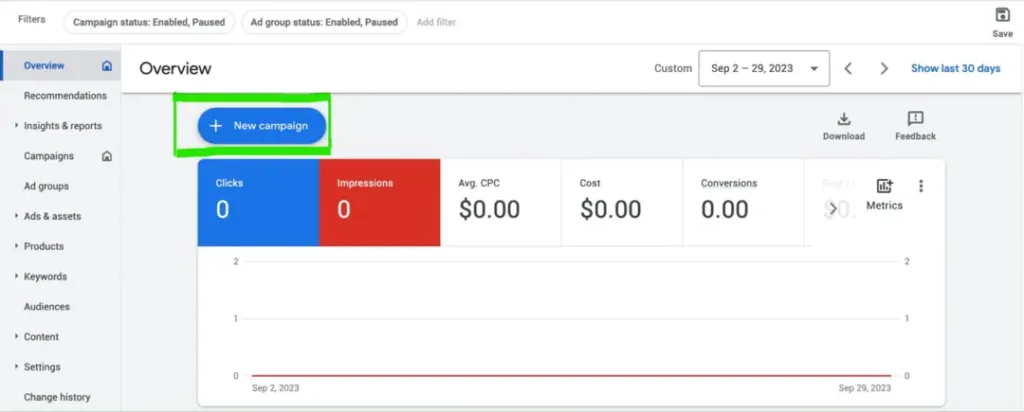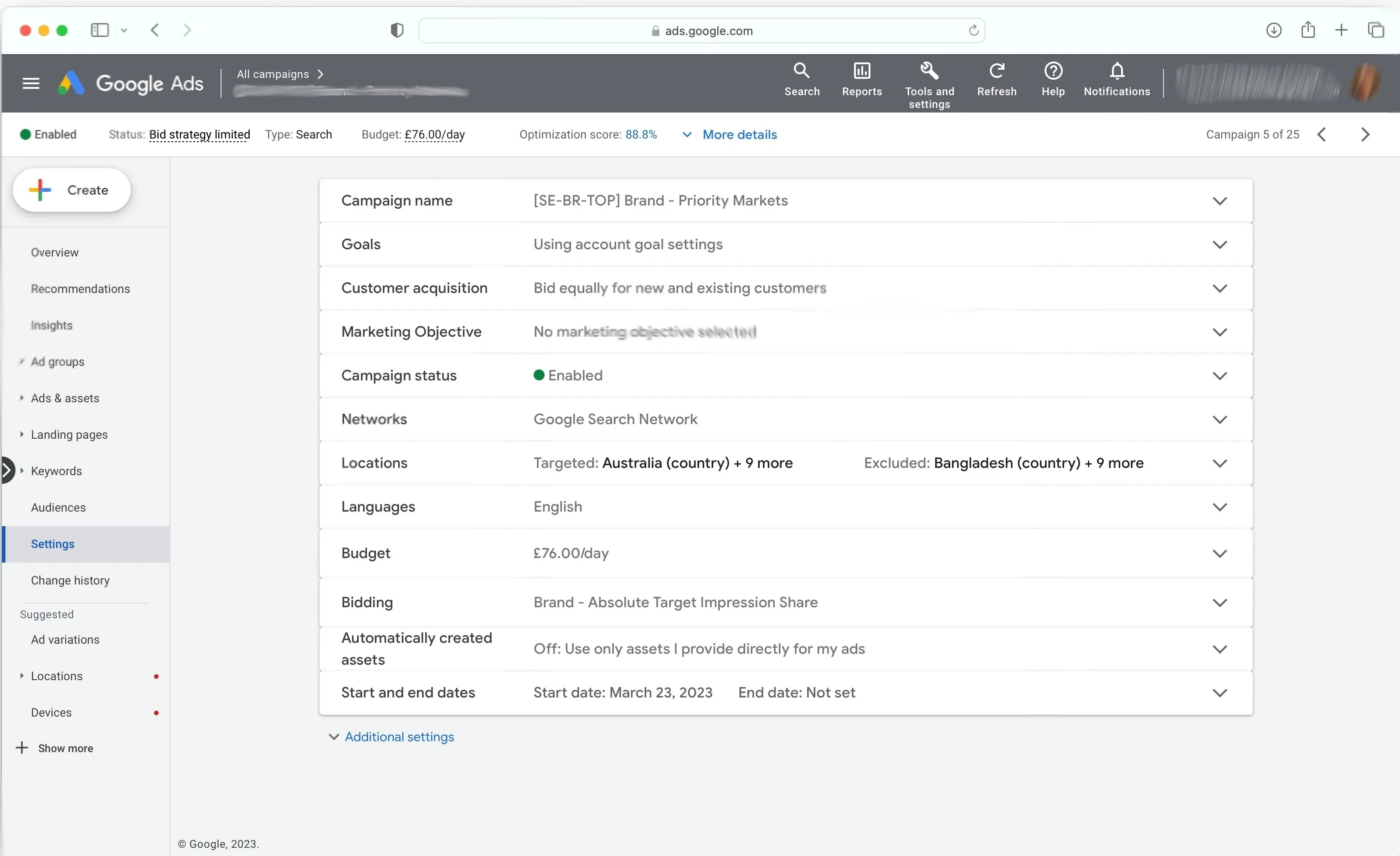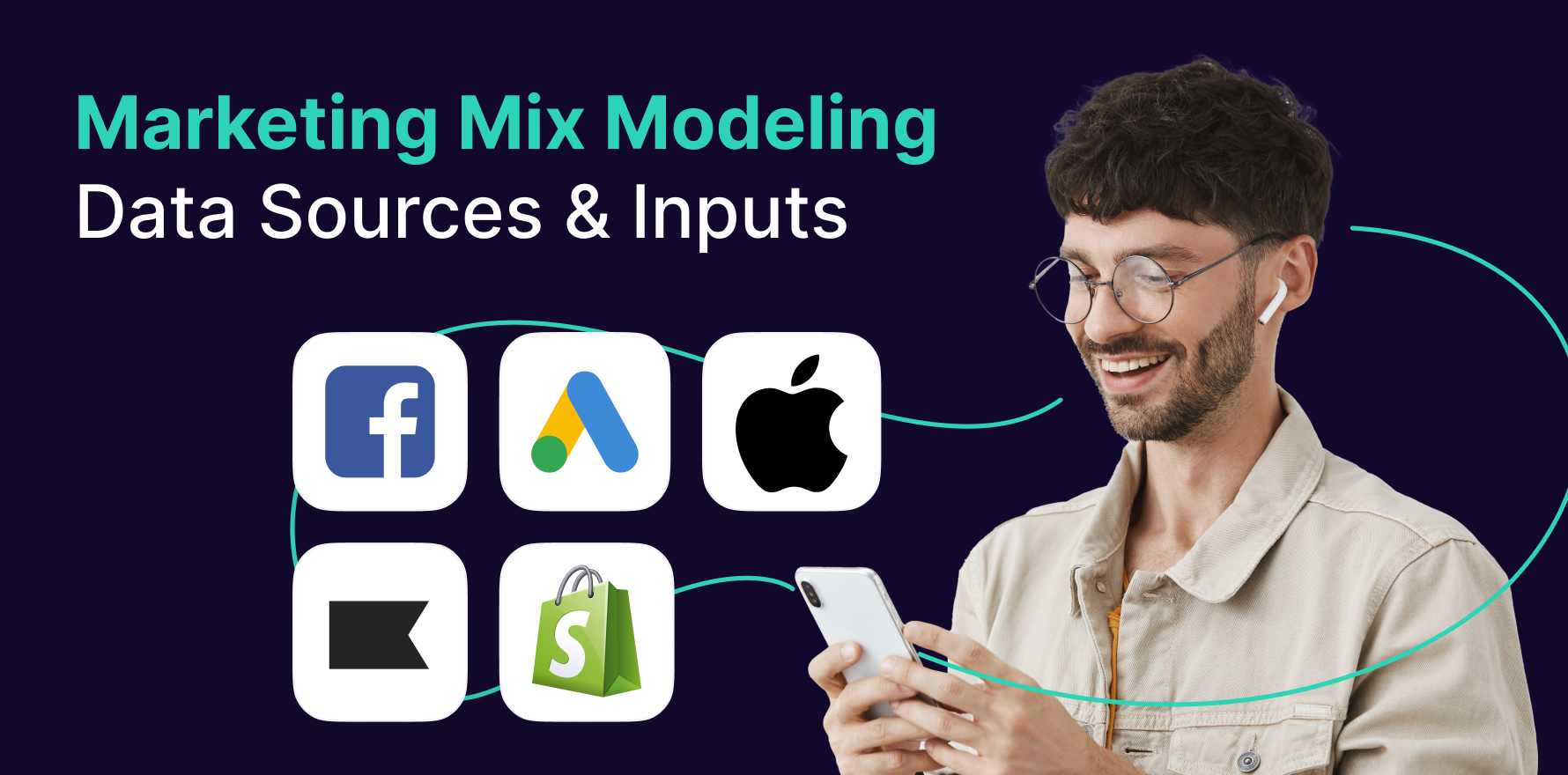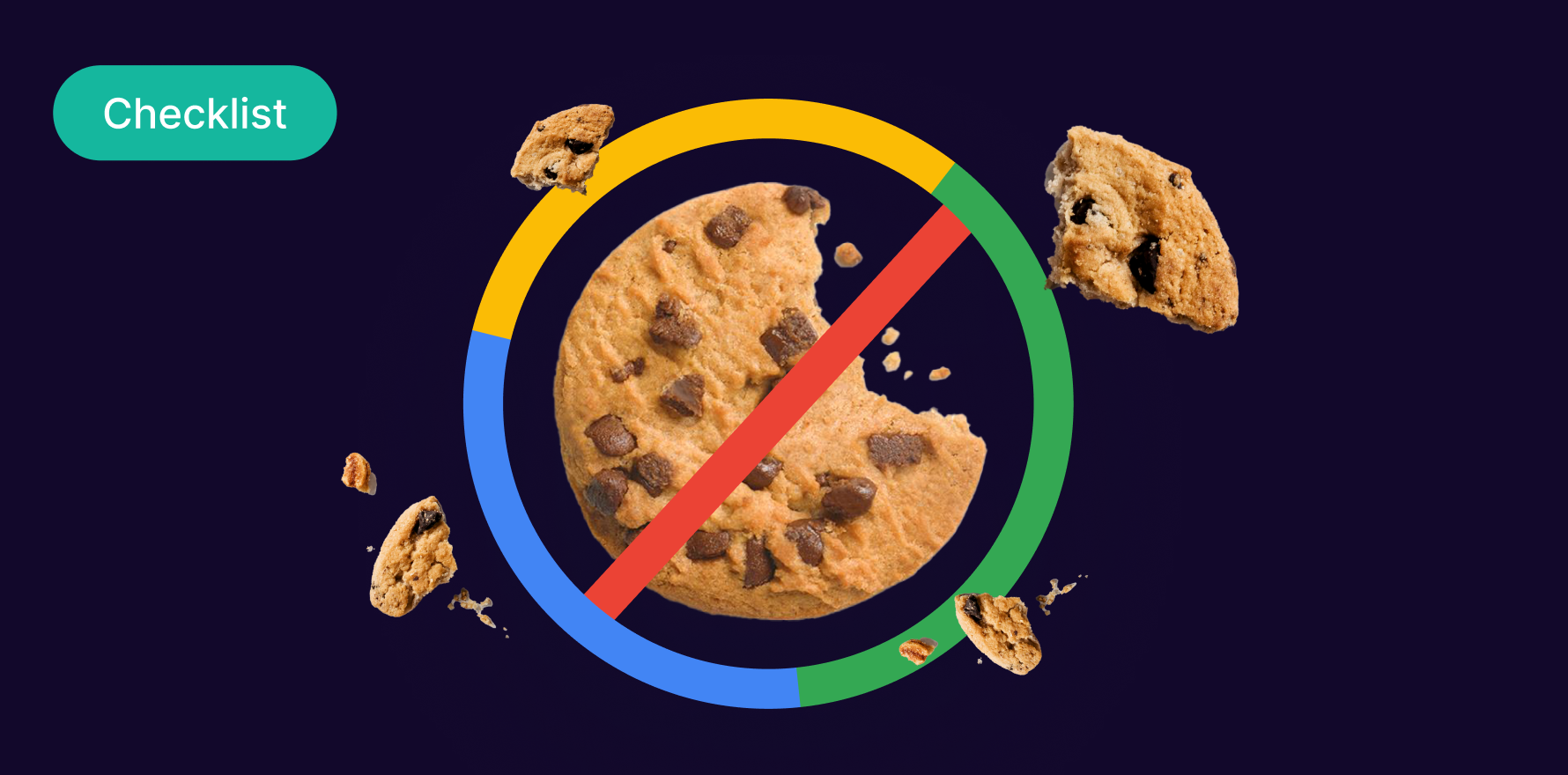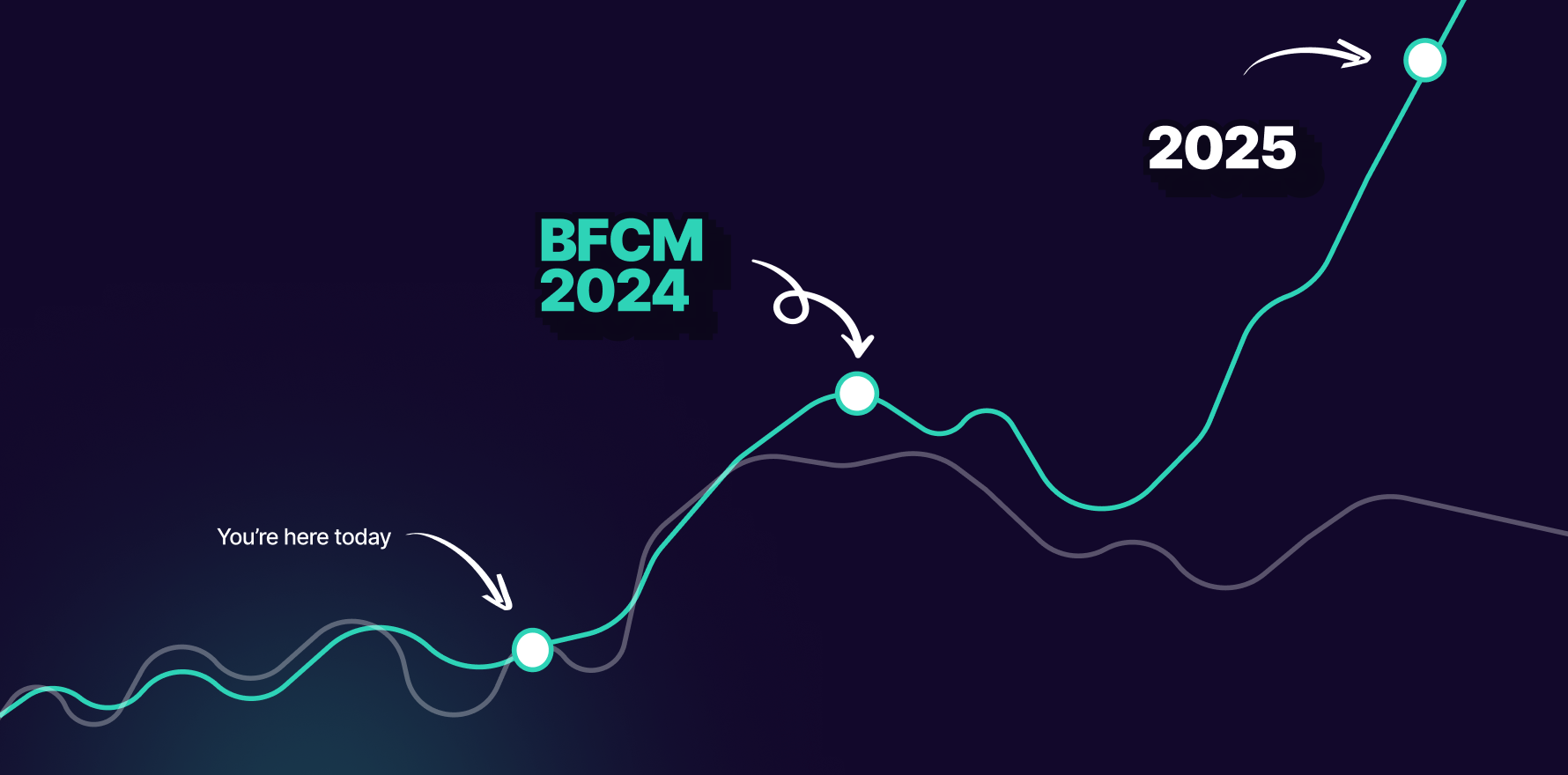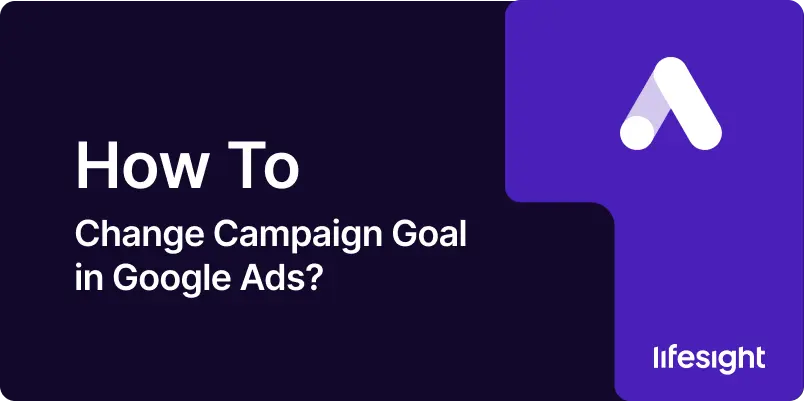
Introduction
Setting the right campaign goal is crucial in Google Ads as it directly impacts your campaign’s performance and return on investment (ROI). A well-defined goal can help you target the right audience, allocate your budget efficiently, and measure success accurately. As business objectives evolve, so might the need to adjust your campaign goals. This step-by-step guide will provide a detailed walkthrough on how to change the campaign goal in Google Ads, ensuring your campaigns remain effective and aligned with your marketing strategy.
Step 1: Access Your Google Ads Account
The first step in changing your campaign goal is to access your Google Ads account. Log in to your Google Ads account using your credentials. Ensure you have the necessary permissions to make changes to the campaign settings. If you don’t have access, contact the account administrator to gain the required permissions.
google-ads-digital-media-buying-platform
Step 2: Navigate to the Campaigns Tab
Once you are logged in, navigate to the “Campaigns” tab located on the left-hand side of the dashboard. This tab provides an overview of all your active and paused campaigns. Locate the campaign for which you want to change the goal. You can use the search bar to find the campaign quickly if you have numerous campaigns running.
Step 3: Select the Desired Campaign
Click on the campaign you wish to modify. This action will open the campaign settings and provide detailed insights into the campaign’s performance, budget, and current settings. Ensure you are selecting the correct campaign to avoid any unintended changes.
Step 4: Access the Campaign Settings
In the campaign overview, find and click on the “Settings” tab. This section contains all the configurable options for your campaign, including budget, targeting, and goals. The settings tab is crucial as it allows you to customize your campaign according to your marketing strategy.
Access campaign settings in google ads
Step 5: Modify the Campaign Goal
Within the settings tab, locate the “Campaign Goal” section. This area might be labeled differently depending on updates to the Google Ads interface but is generally easy to find. Click on the current goal to see a list of available goals. Google Ads offers various goals such as Sales, Leads, Website Traffic, Product and Brand Consideration, Brand Awareness and Reach, and App Promotion. Choose the goal that best aligns with your current marketing objectives.
Step 6: Save Your Changes
After selecting the new campaign goal, review the changes to ensure they align with your strategic objectives. Click the “Save” button to apply the changes. It is crucial to save the settings to ensure the new goal is implemented. Failure to save the changes will result in the retention of the old campaign goal.
Step 7: Review and Adjust Other Settings
Changing your campaign goal might necessitate adjustments in other campaign settings such as bidding strategies, targeting options, and ad creatives. Review these settings to ensure they are optimized for the new campaign goal. For instance, if you switch from a brand awareness goal to a conversion goal, you might need to adjust your bidding strategy to focus on conversions.
Step 8: Monitor Campaign Performance
After changing the campaign goal, closely monitor the campaign’s performance. Use the analytics and reporting tools in Google Ads to track key metrics related to your new goal. It may take some time for the campaign to adjust and start delivering optimal results. Regular monitoring will help you identify any issues early and make necessary adjustments.
Summary
Changing your campaign goal in Google Ads is a straightforward process that can significantly impact your advertising results. By following these steps, you can ensure that your campaigns are aligned with your business objectives, ultimately driving better performance and higher ROI. Regularly reviewing and adjusting your campaign goals based on your evolving needs and market conditions will help you stay competitive and achieve your marketing targets.
Free essential resources for success
Discover more from Lifesight