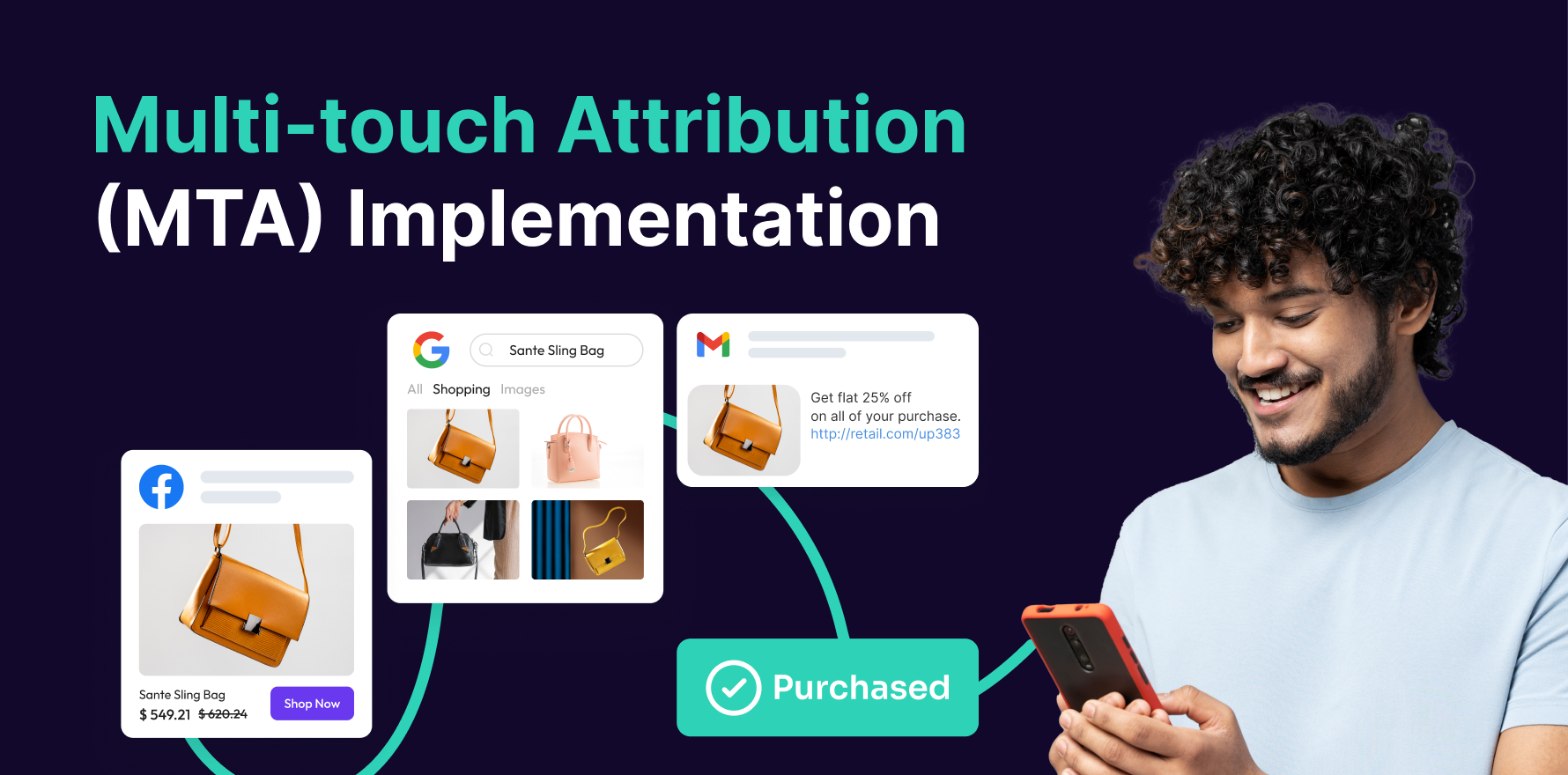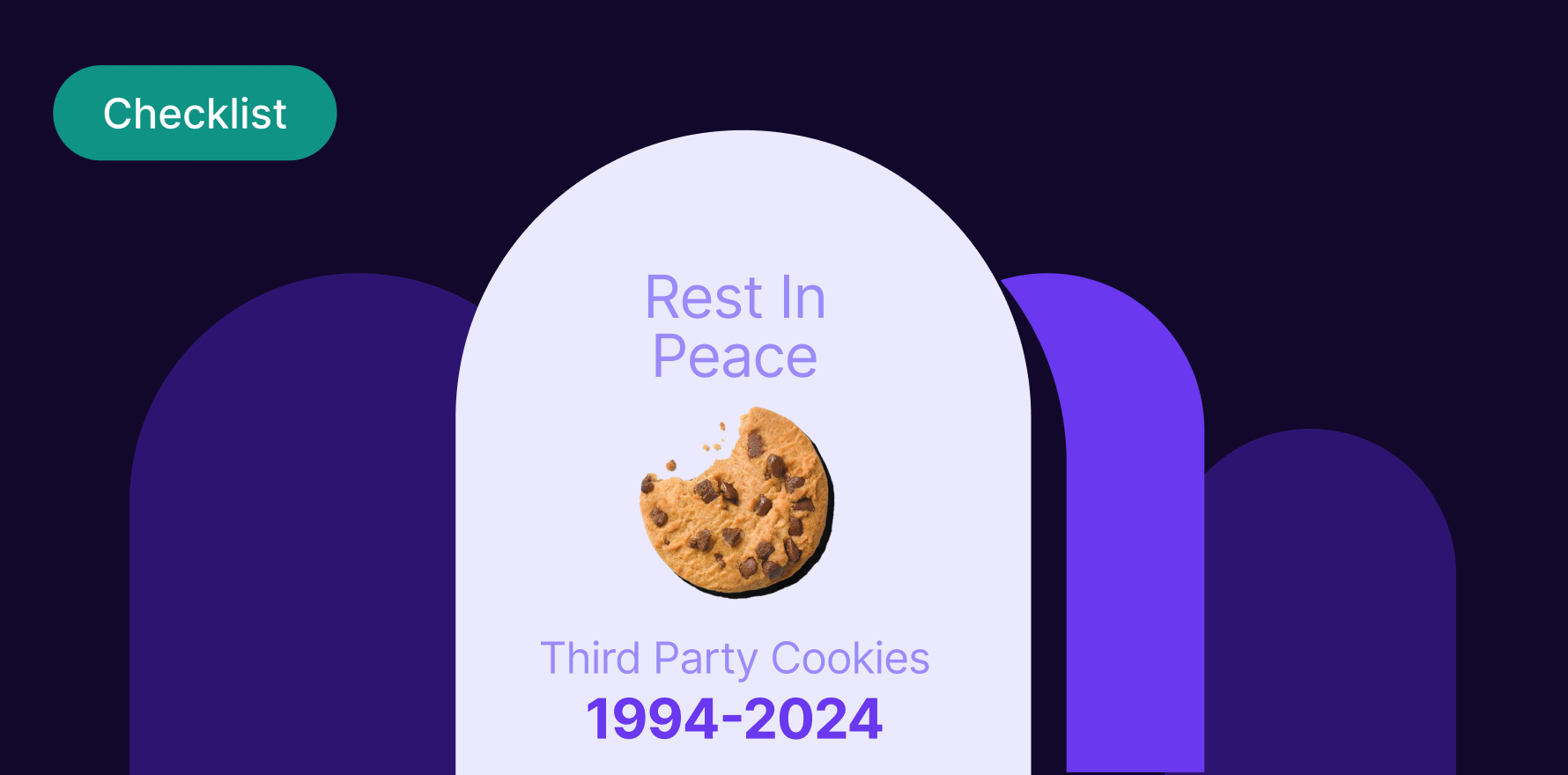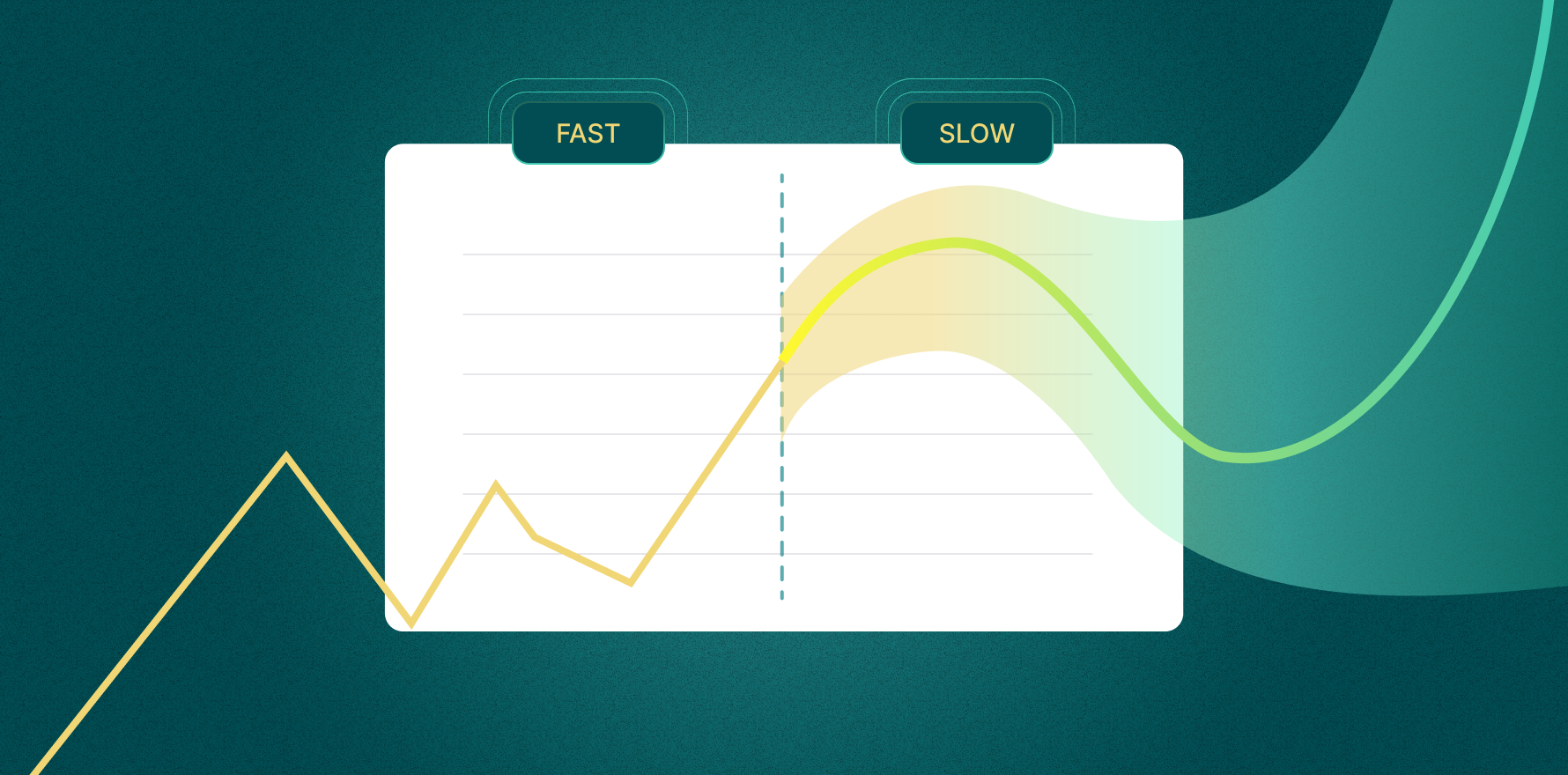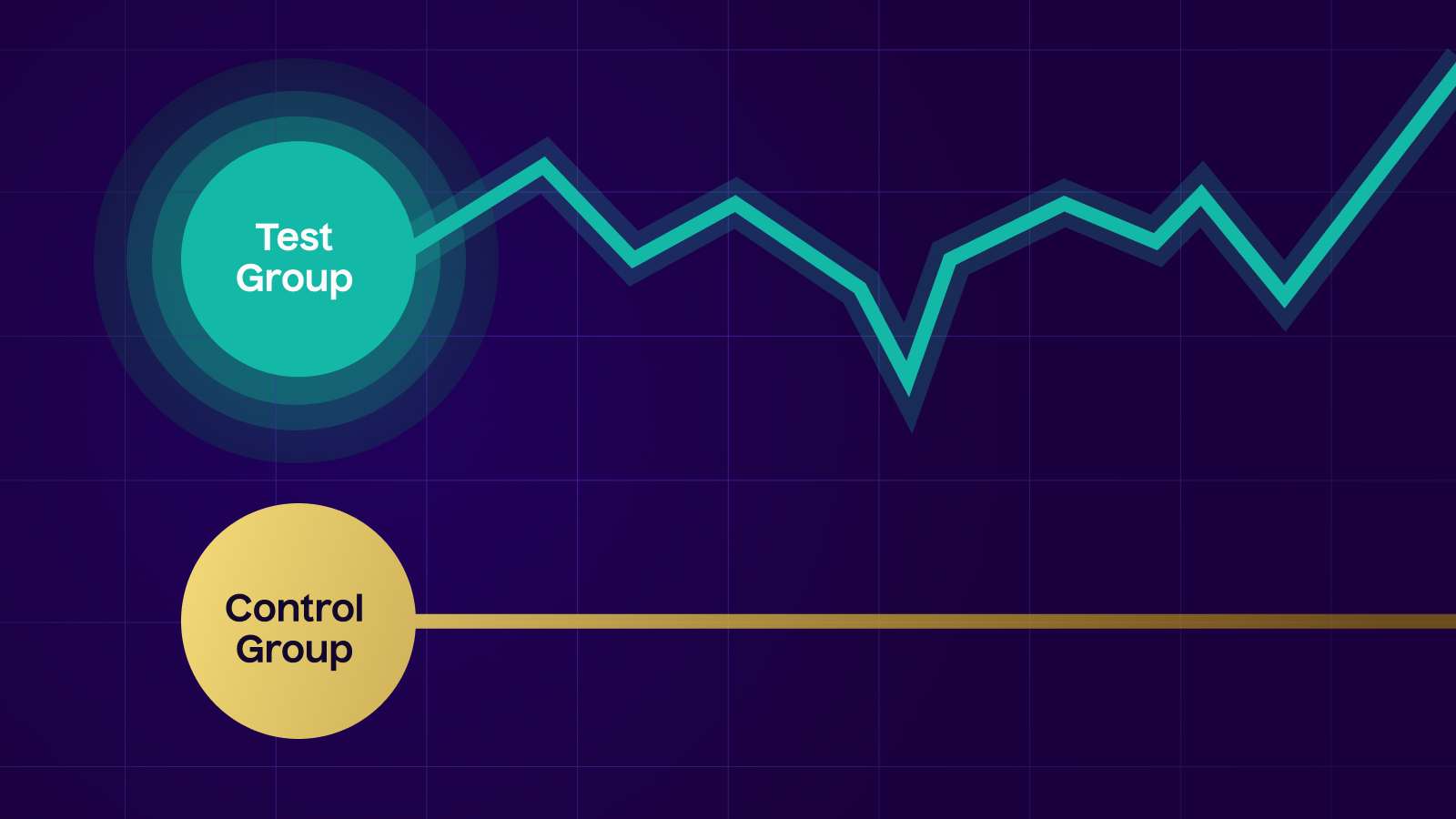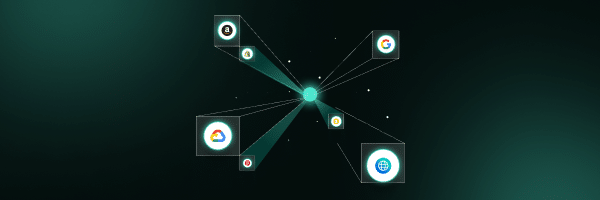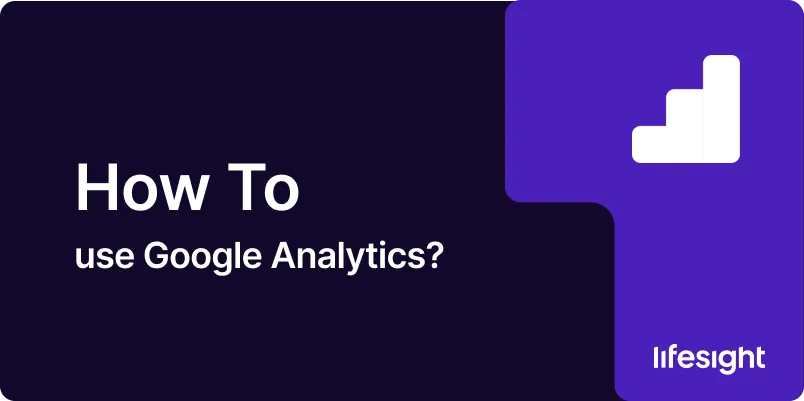
Introduction
Google Analytics 4 (GA4) represents a significant evolution in how data is collected and analyzed within the Google ecosystem. Unlike its predecessor, GA4 focuses on user-centric metrics and integrates more closely with Google’s machine learning to offer predictive insights about customer behavior. This guide will walk you through setting up and using GA4 effectively to enhance your understanding of website and app performance.
Step 1: Setting Up Google Analytics 4
- Create or Sign into Your Google Account: Begin by ensuring you have a Google account. If not, create one to get started.
- Access Google Analytics: Navigate to the Google Analytics website and sign in.
- Create a GA4 Property: From your Analytics account, create a new property specifically for GA4. This involves specifying whether you want to track a website, an app, or both.
Step 2: Configure Your Data Stream
- Add a Data Stream: Within your GA4 property, you must add a data stream for the platform you wish to track (web, iOS app, Android app).
- Install Tracking Code: For websites, GA4 will provide you with a ‘Global Site Tag’ (gtag.js) that you need to install on every page of your site. For apps, follow the SDK integration instructions provided by Google.
Step 3: Understanding the GA4 Interface
- Familiarize Yourself with the Dashboard: Explore the default dashboard of GA4, which offers a real-time overview, user engagement metrics, and more.
- Utilize the Analysis Hub: GA4 includes an enhanced ‘Analysis Hub’ where you can perform deeper analyses using various techniques such as funnel analysis, path analysis, and user segment comparisons.
Step 4: Setting Up Events
- Understand Events: GA4 automatically tracks a set of predefined events and allows for the creation of custom events to capture specific user interactions.
- Configure Custom Events: Use the GA4 interface to define additional events based on user actions that are critical to your business objectives.
Step 5: Explore Audience Building Features
- Create Audiences: Leverage GA4’s audience building features to segment your users based on behavior, such as those who completed a purchase or viewed a particular page.
- Utilize Audience Insights: Apply these segments to gain deeper insights or to drive targeted marketing campaigns.
Step 6: Conversion Tracking
- Set Up Conversions: Identify key actions you consider conversions (e.g., purchases, sign-ups) and configure them in GA4. This will allow you to measure the effectiveness of your website or app in achieving business goals.
Step 7: Linking to Google Ads
- Integrate with Google Ads: If you use Google Ads, link your GA4 property to measure and analyze the performance of your advertising campaigns directly within GA4.
Step 8: Reporting and Dashboards
- Customize Reports: Use the customization features of GA4 to create reports that focus on the metrics most important to you.
- Dashboard Utilization: Build dashboards that provide at-a-glance insights into user behavior and performance trends.
Step 9: Utilizing Advanced Features
- Predictive Metrics: Explore GA4’s predictive metrics, such as potential revenue from particular user segments or the likelihood of conversion.
- BigQuery Integration: For extensive data needs, integrate GA4 with BigQuery to perform sophisticated data analysis.
Conclusion
Google Analytics 4 offers a robust, flexible platform for understanding and enhancing user engagement across your digital properties. By following this guide, you can set up and utilize GA4 to its full potential, thereby gaining deeper insights into your users’ behavior and the performance of your marketing efforts.
Free essential resources for success
Discover more from Lifesight