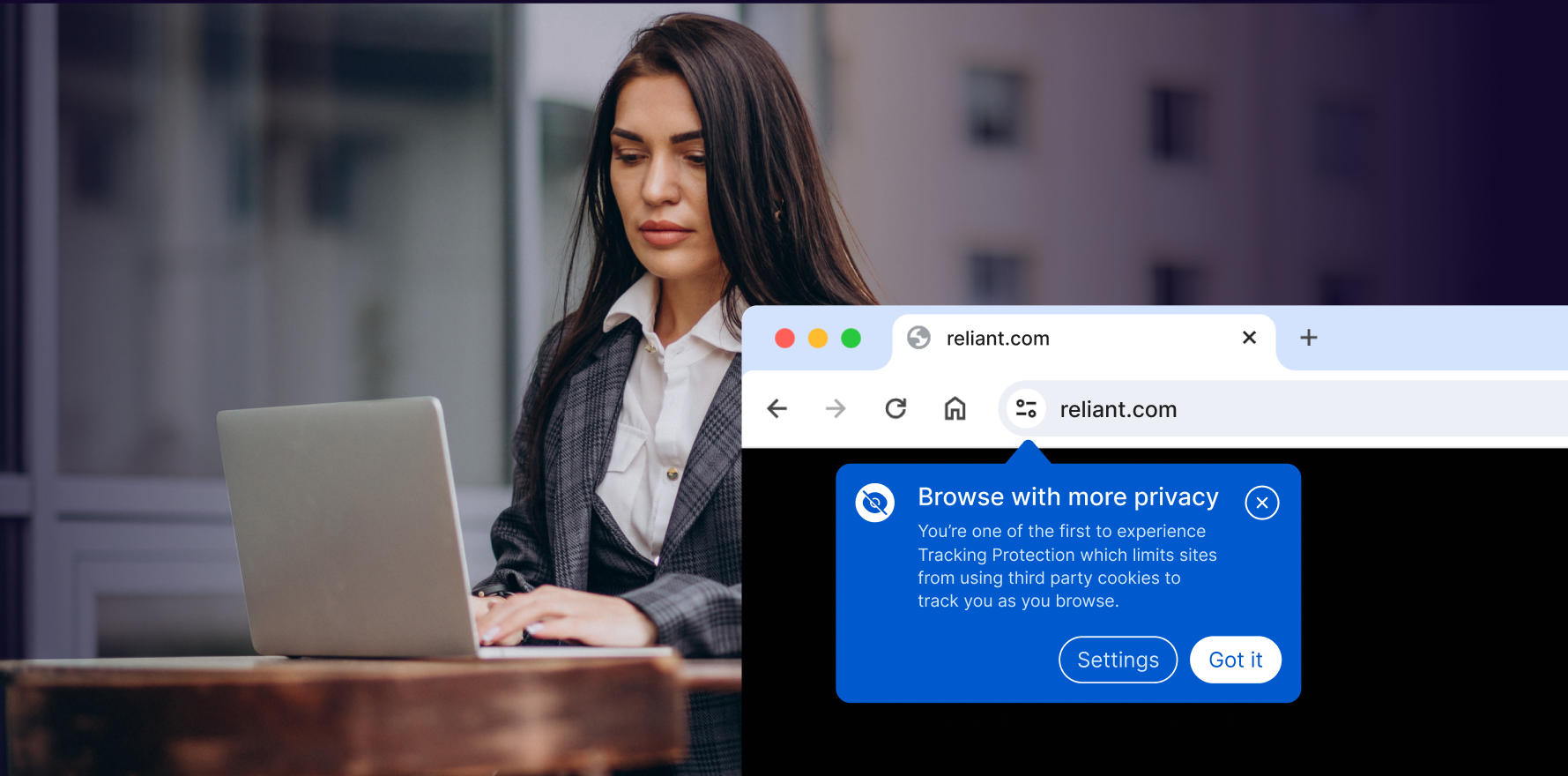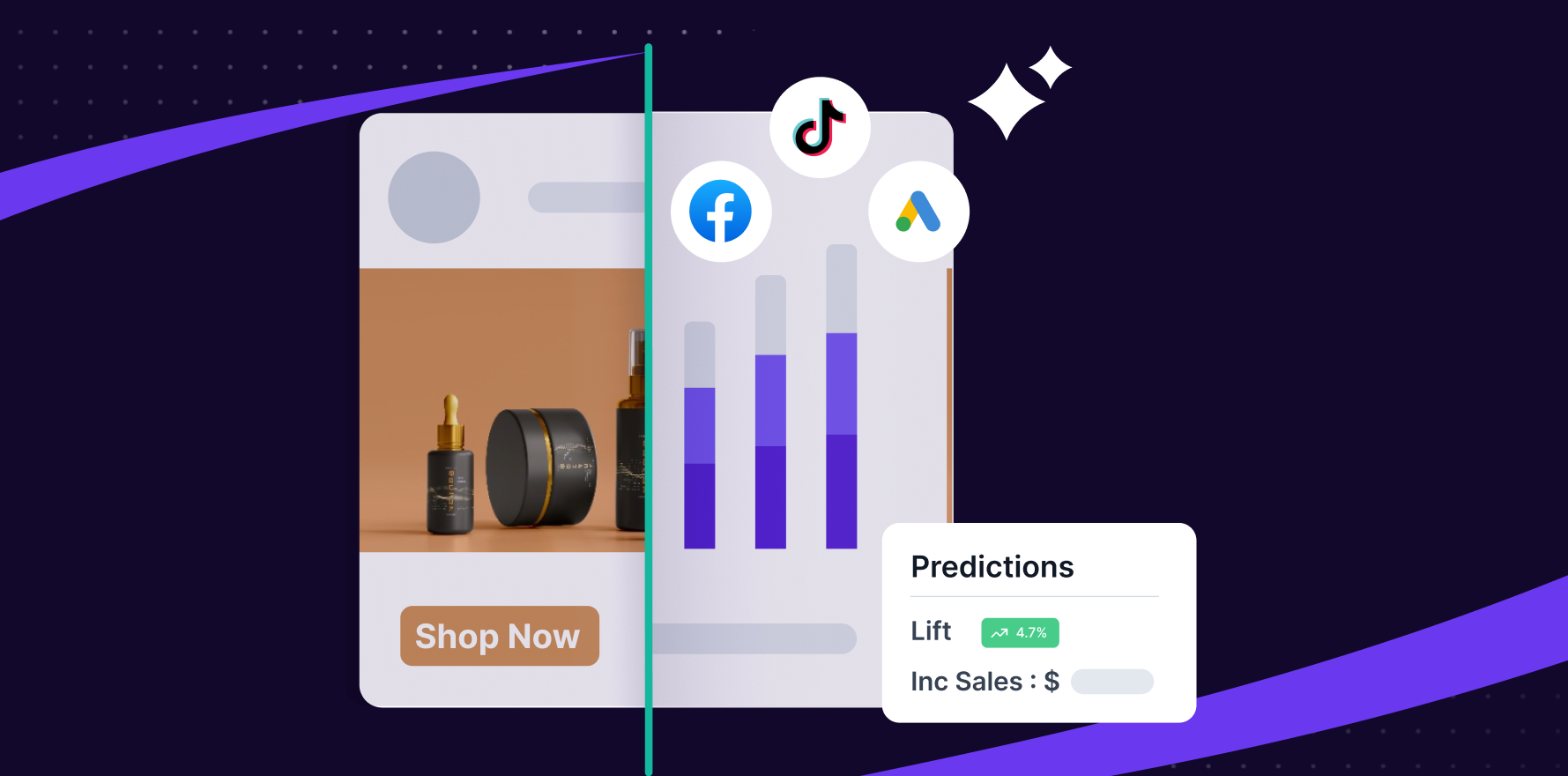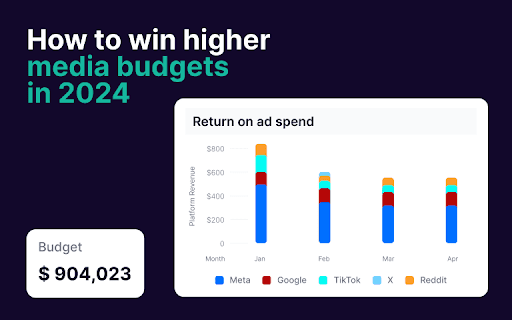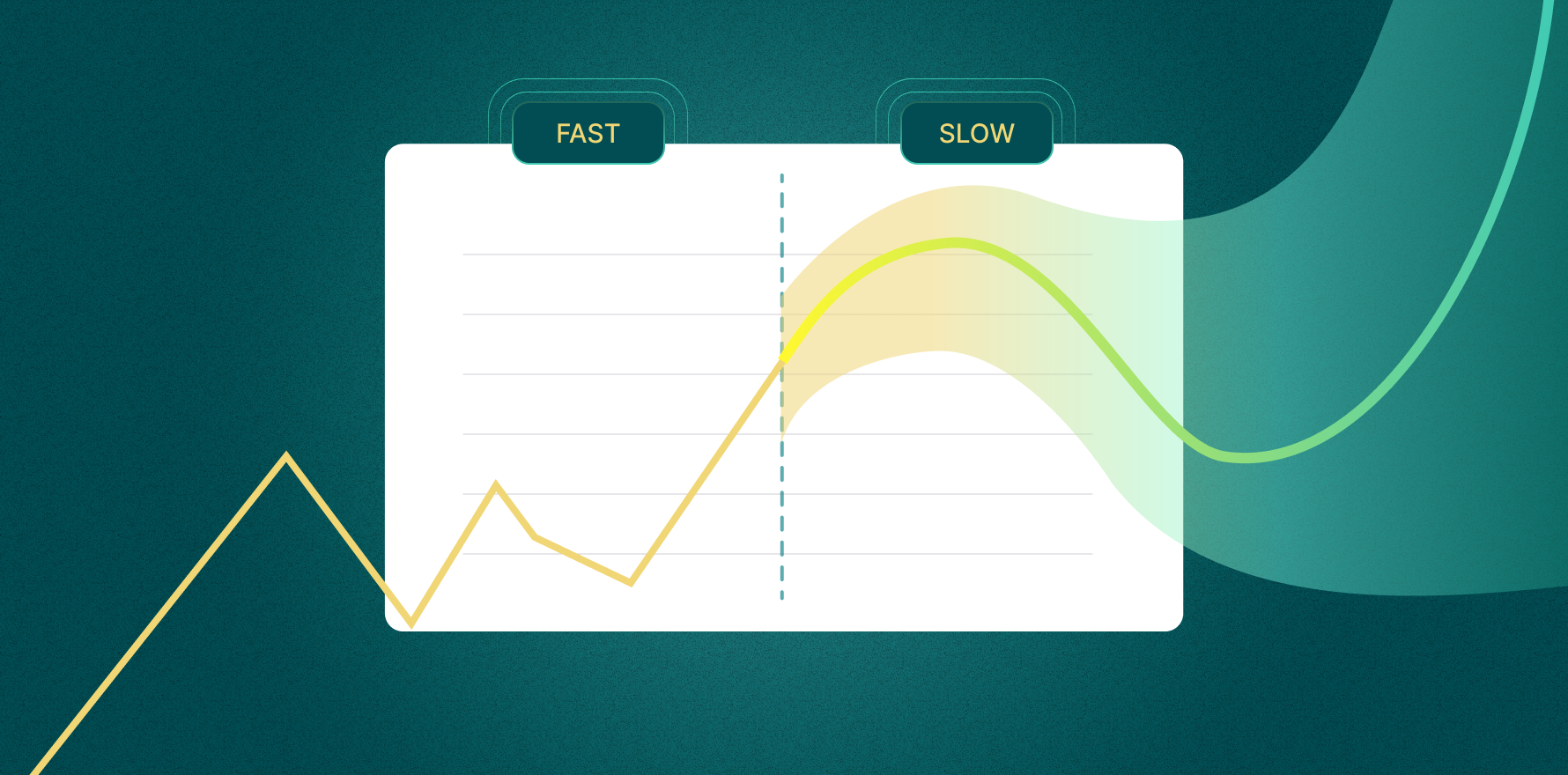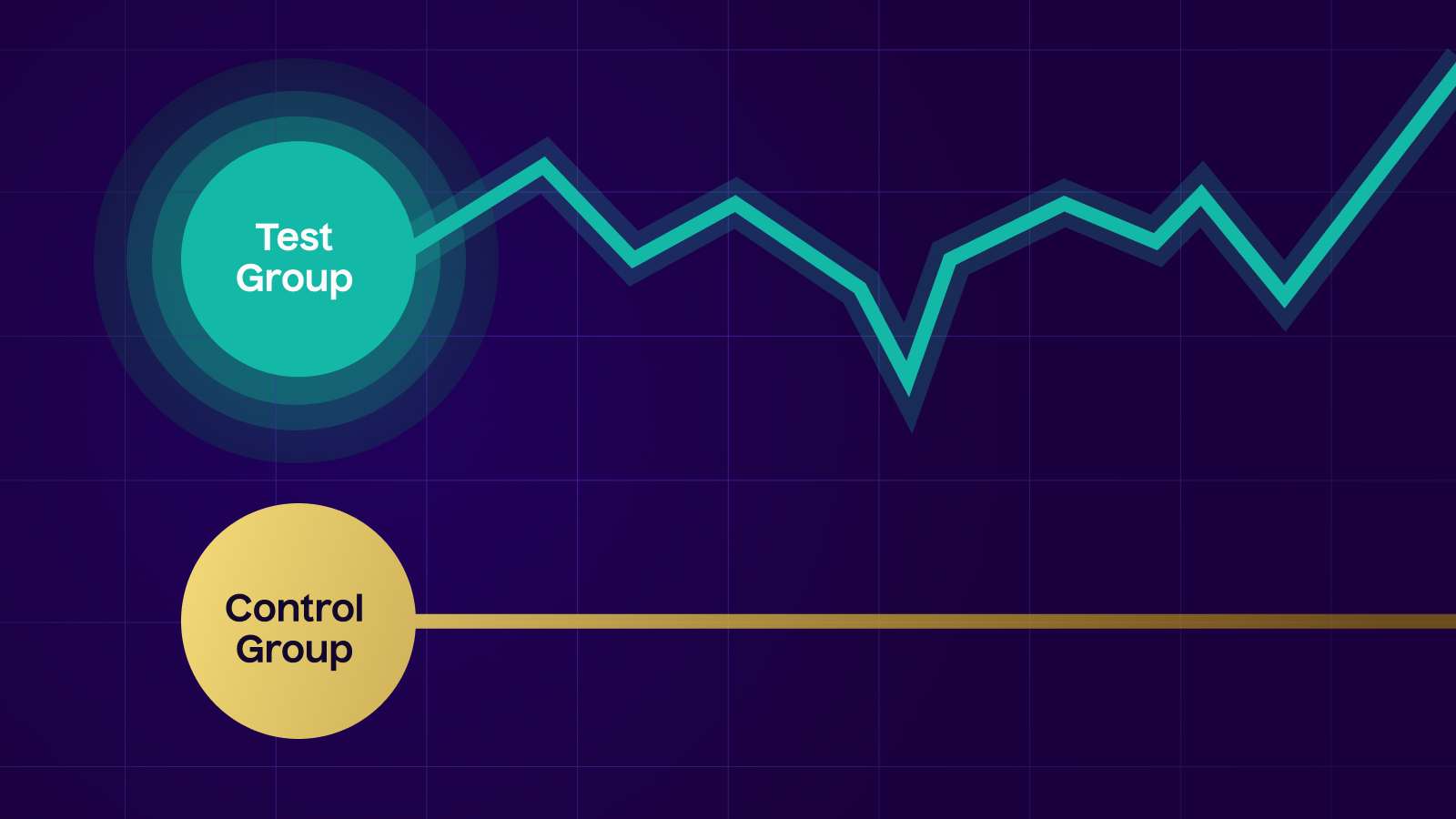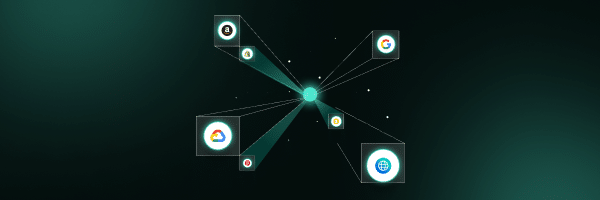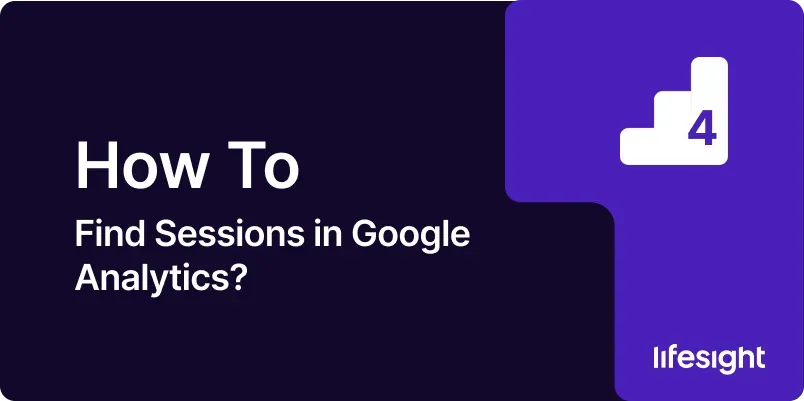
Introduction
In the realm of digital analytics, understanding user engagement is crucial. Google Analytics provides a multitude of data points, among which “Sessions” is a foundational metric. Sessions represent the total number of interactions a user has with a website within a given time frame, encompassing page views, social interactions, and e-commerce transactions. This guide will delve into how to locate and analyze session data in Google Analytics, offering insights into user behavior and the effectiveness of your site’s content and user interface design.
1. Understanding Sessions in Google Analytics
Sessions in Google Analytics are defined as the period a user is actively engaged with your website. Each session is initiated when a user arrives at your site and continues until they leave, or after 30 minutes of inactivity. This metric is pivotal for understanding how users interact with your site, helping to gauge the stickiness and relevance of your content.
2. Prerequisites for Accessing Google Analytics
To access session data in Google Analytics, ensure you have:
- Google Analytics Account: You must have access to a Google Analytics account where your website’s data is being tracked.
- Administrative Access: Necessary permissions to view the analytics data.
- Understanding of Google Analytics Interface: Familiarity with navigating through Google Analytics to locate different metrics and reports.
3. Step-by-Step Guide to Finding Sessions
Step 1: Log into Google Analytics
Open your web browser and navigate to the Google Analytics website. Enter your Google account credentials associated with the Analytics account.
Step 2: Select the Proper View
Once logged in, select the appropriate account and property for your website. Choose the view that you want to analyze; most organizations will have multiple views for different purposes or filters.
Step 3: Navigate to Audience Overview
From the dashboard, use the left-hand menu to click on “Audience,” and then select “Overview.” This section provides a broad look at your website’s user interaction, including session data.
Step 4: Analyze Session Data
In the Audience Overview, you’ll see a graph displaying the number of sessions over your selected time period, along with other pertinent metrics such as:
- Users: The number of unique visitors during the selected period.
- Pageviews: Total number of pages viewed.
- Pages/Session: Average number of pages viewed per session.
- Average Session Duration: The average length of a session.
- Bounce Rate: The percentage of single-page sessions. You can adjust the date range to compare session trends over different times.
Step 5: Dive Deeper with Segments
To gain more detailed insights, apply segments to your session data:
- Click on “+ Add Segment” at the top of the Audience Overview report.
- Choose or create segments such as “Mobile Traffic,” “Returning Users,” or custom segments based on user behavior.
- Compare different segments to understand how various types of users engage with your site.
4. Utilizing Sessions Data to Optimize User Engagement
Use session data to identify patterns and areas for improvement:
- Content Strategy: Analyze the Pages/Session and Average Session Duration to gauge content effectiveness.
- User Experience: High bounce rates might indicate navigational issues or unmet user expectations.
- Marketing Adjustments: Adjust marketing campaigns based on the channels driving the most engaging sessions.
5. Advanced Analysis Techniques
- Event Tracking: Implement event tracking to see how specific actions within a session, like downloads or video plays, contribute to user engagement.
- Cohort Analysis: Use Cohort Analysis in Google Analytics to see how groups of users based on their first visit date behave over time.
Summary
Understanding and analyzing sessions within Google Analytics provides vital insights into user behavior and website performance. By following this detailed guide, you can effectively navigate Google Analytics to not only find session data but also leverage this information to enhance user engagement and optimize website functionality.
Free essential resources for success
Discover more from Lifesight