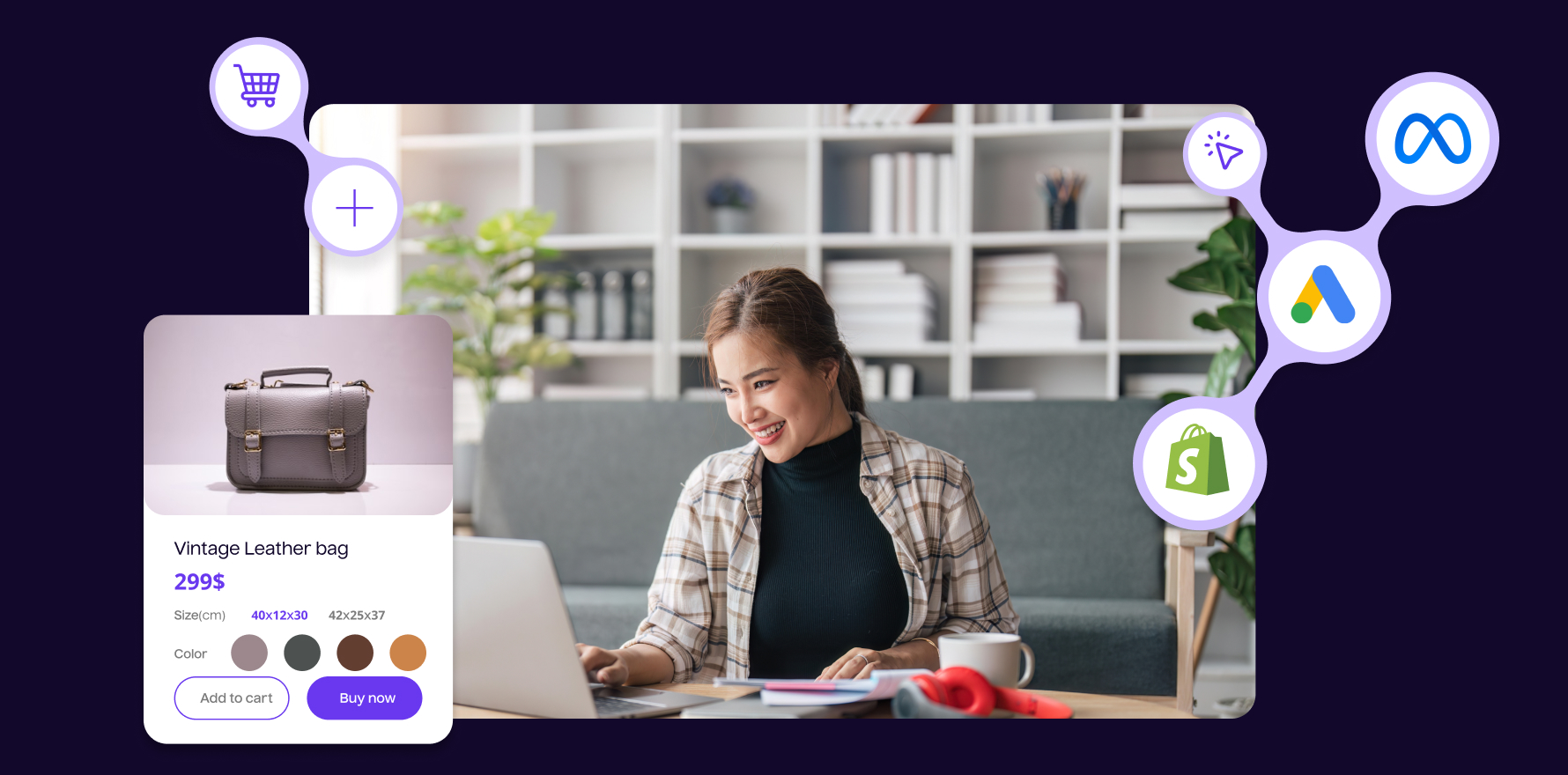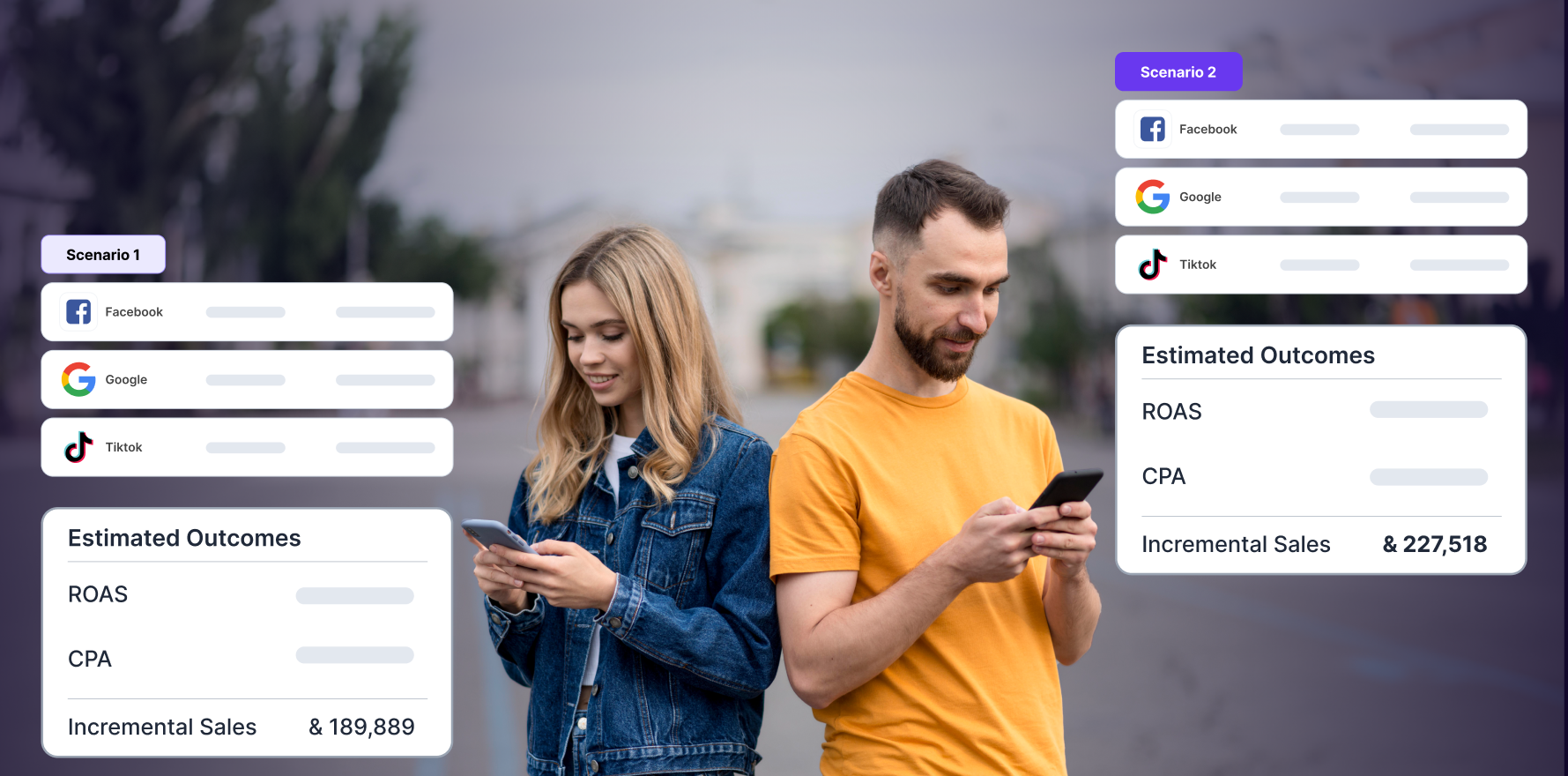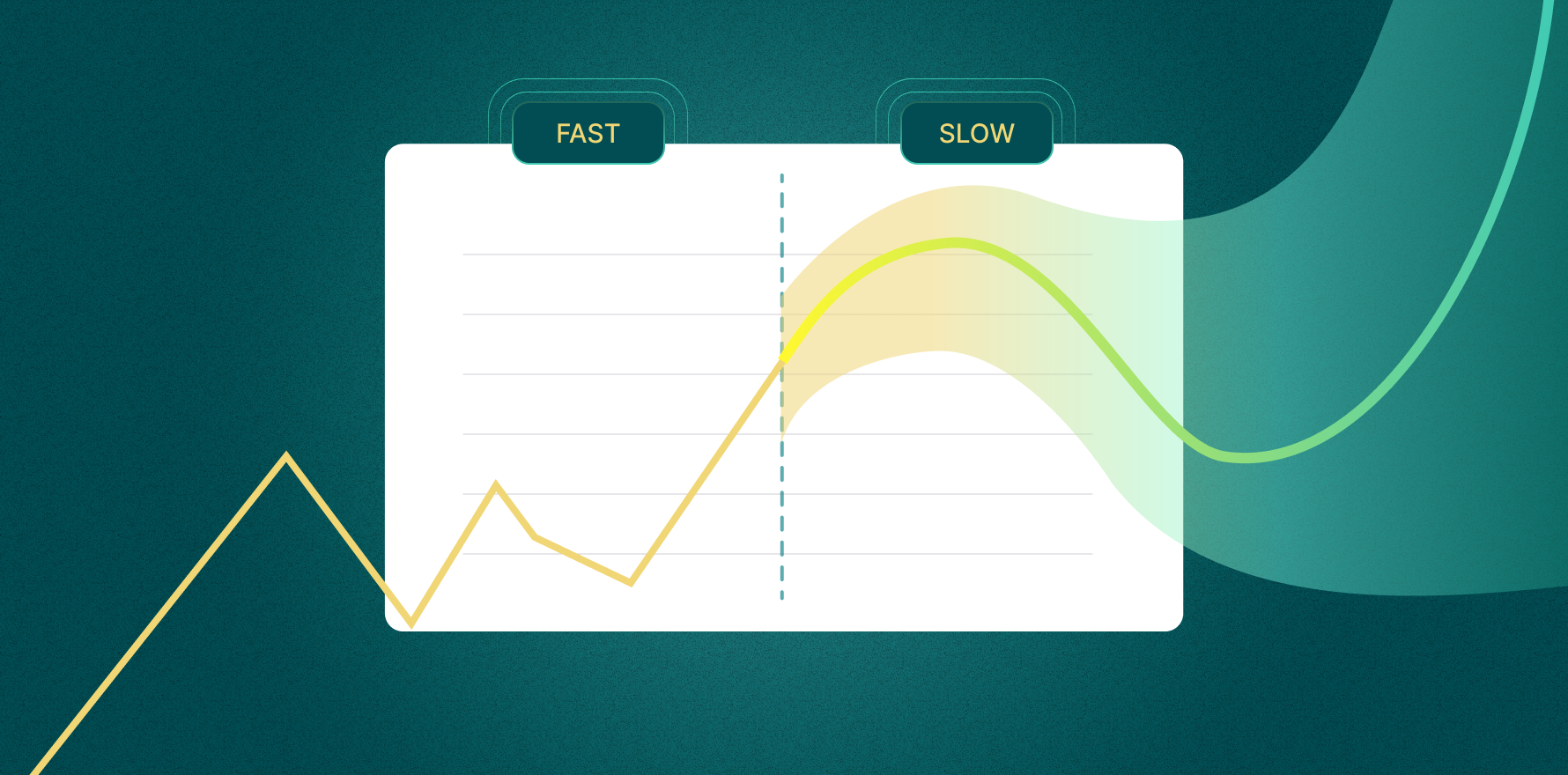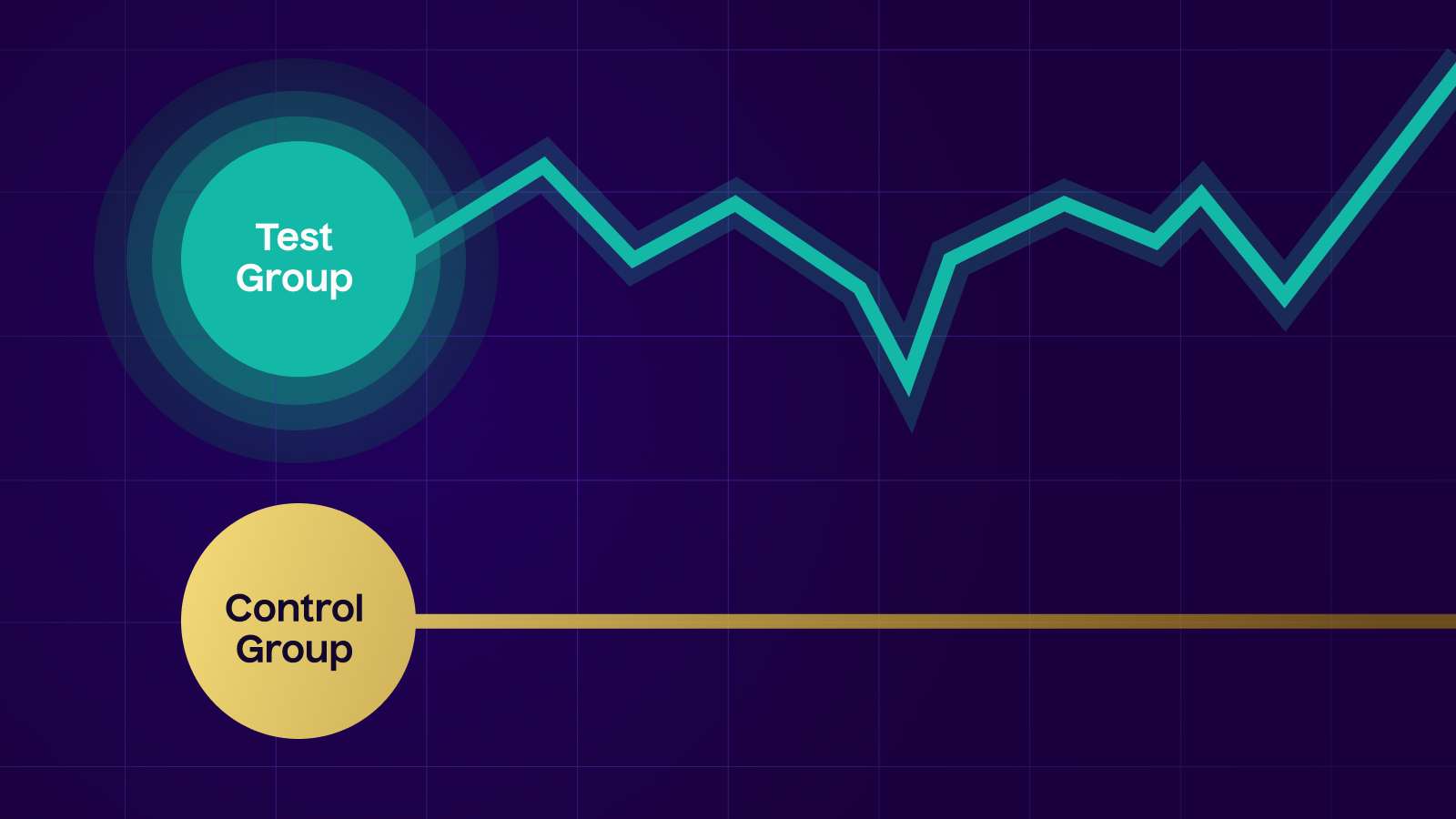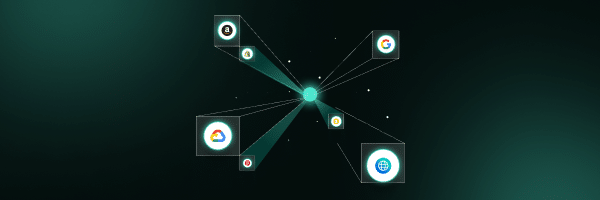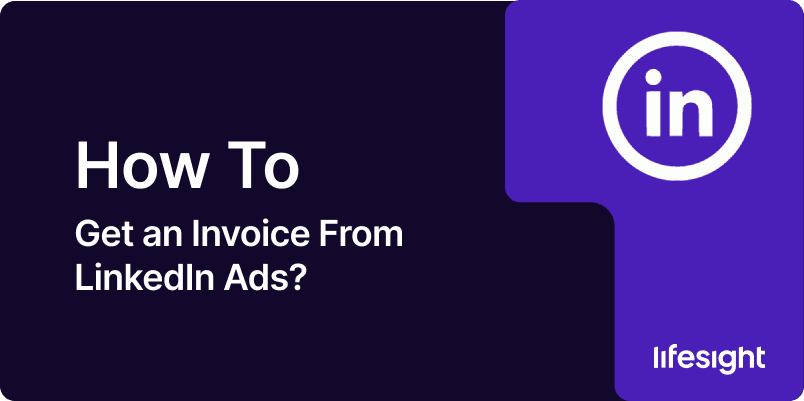
When you run LinkedIn Ads, you’ll likely need an invoice for your records, expense management, or to share with your finance team. Fortunately, LinkedIn Ads makes it relatively easy to access and download your invoices from the Campaign Manager. In this guide, we’ll walk you through the necessary steps to retrieve invoices for your LinkedIn Ads campaigns, helping you stay organized and compliant with your financial reporting.
Step 1: Log Into LinkedIn Campaign Manager
- Go to LinkedIn Campaign Manager: First, log into your LinkedIn account and navigate to the LinkedIn Campaign Manager. You can access this by clicking on the Work icon in the top-right corner of the LinkedIn homepage and selecting Campaign Manager from the drop-down menu.
- Select Your Ad Account: If you manage multiple LinkedIn ad accounts, you will need to select the specific account associated with the campaign for which you need the invoice.
Step 2: Navigate to Billing & Payments
- Go to Account Settings: Once in Campaign Manager, locate the Account Settings option. This is usually found by clicking on the three horizontal lines (hamburger menu) in the top-left corner of the screen, and selecting Billing under the “Manage” section.
- Click on Billing: Under the Billing section, you will find all your billing-related information, including invoices, payment methods, and spending history.
Step 3: Find the Invoices Section
- Select “Invoicing”: Within the Billing tab, find the Invoicing option. This section is where you can view and download invoices for past LinkedIn Ads campaigns. It contains records of all your payments, billing periods, and related transactions.
- View Your Invoices: You will be able to see a list of all the invoices associated with your account. Each invoice entry includes details like the invoice number, date, and amount charged. You can filter or sort this list by date or amount to find the specific invoice you need.
Step 4: Download the Invoice
- Select the Desired Invoice: Click on the specific invoice you want to download. Each invoice entry should show a “Download” or “View Invoice” button next to it.
- Download in PDF Format: When you click on the invoice link, it will open in a PDF format. You can then save or print the invoice directly from this screen. The invoice will contain detailed billing information, including:
- Billing date
- Total charges
- Payment method
- Ad spend breakdown
- VAT or other applicable taxes (depending on your region)
Step 5: Review and Save Your Invoices
- Check Invoice Details: After downloading the invoice, carefully review all the details to ensure accuracy. Ensure that the charges match your expectations and that there are no discrepancies in your ad spend.
- Organize Your Invoices: Save your invoices in an easily accessible folder, especially if you need to reference them for tax filing or budget tracking. If you use accounting software, consider uploading the PDF invoices directly to the platform for easier tracking.
Step 6: Access Invoices for Multiple Ad Accounts (if applicable)
- Switch Between Ad Accounts: If you manage multiple LinkedIn Ads accounts (e.g., for different businesses or departments), you can easily switch between these accounts in the Campaign Manager. To do this, select the account you want to view from the top-left dropdown menu under the Account Settings.
- Repeat Steps for Other Accounts: Follow the same steps as outlined above for each account to retrieve invoices for those campaigns.
Step 7: Requesting an Invoice for Past Campaigns (if needed)
- Contact LinkedIn Support: If you’re unable to find a specific invoice for a past campaign or encounter any billing issues, you can contact LinkedIn’s support team. To do so, go to the Help Center within Campaign Manager and either search for a solution or select the Contact Us option to get in touch with customer support.
- Provide Campaign Information: When contacting LinkedIn support, provide relevant details like the ad account number, campaign name, and billing period. This will help the support team locate your invoice quickly.
Step 8: Set Up Automatic Invoice Emails (optional)
- Enable Invoice Notifications: LinkedIn allows you to receive automatic invoices via email, which can save time. To enable this, navigate to the Account Settings in Campaign Manager and check if there is an option to opt-in for invoice notifications. This feature will send invoices directly to your registered email address as soon as they are available.
- Update Your Email Preferences: You can manage email preferences, including which notifications you receive, in the Email Settings under your LinkedIn account. Ensure that your finance team’s email is added so that they can receive invoice notifications.
Step 9: Review LinkedIn Ads Payment Methods and Tax Information
- Review Payment Method: In the Billing section, you can also review and update your payment methods. Ensure that the payment method associated with your ad account is up to date, as LinkedIn will bill you based on this method.
- Review Tax Information: If applicable, LinkedIn provides tax-related information, including VAT or GST details, that may appear on your invoices. Be sure to review this information if you’re operating in a region with specific tax regulations.
Summary
Downloading invoices from LinkedIn Ads is a simple process once you know where to look. By accessing your Campaign Manager, navigating to the Billing section, and selecting the Invoicing tab, you can easily retrieve and download your invoices in PDF format. This will allow you to track your ad spend, manage your financial records, and stay organized for tax purposes. You can also enable invoice notifications for future convenience and contact LinkedIn support if you need any assistance with accessing older invoices.
Free essential resources for success
Discover more from Lifesight