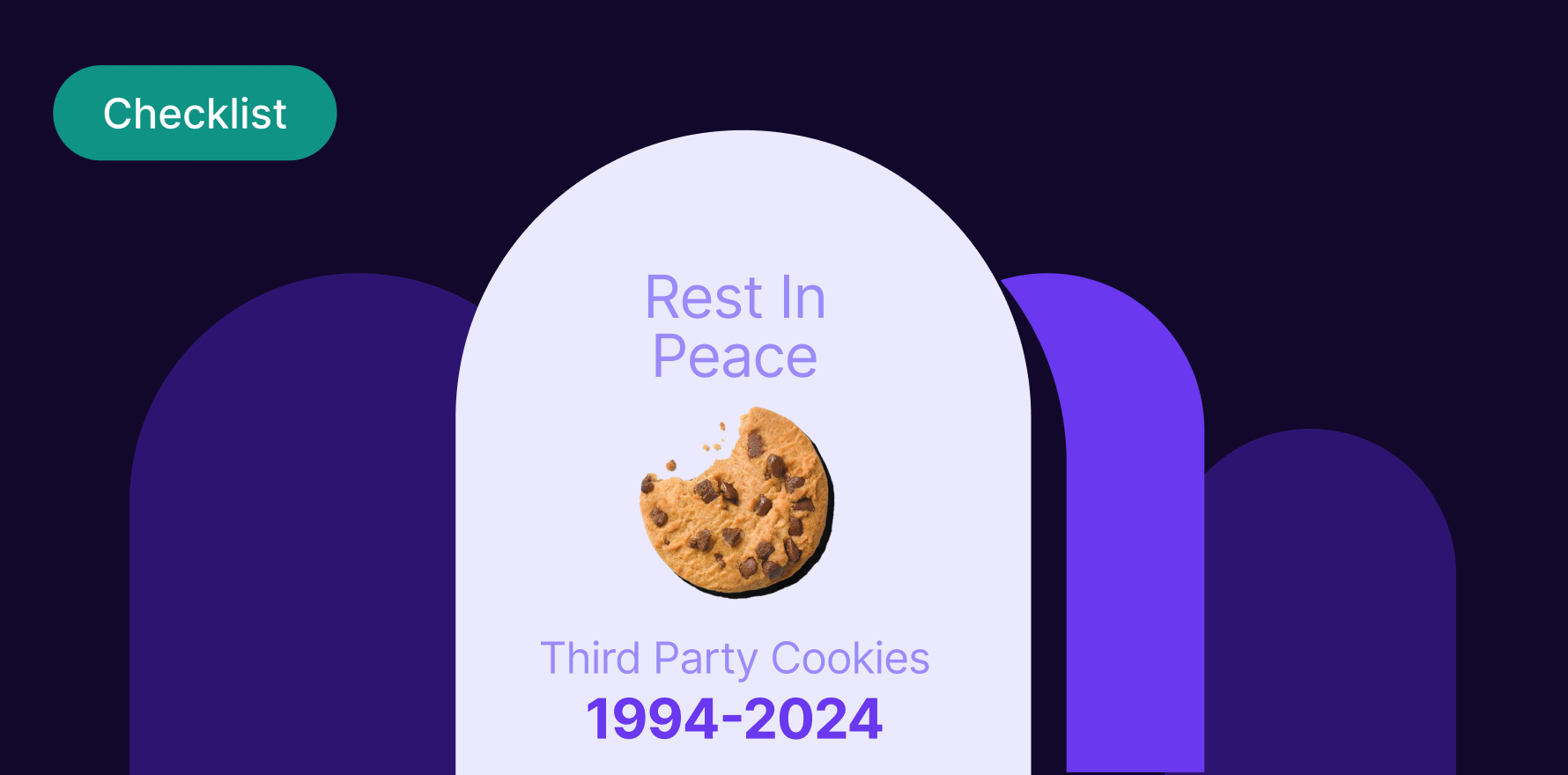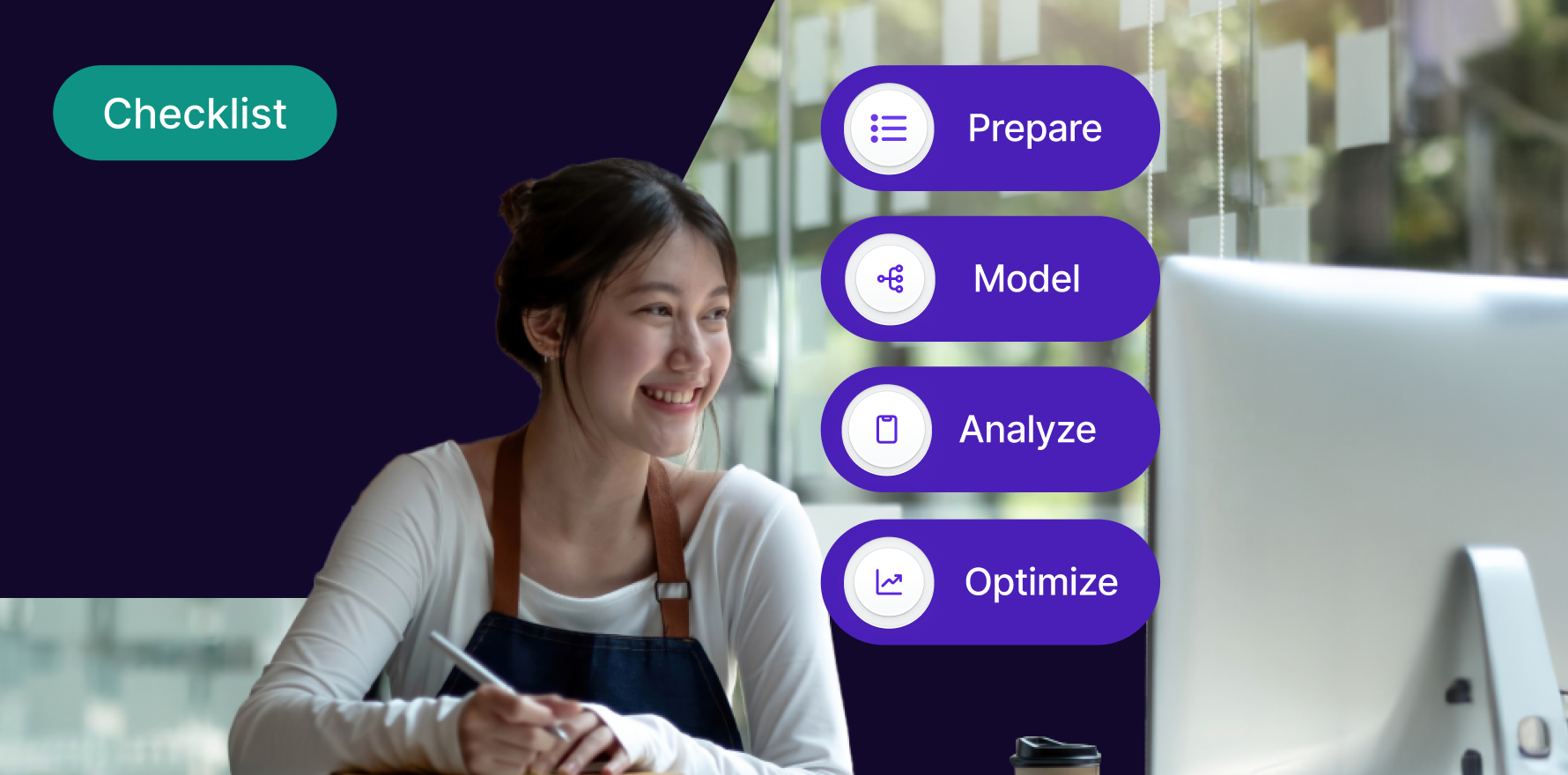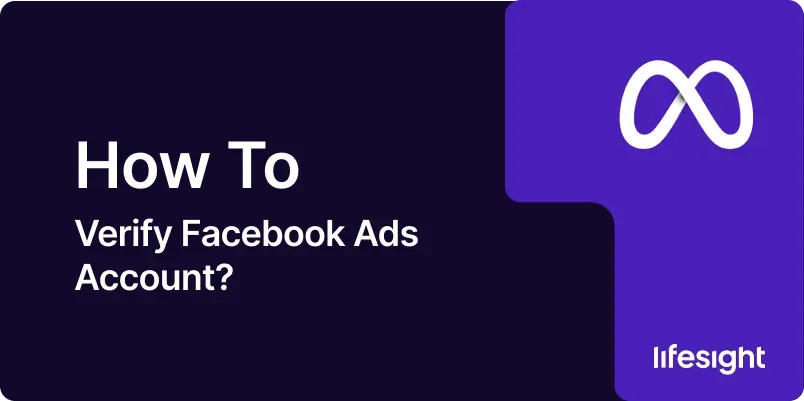
Verifying your Facebook Ads account is a crucial step in ensuring the legitimacy and security of your advertising activities on the platform. Verification helps in safeguarding your account from fraud and unauthorized access while improving the overall trustworthiness of your ads. In this guide, we will walk you through a detailed step-by-step process to verify your Facebook Ads account. By the end of this guide, you will have a clear understanding of the verification process and be equipped to manage your account effectively.
Introduction
Facebook Ads have become an essential tool for businesses and marketers to reach their target audience, drive sales, and build brand awareness. However, with the increasing prevalence of online scams and fraudulent activities, Facebook has implemented various security measures to protect advertisers. One such measure is the account verification process. This process ensures that the account holder is legitimate and helps in preventing unauthorized access and misuse of the platform.
Verification not only enhances the security of your ads but also improves the credibility of your business. This guide will provide you with a comprehensive, step-by-step approach to verifying your Facebook Ads account, including common issues and solutions.
Step-by-Step Guide to Verifying Your Facebook Ads Account
Step 1: Log in to Facebook Business Manager
- Access Facebook Business Manager: Open your web browser and navigate to Facebook Business Manager. If you’re not already logged in, you will need to enter your Facebook credentials to access your Business Manager account.
- Navigate to Business Settings: Once logged in, click on the menu icon (three horizontal lines) located in the top-left corner of the page. From the dropdown menu, select “Business Settings.” This will take you to the main settings page for your business account.
Step 2: Verify Your Business Information
- Access Business Info: In the Business Settings menu, locate and click on “Business Info” under the “Business Account” section. This section contains all the key information about your business.
- Check Business Details: Ensure that your business name, address, and contact information are accurate and up-to-date. If any details need to be updated, click on the “Edit” button and make the necessary changes.
- Submit Business Verification: To verify your business, you will need to provide documentation such as a business license, utility bill, or tax certificate. Click on “Add Document” and upload the required documents. Follow the prompts to complete the submission.
Step 3: Verify Your Identity
- Access Identity Verification: In the Business Settings menu, locate “Security Center” under the “Security” section. Click on it to access the identity verification options.
- Submit Personal Identification: Facebook may require you to provide a valid government-issued ID to verify your identity. Click on “Add ID” and upload a clear image of your ID (e.g., passport, driver’s license). Ensure that the ID details are visible and legible.
- Complete Verification: Follow any additional prompts or instructions provided by Facebook to complete the identity verification process. This may include answering security questions or providing additional documentation.
Step 4: Set Up Two-Factor Authentication
- Access Security Settings: Return to the Business Settings menu and navigate to “Security Center” again. Click on “Two-Factor Authentication” to begin setting it up.
- Choose Authentication Method: Facebook offers several methods for two-factor authentication, including SMS text message, authentication app, or security key. Select your preferred method.
- Follow Setup Instructions: Follow the on-screen instructions to complete the setup. For SMS, enter your phone number and verify it with a code sent to your phone. For an authentication app, scan the QR code provided and enter the verification code generated by the app.
- Enable Two-Factor Authentication: Once the setup is complete, ensure that two-factor authentication is enabled for your account. This adds an extra layer of security to your Facebook Ads account.
Step 5: Link Your Payment Method
- Access Payment Settings: In the Business Settings menu, click on “Payments” under the “Account” section. This will take you to the payment settings page.
- Add Payment Method: Click on “Add Payment Method” and choose from the available options such as credit card, debit card, or PayPal. Enter the required payment details and save them.
- Verify Payment Method: Facebook may require you to verify your payment method. Follow any additional instructions provided, such as confirming a small charge or entering a verification code.
Step 6: Complete Business Verification
- Access Business Verification Page: Return to the Business Info section in Business Settings. If your business verification is pending, you should see a notification or status update.
- Review Pending Status: If there are any issues with your business verification, review the details and make any necessary corrections. Ensure that all required documents are uploaded and accurate.
- Submit for Review: Click on “Submit for Review” to send your business information and documentation to Facebook for verification. Monitor the status of your verification in the Business Info section.
Step 7: Address Any Issues
- Check Verification Status: Regularly check the status of your verification in the Business Info and Security Center sections. Facebook may provide updates or requests for additional information.
- Resolve Issues Promptly: If there are any issues or requests for additional documentation, address them as soon as possible to avoid delays in the verification process. Ensure that all submitted information is accurate and up-to-date.
- Contact Support if Needed: If you encounter any difficulties or have questions about the verification process, contact Facebook Support for assistance. Provide any relevant details and documentation to expedite the resolution.
Step 8: Review Account Security Settings
- Access Security Settings: In Business Settings, navigate to “Security Center” and review all security settings related to your account.
- Update Security Settings: Ensure that all recommended security measures are in place, including strong passwords, two-factor authentication, and secure payment methods.
- Monitor Account Activity: Regularly review your account activity and reports to identify any suspicious or unauthorized access. Take action if you notice any unusual behavior.
Step 9: Stay Informed About Policy Changes
- Subscribe to Updates: Stay informed about any changes to Facebook Ads policies and guidelines by subscribing to updates from Facebook Business or checking the Facebook Business Help Center.
- Review Policy Changes: Regularly review any updates to ensure that your account remains compliant with Facebook’s policies and guidelines.
- Adjust Practices as Needed: Adjust your advertising practices and account settings as needed to comply with any new policies or requirements.
Step 10: Maintain Regular Account Reviews
- Schedule Regular Reviews: Schedule regular reviews of your Facebook Ads account to ensure that all information and settings are up-to-date and secure.
- Update Information as Needed: Update your business and payment information as necessary to reflect any changes in your business operations or payment methods.
- Monitor Account Health: Regularly monitor the health and performance of your Facebook Ads account to ensure that it remains in good standing and compliant with Facebook’s policies.
Summary
Verifying your Facebook Ads account is a critical step in ensuring the security and legitimacy of your advertising activities. By following the steps outlined in this guide, you can complete the verification process effectively and maintain a secure and compliant account. From logging into Facebook Business Manager to verifying your identity and payment methods, each step is essential for protecting your account from fraud and unauthorized access. Regularly review your account settings, stay informed about policy changes, and address any issues promptly to ensure the ongoing security and success of your Facebook Ads campaigns.
Free essential resources for success
Discover more from Lifesight