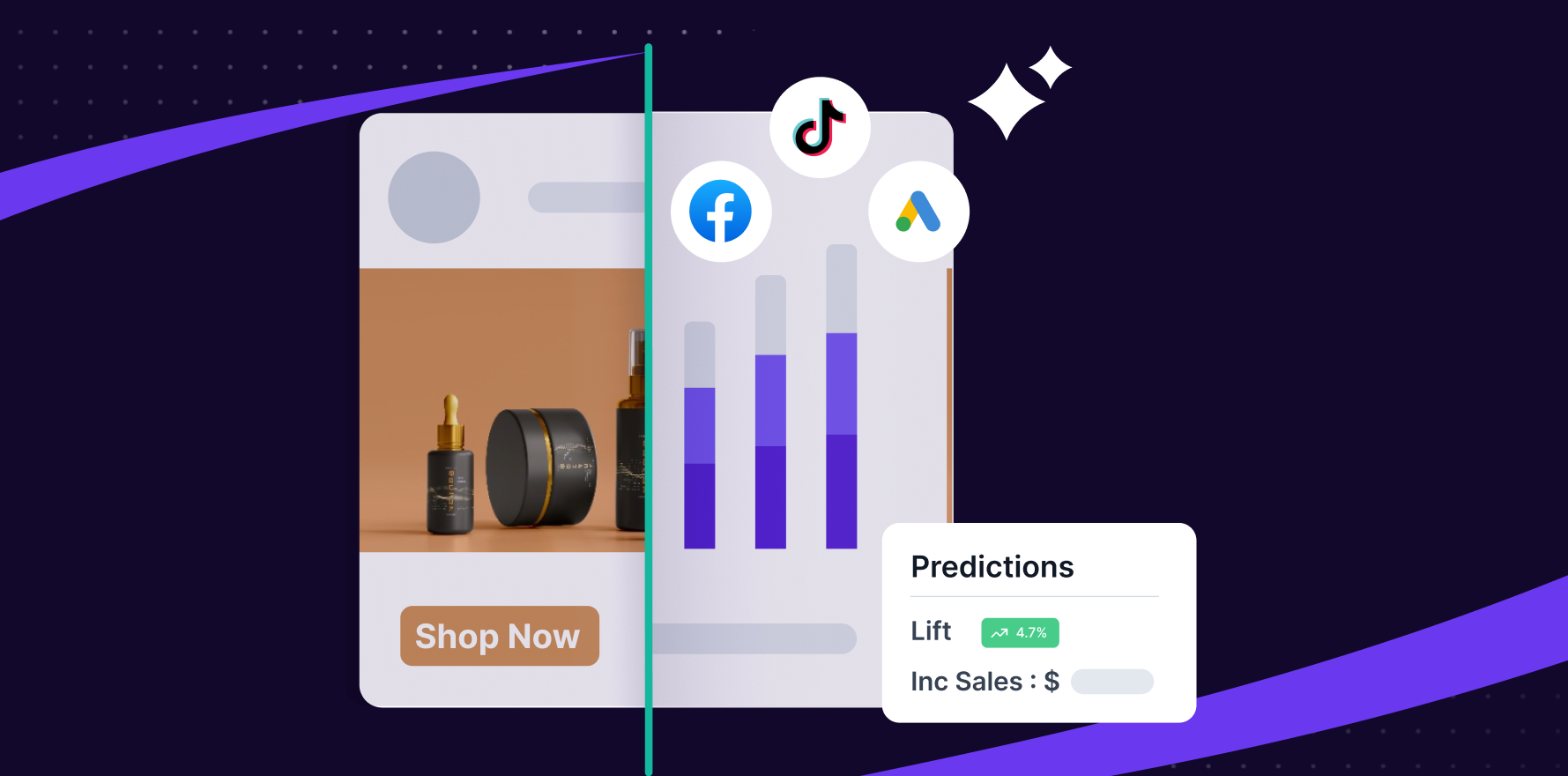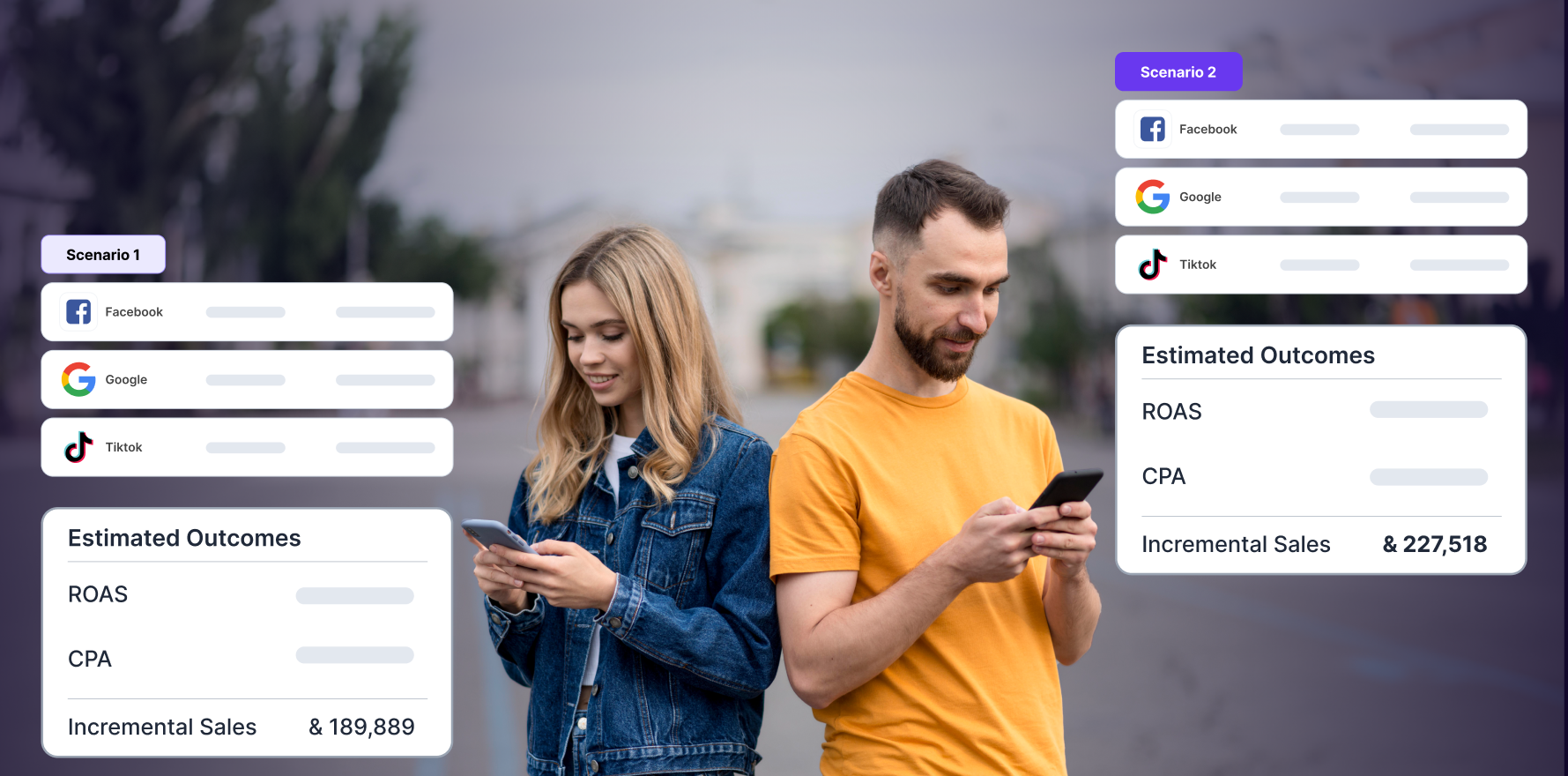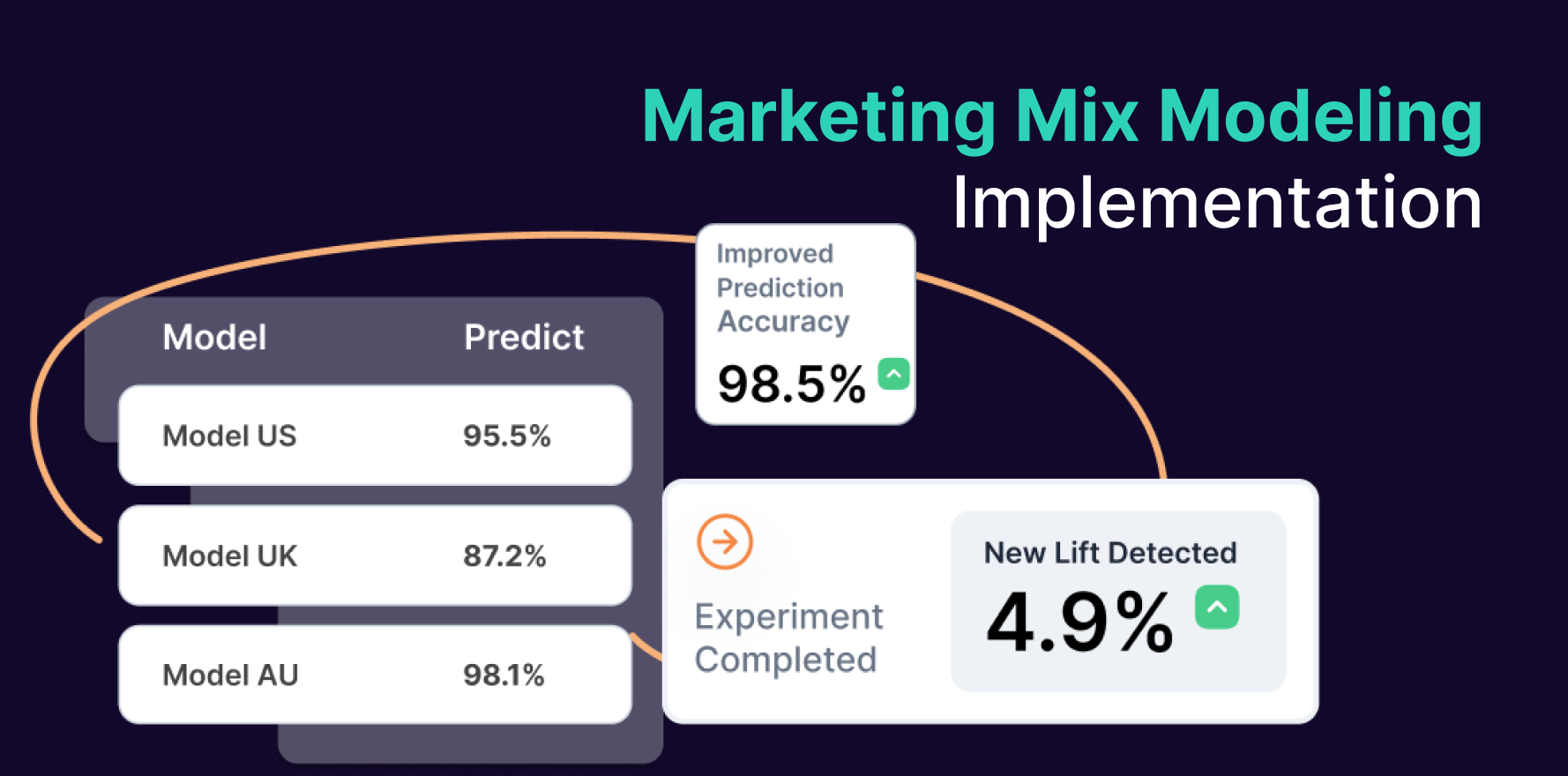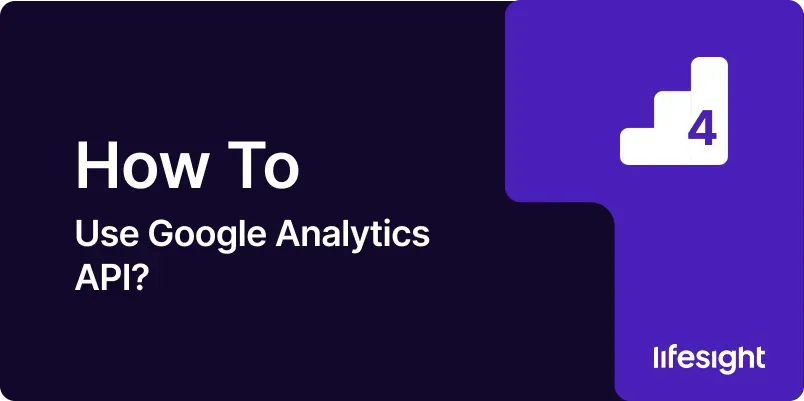
Introduction
Google Analytics is an invaluable tool for understanding website performance and user behavior. For advanced users and developers, the Google Analytics API provides the ability to access and manipulate data programmatically, allowing for greater flexibility and integration with other systems. Whether you’re looking to automate reports, integrate analytics data with other applications, or build custom dashboards, leveraging the Google Analytics API can enhance your data analysis capabilities. This guide provides a detailed, step-by-step approach to using the Google Analytics API, ensuring you can effectively harness its power for your needs.
Step 1: Understand the Google Analytics API
Before diving into implementation, it’s crucial to understand the fundamentals of the Google Analytics API.
- Google Analytics API Overview: The API provides programmatic access to Google Analytics data, enabling you to retrieve metrics and dimensions, manage accounts, and more.
- Types of APIs: Google offers different APIs, such as the Core Reporting API, the Real-Time Reporting API, and the Management API.
- Use Cases: Common use cases include creating custom reports, integrating analytics data into other applications, and automating data extraction.
Action Items:
- Familiarize yourself with the different Google Analytics APIs and their functionalities.
- Determine which API(s) align with your goals.
Step 2: Set Up a Google Cloud Project
To use the Google Analytics API, you need a Google Cloud project with appropriate credentials.
- Access Google Cloud Console: Go to Google Cloud Console.
- Create a New Project: Click on the “Select a Project” dropdown and then “New Project.”
- Name and Configure Project: Enter a project name and configure settings as needed.
- Enable APIs: Navigate to “APIs & Services” and enable the Google Analytics API you intend to use.
Action Items:
- Set up a Google Cloud project and enable the necessary Google Analytics APIs.
Step 3: Obtain API Credentials
API credentials are required to authenticate your requests.
- Go to Credentials Page: In the Google Cloud Console, go to the “Credentials” section under “APIs & Services.”
- Create Credentials: Click on “Create Credentials” and select “OAuth 2.0 Client ID” or “Service Account” depending on your needs.
- Configure OAuth Consent Screen (if using OAuth 2.0): Set up the OAuth consent screen with necessary details.
- Download Credentials: Save the JSON file containing your credentials.
Action Items:
- Create and download the necessary API credentials for authentication.
Step 4: Install and Configure Required Libraries
To interact with the Google Analytics API, you’ll need to install and configure appropriate libraries for your programming language.
- Choose Your Programming Language: Google Analytics API libraries are available for various languages, including Python, Java, and Node.js.
- Install Libraries: Use package managers (e.g., pip for Python, npm for Node.js) to install the Google Analytics client library for your language.
- Configure the Library: Set up the library with your API credentials and configure authentication.
Action Items:
- Install the appropriate client library and configure it with your credentials.
Step 5: Authenticate and Authorize API Requests
Authentication ensures that your API requests are secure and authorized.
- Use OAuth 2.0 or Service Account: Depending on your setup, use OAuth 2.0 for user-specific data access or a Service Account for server-to-server interactions.
- Generate Access Tokens: Follow the authentication flow to obtain access tokens.
- Handle Token Expiry: Implement token refresh mechanisms to handle expired tokens.
Action Items:
- Authenticate and authorize your requests using OAuth 2.0 or Service Account credentials.
Step 6: Make API Requests
With authentication in place, you can start making API requests to retrieve or manipulate data.
- Choose API Endpoint: Select the appropriate endpoint based on your requirements (e.g., Core Reporting API for data retrieval).
- Build API Requests: Construct your API requests, including necessary parameters such as metrics, dimensions, and date ranges.
- Send Requests: Use the client library to send HTTP requests to the API endpoints.
- Handle Responses: Process and handle the API responses, including error handling.
Action Items:
- Build and send API requests to retrieve or manipulate data according to your needs.
Step 7: Retrieve and Process Data
After making API requests, you’ll need to handle the returned data.
- Parse API Responses: Extract data from the API responses and convert it into a usable format (e.g., JSON).
- Analyze Data: Perform any necessary data analysis or transformation to meet your requirements.
- Store Data: Save the retrieved data to a database or file system for further use.
Action Items:
- Parse, analyze, and store data retrieved from the API.
Step 8: Integrate Data with Other Systems
One of the powerful features of the Google Analytics API is the ability to integrate data with other systems and applications.
- Develop Integrations: Build integrations to connect Google Analytics data with other systems, such as CRM or BI tools.
- Automate Reporting: Set up automated reporting processes to regularly extract and analyze data.
- Create Dashboards: Use the data to create custom dashboards and visualizations.
Action Items:
- Develop and implement integrations to enhance your data usage and reporting capabilities.
Step 9: Monitor and Troubleshoot API Usage
Maintaining smooth API operations involves monitoring performance and troubleshooting issues.
- Monitor API Usage: Use Google Cloud Console to monitor API usage and quotas.
- Handle Errors: Implement error handling and logging to troubleshoot issues with API requests.
- Optimize Performance: Optimize your API requests to ensure efficient data retrieval and processing.
Action Items:
- Regularly monitor and troubleshoot your API usage to ensure smooth operations.
Step 10: Stay Updated and Maintain Compliance
Google Analytics API evolves over time, and it’s essential to stay updated with the latest changes and maintain compliance.
- Follow Updates: Stay informed about API updates, changes, and new features through Google’s documentation and release notes.
- Maintain Compliance: Ensure your use of the API complies with Google’s terms of service and data privacy regulations.
- Review and Revise: Periodically review and revise your API integration and usage to adapt to changes and optimize performance.
Action Items:
- Keep up with updates, maintain compliance, and review your API usage regularly.
Summary
Using the Google Analytics API involves a structured approach, starting with understanding the API, setting up a Google Cloud project, obtaining credentials, and configuring libraries. Authentication and authorization are followed by making API requests, retrieving and processing data, and integrating it with other systems. Ongoing monitoring, troubleshooting, and staying updated with changes ensure efficient and compliant use of the API. By following these steps, you can effectively leverage the Google Analytics API to enhance your data analysis and reporting capabilities.
Free essential resources for success
Discover more from Lifesight