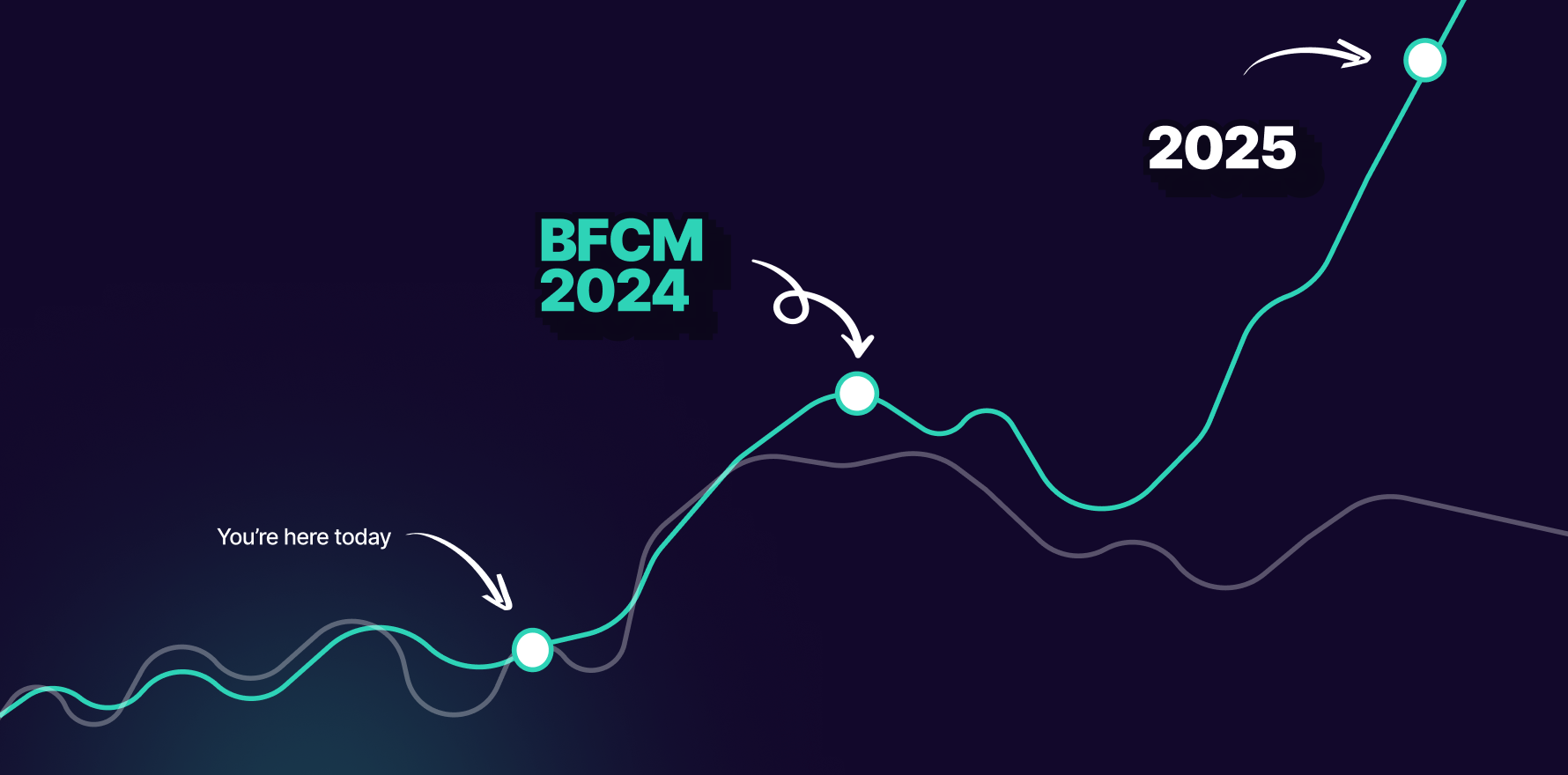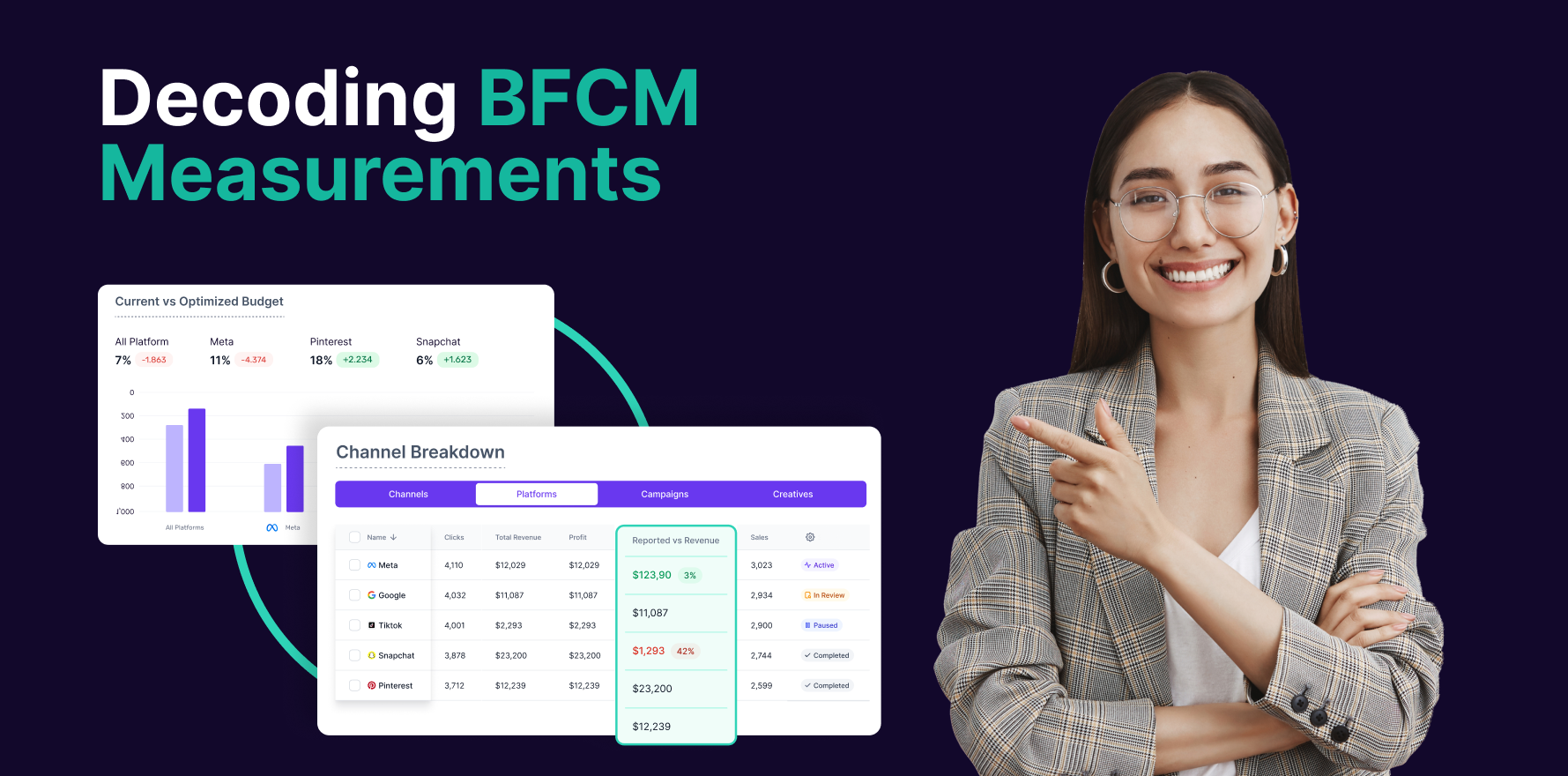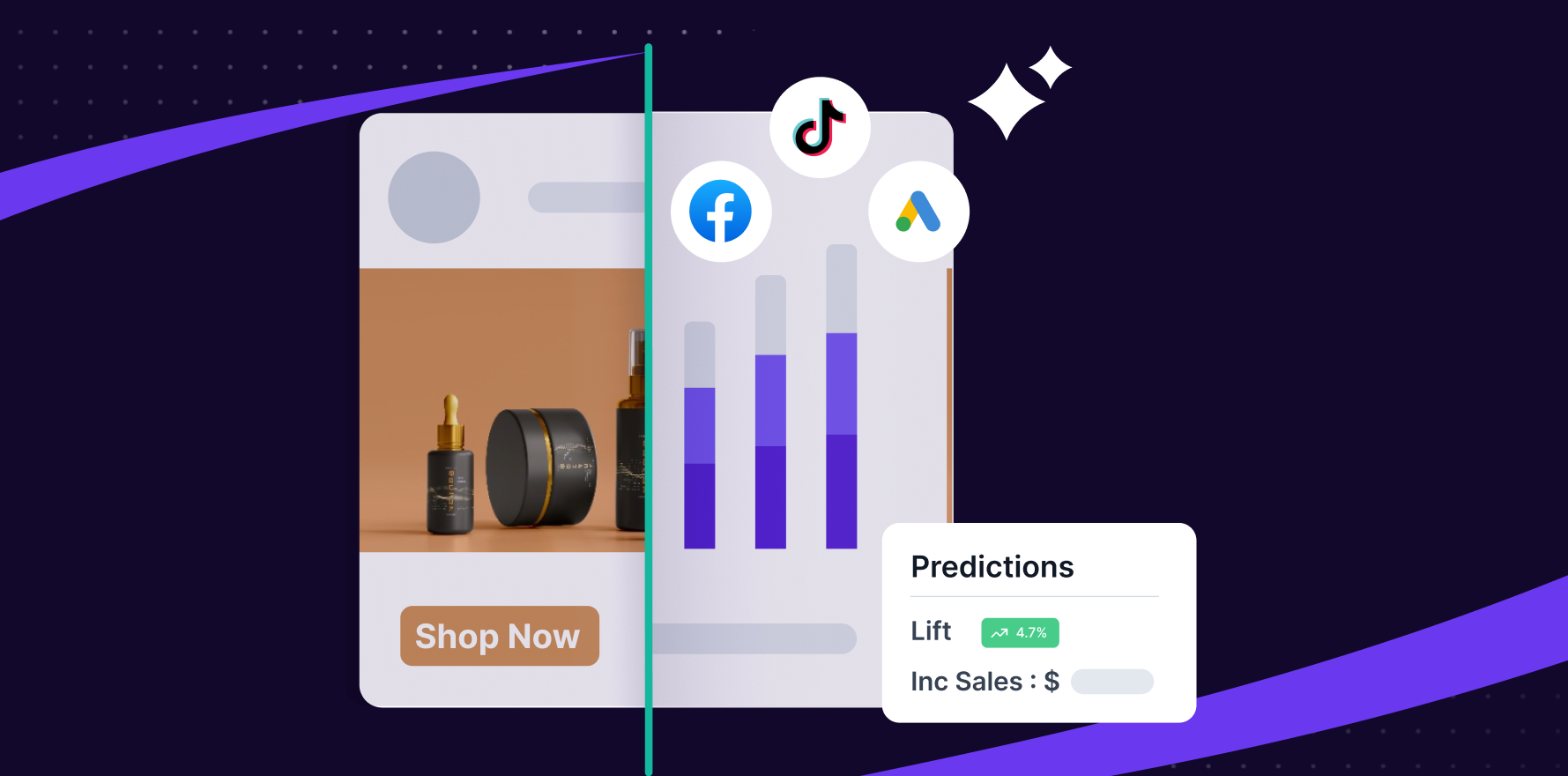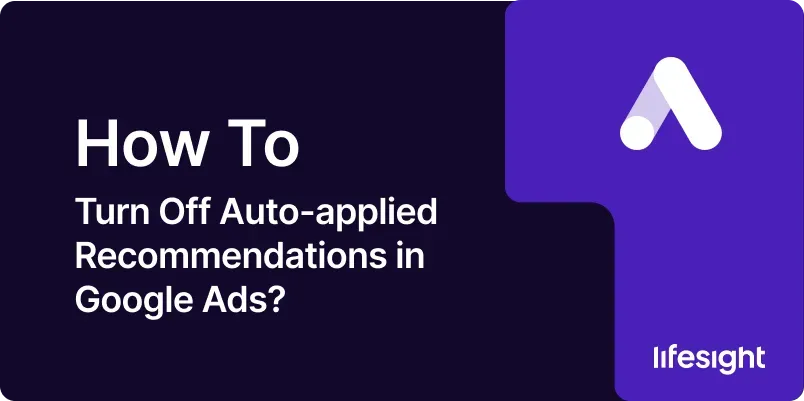
Introduction
Google Ads is a powerful tool for digital marketing, offering a range of features to optimize your ad campaigns. One such feature is auto-applied recommendations, which are designed to help advertisers by automatically implementing suggestions that Google believes will improve campaign performance. While this can be beneficial, there are instances where you might prefer to manually review and apply recommendations to maintain control over your ad strategies. In this comprehensive guide, we’ll walk you through the steps to turn off auto-applied recommendations in Google Ads, ensuring you can manage your campaigns more effectively.
1. Understanding Auto-Applied Recommendations
Auto-applied recommendations are a feature in Google Ads that automatically implement suggestions provided by Google to improve your ad performance. These recommendations can range from adjusting bids and budgets to changing ad copy and targeting options. While this feature can save time and potentially enhance campaign performance, it also means you may lose some level of control over the specifics of your ad strategy.
2. Why Turn Off Auto-Applied Recommendations?
Turning off auto-applied recommendations can be beneficial for several reasons:
- Control Over Changes: It allows you to review and approve changes, ensuring they align with your overall marketing strategy.
- Prevent Unwanted Changes: Automatically applied recommendations might not always align with your brand’s voice or specific goals.
- Customization: You can apply recommendations that are most relevant to your business rather than relying on generic suggestions.
Step 1: Log Into Your Google Ads Account
- Open your preferred web browser.
- Navigate to the Google Ads website.
- Enter your email address and password associated with your Google Ads account.
- Click on the “Sign In” button.
Step 2: Navigate to the Recommendations Page
- Once logged in, you will be directed to the Google Ads dashboard.
- Locate the left-hand navigation menu.
- Click on the “Recommendations” tab. This tab is typically located under the “Overview” section or directly in the left-hand menu.
Step 3: Access the Recommendations Settings
- On the Recommendations page, you will see various recommendations categorized by type (e.g., Search, Display, Video).
- Look for the settings icon or gear icon, which is usually located in the top-right corner of the Recommendations page.
- Click on this icon to access the recommendations settings.
4: Turn Off Auto-Applied Recommendations
- In the settings menu, look for the section labeled “Auto-Applied Recommendations” or similar.
- You will see a toggle switch or checkbox that indicates whether auto-applied recommendations are currently enabled or disabled.
- Click on the toggle switch to turn off auto-applied recommendations. Alternatively, uncheck the box if using a checkbox.
5: Review Your Settings
- After turning off auto-applied recommendations, it’s important to review your settings to ensure that all desired changes have been applied.
- Confirm that the toggle switch remains in the “off” position or that the checkbox remains unchecked.
- Review any additional settings related to recommendations to ensure they align with your preferences.
6: Confirm Changes
- Once you have reviewed your settings, you may need to confirm the changes.
- Look for a “Save” or “Apply” button within the settings menu.
- Click on this button to finalize the changes and ensure that auto-applied recommendations are turned off.
7: Monitor Your Campaigns
- After disabling auto-applied recommendations, keep a close eye on your campaigns.
- Regularly review performance metrics and recommendations manually to ensure your campaigns are optimized effectively.
- Check the Recommendations page periodically to see if any new recommendations are available for manual review.
8: Adjust Your Manual Recommendations Approach
- With auto-applied recommendations turned off, you will need to manually review and apply recommendations as you see fit.
- Develop a routine for checking recommendations and making necessary adjustments to your campaigns.
- Consider setting up alerts or reminders to review recommendations and make updates to your campaigns regularly.
Summary
Turning off auto-applied recommendations in Google Ads allows you to maintain full control over your ad campaigns and ensures that changes are made according to your specific strategies and goals. By following the steps outlined in this guide, you can effectively manage your Google Ads settings and apply recommendations manually, providing a more tailored approach to your digital marketing efforts. Regular monitoring and manual adjustments will help you keep your campaigns optimized and aligned with your business objectives.
Free essential resources for success
Discover more from Lifesight