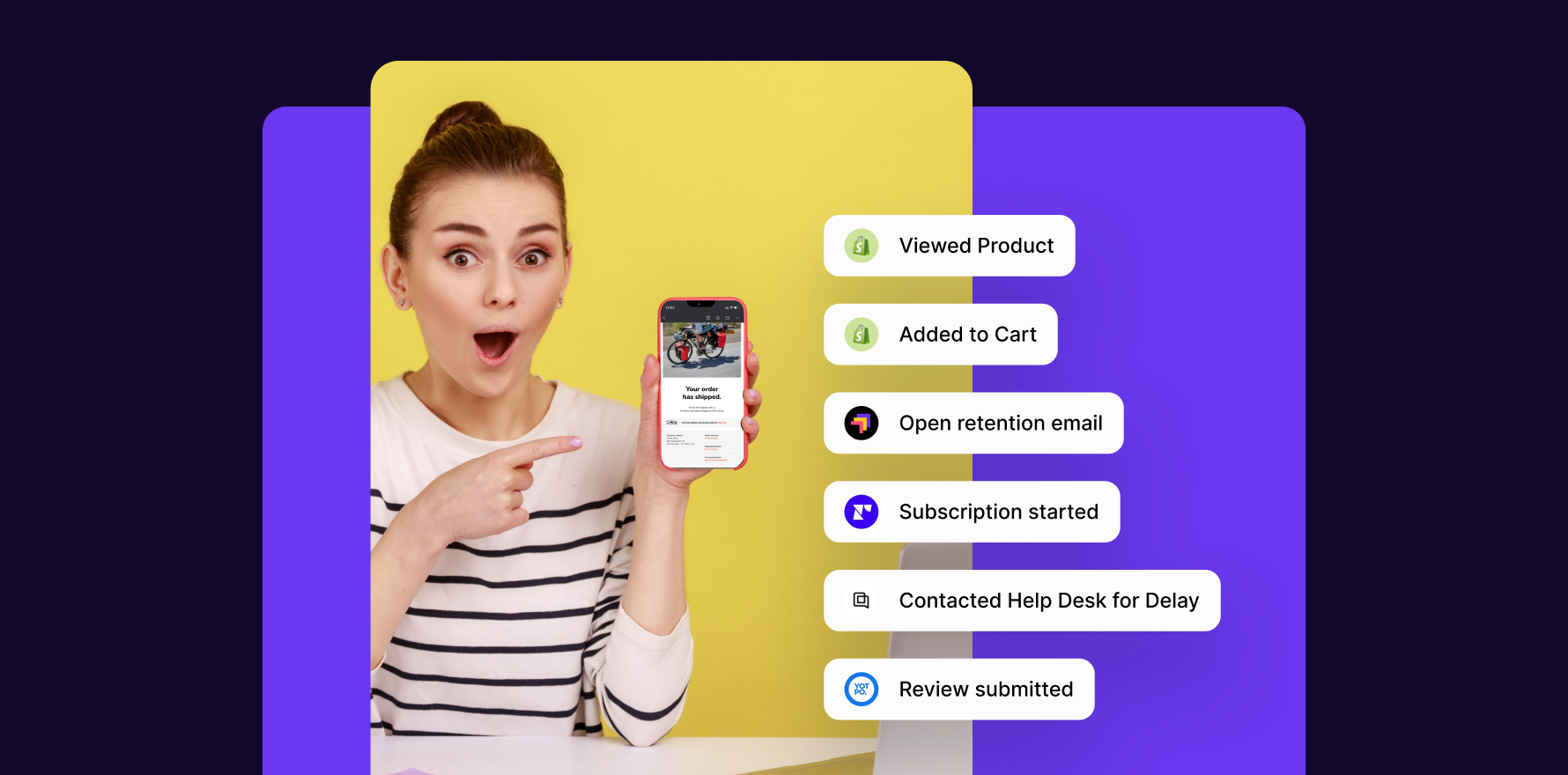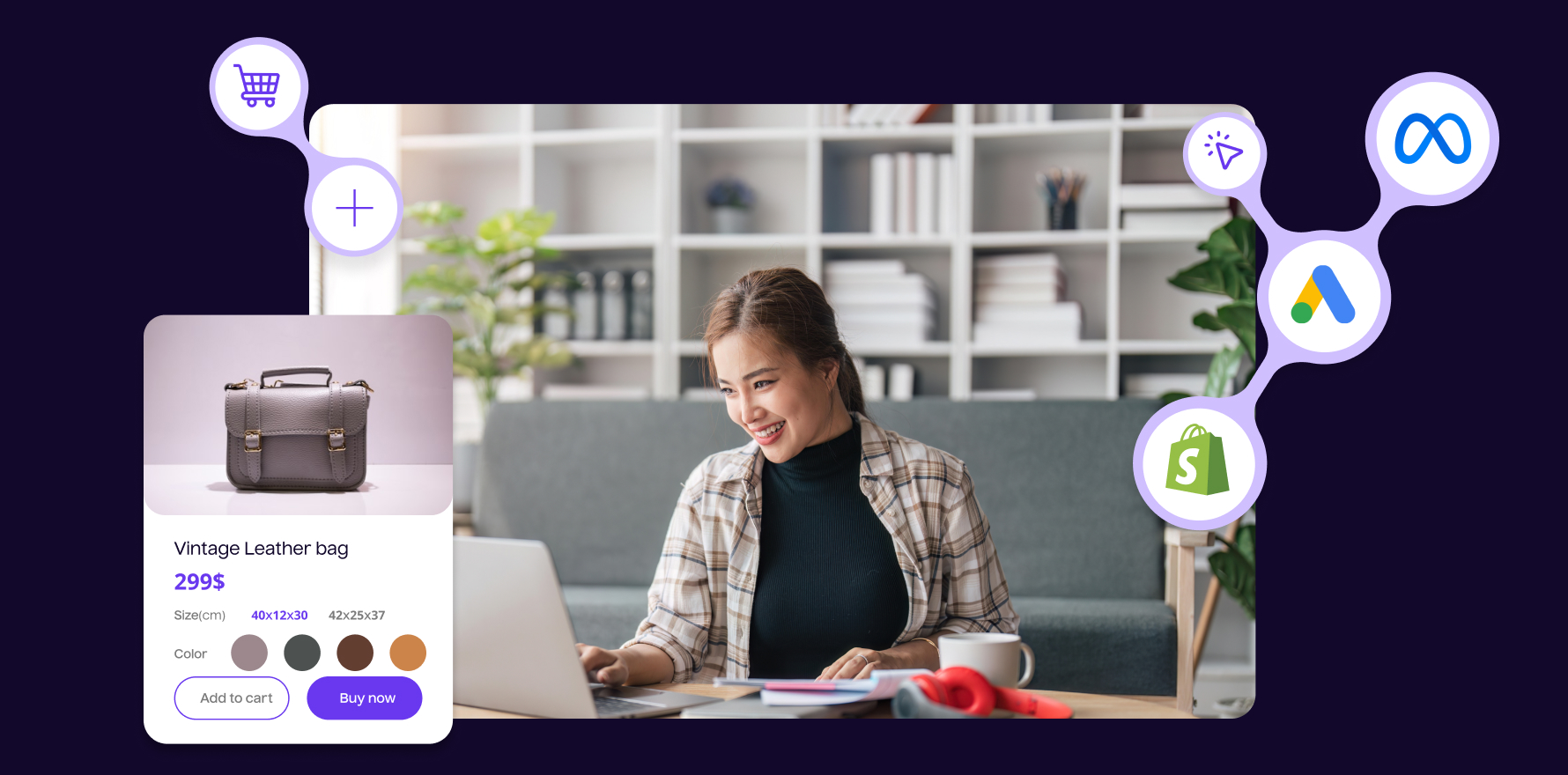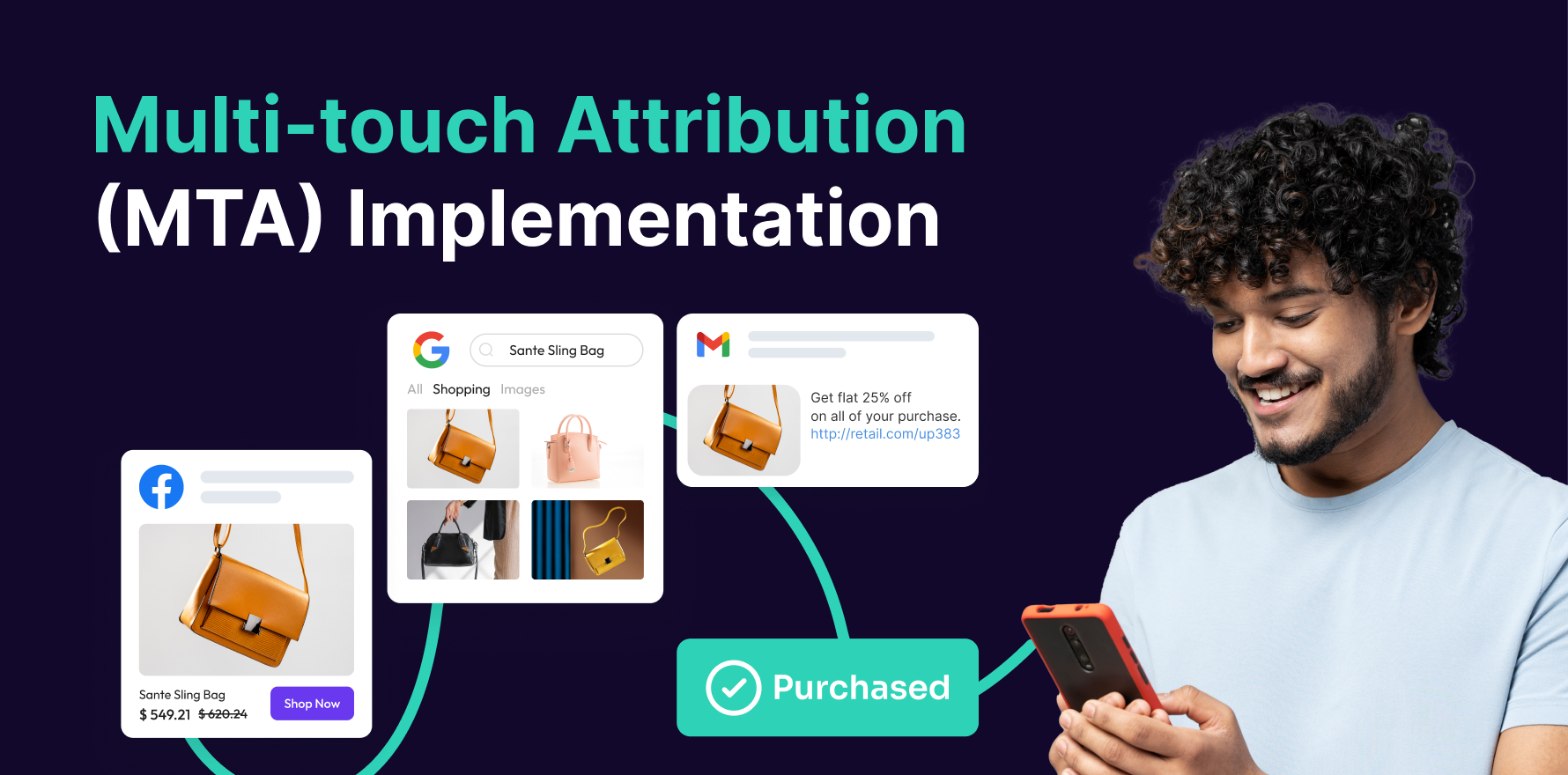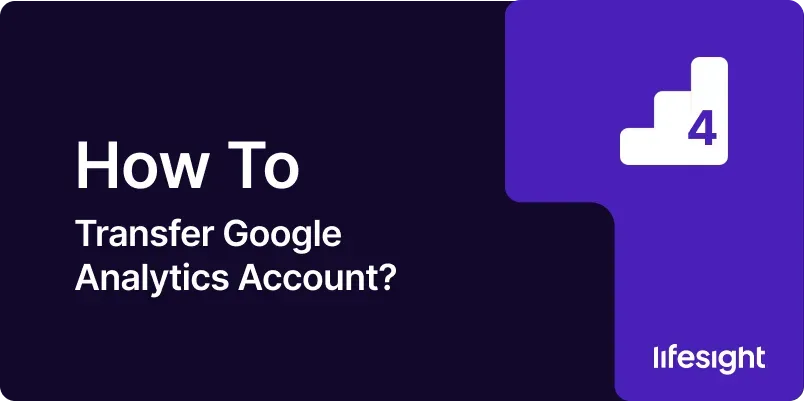
Introduction
Transferring a Google Analytics account can be necessary when changing service providers, restructuring businesses, or during acquisitions. It involves transferring account ownership to another Google account, which must be done carefully to ensure data continuity and security. This guide will walk you through the process of transferring a Google Analytics account step-by-step.
1. Understanding Google Analytics Account Transfer
Transferring a Google Analytics account involves changing the administrative rights from one Google account to another. This change must be handled with precision to avoid loss of data access or functionality.
2. Prerequisites for Transferring an Account
- Administrative Access: The current account holder must have administrative rights to transfer the account.
- Recipient Google Account: The new owner must have a Google account ready to receive administrative privileges.
- Backup Data: It’s advisable to back up all relevant data before making changes to account administration.
3. Step-by-Step Guide to Transferring a Google Analytics Account
Step 1: Prepare for Transfer
Ensure that all stakeholders are informed about the transfer. Schedule the transfer during a low-activity period if possible to minimize the impact of any potential disruptions.
Step 2: Add New Admin to Google Analytics
- Log into Google Analytics: Sign in to your Google Analytics account with administrative access.
- Navigate to Admin Settings: Access the Admin panel at the bottom left of your Google Analytics dashboard.
- Select Account User Management: In the “Account” column, click on “User Management.”
- Add New Admin: Click on the “+” icon, then select “Add new users.” Enter the email address of the new owner’s Google account, check “Notify new users by email,” and assign the “Manage Users” role by checking the appropriate box. This role allows the new user to add or remove other users, as well as assign permissions.
Step 3: Confirm Admin Rights for the New Owner
Ensure that the new owner logs into their Google Analytics account to confirm they have received administrative privileges. They should check that they can view settings and user management options.
Step 4: Remove Previous Admins (Optional)
Once the new owner confirms they have full access and all necessary configurations are set, the previous admin can remove themselves or be removed by the new admin. This is done through the same User Management settings where the new admin was added.
4. Best Practices for a Smooth Transfer
- Document the Transfer: Keep a record of what was transferred and any permissions that were changed.
- Clear Communication: Ensure clear communication with the new owner about responsibilities and any necessary actions they need to take post-transfer.
- Immediate Access Testing: After the transfer, the new owner should immediately test access to all profiles, properties, and views to ensure full functionality.
5. Troubleshooting Common Transfer Issues
- Access Issues: If the new owner cannot see all expected data, ensure that all permissions, including property and view levels, were correctly assigned.
- Data Continuity Concerns: Double-check that all tracking codes are operational and that data is being collected uninterrupted. Verify that no changes were made to the property or view settings that could affect data collection.
Summary
Transferring a Google Analytics account is a sensitive operation that requires careful planning and execution. By following the detailed steps and recommendations in this guide, you can ensure a successful transfer of ownership without disrupting data collection or access.
Free essential resources for success
Discover more from Lifesight