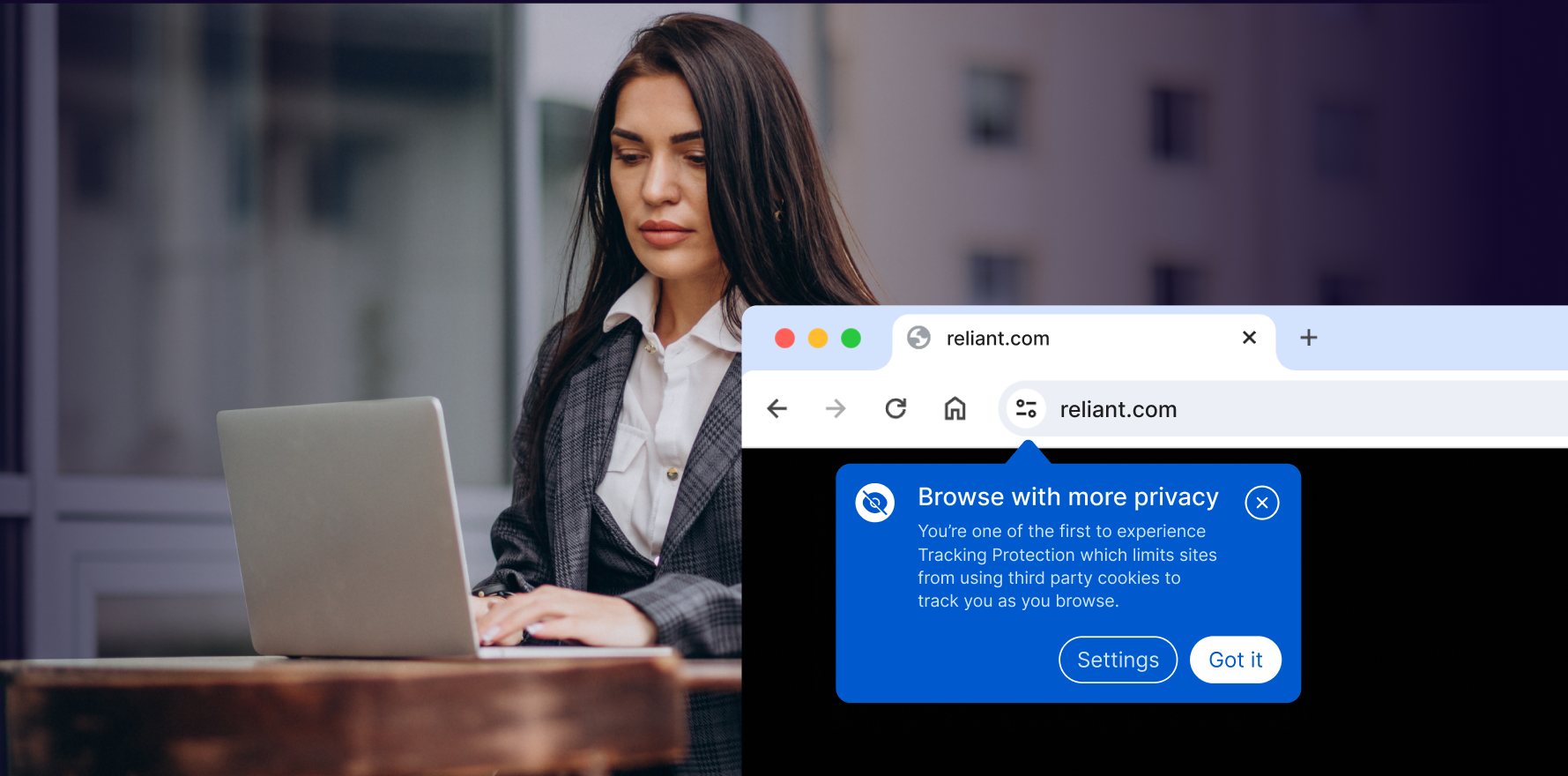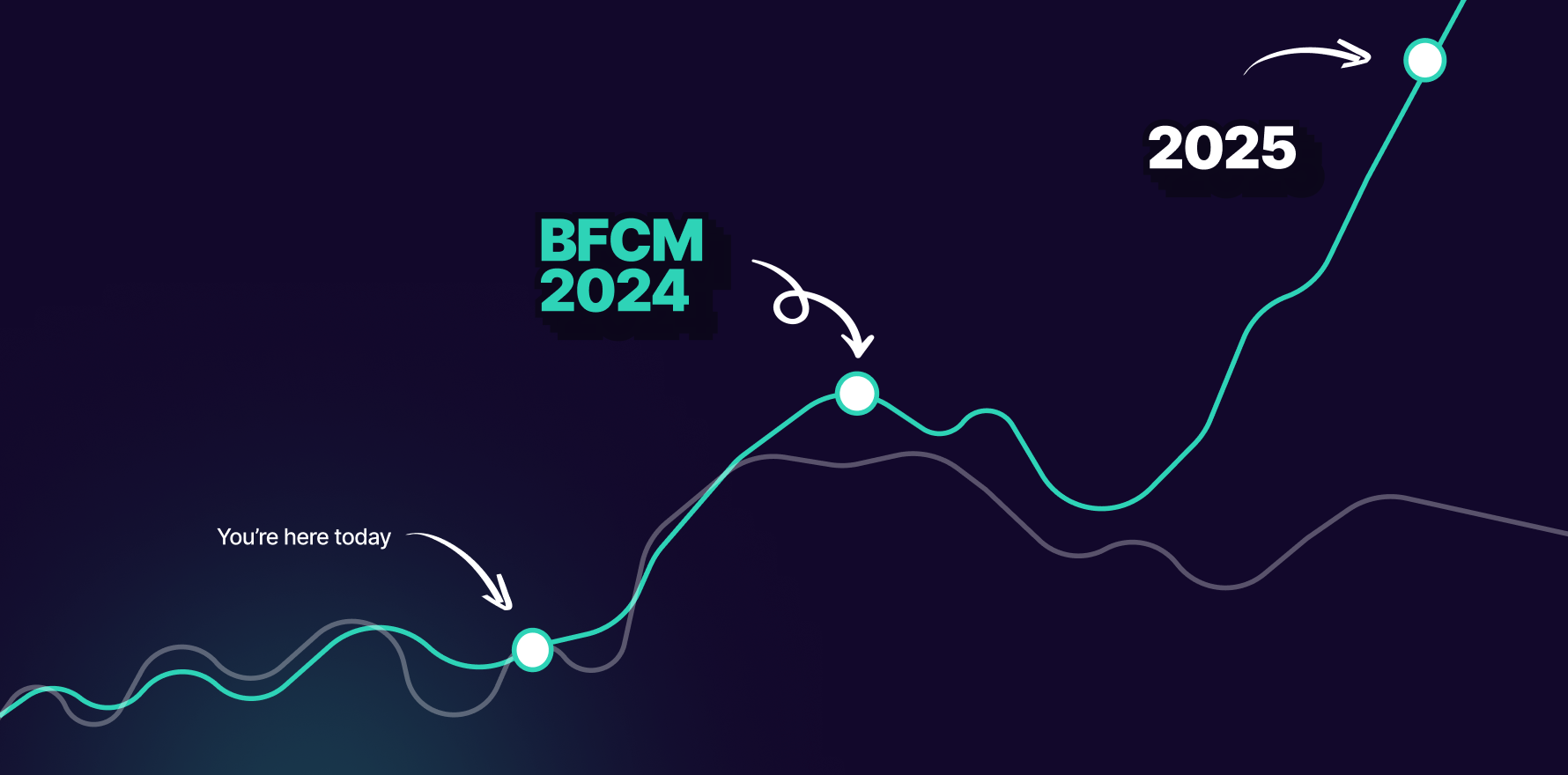Introduction
Tracking the performance of your Facebook Ads in Google Analytics provides valuable insights into the effectiveness of your advertising efforts and allows for a more comprehensive analysis of user behavior across different platforms. In this guide, we’ll walk through the step-by-step process of tracking Facebook Ads in Google Analytics, enabling you to measure the impact of your campaigns and make data-driven decisions.
Step 1: Set Up Google Analytics and Facebook Business Manager
Before you can track Facebook Ads in Google Analytics, ensure that you have both Google Analytics and Facebook Business Manager accounts set up for your website and advertising campaigns.
Step 2: Link Google Analytics with Facebook Business Manager
In Facebook Business Manager, navigate to the “Data Sources” section and select “Web.” Follow the prompts to connect your website to Facebook Business Manager. Link your Google Analytics property to your Facebook Business Manager account using the provided tracking ID.
Step 3: Enable Auto-Tagging in Google Analytics
In Google Analytics, navigate to the Admin section and select the property for which you want to track Facebook Ads. Go to “Property Settings” and ensure that auto-tagging is enabled. This allows Google Analytics to capture campaign data from incoming traffic.
Step 4: Create UTM Parameters for Your Facebook Ads
Generate UTM parameters for your Facebook Ads using Google’s Campaign URL Builder tool. Include relevant information such as campaign source, medium, and content to track the performance of your ads accurately.
Step 5: Implement UTM Parameters in Your Facebook Ads
In Facebook Ads Manager, navigate to the ad set or ad level where you want to add UTM parameters. Paste the generated UTM parameters into the appropriate fields to ensure that campaign data is passed to Google Analytics.
Step 6: Monitor Campaign Performance in Google Analytics
Once your Facebook Ads are running with UTM parameters, monitor campaign performance in Google Analytics. Navigate to the “Acquisition” section and select “Campaigns” to view data related to your Facebook Ads campaigns.
Step 7: Analyze Key Metrics and Dimensions
Explore various metrics and dimensions in Google Analytics to gain insights into the performance of your Facebook Ads. Pay attention to metrics such as sessions, page views, bounce rate, and conversion rate to assess the effectiveness of your campaigns.
Step 8: Create Custom Reports and Dashboards
Customize reports and dashboards in Google Analytics to track specific KPIs and visualize campaign performance. Create custom segments to compare the behavior of users who interacted with your Facebook Ads versus those who didn’t.
Step 9: Set Up Goals and Conversions Tracking
Define goals and set up conversion tracking in Google Analytics to measure the actions that matter most to your business, such as purchases, sign-ups, or downloads. Link your goals to your Facebook Ads campaigns to attribute conversions accurately.
Step 10: Analyze Cross-Device and Cross-Platform Behavior
Use Google Analytics to analyze cross-device and cross-platform behavior of users who interact with your Facebook Ads. Understand how users move between devices and platforms before completing desired actions.
Step 11: Implement Advanced Tracking Features (Optional)
Explore advanced tracking features in Google Analytics, such as event tracking and e-commerce tracking, to capture additional data points related to user interactions and transactions driven by your Facebook Ads.
Step 12: Continuously Optimize Your Campaigns
Based on the insights gained from tracking Facebook Ads in Google Analytics, continuously optimize your campaigns to improve performance. Adjust targeting, messaging, and bidding strategies based on data-driven findings.
Step 13: Monitor Attribution Across Channels
Consider the role of Facebook Ads within the broader context of your marketing efforts. Monitor attribution across channels to understand how Facebook Ads contribute to conversions and interact with other marketing channels.
Step 14: Stay Updated with Platform Changes
Facebook and Google Analytics regularly update their platforms and features. Stay informed about changes and updates to ensure that your tracking setup remains accurate and effective.
Step 15: Iterate and Refine Your Tracking Strategy
As your advertising campaigns evolve, iterate and refine your tracking strategy accordingly. Continuously test new tracking methods and analyze results to ensure that you’re capturing the most relevant data.
Summary
Tracking Facebook Ads in Google Analytics provides valuable insights into the effectiveness of your advertising campaigns and enables you to make informed decisions to optimize performance. By following these step-by-step guidelines and leveraging the tracking capabilities of both platforms, you can gain a deeper understanding of user behavior and maximize the impact of your marketing efforts.
Free essential resources for success
Discover more from Lifesight