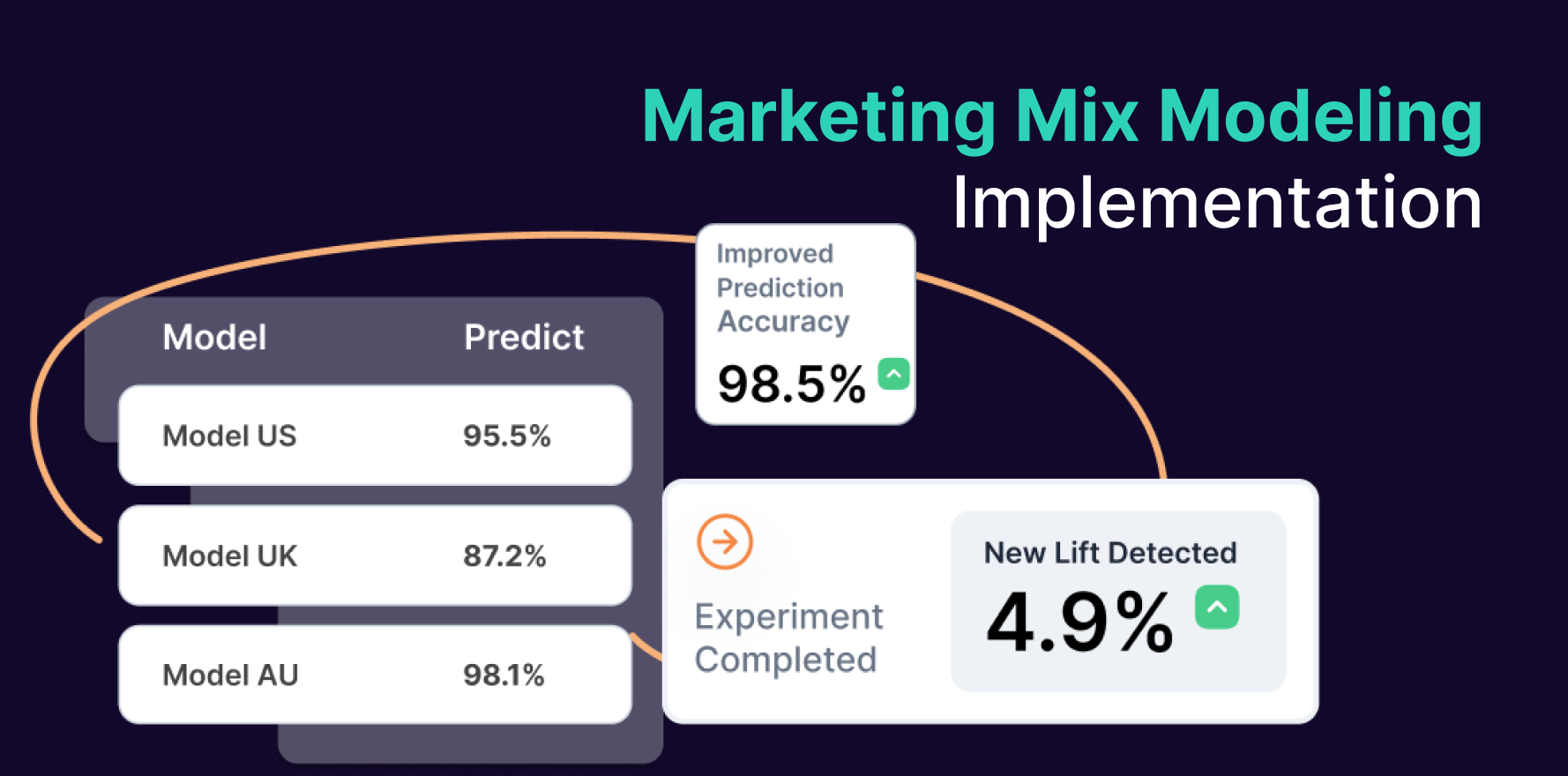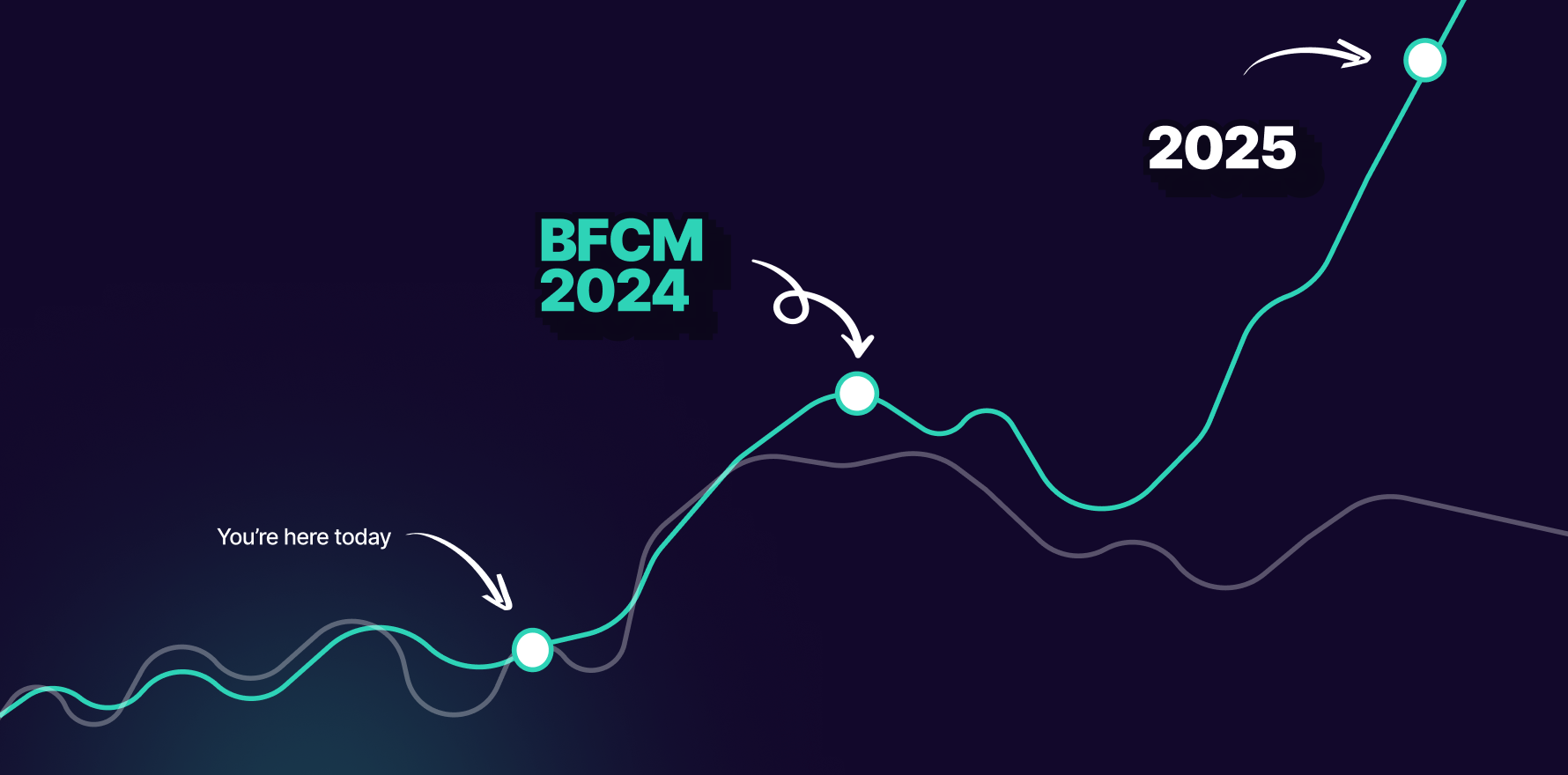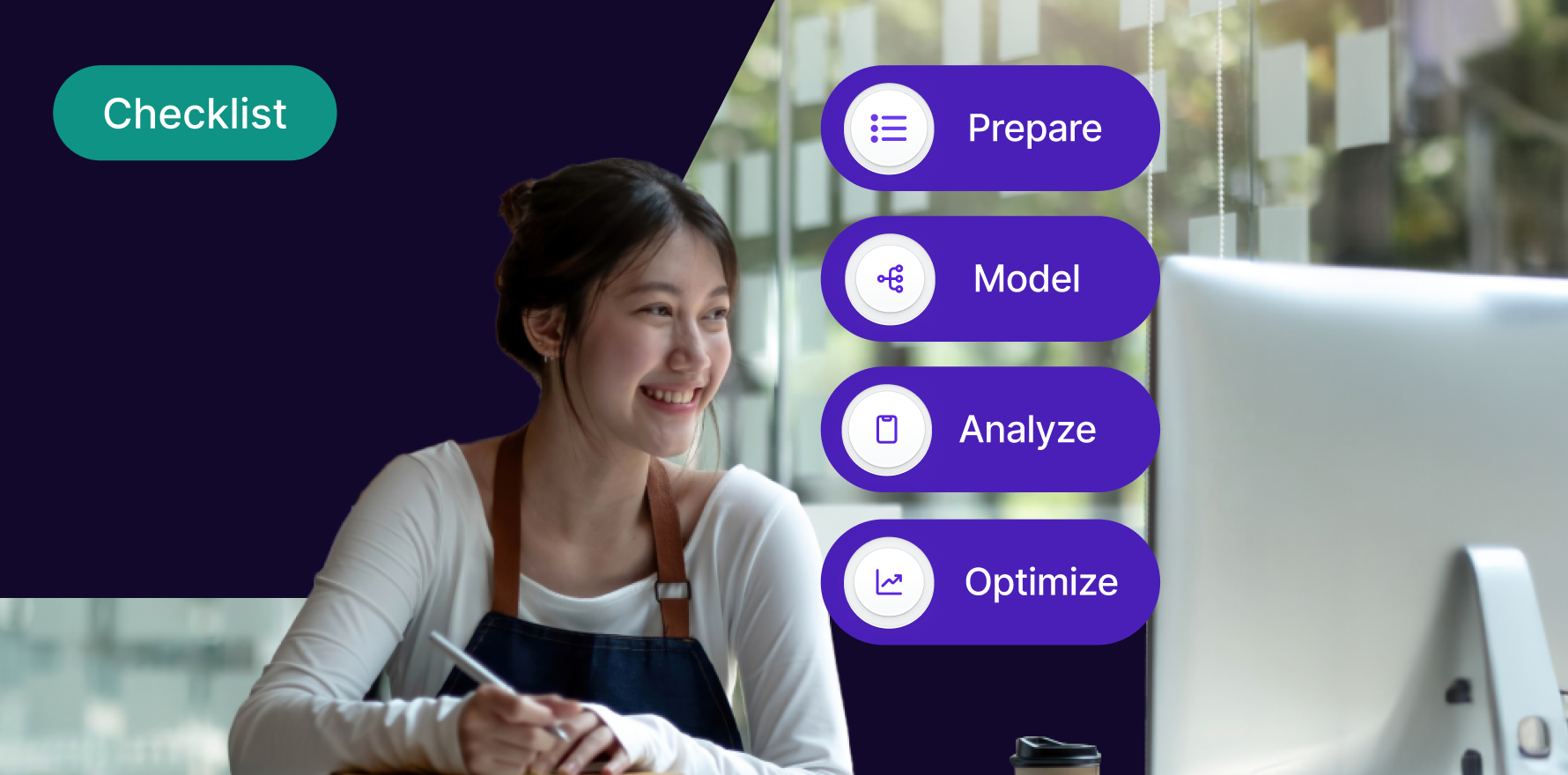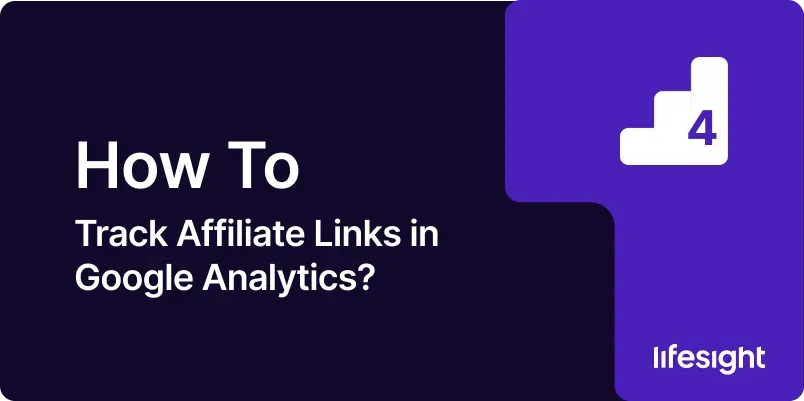
Introduction
Tracking affiliate links in Google Analytics is essential for understanding the performance of your affiliate marketing efforts, optimizing partnerships, and measuring the impact of affiliate-driven traffic on your website. By accurately tracking these links, you can gain insights into which affiliates are driving the most traffic and conversions, and how these efforts contribute to your overall marketing strategy. This detailed guide will walk you through the process of setting up and tracking affiliate links in Google Analytics, ensuring that you can effectively measure and analyze affiliate performance.
Step 1: Set Up Google Analytics
- Create a Google Analytics Account:
- If you don’t already have a Google Analytics account, go to Google Analytics and sign up. Follow the prompts to create an account and set up a new property for your website.
- Install Tracking Code:
- After creating your account, you will be provided with a tracking code. Copy this code and paste it into the <head> section of every page on your website. This will enable Google Analytics to collect data from your site.
- Verify Tracking Code Installation:
- Use the “Real-Time” reports in Google Analytics to check if data is being collected correctly. Visit your website and monitor the real-time report to ensure that your tracking code is working.
Step 2: Implement UTM Parameters for Affiliate Links
- Understand UTM Parameters:
- UTM parameters are tags added to the end of a URL to track the performance of different marketing campaigns. For affiliate links, the key UTM parameters to use are:
- utm_source: Identifies the affiliate or source of the traffic (e.g., “affiliate1”).
- utm_medium: Specifies the medium or type of marketing (e.g., “affiliate”).
- utm_campaign: Tracks the specific campaign or promotion (e.g., “summer_sale”).
- Generate UTM-Tagged URLs:
- Use the Google URL Builder to create UTM-tagged URLs for your affiliate links. Enter the URL of your landing page and fill in the UTM parameters to generate a unique tracking link.
- Distribute UTM-Tagged Links:
- Provide the UTM-tagged URLs to your affiliates to use in their promotions. Ensure that they use these links consistently to track their traffic accurately.
Step 3: Set Up Goals and Conversions in Google Analytics
- Define Conversion Goals:
- Identify the key actions you want to track as conversions (e.g., purchases, sign-ups, downloads). Go to the Admin panel in Google Analytics and select “Goals” under the “View” column.
- Create New Goals:
- Click “+ NEW GOAL” to create a new goal. Choose a goal template or select “Custom” to define your own goal. Specify the type of conversion you want to track, such as “Destination” for a thank-you page or “Event” for specific interactions.
- Configure Goal Details:
- Enter the goal details, including the goal name, type, and any necessary conditions. For example, if tracking a purchase, you might set the goal to trigger when a user reaches a confirmation page.
Step 4: Set Up Custom Reports for Affiliate Tracking
- Access Custom Reports:
- Navigate to the “Customization” section in Google Analytics and select “Custom Reports.” Click “+ New Custom Report” to create a new report.
- Define Report Metrics and Dimensions:
- Choose the metrics you want to include in your report, such as “Sessions,” “Conversions,” and “Revenue.” Select dimensions like “Source” or “Medium” to view data by affiliate source.
- Configure Report Filters:
- Set up filters to focus on traffic from your affiliate links. For example, you can filter by “utm_source” to view data from specific affiliates or “utm_medium” to track all affiliate traffic.
- Save and Share Reports:
- Save your custom report and set up sharing options to provide access to relevant team members. Use these reports to monitor affiliate performance and make data-driven decisions.
Step 5: Monitor Affiliate Performance in Google Analytics
- Access Acquisition Reports:
- Go to the “Acquisition” section in Google Analytics and select “All Traffic” > “Source/Medium.” Here you can view traffic from your affiliate sources based on the UTM parameters.
- Analyze Traffic Sources:
- Examine the performance of different affiliate sources by analyzing metrics like sessions, bounce rate, and average session duration. Identify which affiliates are driving high-quality traffic.
- Evaluate Conversion Performance:
- Check the “Conversions” section to see how affiliate traffic is performing in terms of goal completions and revenue. Compare conversion rates across different affiliates to determine effectiveness.
Step 6: Use Attribution Models to Assess Affiliate Impact
- Access Attribution Reports:
- Navigate to the “Conversions” section and select “Attribution” to view attribution models. This will help you understand how different touchpoints contribute to conversions.
- Apply Attribution Models:
- Choose different attribution models (e.g., Last Interaction, Linear, Time Decay) to see how credit is distributed among touchpoints. This will give you a clearer picture of the affiliate’s role in the conversion process.
- Analyze Attribution Data:
- Review the attribution reports to assess the impact of each affiliate on your overall conversions. Use this data to optimize your affiliate marketing strategy and improve ROI.
Step 7: Create Dashboards for Affiliate Metrics
- Access Dashboards:
- Go to the “Customization” section and select “Dashboards.” Click “+ New Dashboard” to create a custom dashboard for tracking affiliate metrics.
- Add Widgets:
- Add widgets to your dashboard to display key metrics related to affiliate performance. Include widgets for traffic, conversions, revenue, and other relevant data.
- Customize and Share:
- Customize the layout and design of your dashboard to suit your needs. Share the dashboard with team members and stakeholders to provide a visual overview of affiliate performance.
Step 8: Track and Optimize Affiliate Campaigns
- Monitor Affiliate Links Regularly:
- Regularly review your affiliate link performance in Google Analytics. Track key metrics and identify trends or anomalies that may indicate issues or opportunities.
- Optimize Affiliate Relationships:
- Use performance data to optimize your affiliate relationships. Focus on high-performing affiliates and consider adjusting or discontinuing partnerships with underperforming ones.
- Test and Adjust:
- Experiment with different affiliate offers, creatives, and promotional strategies. Monitor the results and adjust your approach based on data-driven insights.
Step 9: Troubleshoot Tracking Issues
- Check UTM Parameters:
- Ensure that UTM parameters are correctly implemented in your affiliate links. Verify that there are no typos or missing parameters.
- Verify Data Collection:
- Use Google Analytics real-time reports to check if affiliate traffic is being tracked correctly. Confirm that the data appears as expected in your reports.
- Consult Support:
- If you encounter persistent issues, consult Google Analytics support or community forums for assistance. They can provide guidance on resolving tracking problems.
Step 10: Stay Updated on Affiliate Tracking Best Practices
- Keep Up with Updates:
- Stay informed about updates and changes to Google Analytics features and capabilities. This will help you leverage new tools and enhancements for tracking affiliate links.
- Participate in Training:
- Consider participating in Google Analytics training or webinars to stay updated on best practices and advanced tracking techniques.
- Review Industry Trends:
- Stay updated on industry trends and best practices for affiliate marketing and tracking. Implement new strategies and tools to optimize your affiliate marketing efforts.
Summary
Tracking affiliate links in Google Analytics is essential for measuring the performance of your affiliate marketing efforts and optimizing your strategy. By following these ten steps setting up Google Analytics, implementing UTM parameters, setting up goals, creating custom reports, monitoring performance, using attribution models, creating dashboards, optimizing campaigns, troubleshooting issues, and staying updated you can effectively track and analyze affiliate performance. Accurate tracking will enable you to make data-driven decisions, improve affiliate relationships, and achieve better marketing results.
Free essential resources for success
Discover more from Lifesight