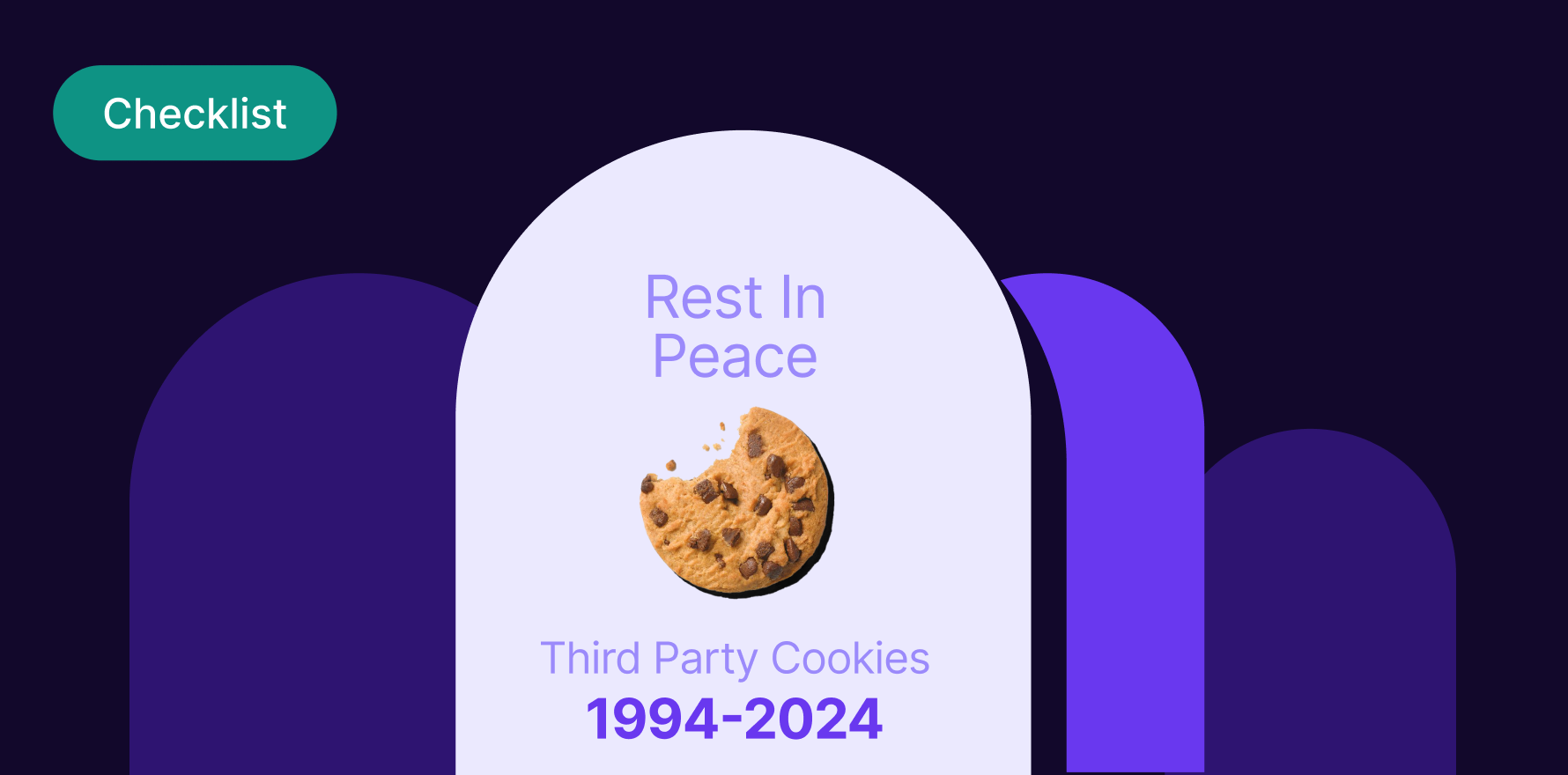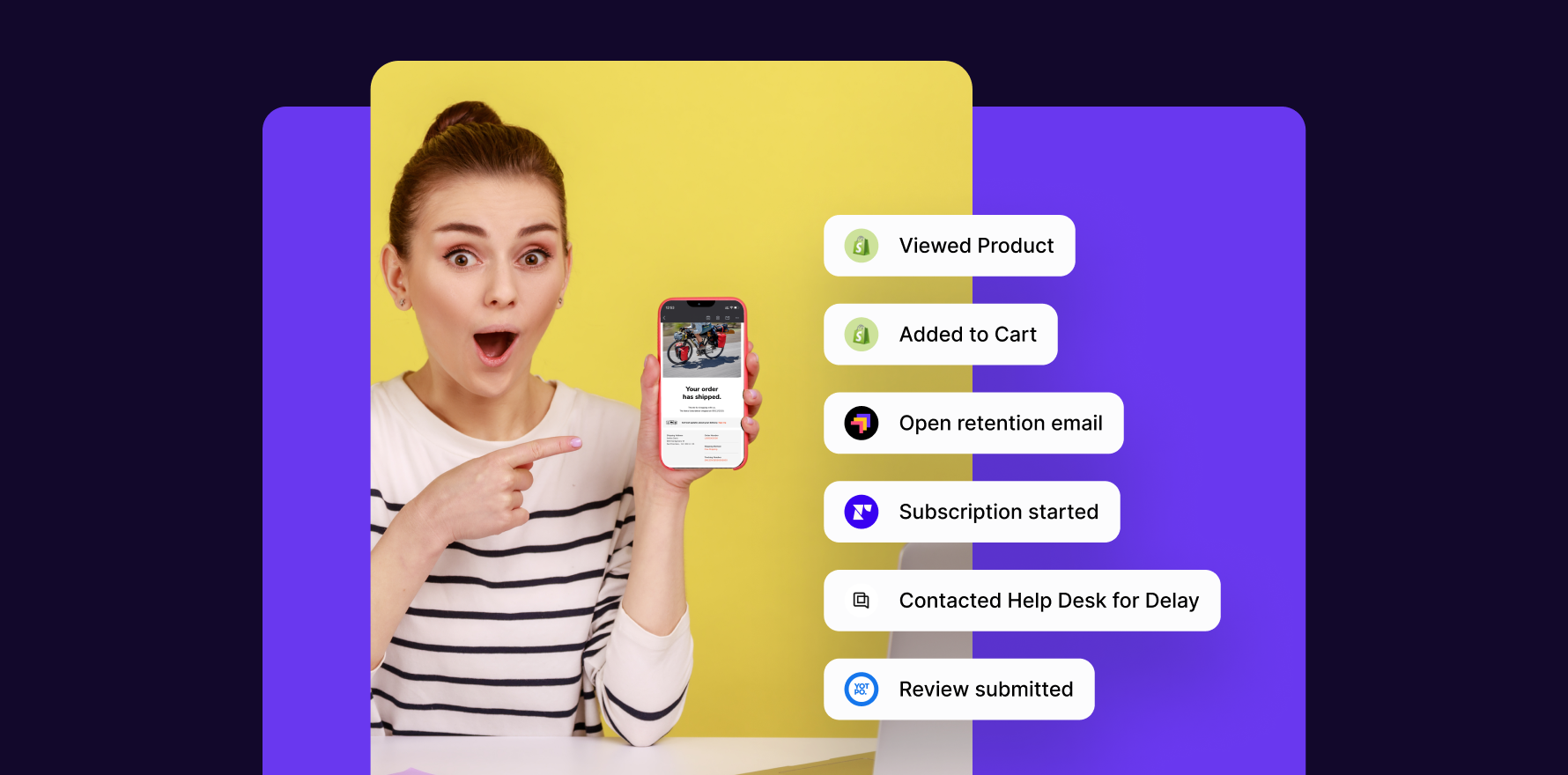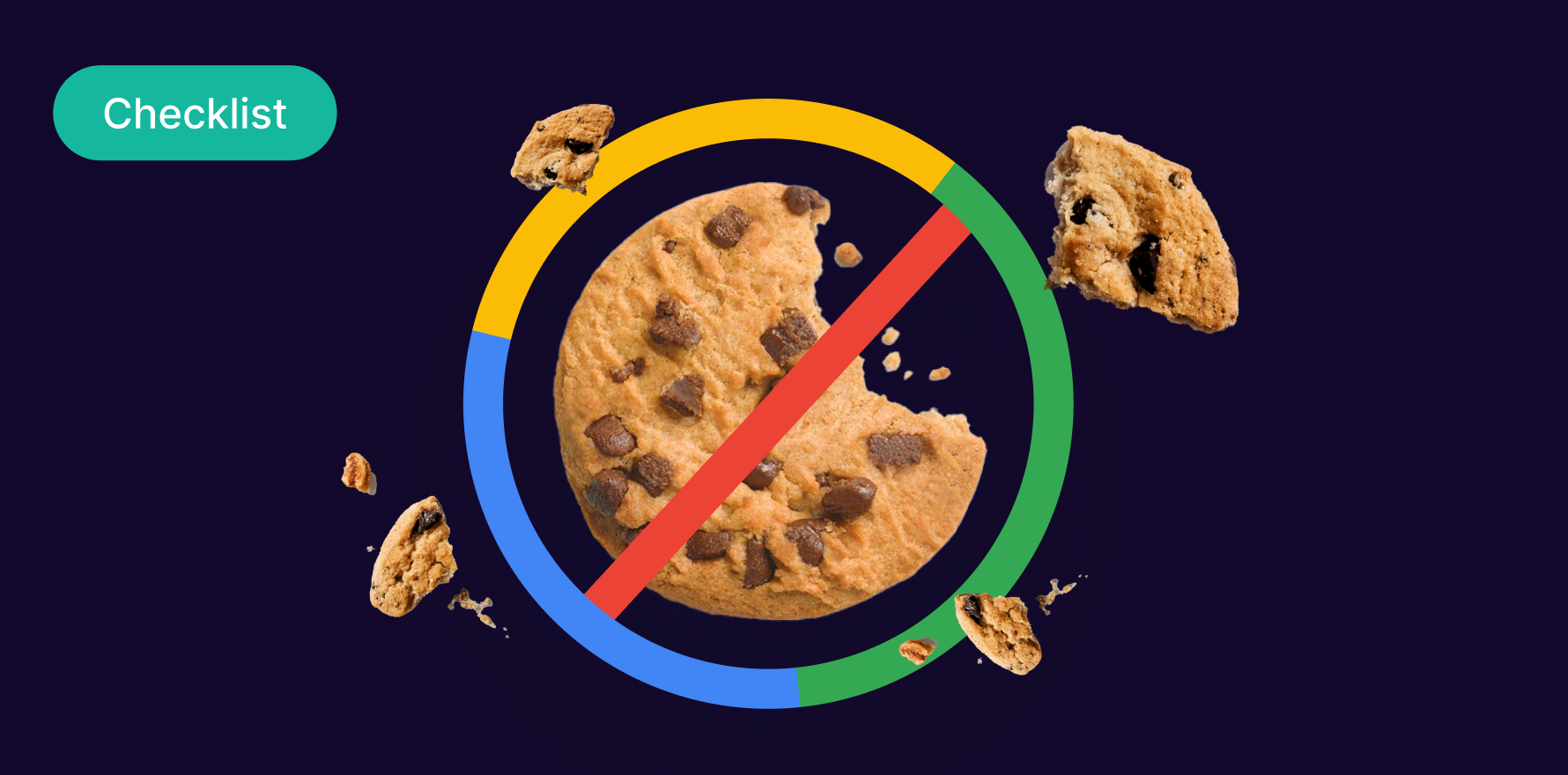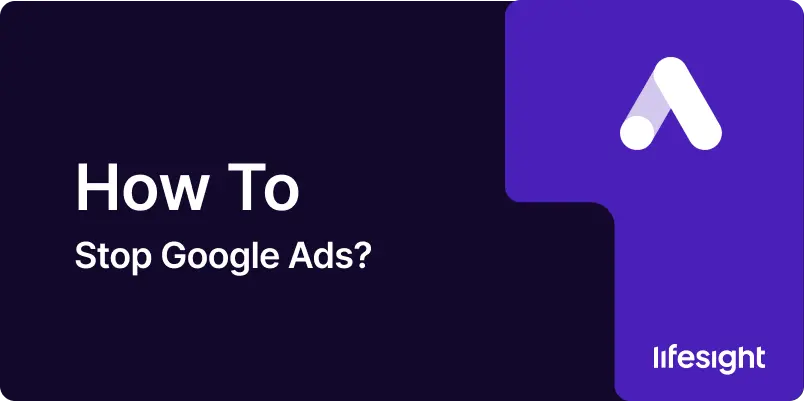
Introduction
Google Ads offers powerful tools for driving traffic and sales, but there may be times when you need to pause or stop your campaigns. Whether you’re restructuring your marketing strategy, adjusting your budget, or optimizing your campaigns, it’s essential to know how to effectively halt your Google Ads. This detailed guide will walk you through every step of pausing or stopping your Google Ads campaigns.
Understanding Google Ads Management
Before diving into the process of pausing or stopping campaigns, it’s crucial to understand the different levels at which you can control your Google Ads:
- Campaign Level: The highest level, where you set overarching goals and budgets.
- Ad Group Level: Subsections within a campaign that target specific products or services.
- Ad Level: Individual ads within an ad group.
Step 1: Log Into Your Google Ads Account
- Access Your Account: Start by logging into your Google Ads account. This is where all your advertising campaigns are managed.
Step 2: Review Your Campaigns
- Assess Campaign Performance: Evaluate the performance of your campaigns. Understanding the effectiveness of each campaign can help decide whether to pause or stop them entirely.
- Identify Campaigns to Modify: Select the campaigns that need adjustments based on your current marketing objectives and budget considerations.
Step 3: Pausing Campaigns
Pausing a campaign allows you to temporarily halt its run without permanently losing any historical data or setup configurations.
- Navigate to Campaigns: In your Google Ads dashboard, go to the ‘Campaigns’ section.
- Select the Campaign: Find the campaign you wish to pause.
- Pause the Campaign: Click on the status toggle beside the campaign’s name to change it from “Enabled” to “Paused.”
- Confirm the Action: Ensure that the campaign’s status has changed to “Paused” in the interface.
Step 4: Stopping Campaigns
Stopping a campaign is more permanent and should be used when you do not plan to resume the campaign in the future.
- Set an End Date: Instead of pausing, you can set an end date for the campaign to stop it automatically. Adjust the campaign settings to end on the current date.
- Remove Budget: As an additional measure, remove the allocated budget or set it to the minimum to prevent any further spending.
Step 5: Adjusting Ad Groups and Ads
- Review Ad Groups and Ads: Similarly, you can pause or stop specific ad groups or ads within a campaign. This is useful for fine-tuning which parts of your campaign you wish to halt while leaving others active.
- Make Adjustments: Use the same process as with campaigns to pause or stop ad groups and ads.
Step 6: Monitoring Changes
- Check Campaign Status: After pausing or stopping your campaigns, monitor them to ensure that no unwanted or accidental charges occur.
- Analyze Impact: Review the impact of these changes on your overall advertising strategy and website traffic.
Step 7: Future Planning
- Reassess and Plan: Use the pause as an opportunity to reassess your marketing strategies. Analyze what worked, what didn’t, and plan how you can improve performance when the campaigns are reactivated or new campaigns are launched.
- Set a Resume Date: If you paused your campaigns, decide on a potential resume date based on your marketing calendar and objectives.
Conclusion
Pausing or stopping Google Ads campaigns can be an essential part of managing your advertising budget and strategy effectively. By following these detailed steps, you can ensure that your actions align with your business goals, maintaining control over your advertising efforts without sacrificing past campaign data or setup efforts.
Free essential resources for success
Discover more from Lifesight