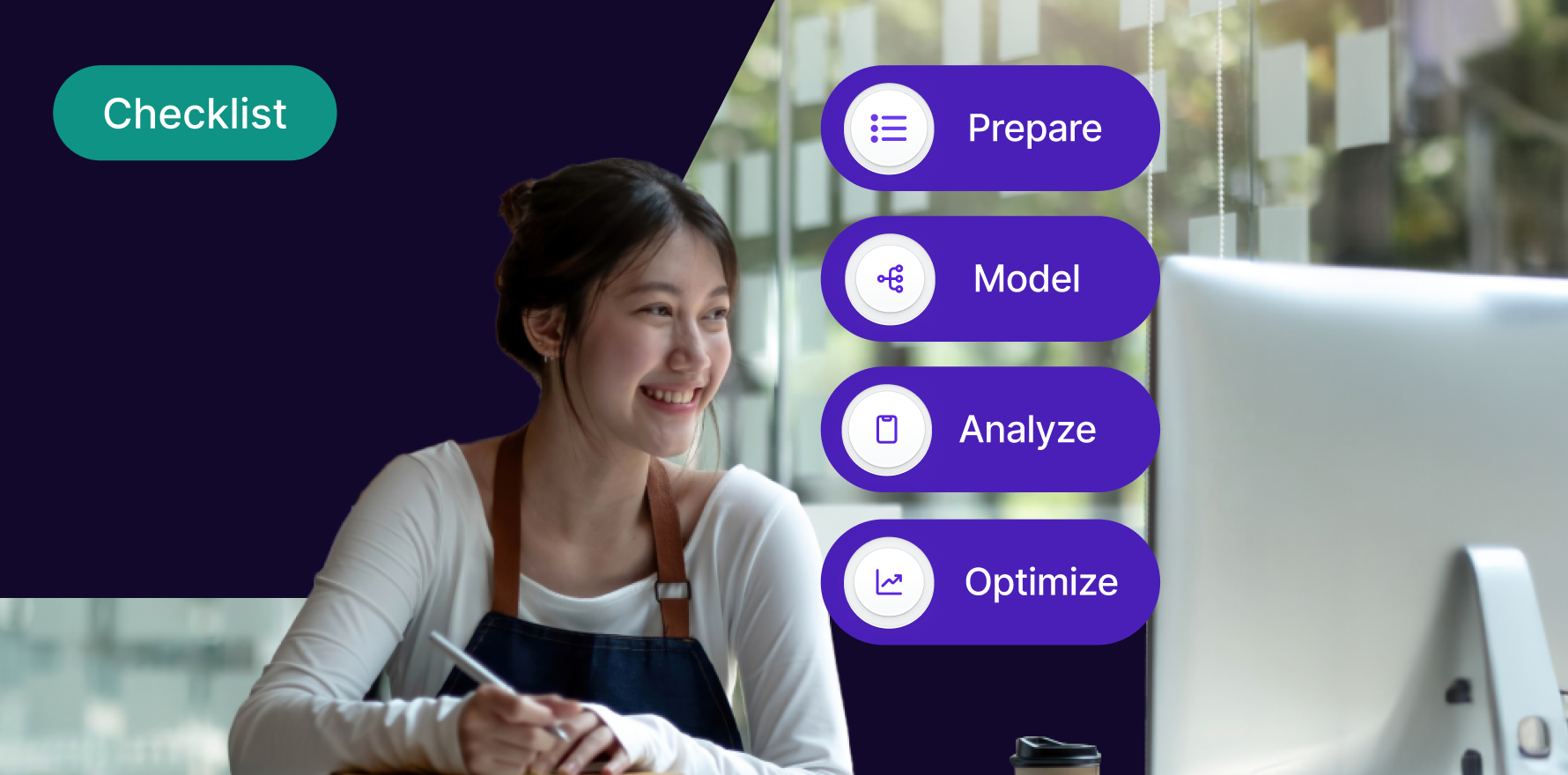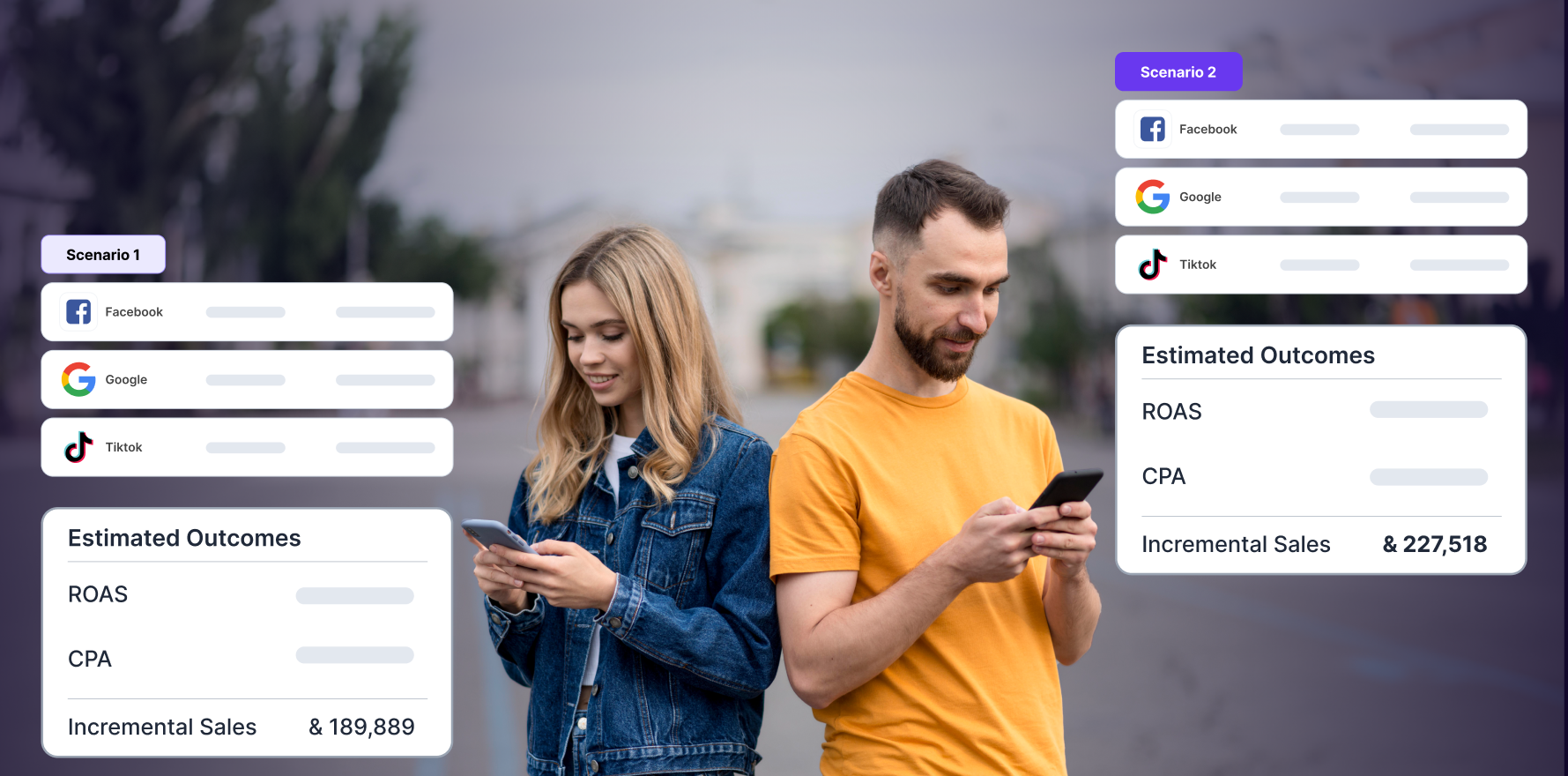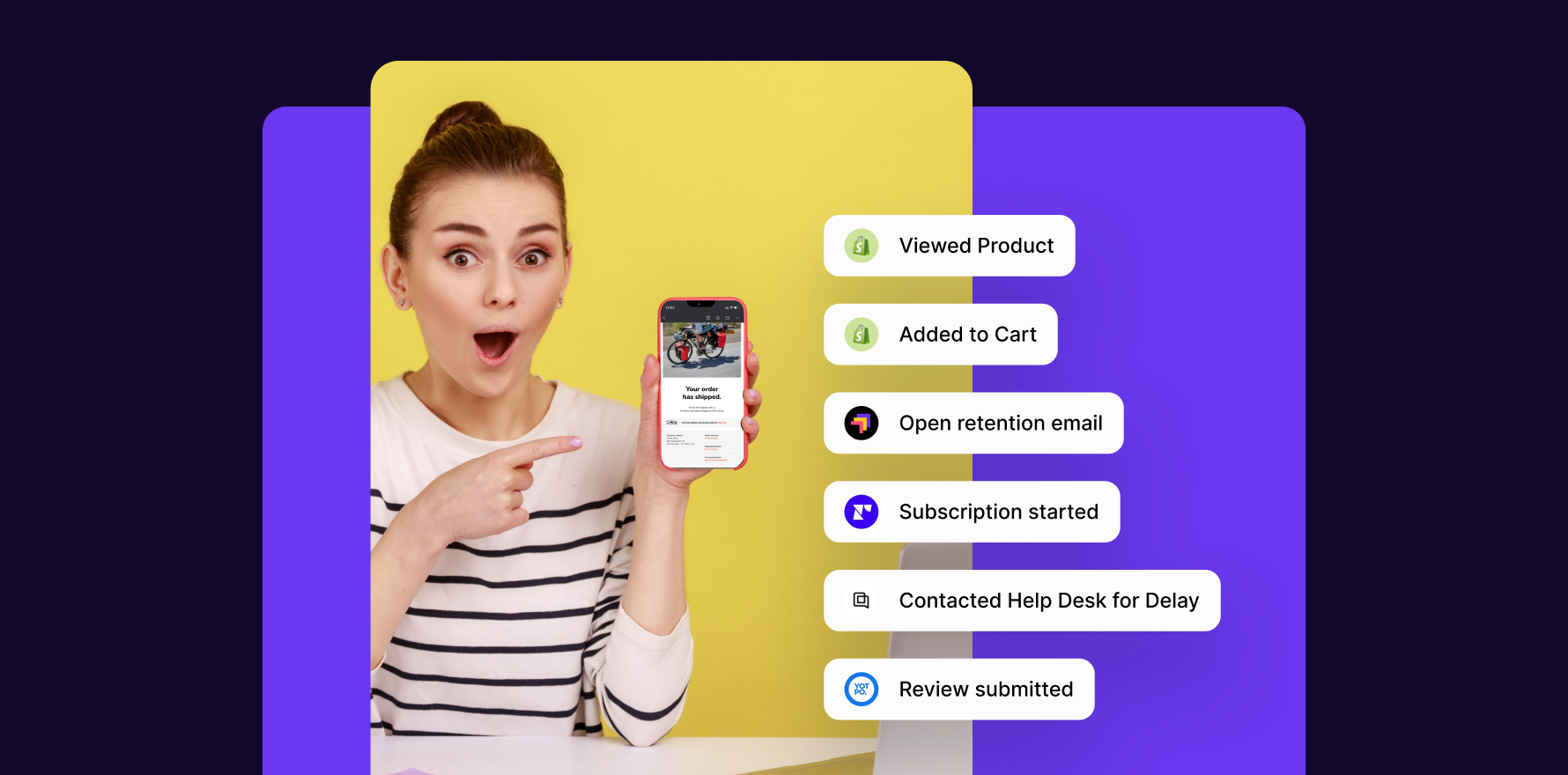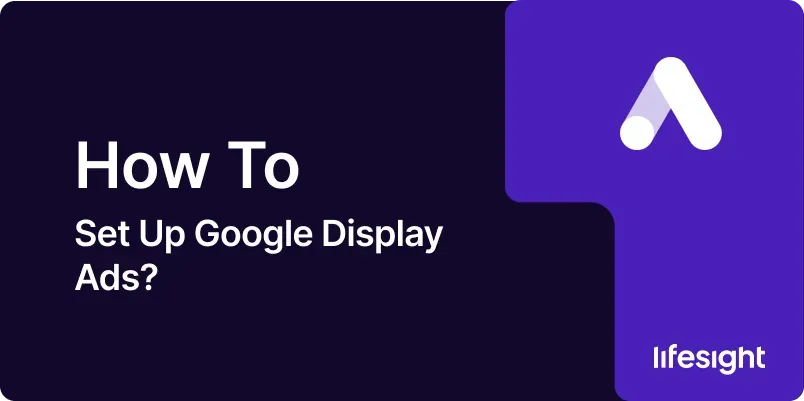
Introduction
Google Display Ads provide a versatile way to reach potential customers across a vast network of websites, apps, and videos. Unlike search ads that target users actively searching for specific keywords, display ads can capture a broader audience based on interests, demographics, and past behavior. This guide will walk you through the essential steps to set up Google Display Ads, ensuring that you can effectively reach and engage with your target audience. From initial setup to optimization, this comprehensive 10-step guide will help you navigate the process smoothly and achieve your advertising goals.
Step 1: Understand the Basics of Google Display Ads
What are Google Display Ads?
- Google Display Ads are visual ads shown across the Google Display Network (GDN), which includes millions of websites, apps, and videos. These ads can be in various formats, including static images, animated graphics, and video.
Why Use Google Display Ads?
- Display ads are ideal for building brand awareness and driving traffic to your website by reaching users who are not actively searching for your product but may be interested in it based on their browsing habits.
Setting Clear Objectives:
- Define what you want to achieve with your display ads. Common objectives include increasing brand awareness, generating leads, driving website traffic, or promoting specific products.
Step 2: Create a Google Ads Account (If You Don’t Have One)
Sign Up for Google Ads:
- Visit ads.google.com and click “Start Now.” Follow the prompts to create your Google Ads account, including entering your business information and setting up billing.
Set Up Your Billing Information:
- Enter your payment details to activate your account. Google Ads accepts various payment methods, including credit cards, bank transfers, and PayPal.
Explore the Interface:
- Familiarize yourself with the Google Ads dashboard. Key sections include Campaigns, Ad Groups, Keywords, and Reporting.
Step 3: Define Your Campaign Goal and Type
Select a Campaign Goal:
- Choose a campaign goal that aligns with your business objectives, such as “Sales,” “Leads,” “Website Traffic,” or “Brand Awareness.”
Choose a Campaign Type:
- Select “Display” as your campaign type. This ensures that your ads will be displayed on the Google Display Network.
Consider Smart Display Campaigns:
- If you prefer a simplified approach, Smart Display Campaigns use machine learning to optimize targeting, bidding, and ad creation automatically.
Step 4: Set Your Campaign Settings
Campaign Name:
- Choose a descriptive name for your campaign to make it easily identifiable.
Location Targeting:
- Select the geographic locations where you want your ads to appear. You can target countries, regions, cities, or specific areas.
Language Targeting:
- Choose the languages your target audience speaks to ensure your ads are displayed to users who can understand them.
Bidding Strategy:
- Decide on a bidding strategy that matches your campaign goals. Options include “Target CPA,” “Maximize Conversions,” and “Target ROAS.”
Daily Budget:
- Set a daily budget for your campaign. This determines the average amount you are willing to spend each day.
Step 5: Define Your Target Audience
Demographic Targeting:
- Target users based on demographics such as age, gender, parental status, and household income.
Interest and Affinity Targeting:
- Reach users based on their interests and lifestyle, such as “Technology Enthusiasts” or “Foodies.”
Custom Audiences:
- Create custom audiences based on specific interests or behaviors relevant to your business.
Remarketing Audiences:
- Set up remarketing to target users who have previously visited your website or interacted with your app.
Step 6: Create Your Ad Groups
Organize by Theme:
- Create ad groups based on different themes or products to keep your campaign organized.
Set Targeting at the Ad Group Level:
- Customize targeting settings for each ad group to tailor ads to specific audience segments.
Define Placements:
- Choose specific websites, apps, or YouTube channels where you want your ads to appear, or let Google automatically select placements.
Ad Group Bids:
- Set individual bids for each ad group if you want control over the amount spent on clicks or conversions.
Step 7: Design Your Display Ads
Ad Formats:
- Create ads in various formats such as image ads, responsive display ads, or video ads. Responsive display ads adjust their size and format to fit available ad spaces.
Create Compelling Ad Copy:
- Write engaging ad copy that highlights your value proposition and includes a strong call-to-action.
Use High-Quality Images:
- Ensure that images are high-resolution and relevant to your product or service.
Leverage Branding:
- Maintain consistent branding with your logo, colors, and fonts to build recognition.
Step 8: Set Up Conversion Tracking
Define Conversions:
- Determine what actions you want to track, such as purchases, sign-ups, or form submissions.
Install the Global Site Tag:
- Add the Google Ads Global Site Tag (gtag.js) to your website to enable conversion tracking.
Set Up Conversion Actions:
- Create conversion actions in Google Ads to track specific user interactions and assign values to these actions.
Verify Tracking:
- Use tools like Google Tag Assistant to ensure your conversion tracking is working correctly.
Step 9: Launch and Monitor Your Campaign
Review Campaign Settings:
- Double-check all settings, including targeting, bids, and budget, before launching your campaign.
Launch Your Campaign:
- Click the “Launch” button to activate your campaign and start displaying your ads.
Monitor Performance:
- Regularly check your campaign’s performance using Google Ads’ reporting tools. Track metrics such as impressions, clicks, conversions, and CTR.
Make Adjustments:
- Based on performance data, adjust your targeting, bids, or ad creative to improve results.
Step 10: Optimize and Scale Your Campaign
A/B Testing:
- Conduct A/B tests on different ad elements to determine what performs best and optimize accordingly.
Optimize Bidding Strategies:
- Experiment with different bidding strategies to find the most effective way to achieve your goals.
Expand Audience Targeting:
- Explore additional audience segments or lookalike audiences to broaden your reach.
Scale Successful Campaigns:
- Increase the budget for high-performing campaigns or replicate successful ad groups to maximize results.
Summary
Setting up Google Display Ads involves several key steps, from understanding the basics and creating an account to designing ads and optimizing performance. By following this 10-step guide, you can effectively set up and manage your Google Display Ads campaigns to reach a wide audience and achieve your marketing objectives. Continuous monitoring and optimization will help ensure that your ads remain effective and that you get the best possible return on your investment.
Free essential resources for success
Discover more from Lifesight