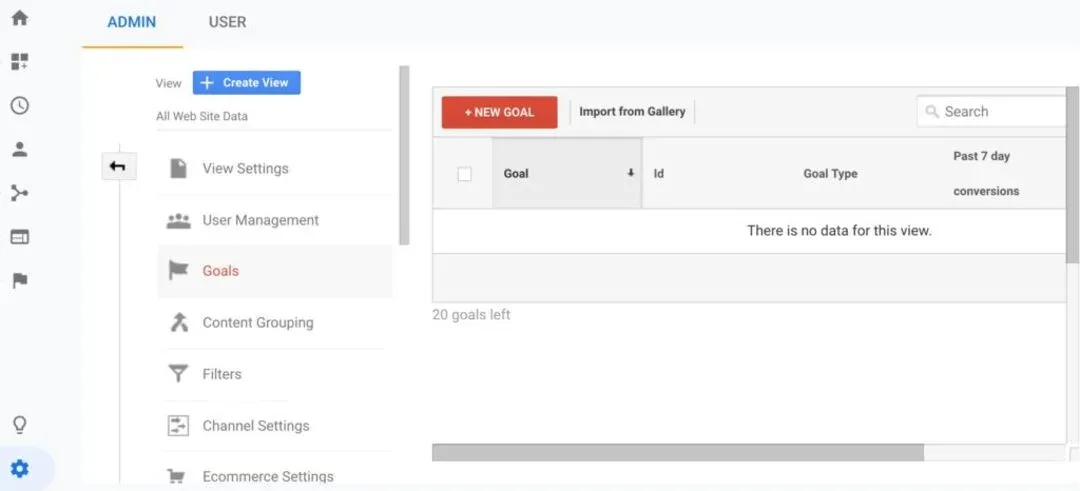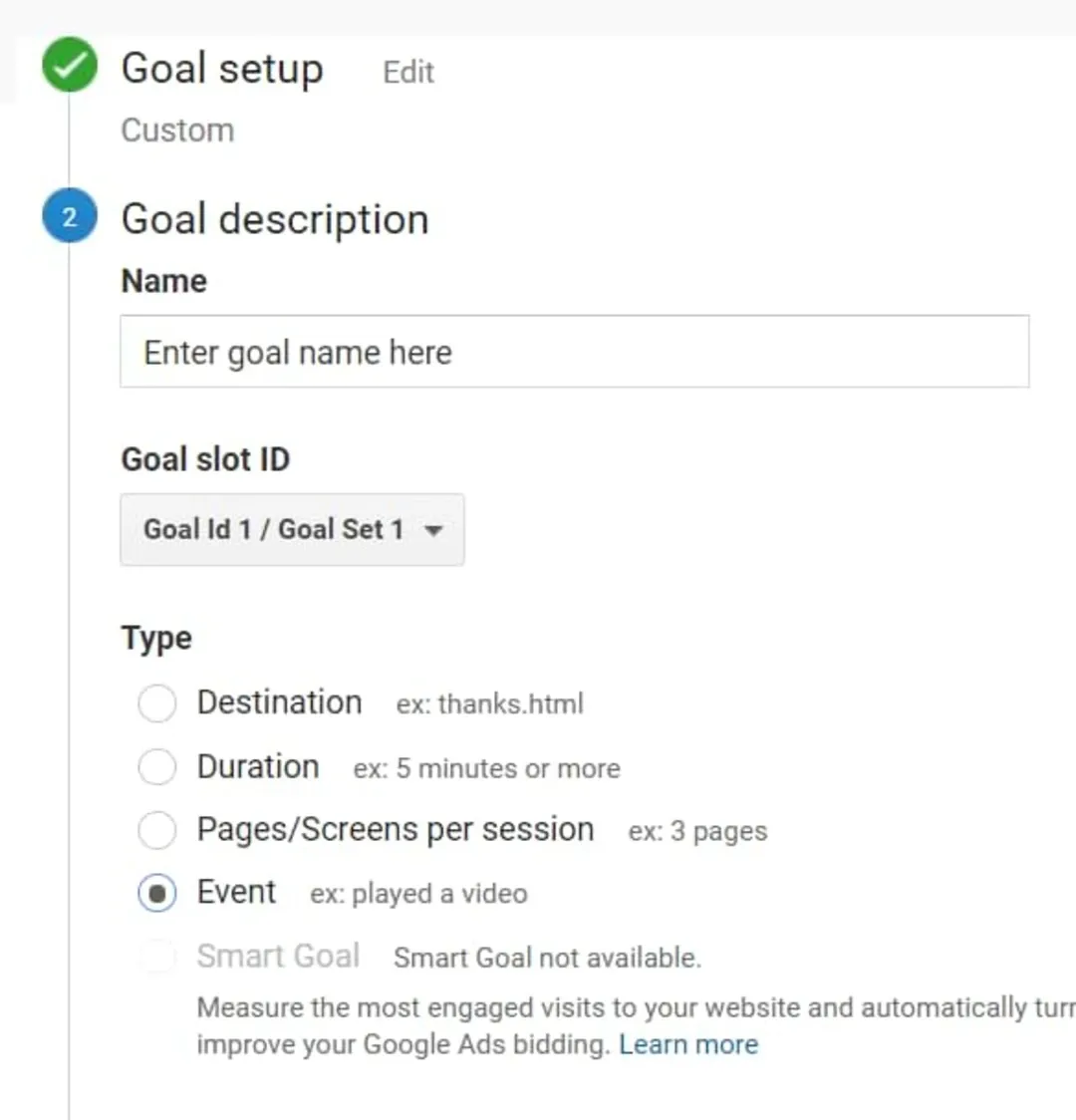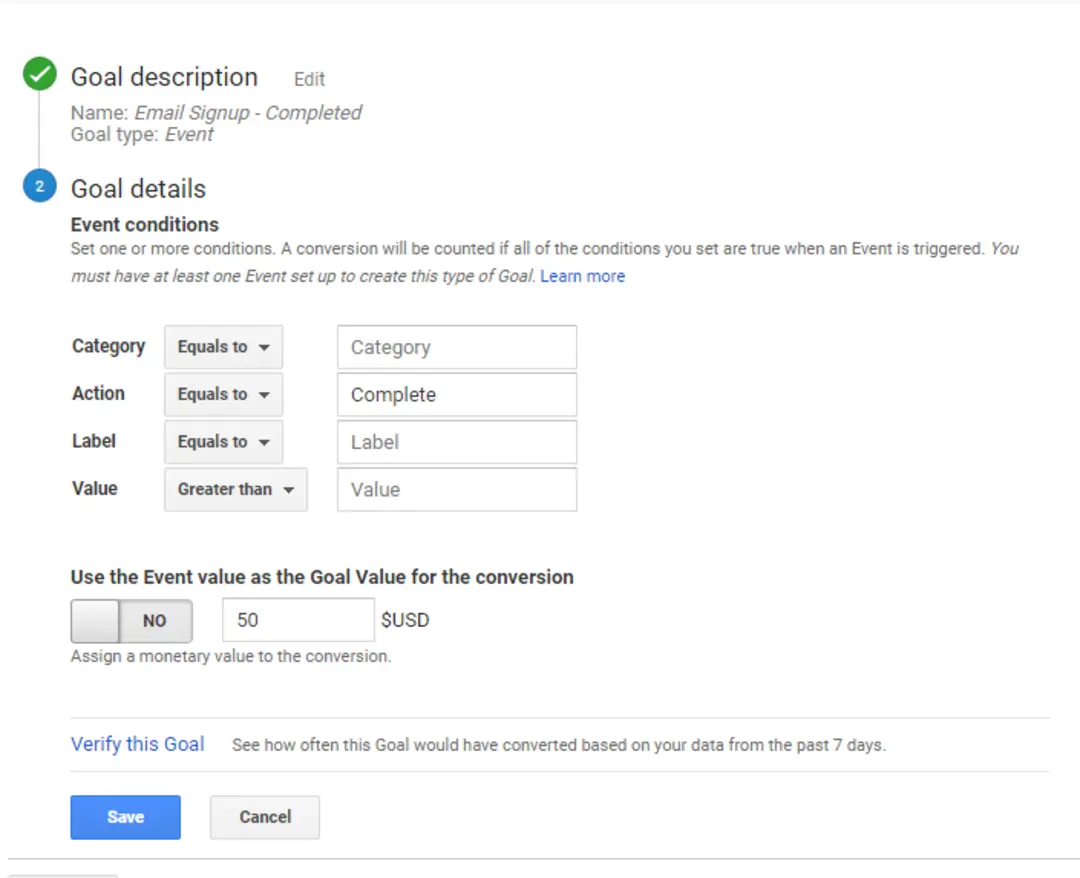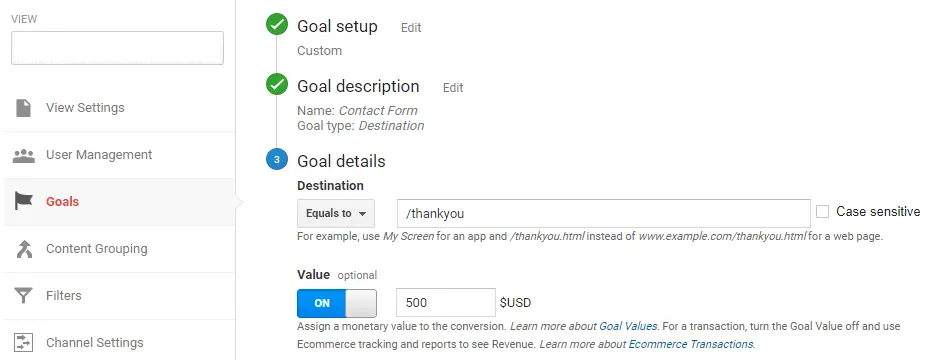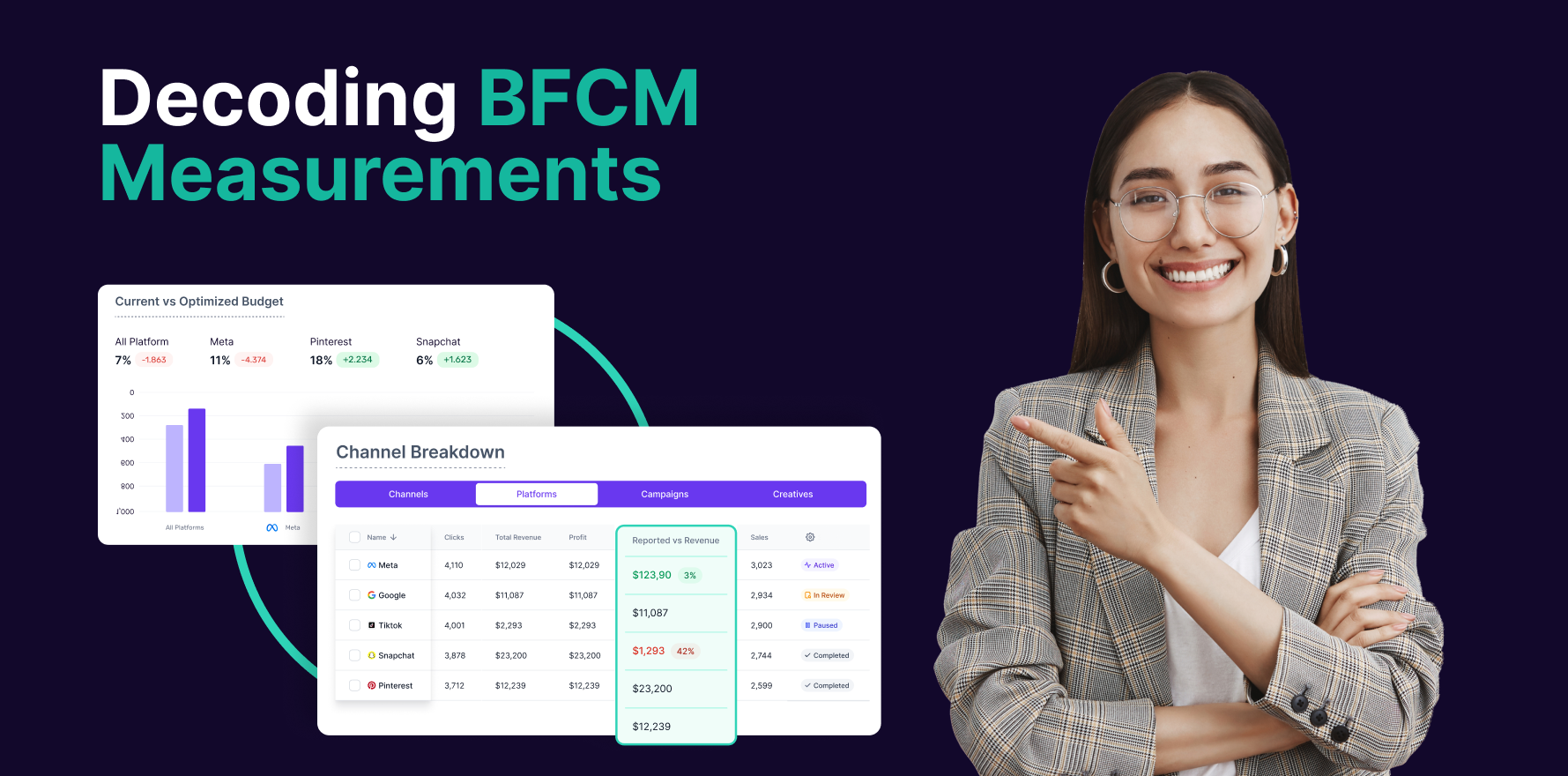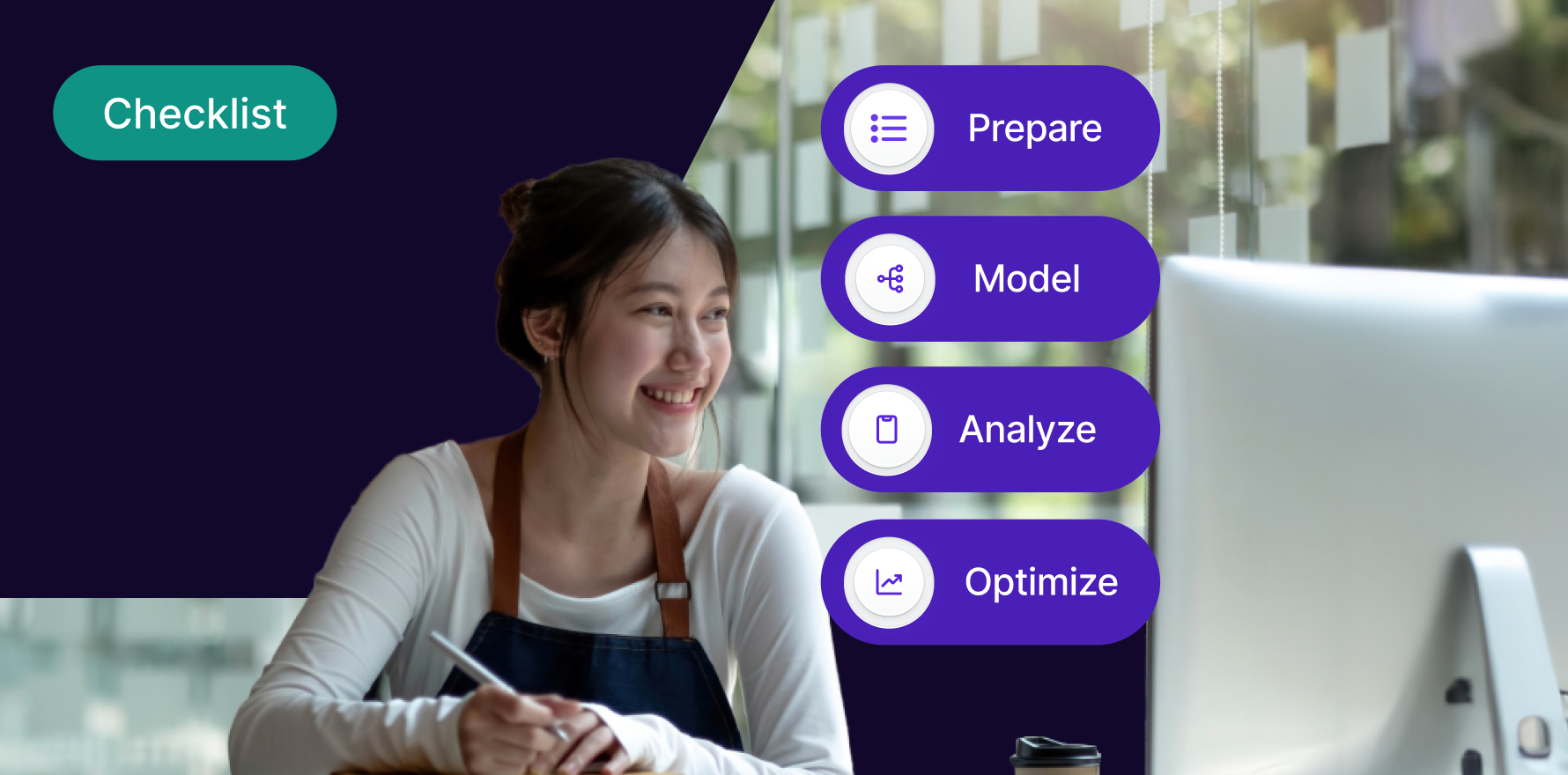Introduction
Event tracking in Google Analytics allows website owners to capture and analyze specific user interactions, such as clicks, form submissions, video views, and more. By setting up event tracking, businesses can gain valuable insights into user behavior and engagement, enabling them to make data-driven decisions to optimize their websites and marketing strategies. In this guide, we’ll walk through the step-by-step process of setting up event tracking in Google Analytics, empowering you to harness the full power of your website’s data.
Step 1: Access Google Analytics Dashboard
Start by logging in to your Google Analytics account and accessing the dashboard. If you don’t have a Google Analytics account yet, you can sign up for free on the Google Analytics website.
Step 2: Navigate to Admin Settings
Once logged in, navigate to the Admin section of Google Analytics. This is where you’ll manage account, property, and view settings.
Step 3: Select the Desired Property
In the Admin section, select the property for which you want to set up event tracking. Click on the property name to enter the property settings.
Step 4: Choose “Goals” under the Property Column
Within the selected property, locate the “Goals” option under the View column. Click on “Goals” to access the goal setup interface.
choose-goals-in-google-analytics
Step 5: Click on “New Goal” to Create a New Goal
In the goal setup interface, click on the “New Goal” button to initiate the process of creating a new goal for event tracking.
Step 6: Choose “Custom” as the Goal Type
In the goal setup wizard, choose “Custom” as the goal type. This will allow you to define a custom event as the goal to track.
choose-custom-in-goal-setup
Step 7: Name Your Goal
Give your goal a descriptive name that reflects the specific user interaction you want to track. For example, if you’re tracking clicks on a “Sign Up” button, you might name the goal “Sign Up Button Click.”
Give-name-for-goal
Step 8: Define the Event Conditions
Specify the conditions that define the event you want to track. This includes the category, action, label, and value associated with the event. For example, if you’re tracking video views, you might set the category as “Videos” and the action as “Play.”
define-event-conditions-in-google-analytics
Step 9: Assign a Goal Value (Optional)
If applicable, assign a monetary value to the goal to track its impact on revenue or other key metrics. This is optional but can provide valuable insights into the ROI of your tracked events.
add-goal-value-in-google-analytics
Step 10: Set Up Event Tracking Code
Once you’ve defined your goal, Google Analytics will provide you with a tracking code snippet. Copy this code snippet and paste it into the relevant pages of your website, ideally on the pages where the tracked event occurs.
setup-event-tracking-code
Step 11: Test Your Event Tracking Implementation
After adding the tracking code to your website, test your event tracking implementation to ensure that events are being captured accurately. Use Google Analytics’ real-time reporting feature to verify that events are being recorded in real-time.
Step 12: Monitor Event Data in Google Analytics
Once your event tracking is set up and verified, monitor the event data in Google Analytics. Navigate to the Behavior > Events section to view reports on event categories, actions, labels, and more.
Step 13: Create Custom Reports and Segments
Customize reports and segments in Google Analytics to focus on specific event data and analyze user behavior in more detail. Create custom dashboards to track key event metrics and visualize trends over time.
Step 14: Analyze Event Data and Optimize
Use the insights gained from event tracking to optimize your website and marketing strategies. Identify trends, patterns, and areas for improvement based on user interactions captured through event tracking.
Step 15: Iterate and Refine Your Event Tracking Strategy
As your website evolves and user behavior changes, iterate and refine your event tracking strategy accordingly. Continuously test new events, adjust tracking parameters, and refine goals to ensure that your event tracking remains accurate and relevant.
Summary
Setting up event tracking in Google Analytics is essential for gaining deeper insights into user behavior and engagement on your website. By following these step-by-step guidelines and leveraging the capabilities of Google Analytics, businesses can track and analyze specific user interactions to optimize their websites and marketing efforts effectively.
Free essential resources for success
Discover more from Lifesight