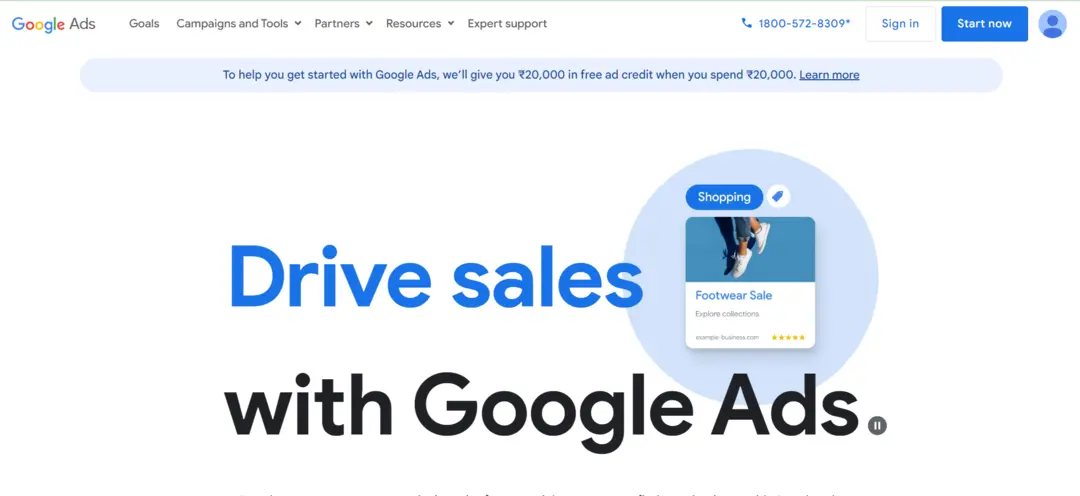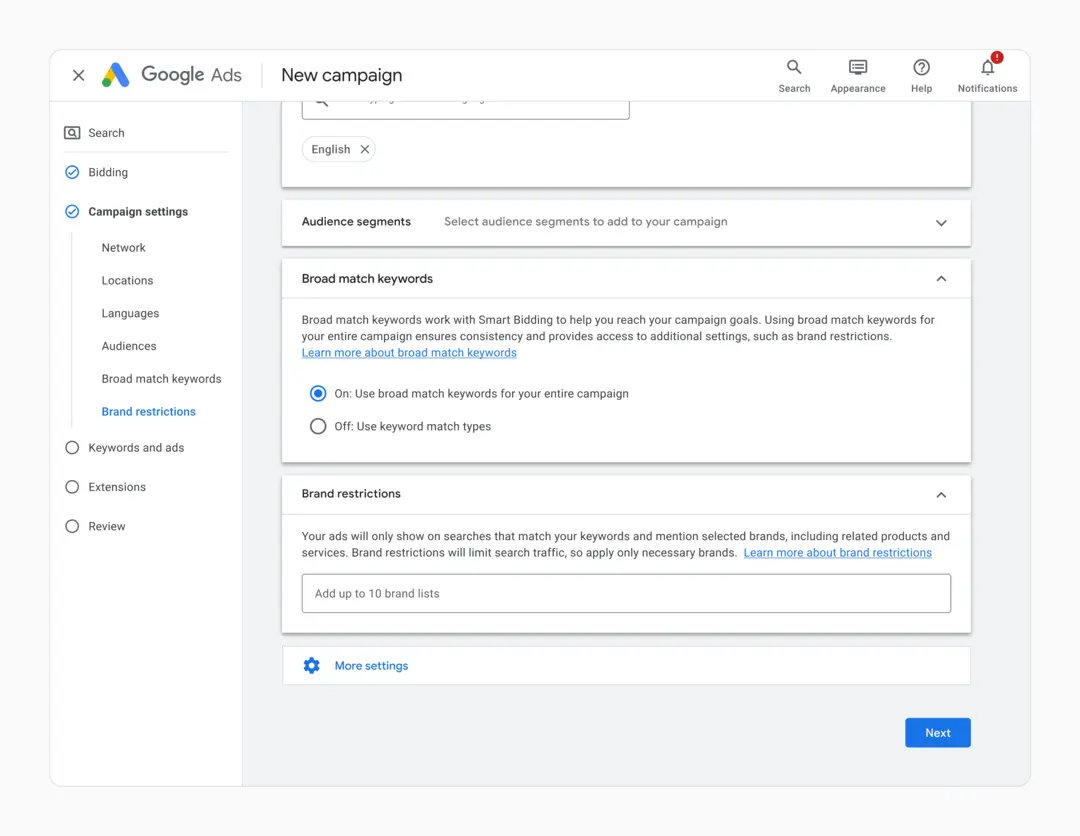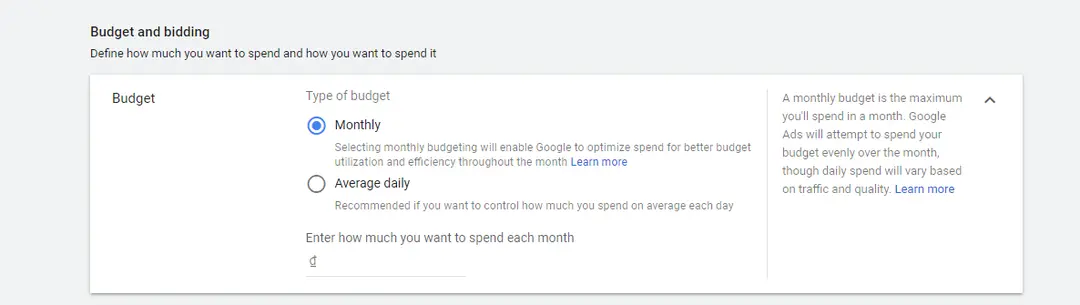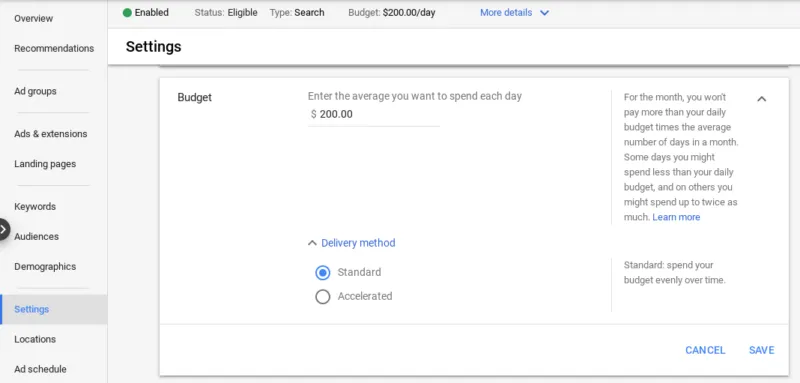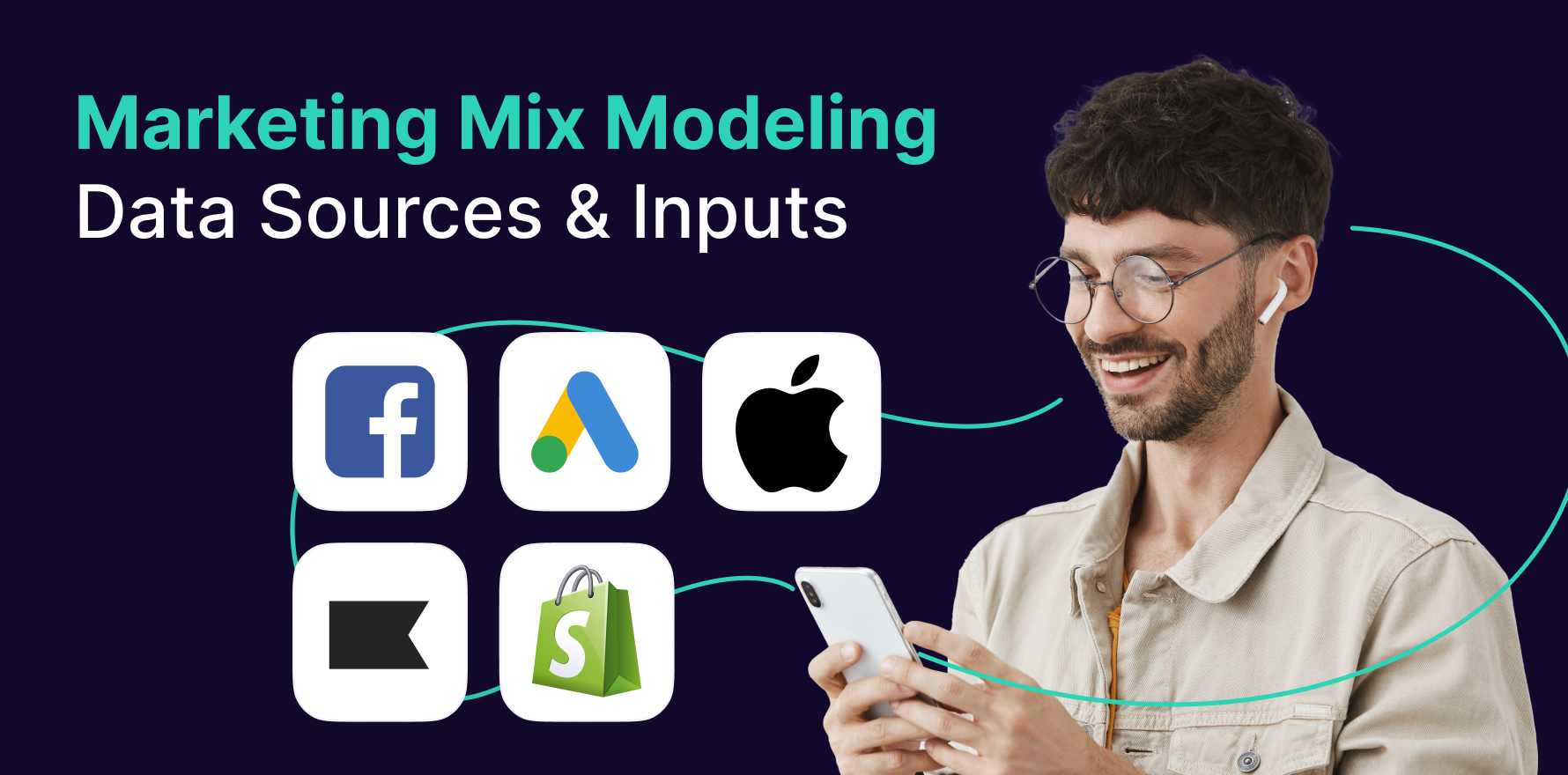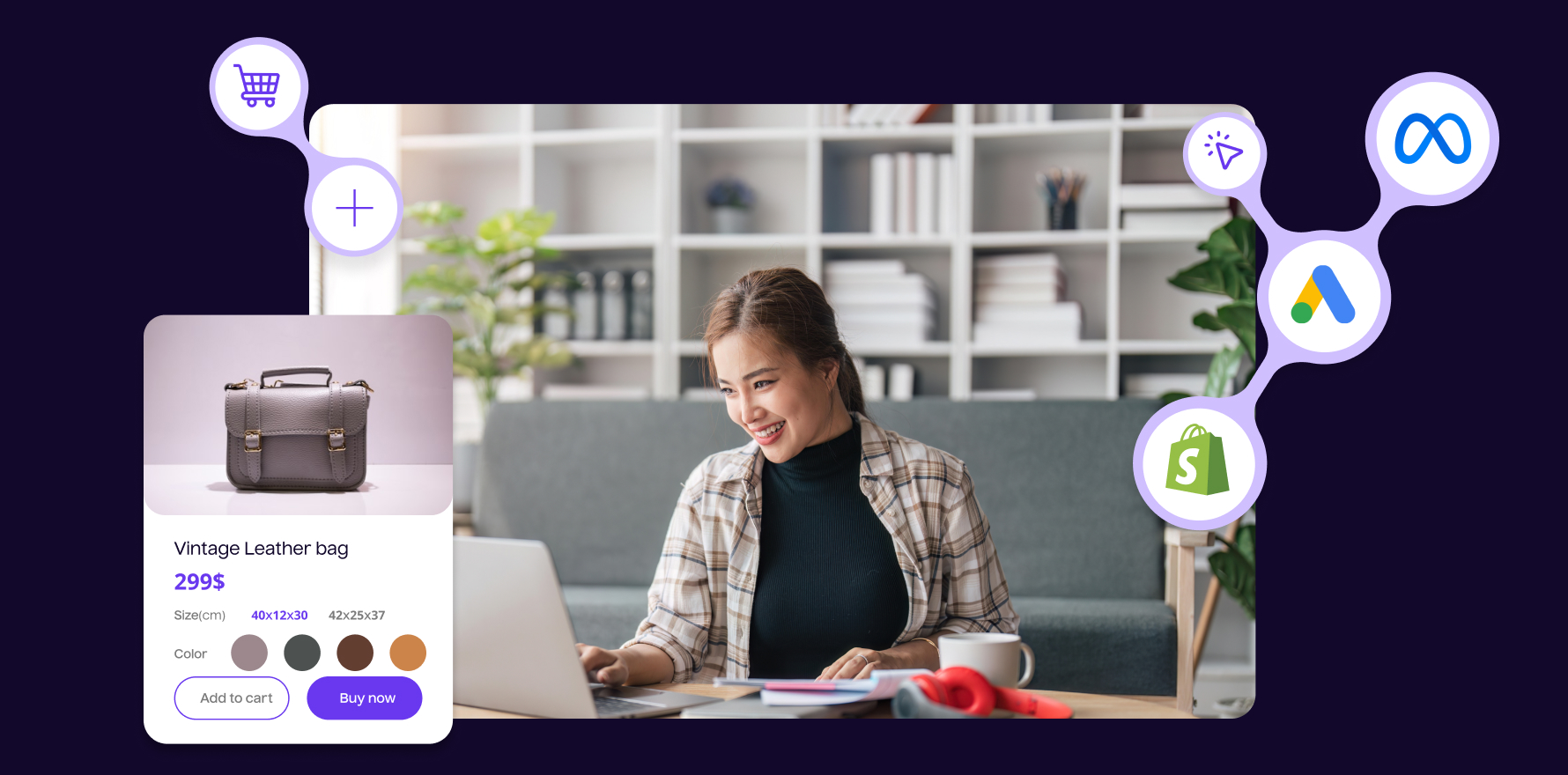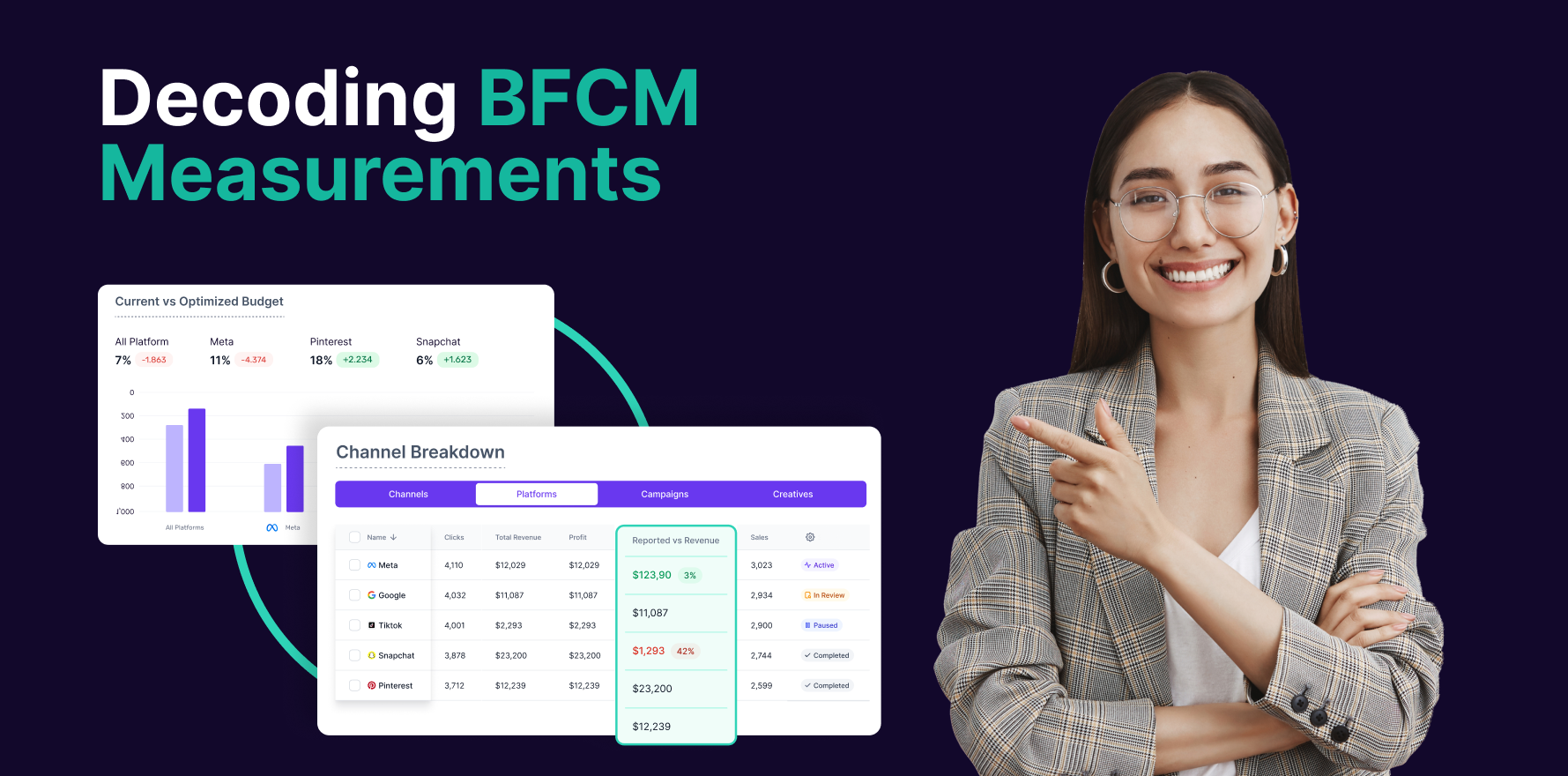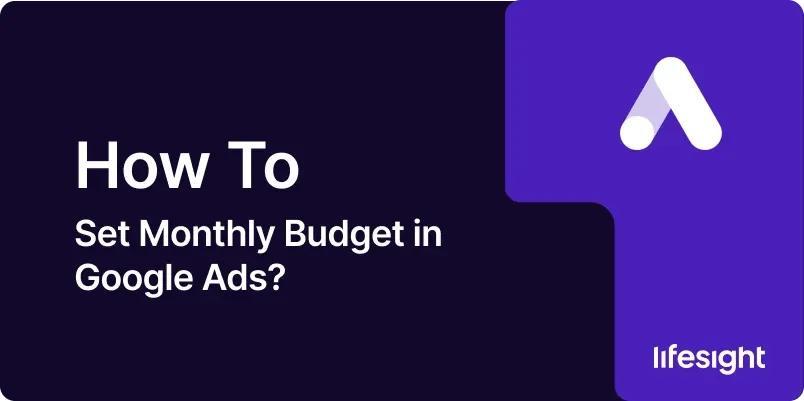
Introduction
Setting a monthly budget in Google Ads is a critical step in managing your advertising spend effectively and ensuring that your campaigns align with your financial goals. By establishing a clear budget, you can control costs, optimize campaign performance, and maximize return on investment (ROI). In this guide, we’ll walk through the step-by-step process of setting monthly budgets in Google Ads, empowering you to allocate your advertising funds strategically and achieve your business objectives.
Step 1: Access Google Ads Dashboard
Begin by logging in to your Google Ads account and accessing the dashboard. If you don’t have a Google Ads account yet, you can sign up for free on the Google Ads website.
sign-in-google-ads-account
Step 2: Navigate to Campaign Settings
Once logged in, navigate to the “Campaigns” tab in the Google Ads dashboard. This is where you’ll manage your advertising campaigns and access campaign settings.
Step 3: Select the Campaign
Choose the campaign for which you want to set a monthly budget. Click on the campaign name to enter the campaign settings and management interface.
Step 4: Click on Settings
Within the selected campaign, locate the “Settings” tab. Click on this tab to access the campaign settings.
campaign-settings-in-google-ads
Step 5: Locate Budget Settings
In the campaign settings interface, scroll down to find the budget settings section. This is where you’ll define the monthly budget for your campaign.
budget-and-bidding-in-google-ads
Step 6: Click on “Edit” to Adjust Budget
Click on the “Edit” button next to the budget setting to adjust the monthly budget for your campaign.
Step 7: Enter Monthly Budget Amount
Enter the desired monthly budget amount for your campaign. This should reflect the maximum amount you’re willing to spend on advertising within the specified time period.
Step 8: Choose Budget Delivery Method
Select the budget delivery method that best suits your campaign objectives and spending preferences. Google Ads offers two options: Standard and Accelerated. Standard delivery spreads your budget evenly throughout the month, while Accelerated delivery spends your budget more quickly, aiming to show your ads as frequently as possible.
choose-delivery-method-in-campaign
Step 9: Set Start and End Dates (Optional)
If you want to run your campaign for a specific time period, you can set start and end dates in the campaign settings. This allows you to control when your ads are active and ensures that you don’t overspend beyond your intended timeframe.
Step 10: Review and Save Changes
Before finalizing your budget settings, review all adjustments to ensure accuracy. Double-check the budget amount, delivery method, and campaign dates (if applicable). Once you’re satisfied, click on the “Save” or “Apply” button to save your changes.
Step 11: Monitor Budget Performance
After setting your monthly budget, monitor its performance regularly to ensure that you’re staying within your allocated spend. Keep an eye on key metrics such as cost per click (CPC), cost per conversion, and overall spend to assess campaign efficiency and make adjustments as needed.
Step 12: Adjust Budget as Necessary
If you find that your campaign is consistently under or overspending, consider adjusting your monthly budget accordingly. You can increase or decrease your budget based on campaign performance and business objectives.
Step 13: Allocate Budget Across Campaigns
If you’re running multiple campaigns, consider how to allocate your budget effectively across different campaigns to maximize ROI. Prioritize campaigns with the highest potential for success and allocate budget accordingly to achieve your overall marketing goals.
Step 14: Optimize Campaigns for Efficiency
To make the most of your monthly budget, continuously optimize your campaigns for efficiency. Experiment with different targeting options, ad creatives, and bidding strategies to improve performance and drive better results within your allocated budget.
Step 15: Analyze ROI and Adjust Budget Strategy
Regularly analyze the return on investment (ROI) of your advertising efforts and adjust your budget strategy accordingly. Allocate more budget to high-performing campaigns and reallocate funds from underperforming campaigns to maximize overall ROI.
Summary
Setting a monthly budget in Google Ads is a fundamental aspect of managing your advertising spend and achieving your business objectives. By following these step-by-step guidelines and monitoring budget performance closely, you can ensure that your campaigns are cost-effective, efficient, and aligned with your marketing goals.
Free essential resources for success
Discover more from Lifesight