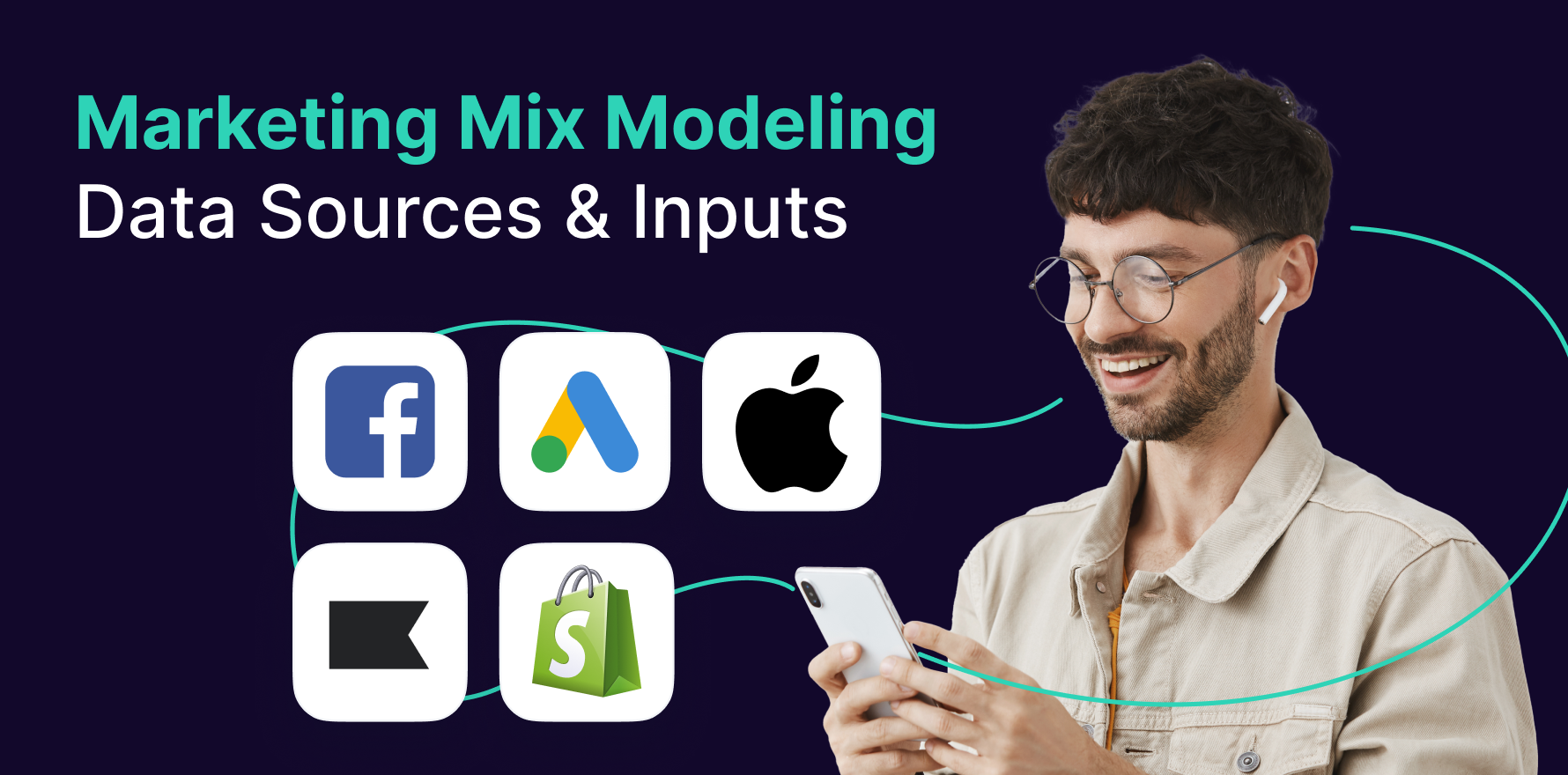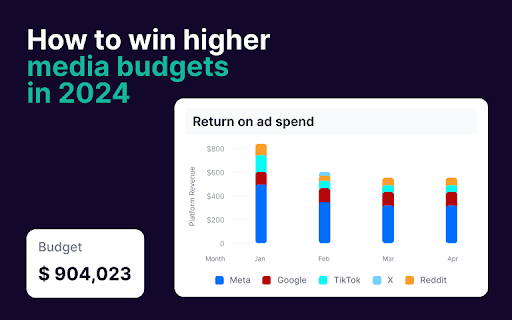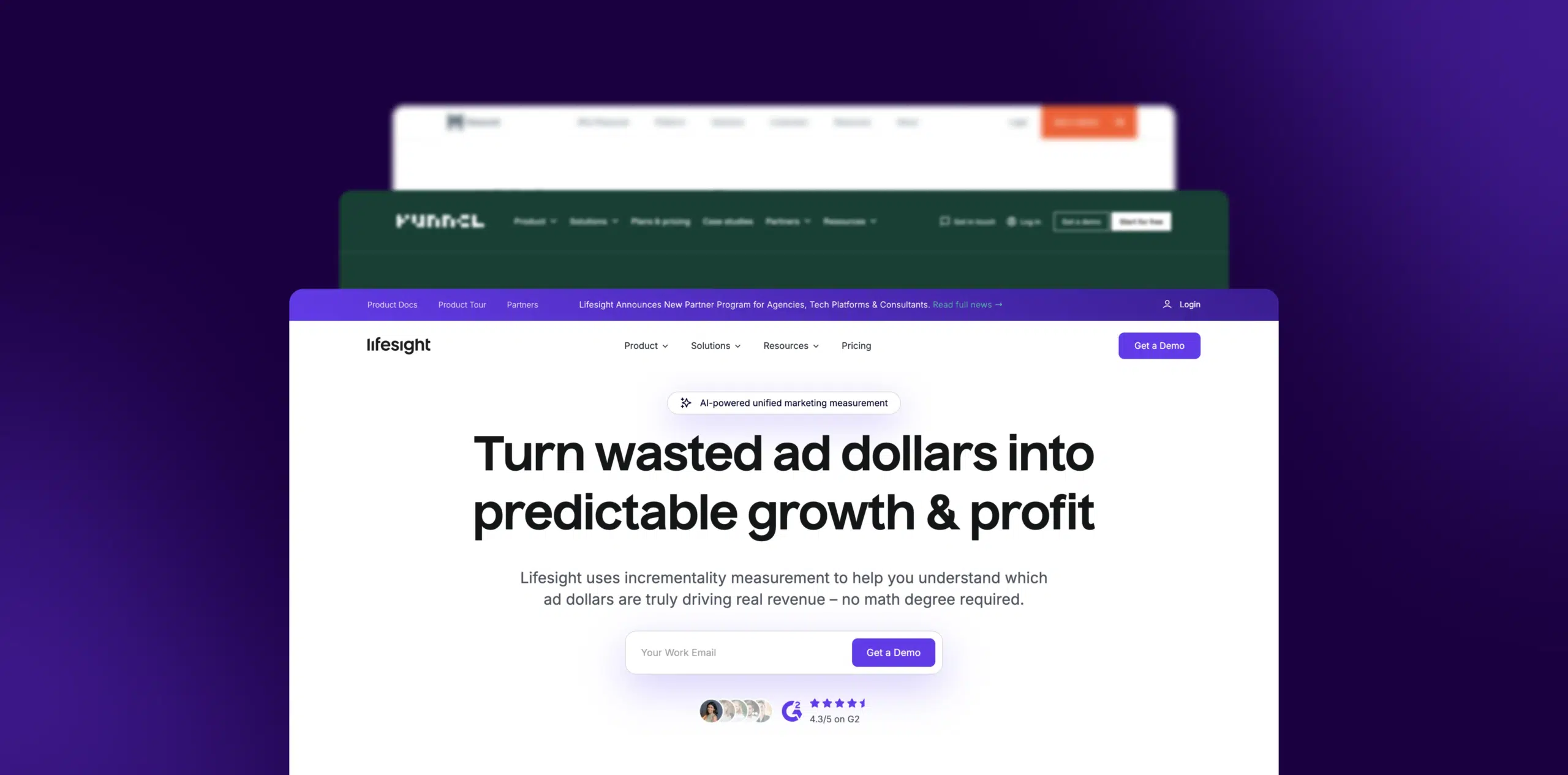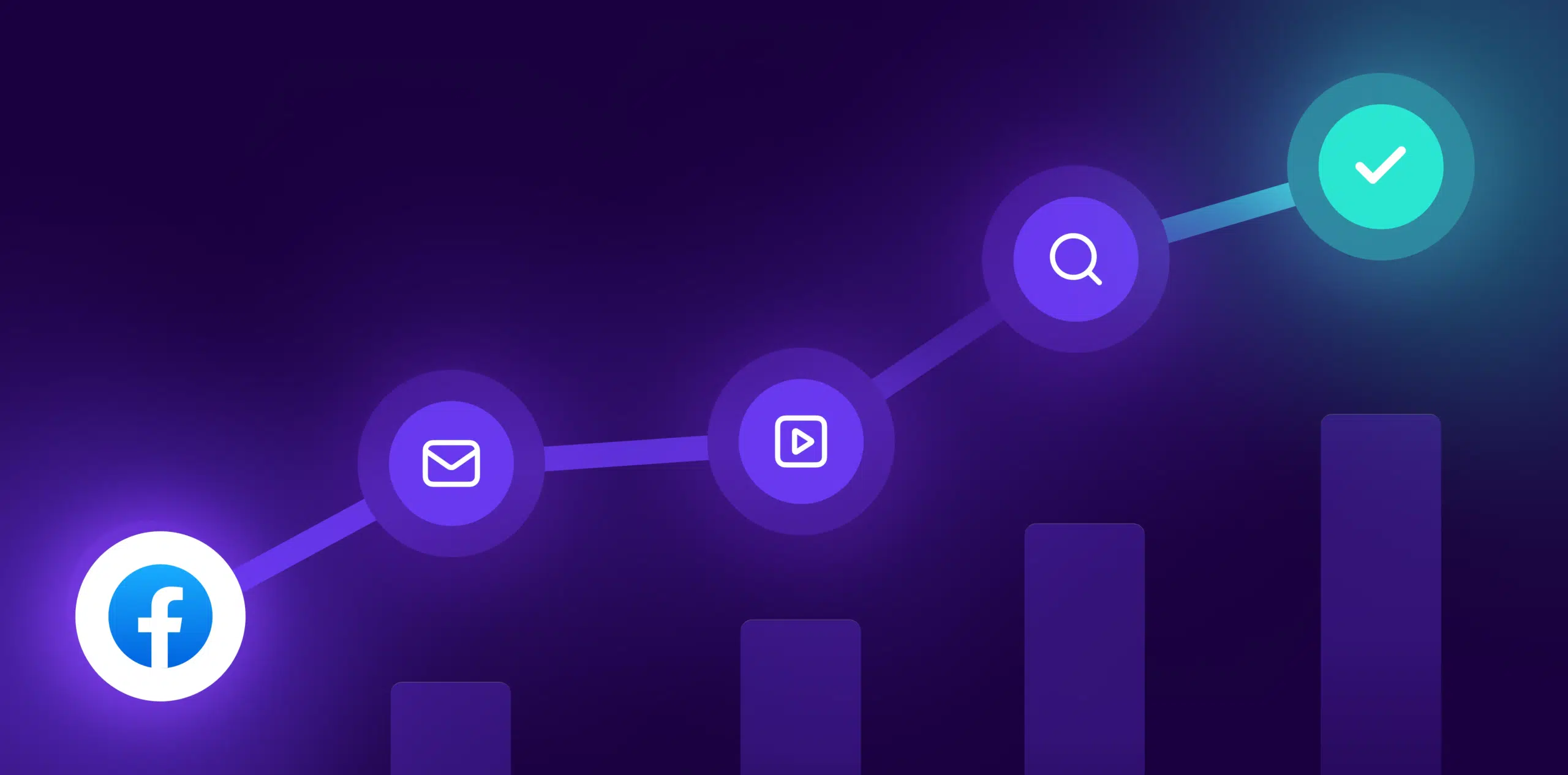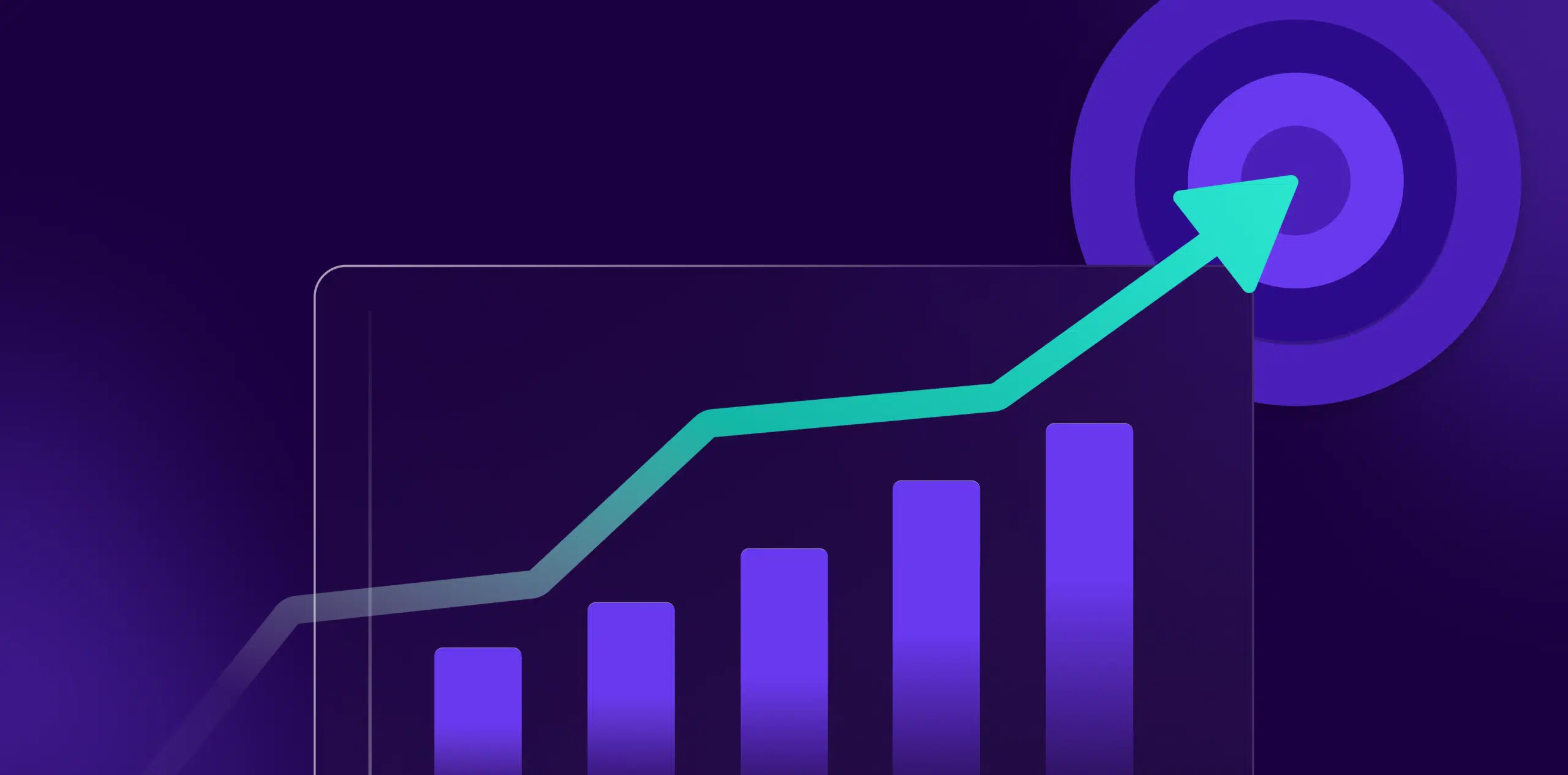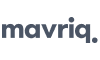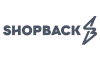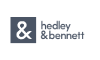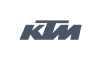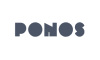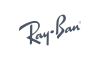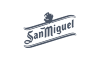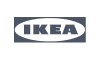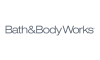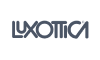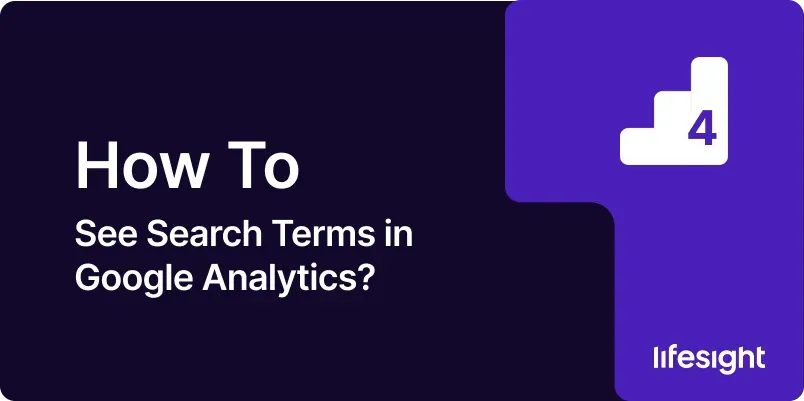
Introduction
Understanding the search terms that bring users to your website is crucial for optimizing your SEO strategy and improving your content’s relevance. By analyzing search terms, you can gain insights into user intent, discover new keywords, and enhance your website’s overall performance. Google Analytics, when integrated with Google Search Console, offers powerful tools to help you see the search terms that users enter to find your site. This guide will provide a detailed, step-by-step process to access and analyze search terms in Google Analytics, ensuring you maximize the potential of this valuable data.
1. Understanding the Importance of Search Terms
Search terms, also known as queries, are the words and phrases that users enter into search engines to find content online. By analyzing these search terms, you can:
- Identify High-Performing Keywords: Discover which terms drive the most traffic to your site.
- Understand User Intent: Gain insights into what users are looking for when they visit your site.
- Optimize Content: Refine your content strategy to target valuable keywords and improve SEO.
- Improve Ad Campaigns: Align your Google Ads campaigns with the search terms that convert best.
2. Prerequisites for Viewing Search Terms in Google Analytics
To see search terms in Google Analytics, you need to ensure the following:
- Google Analytics Account: Set up and configured for your website.
- Google Search Console Account: Linked to your website and properly configured.
- Integration: Google Search Console must be linked to your Google Analytics account to view search term data.
3. Step-by-Step Guide to Seeing Search Terms in Google Analytics
Step 1: Link Google Search Console to Google Analytics
- Log into Google Analytics: Use your Google credentials to access the appropriate account.
- Navigate to Admin Settings: In the lower-left corner, click on the ‘Admin’ gear icon.
- Link to Search Console: Under the ‘Property’ column, select ‘Property Settings.’ Scroll down and find ‘Search Console Settings’ and click on ‘Adjust Search Console.’ Follow the prompts to link your Google Search Console account to Google Analytics. If not already linked, you’ll need to verify ownership in Google Search Console.
Step 2: Access the Search Console Reports in Google Analytics
- Go to Acquisition Reports: From the main dashboard, click on ‘Acquisition’ in the left-hand menu.
- Select Search Console: Within the Acquisition section, you’ll see ‘Search Console.’ Click on it to expand the options.
- Choose Queries Report: Click on ‘Queries’ to access the report that shows the search terms driving traffic to your site.
Step 3: Explore the Queries Report
- View Search Terms: The Queries report displays a list of search terms (queries) that users entered to find your site. It includes key metrics such as impressions, clicks, CTR (click-through rate), and average position.
- Impressions: The number of times your site appeared in search results for the term.
- Clicks: The number of times users clicked on your site after searching for the term.
- CTR: The percentage of impressions that resulted in a click.
- Average Position: The average position of your site in search results for the term.
Step 4: Analyze Search Term Data
- Identify High-Performing Terms: Sort the Queries report by clicks or CTR to identify the search terms that are driving the most traffic.
- Evaluate Average Position: Look at the average position for each search term. If high-performing terms are ranking lower, consider optimizing your content or building backlinks to improve rankings.
- Assess Click-Through Rate: CTR is a strong indicator of how compelling your title tags and meta descriptions are. Low CTRs may suggest the need for improvement.
- Use Comparison Tools: Compare search terms over different time periods to identify trends or changes in user behavior.
Step 5: Segmenting and Filtering Search Terms
- Apply Segments: Use segments to analyze specific subsets of your search term data, such as traffic from mobile users versus desktop users.
- Filter by Country or Device: Filter the report by country or device type to gain deeper insights into how different audiences are searching for your content.
- Create Custom Reports: Consider creating custom reports in Google Analytics to focus on specific metrics or combinations of search term data that are most relevant to your goals.
4. Best Practices for Using Search Term Data
- Regularly Review Search Terms: Regularly check your Queries report to stay updated on which terms are performing well and which might need optimization.
- Optimize for High-Intent Keywords: Focus your SEO efforts on keywords that indicate a strong intent to convert, such as product-specific or action-oriented queries.
- Integrate with Content Strategy: Use search term data to guide your content creation, ensuring you’re addressing the topics and questions your audience cares about.
- Leverage in PPC Campaigns: Align your Google Ads keywords with high-performing organic search terms to improve ad relevance and ROI.
5. Common Mistakes and How to Avoid Them
- Ignoring Long-Tail Keywords: Don’t overlook long-tail keywords, as they often represent highly targeted search queries with lower competition.
- Focusing Only on High Volume: High search volume terms can be attractive, but they often come with high competition. Balance your strategy by targeting lower-volume, high-conversion keywords as well.
- Not Updating Content: Search trends can change, so regularly update your content to ensure it remains relevant and optimized for the most current search terms.
Summary
Seeing and analyzing search terms in Google Analytics is a powerful way to enhance your SEO strategy and better understand user behavior. By following the steps in this guide, you can effectively access and leverage search term data to optimize your website’s performance, improve content relevance, and drive more targeted traffic. Regular analysis of search terms will help you stay ahead of trends, refine your marketing strategies, and achieve better results from your online efforts.
Free essential resources for success
Discover more from Lifesight