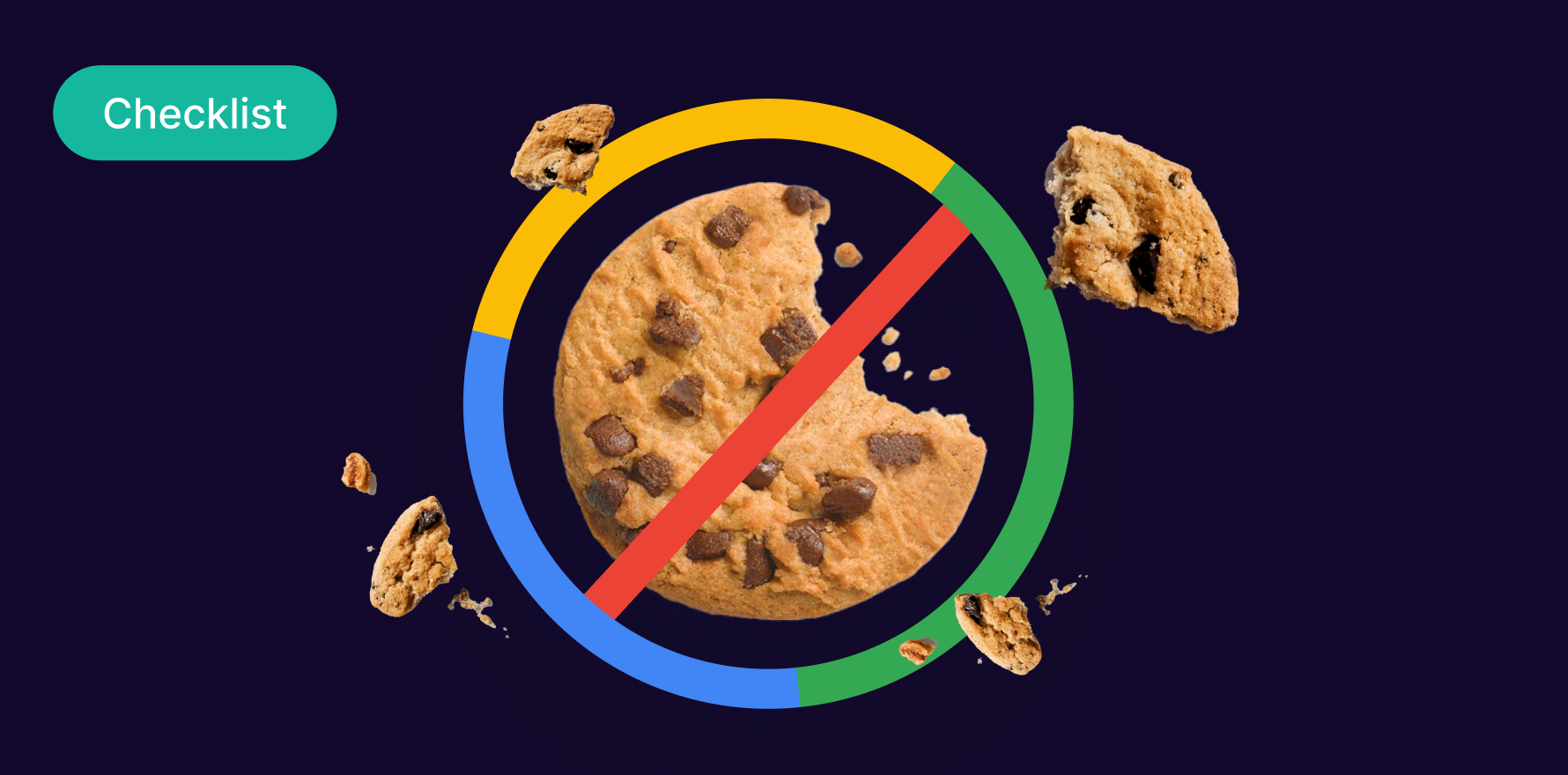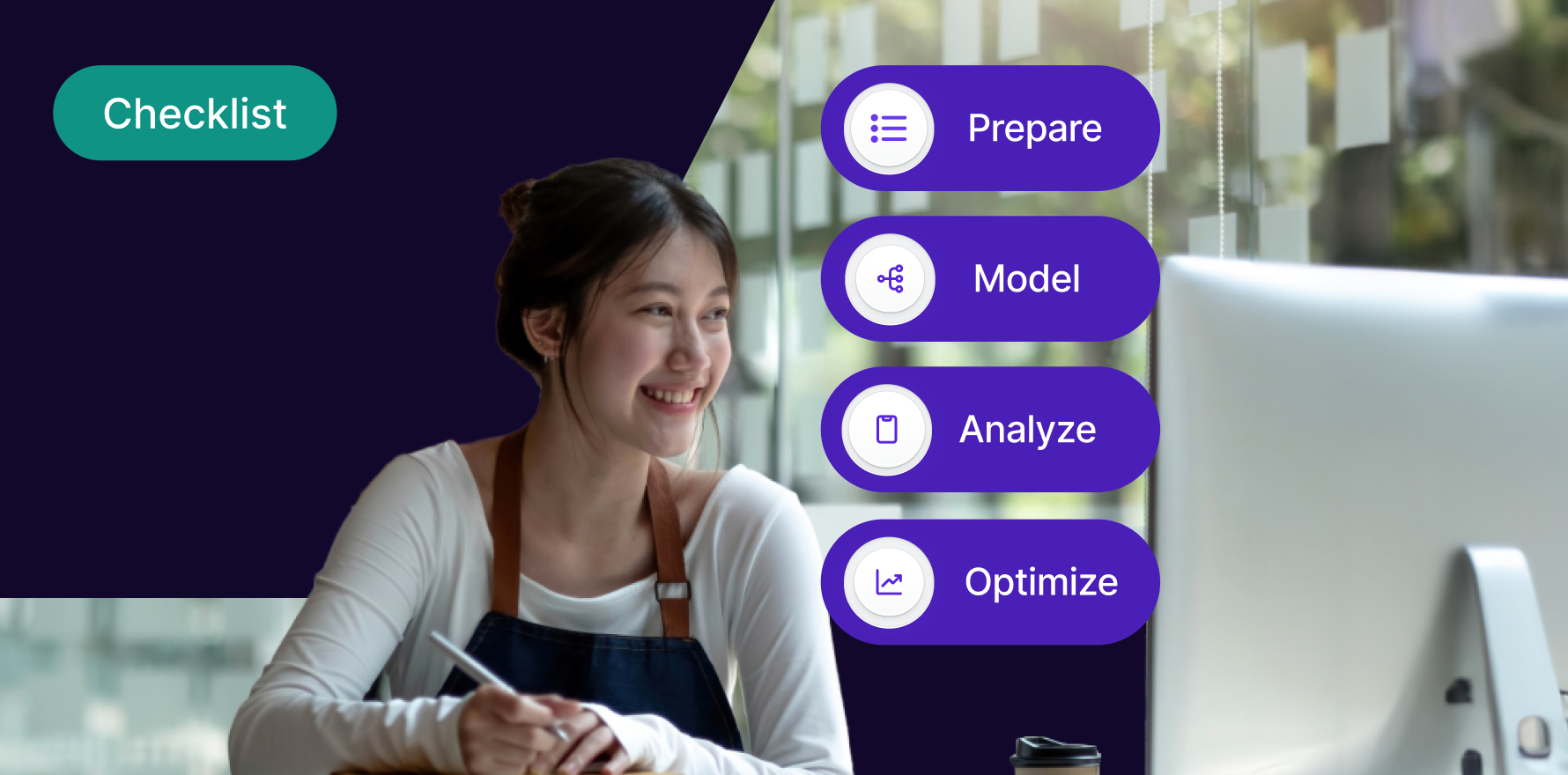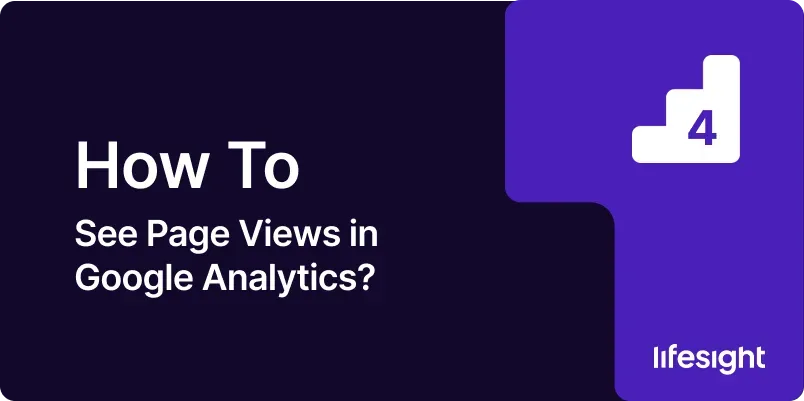
Introduction
Page views are one of the most fundamental metrics in web analytics, providing insights into how often a page on your website is viewed. Understanding and analyzing page views in Google Analytics can help you assess the popularity of your content, identify trends, and optimize your website’s performance. This guide will walk you through the process of viewing and interpreting page views in Google Analytics, ensuring you can leverage this data to make informed decisions about your digital strategy.
1. Understanding the Importance of Page Views
Page views are a basic yet essential metric that counts how many times a specific page on your website has been viewed. This metric helps you understand:
- Content Popularity: Identify which pages are most frequently visited, indicating their relevance and value to your audience.
- User Engagement: Measure how users interact with your site by analyzing the number of pages viewed per session.
- Website Performance: Use page views to monitor the impact of changes to your site, such as new content or design updates.
2. Prerequisites for Viewing Page Views in Google Analytics
Before you can view and analyze page views in Google Analytics, ensure you have:
- A Google Analytics Account: Ensure your account is active and that your website is correctly configured within Google Analytics.
- Tracking Code Installed: Verify that the Google Analytics tracking code is properly installed on your website to collect data.
- Basic Understanding of Google Analytics Interface: Familiarize yourself with the Google Analytics interface, particularly the reporting sections.
3. Step-by-Step Guide to Seeing Page Views in Google Analytics
Step 1: Log into Google Analytics
- Access Google Analytics: Open your web browser and go to the Google Analytics website. Log in using your Google account credentials.
- Select the Correct Property: If you manage multiple properties, make sure to select the correct one from the dropdown menu that corresponds to the website you want to analyze.
Step 2: Navigate to the Reports Section
- Go to Reports: From the Google Analytics dashboard, click on ‘Reports’ in the left-hand menu. This section contains various reports that provide insights into your website’s performance.
- Explore Other Sections: Familiarize yourself with other sections like ‘Real-Time,’ ‘Acquisition,’ and ‘Conversions’ to get a broader understanding of the data available in Google Analytics.
Step 3: Access the Pages Report
- Behavior Section: Under the ‘Reports’ section, click on ‘Behavior’ to expand the menu options.
- Site Content: Next, click on ‘Site Content’ to see a list of reports related to the pages on your website.
- All Pages Report: Select the ‘All Pages’ report to view detailed information about page views across all pages on your site.
Step 4: Filter and Segment Page View Data
- Use Filters: Apply filters to focus on specific pages, categories, or sections of your website. For example, you can filter by URL or page title to see the performance of individual pages.
- Segment Data: Utilize segments to analyze page views based on different dimensions, such as user demographics, traffic source, or device type. This can provide deeper insights into how different audiences interact with your content.
Step 5: Analyze Page View Trends Over Time
- Adjust Date Range: Use the date range selector in the top-right corner of the report to analyze page view trends over specific periods, such as daily, weekly, or monthly.
- Compare Periods: Compare page view data across different time periods to identify trends, seasonal variations, or the impact of specific marketing campaigns.
Step 6: Compare Page Views Across Different Devices
- Device Categories: In the ‘Audience’ section, navigate to ‘Mobile’ and then ‘Overview’ to compare page views across desktop, mobile, and tablet devices.
- Analyze User Behavior: Understanding how users access your site on different devices can help you optimize your site’s design and content for better user experiences across platforms.
Step 7: Use Page Views to Improve Website Performance
- Identify High-Traffic Pages: Focus on pages with high page views to understand what drives traffic and how you can replicate that success on other pages.
- Optimize Low-Performing Pages: Review pages with low page views and consider optimization strategies, such as improving content quality, updating SEO elements, or enhancing the user interface.
- Monitor Impact of Changes: After making changes to your site, monitor page views to assess the effectiveness of your optimizations.
4. Best Practices for Analyzing Page Views
- Regularly Review Data: Make it a habit to review page view data regularly to stay updated on how your site is performing.
- Combine with Other Metrics: Analyze page views in conjunction with other metrics like bounce rate, average session duration, and conversions to get a complete picture of user engagement.
- Set Benchmarks: Establish benchmarks for page views based on historical data and industry standards to track progress and set realistic goals.
5. Common Mistakes to Avoid
- Focusing Solely on Page Views: While page views are important, they should not be the only metric you rely on. Combine page views with other metrics to gain a holistic understanding of user behavior.
- Ignoring User Intent: High page views do not always equate to success. Consider the intent behind the visits to ensure users are finding what they need on your site.
- Overlooking Mobile Users: With the growing number of mobile users, it’s essential to analyze page views across all device types to ensure your site is optimized for a mobile audience.
Summary
Understanding how to see and analyze page views in Google Analytics is crucial for optimizing your website’s performance and content strategy. By following the steps outlined in this guide, you can easily access and interpret page view data, helping you make informed decisions that enhance user engagement and drive better results for your business. Regular analysis and application of insights from page views will contribute to a more effective and user-friendly website.
Free essential resources for success
Discover more from Lifesight