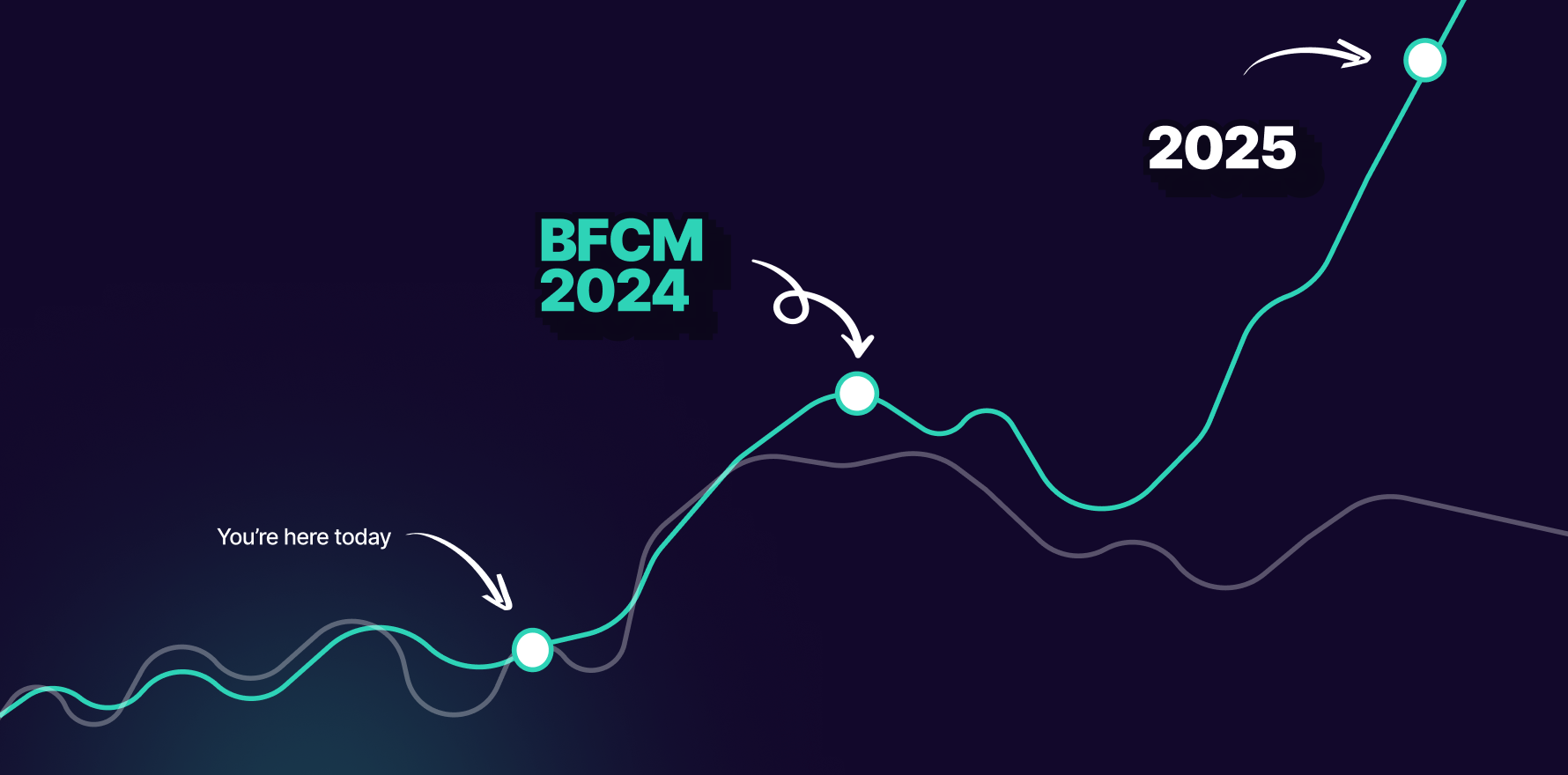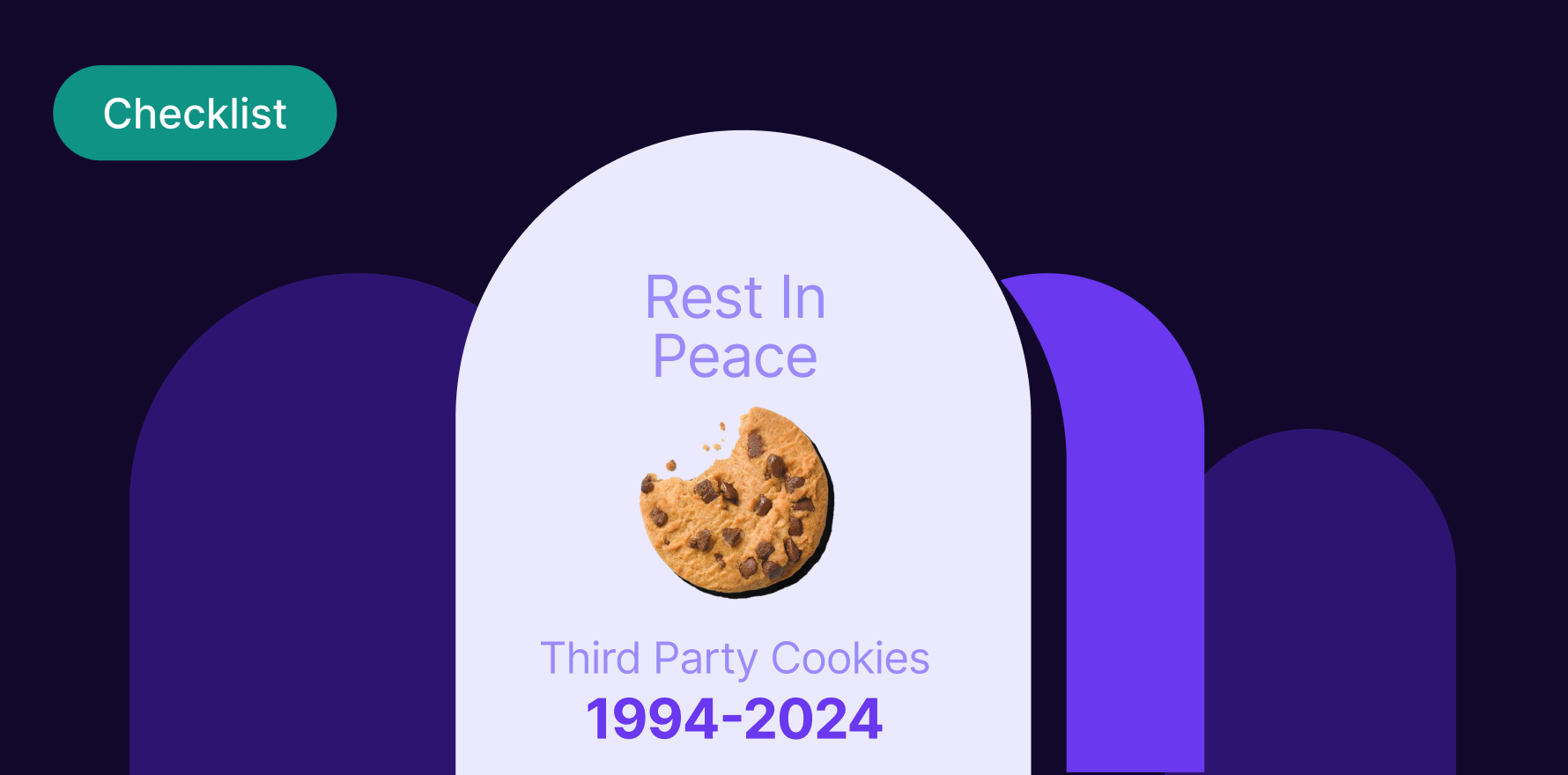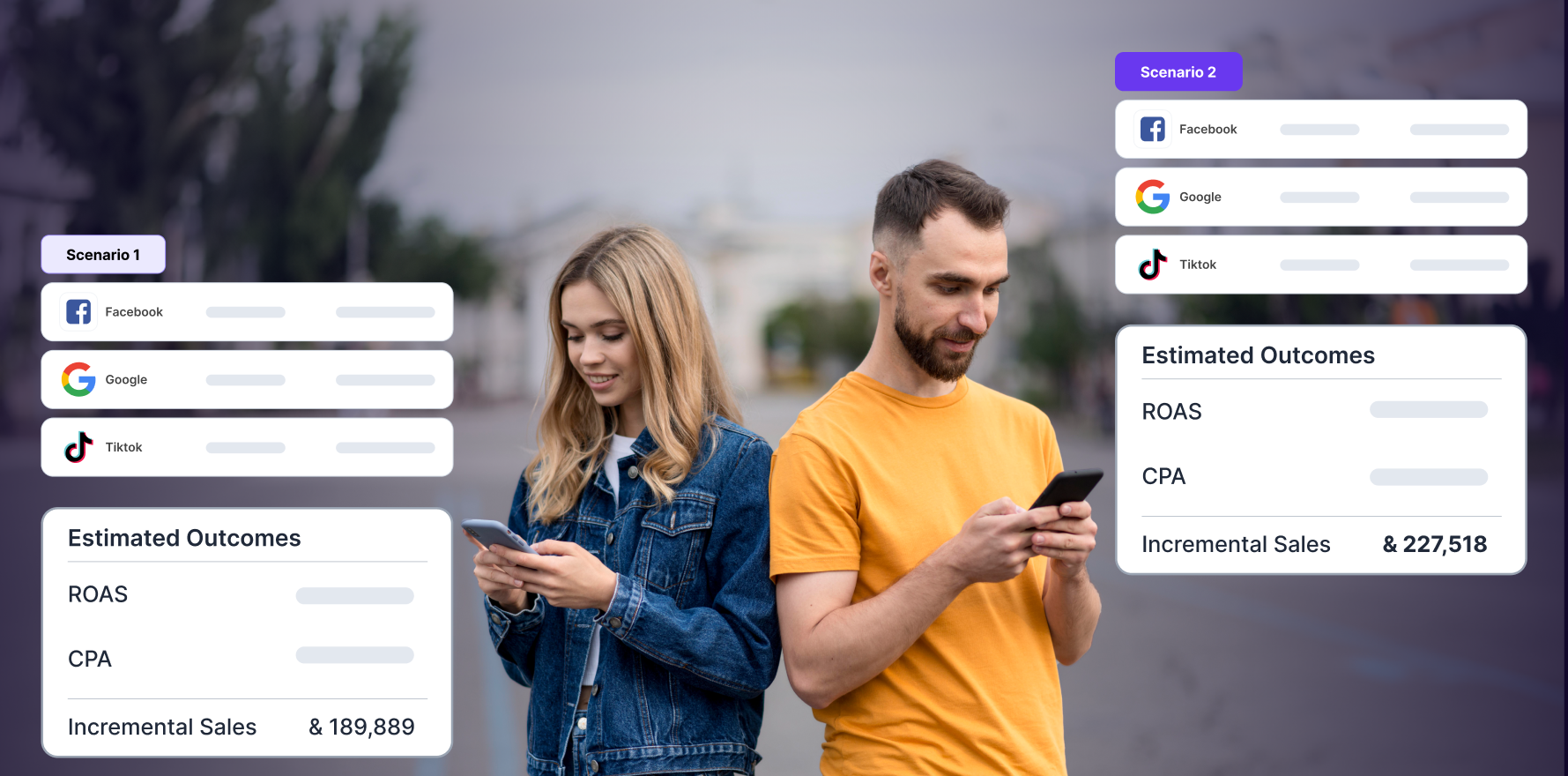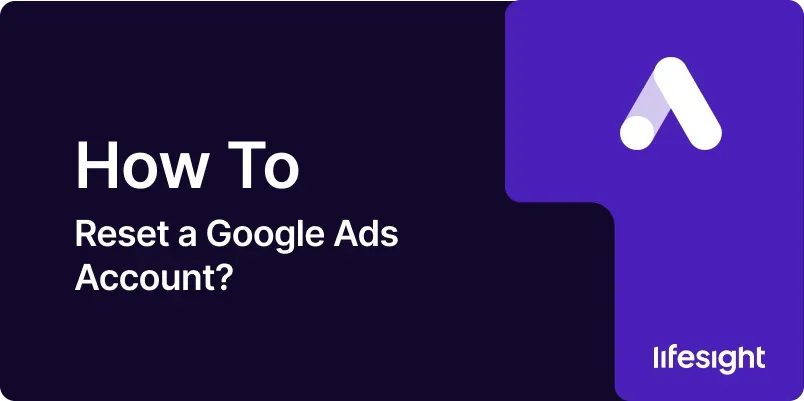
Introduction
Resetting a Google Ads account can be a crucial step for businesses looking to start fresh, resolve issues, or realign their advertising strategy. Whether you need to address performance problems, reset account settings, or clean up outdated campaigns, a systematic approach to resetting your Google Ads account ensures that you can effectively manage and optimize your advertising efforts. This guide provides a detailed, step-by-step process for resetting a Google Ads account, covering everything from understanding when and why to reset, to the practical steps involved.
Step 1: Assess the Need for Resetting
Before initiating a reset, it’s essential to evaluate whether a full reset is necessary or if there are alternative solutions.
- Identify Issues: Determine if you are facing specific issues such as poor performance, outdated settings, or account structure problems.
- Evaluate Alternatives: Consider if other solutions like optimizing existing campaigns or changing settings might be more appropriate.
- Consult Google Ads Support: If unsure, reach out to Google Ads Support for advice on whether a reset is the best option.
Action Items:
- Review current account performance and issues.
- Consult Google Ads Support for professional guidance if needed.
Step 2: Backup Account Data
Backing up your account data is crucial to ensure that you can restore important information if needed.
- Export Reports: Download performance reports and data for campaigns, keywords, and ads. This can be done from the Reports section in Google Ads.
- Save Campaign Settings: Document current settings for your campaigns, ad groups, and keywords.
- Backup Ad Copy and Creative Assets: Save copies of ad copy, images, and other creative assets used in your campaigns.
Action Items:
- Export and save all relevant data and settings from your Google Ads account.
Step 3: Review Account Structure and Campaigns
Understanding your current account structure and campaigns will help in deciding how to reset or reorganize.
- Analyze Campaign Structure: Review the hierarchy of campaigns, ad groups, and keywords.
- Evaluate Ad Performance: Assess the performance of individual ads and keywords.
- Identify Redundant or Ineffective Campaigns: Look for campaigns that are outdated or not performing well.
Action Items:
- Document the current account structure and performance metrics.
- Identify areas that may need resetting or reorganizing.
Step 4: Clear Out Old Campaigns and Ad Groups
To reset the account, start by clearing out old or irrelevant campaigns and ad groups.
- Pause or Delete Campaigns: Navigate to the “Campaigns” tab and either pause or delete campaigns that are no longer needed.
- Remove Ad Groups: Within each campaign, remove ad groups that are outdated or ineffective.
- Delete Keywords and Ads: Delete any keywords and ads that are no longer relevant.
Action Items:
- Remove or pause old campaigns, ad groups, keywords, and ads as needed.
Step 5: Reset Campaign Settings
Resetting campaign settings ensures that your new campaigns are set up with optimal configurations.
- Review Bidding Strategies: Adjust bidding strategies to align with your new goals (e.g., Maximize Clicks, Target CPA).
- Update Budget Allocations: Set new budgets for your campaigns based on current objectives.
- Configure Ad Scheduling: Adjust ad scheduling settings to target the most effective times for your audience.
Action Items:
- Update and reset bidding strategies, budgets, and ad scheduling settings.
Step 6: Reorganize Account Structure
Reorganizing your account structure helps in creating a more effective and manageable setup.
- Create New Campaigns: Set up new campaigns with clear objectives and target audiences.
- Organize Ad Groups: Structure ad groups based on themes or product categories.
- Implement New Keywords: Add relevant keywords to the newly created ad groups.
Action Items:
- Create and organize new campaigns, ad groups, and keywords according to your updated strategy.
Step 7: Update Ad Copy and Creative Assets
Refresh your ad copy and creative assets to align with your new campaigns and objectives.
- Write New Ad Copy: Develop new headlines and descriptions that align with your current marketing goals.
- Design New Creative Assets: Create or update images, videos, or other creative assets for your ads.
- Set Up Ad Extensions: Add new ad extensions (e.g., site links, callouts) to enhance ad visibility and performance.
Action Items:
- Create and implement new ad copy and creative assets.
- Set up and optimize ad extensions.
Step 8: Configure Tracking and Analytics
Proper tracking and analytics setup is essential for monitoring the performance of your new campaigns.
- Set Up Conversion Tracking: Ensure that conversion tracking is configured to measure desired actions (e.g., purchases, sign-ups).
- Link Google Analytics: Connect your Google Ads account to Google Analytics for detailed performance insights.
- Review Tracking Codes: Verify that tracking codes are correctly implemented on your website.
Action Items:
- Configure conversion tracking and link to Google Analytics.
- Check tracking codes to ensure accurate data collection.
Step 9: Monitor and Test New Campaigns
Once your new campaigns are live, monitor their performance and make necessary adjustments.
- Track Performance Metrics: Regularly review metrics such as impressions, clicks, CTR, and conversions.
- Test Ad Variations: Experiment with different ad copy and creative variations to find the most effective combinations.
- Optimize Based on Data: Make adjustments to bids, budgets, and targeting based on performance data.
Action Items:
- Monitor campaign performance and make data-driven adjustments.
- Test and optimize ads for better results.
Step 10: Review and Adjust Strategies Regularly
Continuous review and adjustment are key to maintaining effective campaigns.
- Conduct Regular Reviews: Schedule regular reviews of your campaigns to ensure they are meeting your objectives.
- Adjust Based on Trends: Adapt your strategy based on changes in market trends or performance data.
- Stay Updated: Keep up with Google Ads updates and best practices to optimize your campaigns.
Action Items:
- Implement a regular review process for ongoing optimization.
- Stay informed about industry trends and updates.
Summary
Resetting a Google Ads account involves a systematic process of assessing current issues, backing up data, clearing out old campaigns, and reorganizing your account structure. By following these steps evaluating the need for a reset, backing up account data, reviewing and clearing out old campaigns, resetting campaign settings, reorganizing structure, updating ad copy and creative assets, configuring tracking, monitoring performance, and making ongoing adjustments you can effectively reset your Google Ads account and set up a more optimized and effective advertising strategy.
Free essential resources for success
Discover more from Lifesight