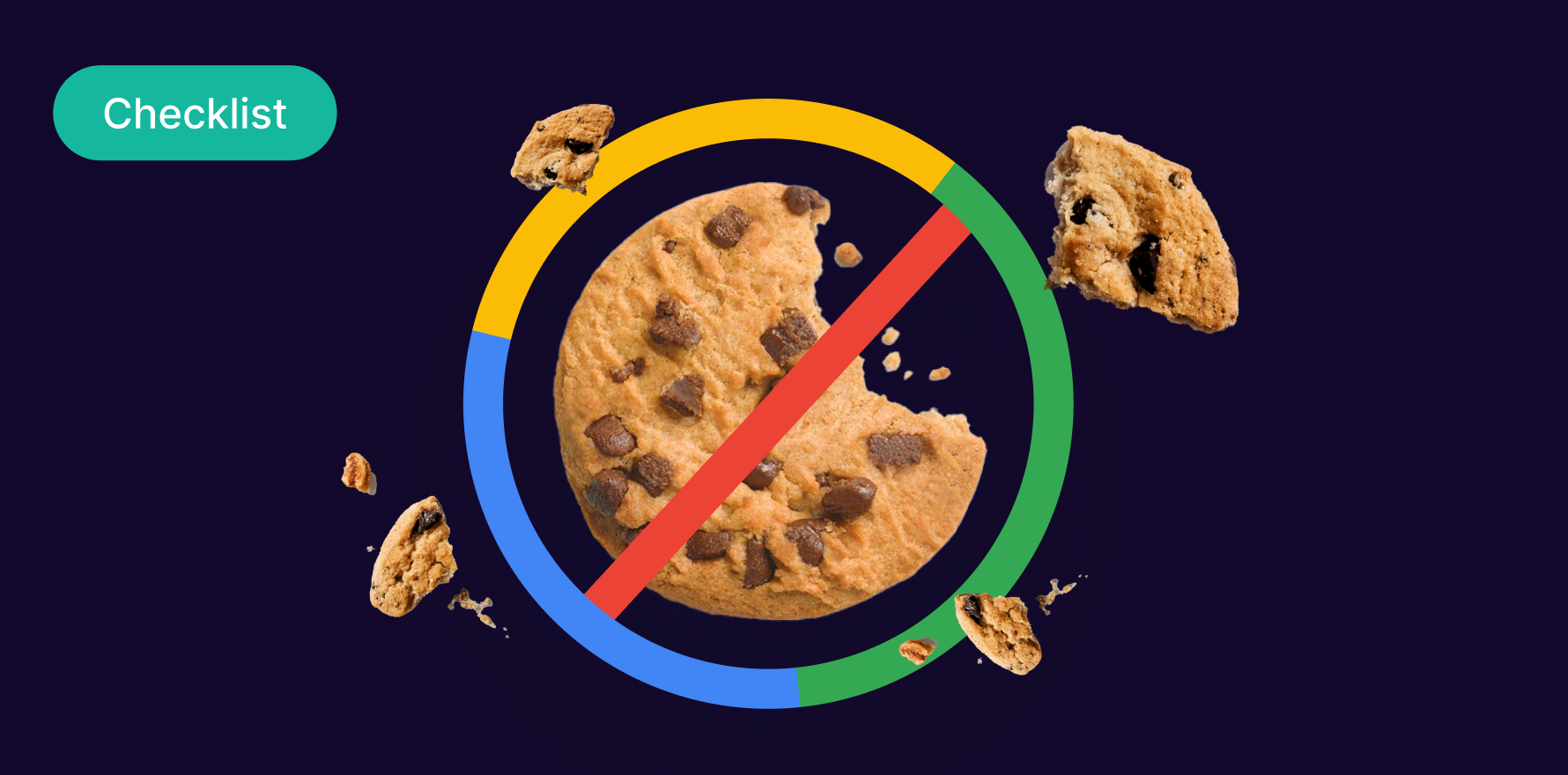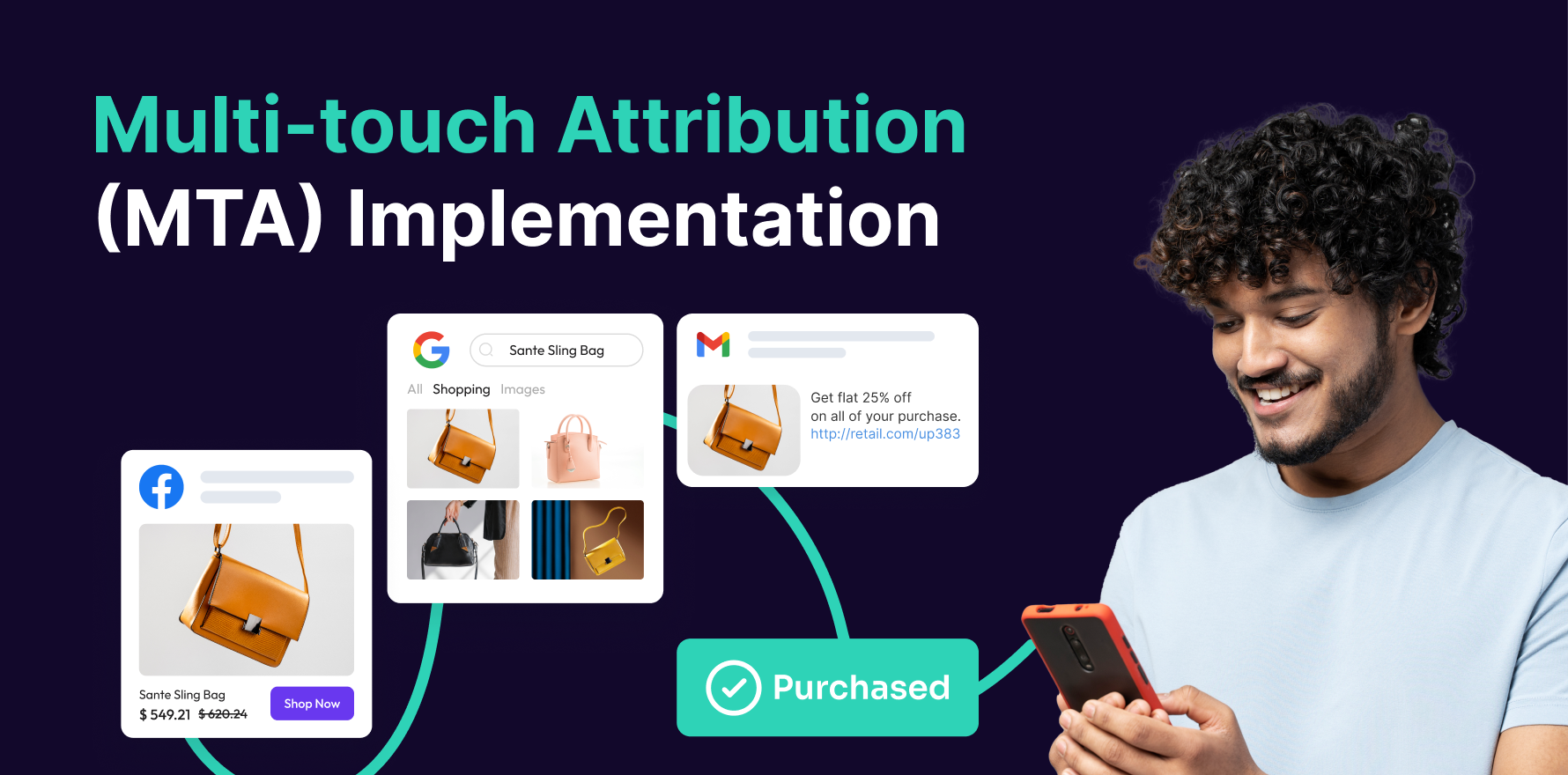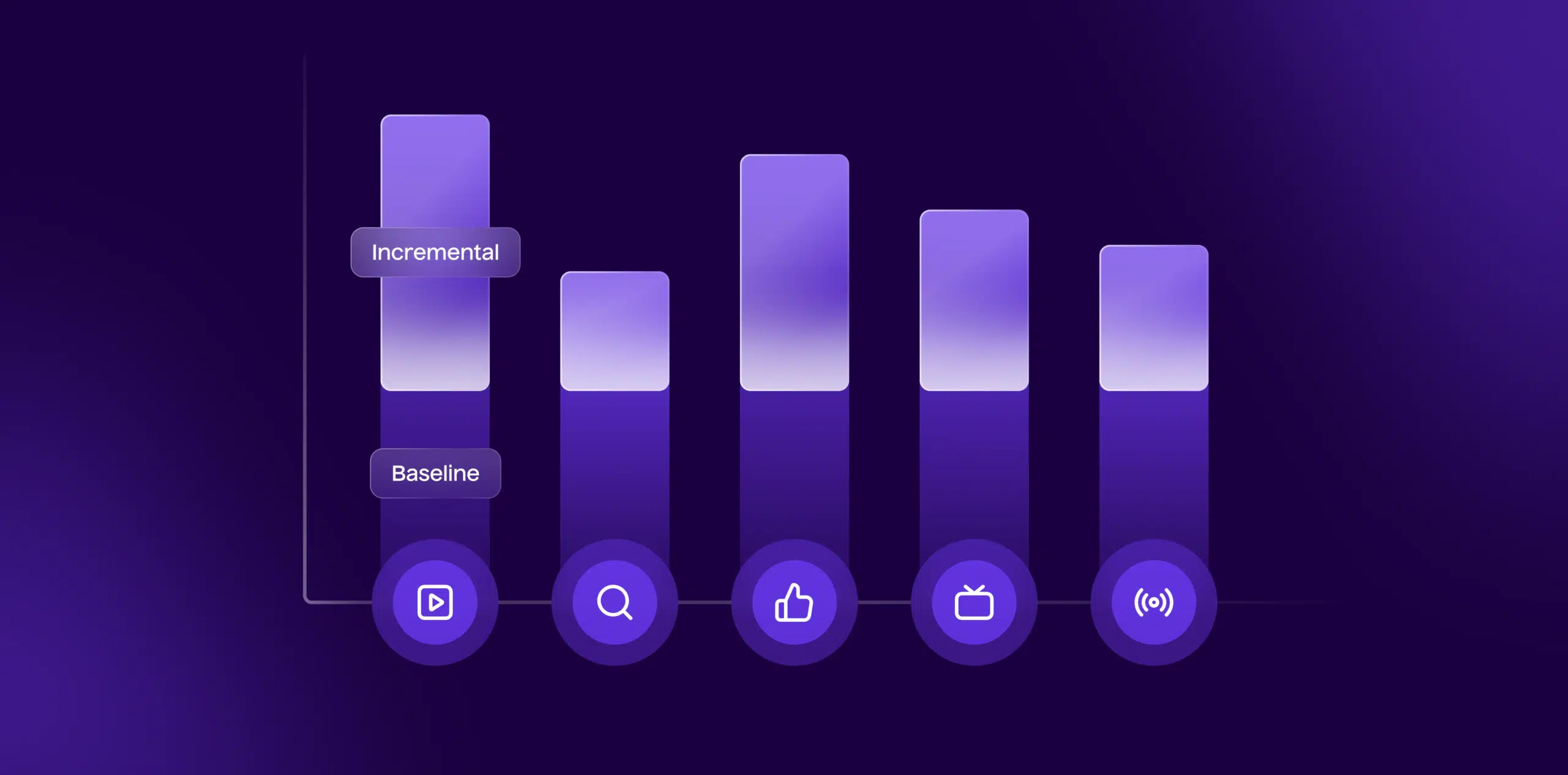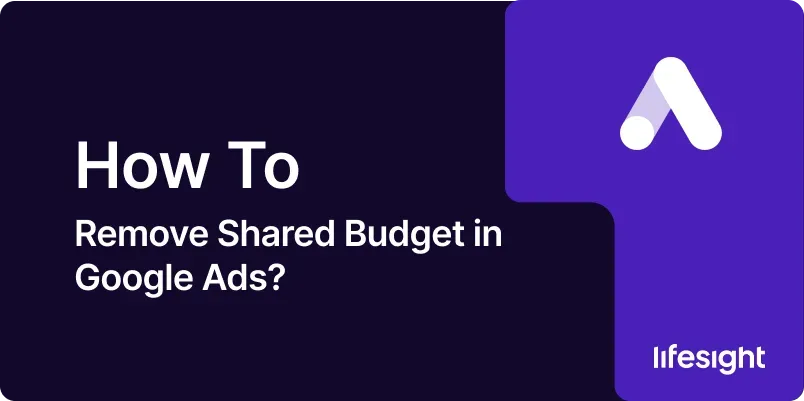
Introduction
In Google Ads, a shared budget allows multiple campaigns to draw from a common budget, which can streamline budget management and allocation. However, there are scenarios where you might need to remove or disassociate a shared budget from your campaigns, such as when optimizing individual campaign performance or reallocating funds. This comprehensive 10-step guide will walk you through the process of removing a shared budget in Google Ads, providing detailed instructions to ensure a smooth transition. By following these steps, you’ll be able to manage your campaign budgets effectively and make informed adjustments to your advertising strategy.
Step 1: Log in to Google Ads
- Access Google Ads:
- Open your web browser and navigate to the Google Ads login page. Enter your Google account credentials to log in.
- Select Your Account:
- If you manage multiple Google Ads accounts, choose the appropriate account from the list. Click on the account that contains the shared budget you want to remove.
- Navigate to Campaigns:
- Once logged in, click on the “Campaigns” tab in the left-hand menu to view your list of campaigns.
- Go to Budget Management:
- Select the “Shared Library” from the “Tools & Settings” menu (represented by a wrench icon) at the top of the page. Click on “Shared budgets” to access your shared budgets.
Step 2: Identify the Shared Budget
- Review Shared Budgets List:
- In the “Shared budgets” section, you’ll see a list of all shared budgets in your account. Review the list to identify the shared budget you want to remove.
- Select the Shared Budget:
- Click on the name of the shared budget to view its details. This will open a page with information about the budget, including the campaigns currently using it.
- Check Associated Campaigns:
- Review the list of campaigns associated with the shared budget. Note which campaigns are linked to the budget, as you’ll need to reassign their budgets later.
- Prepare for Removal:
- Before removing the shared budget, ensure you have a plan for reallocating the budget to individual campaigns to avoid any interruptions in your advertising.
Step 3: Disassociate the Shared Budget from Campaigns
- Access Campaign Settings:
- Go back to the “Campaigns” tab and select the campaigns that are currently using the shared budget.
- Edit Campaign Budget:
- Click on the campaign you want to edit, and go to the “Settings” tab. Find the “Budget” section and click on the pencil icon to edit the budget settings.
- Reassign Budget:
- Choose the option to use a new budget or an individual budget for the campaign. Enter the new budget amount and save your changes.
- Repeat for Other Campaigns:
- Repeat the process for all other campaigns associated with the shared budget, ensuring that each campaign has its own individual budget set up.
Step 4: Remove the Shared Budget
- Return to Shared Budgets Section:
- Go back to the “Shared budgets” section under “Shared Library.”
- Select the Budget for Removal:
- Click on the shared budget you wish to remove.
- Delete the Shared Budget:
- Click on the “Remove” or “Delete” button. Confirm the action when prompted to permanently remove the shared budget from your account.
- Verify Removal:
- After removing the shared budget, verify that it is no longer listed in the shared budgets section. Ensure that all associated campaigns now have their individual budgets properly assigned.
Step 5: Monitor Campaign Performance
- Access Campaign Performance Reports:
- Go to the “Campaigns” tab and review the performance of each campaign after removing the shared budget.
- Check Budget Allocation:
- Ensure that the new individual budgets are being allocated as expected. Monitor spend and performance metrics to confirm that campaigns are operating smoothly.
- Analyze Performance Impact:
- Compare the performance of campaigns before and after removing the shared budget. Look for any changes in metrics such as impressions, clicks, and conversions.
- Adjust Budgets as Needed:
- Based on performance data, adjust individual campaign budgets if necessary. Reallocate funds to optimize campaign results and achieve your advertising goals.
Step 6: Review Budget Utilization
- Analyze Budget Utilization Reports:
- Go to the “Reports” section and review reports related to budget utilization. This will help you understand how effectively your budgets are being used.
- Identify Budget Gaps or Surpluses:
- Look for any budget gaps or surpluses across your campaigns. Adjust budgets to ensure that all campaigns are adequately funded and that spending is aligned with your objectives.
- Implement Budget Changes:
- Make any necessary adjustments to campaign budgets based on your analysis. Update budgets to reflect current priorities and performance goals.
- Track Ongoing Performance:
- Continue to monitor campaign performance and budget utilization regularly. Use the data to refine your budget management strategy and improve overall campaign effectiveness.
Step 7: Update Budget Strategies
- Review Budget Allocation Strategies:
- Evaluate your overall budget allocation strategies to ensure they align with your advertising goals. Consider factors such as campaign performance, seasonality, and market trends.
- Implement New Strategies:
- Based on your review, implement new budget allocation strategies. This may include adjusting budgets for high-performing campaigns, reallocating funds, or setting up new budget rules.
- Test Different Approaches:
- Experiment with different budget allocation approaches to find the most effective strategy. Use A/B testing or other methods to assess the impact of different budget settings.
- Optimize for Performance:
- Continuously optimize your budget strategies based on performance data. Adjust budgets to maximize return on investment (ROI) and achieve your advertising objectives.
Step 8: Communicate Changes to Your Team
- Prepare a Summary of Changes:
- Create a summary of the changes made, including the removal of the shared budget and any new budget allocations. Include key details and reasons for the changes.
- Share with Stakeholders:
- Share the summary with relevant stakeholders, including marketing team members, campaign managers, and other key individuals. Ensure everyone is aware of the changes and understands their impact.
- Discuss Adjustments and Impacts:
- Hold a meeting or discussion to review the changes and their impact on campaign performance. Address any questions or concerns and provide guidance on how to adapt to the new budget settings.
- Monitor Feedback:
- Gather feedback from your team on the impact of the budget changes. Use this feedback to make any additional adjustments or improvements.
Step 9: Maintain Budget Management Best Practices
- Regularly Review Budgets:
- Schedule regular reviews of your campaign budgets to ensure they remain aligned with your advertising goals and performance.
- Monitor Budget Performance:
- Continuously monitor budget performance and adjust as needed. Use Google Ads reporting tools to track spending and performance metrics.
- Stay Updated on Best Practices:
- Stay informed about best practices for budget management and optimization. Follow industry trends and updates from Google Ads to enhance your budget management strategies.
- Optimize Based on Data:
- Use data-driven insights to optimize your budget management. Make informed decisions based on performance data and adjust budgets to improve campaign results.
Step 10: Document and Report on Budget Changes
- Document the Removal Process:
- Keep detailed records of the shared budget removal process, including steps taken and any issues encountered. This documentation will be useful for future reference.
- Create a Final Report:
- Prepare a final report summarizing the budget changes, including the removal of the shared budget, new budget allocations, and any impact on campaign performance.
- Share the Report:
- Share the final report with relevant stakeholders, including management and team members. Use the report to communicate the results of the budget changes and their impact.
- Plan for Future Adjustments:
- Based on the report findings, plan for any future budget adjustments or optimizations. Use the insights gained to refine your budget management strategy.
Summary
Removing a shared budget in Google Ads involves a series of steps to ensure a smooth transition and maintain campaign performance. This comprehensive 10-step guide covers the process from logging in to Google Ads, identifying and disassociating the shared budget, and reallocating funds to individual campaigns. It also includes steps for monitoring performance, optimizing budget strategies, and communicating changes to your team. By following these steps, you can effectively manage your campaign budgets and make informed adjustments to achieve your advertising goals.
Free essential resources for success
Discover more from Lifesight