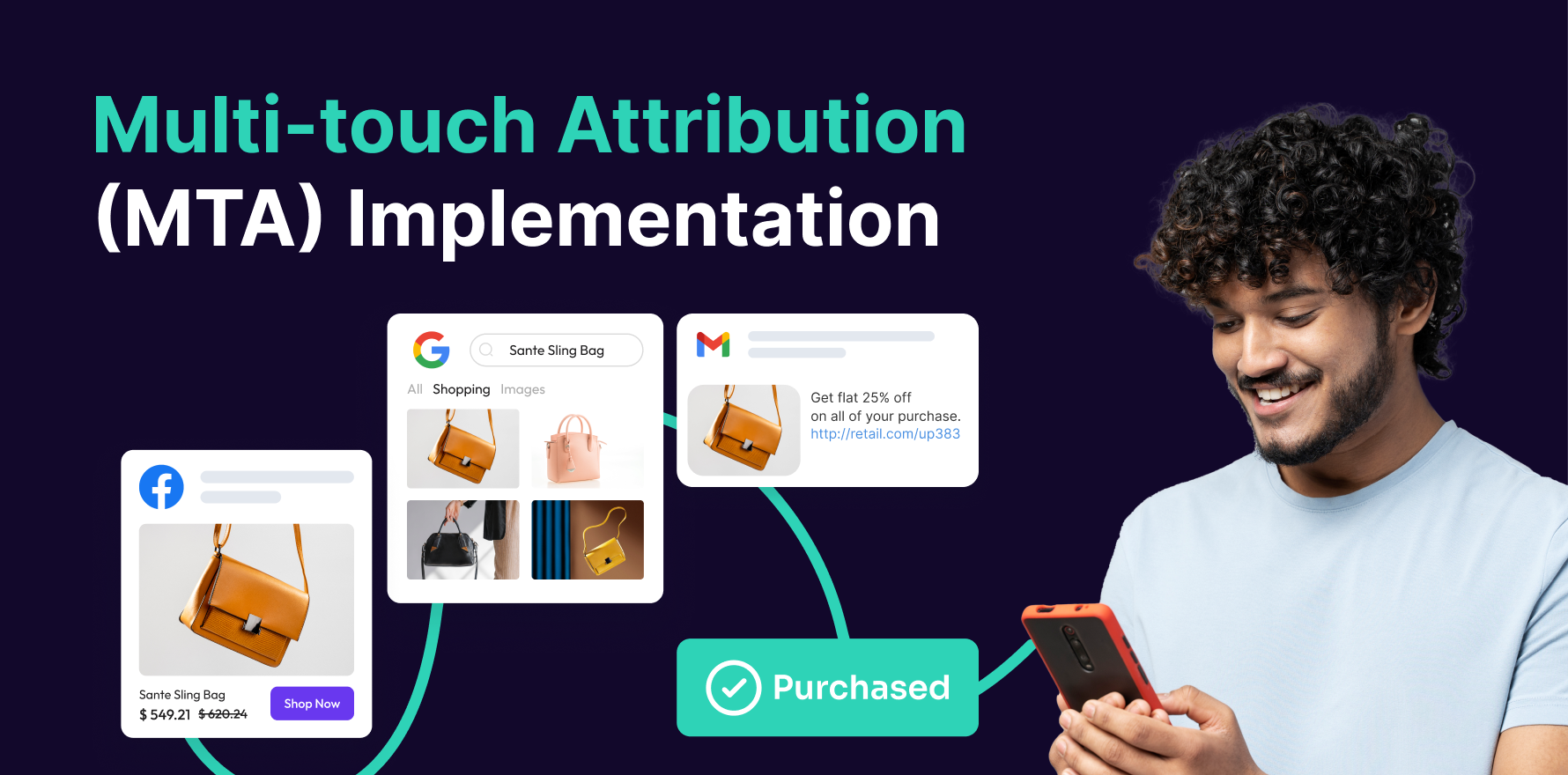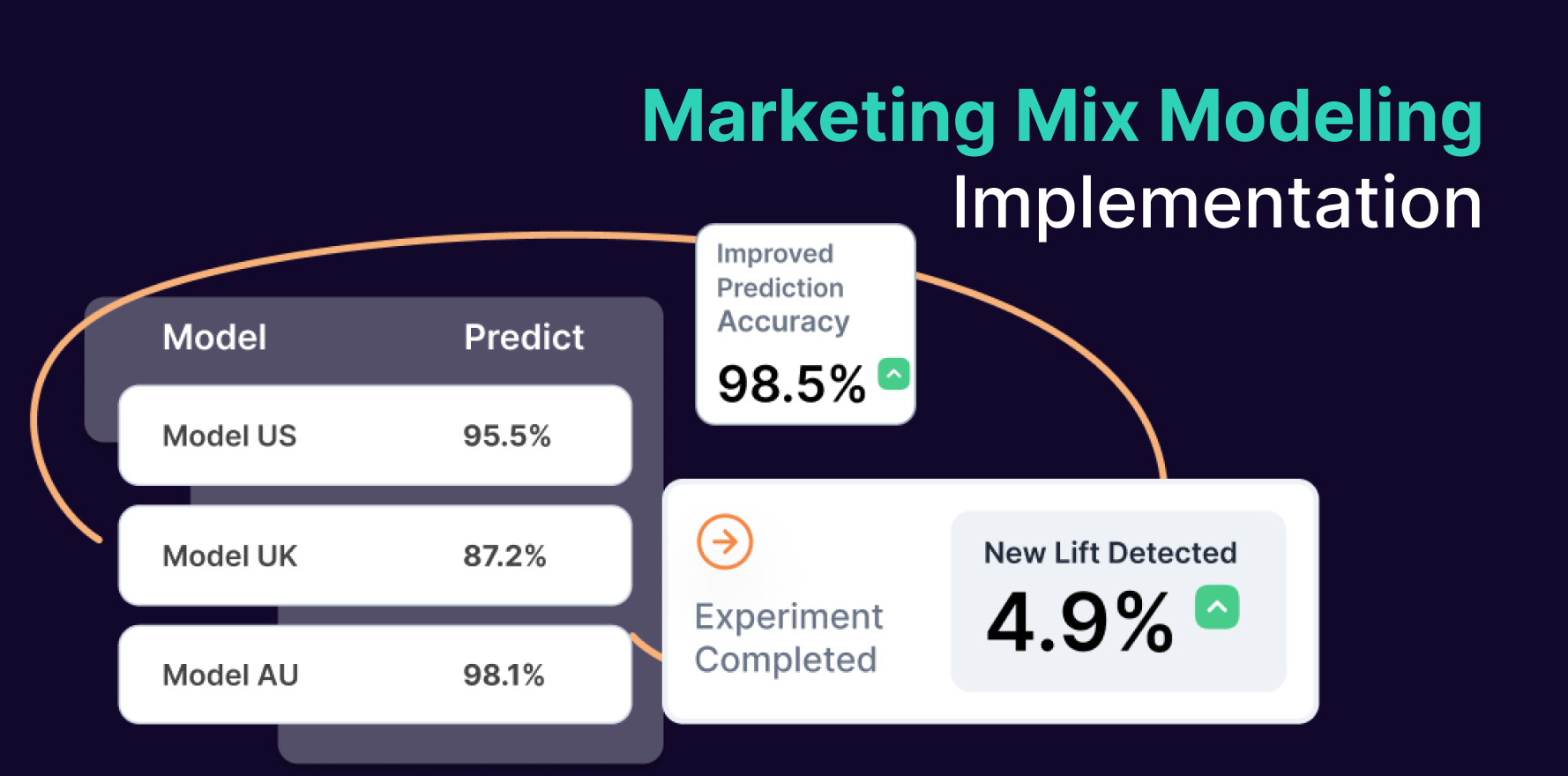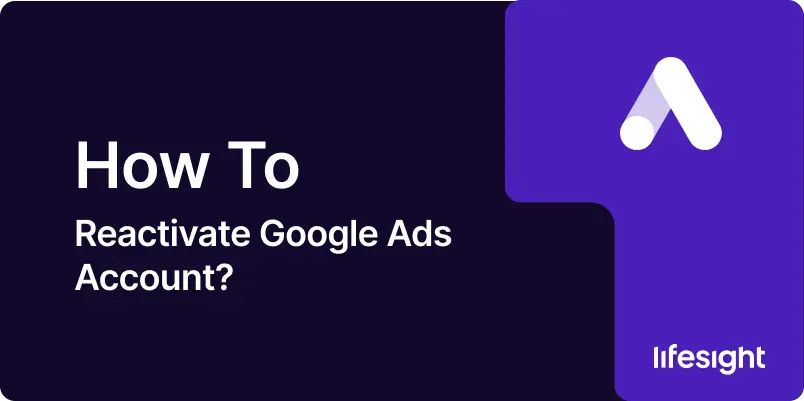
Introduction
Google Ads is a cornerstone of digital marketing, enabling businesses to reach their target audience with precision and scale. However, there may be times when your Google Ads account gets deactivated. Reactivating your account is a straightforward process if you know the right steps to follow. This guide provides a detailed, step-by-step approach to reactivating your Google Ads account, ensuring you can get your advertising campaigns back on track quickly and effectively.
Step 1: Identify the Reason for Deactivation
The first step in reactivating your Google Ads account is to understand why it was deactivated. Common reasons include inactivity, payment issues, or policy violations. Log in to your Google Ads account, where you should see a notification explaining the reason for deactivation. This information is crucial as it will determine the steps you need to take to reactivate your account.
Step 2: Resolve Payment Issues
If your account was deactivated due to payment issues, such as a declined payment method or an outstanding balance, you need to resolve these issues before reactivation. Go to the “Billing” section in your Google Ads account and update your payment information. Ensure that the payment method you add is valid and has sufficient funds. Clear any outstanding balances to avoid further issues.
Step 3: Address Policy Violations
In cases where your account was deactivated due to policy violations, you need to review Google Ads policies and ensure compliance. Google provides detailed explanations for policy violations, which can include misleading content, prohibited products or services, or inappropriate ad content. Make the necessary changes to your ads, landing pages, or account settings to comply with Google’s policies. Once you have made the corrections, you can request a review from Google.
Step 4: Reactivate an Inactive Account
If your account was deactivated due to inactivity, the process to reactivate is straightforward. Log in to your Google Ads account, and you will typically see a prompt to reactivate your account. Follow the on-screen instructions, which usually involve confirming your details and agreeing to Google’s terms of service.
Step 5: Contact Google Ads Support
If you are unsure why your account was deactivated or if you encounter issues during the reactivation process, contacting Google Ads support can be helpful. Go to the Google Ads Help Center and use the “Contact Us” feature to get in touch with a support representative. Provide them with your account details and explain your situation. Google Ads support can offer specific guidance based on your account’s status.
Step 6: Verify Your Account Information
During the reactivation process, ensure that all your account information is up to date. This includes your business name, address, phone number, and email. Correct information ensures smooth communication with Google and prevents potential issues related to account verification.
Step 7: Confirm Your Campaign Settings
Once your account is reactivated, it’s essential to review your campaign settings to ensure everything is in order. Check your campaign budgets, ad schedules, targeting settings, and bidding strategies. This step ensures that your campaigns will run as intended without any hiccups.
Step 8: Monitor Your Account Closely
After reactivating your account, monitor it closely for the first few weeks. Keep an eye on your ad performance, billing, and compliance with Google’s policies. This proactive approach helps you identify and address any issues early, ensuring your campaigns run smoothly.
Step 9: Set Up Alerts and Notifications
To avoid future deactivation, set up alerts and notifications in your Google Ads account. These alerts can notify you of potential issues, such as payment failures, policy violations, or low activity levels. Staying informed will help you take prompt action to maintain your account’s active status.
Summary
Reactivating a Google Ads account involves identifying the reason for deactivation, resolving payment issues, addressing policy violations, and ensuring your account information is up to date. By following these steps, you can effectively reactivate your account and resume your advertising campaigns. Monitor your account closely after reactivation to ensure everything runs smoothly and set up alerts to stay informed about potential issues. With your Google Ads account reactivated, you can continue leveraging the platform to drive traffic, generate leads, and achieve your marketing goals.
Free essential resources for success
Discover more from Lifesight