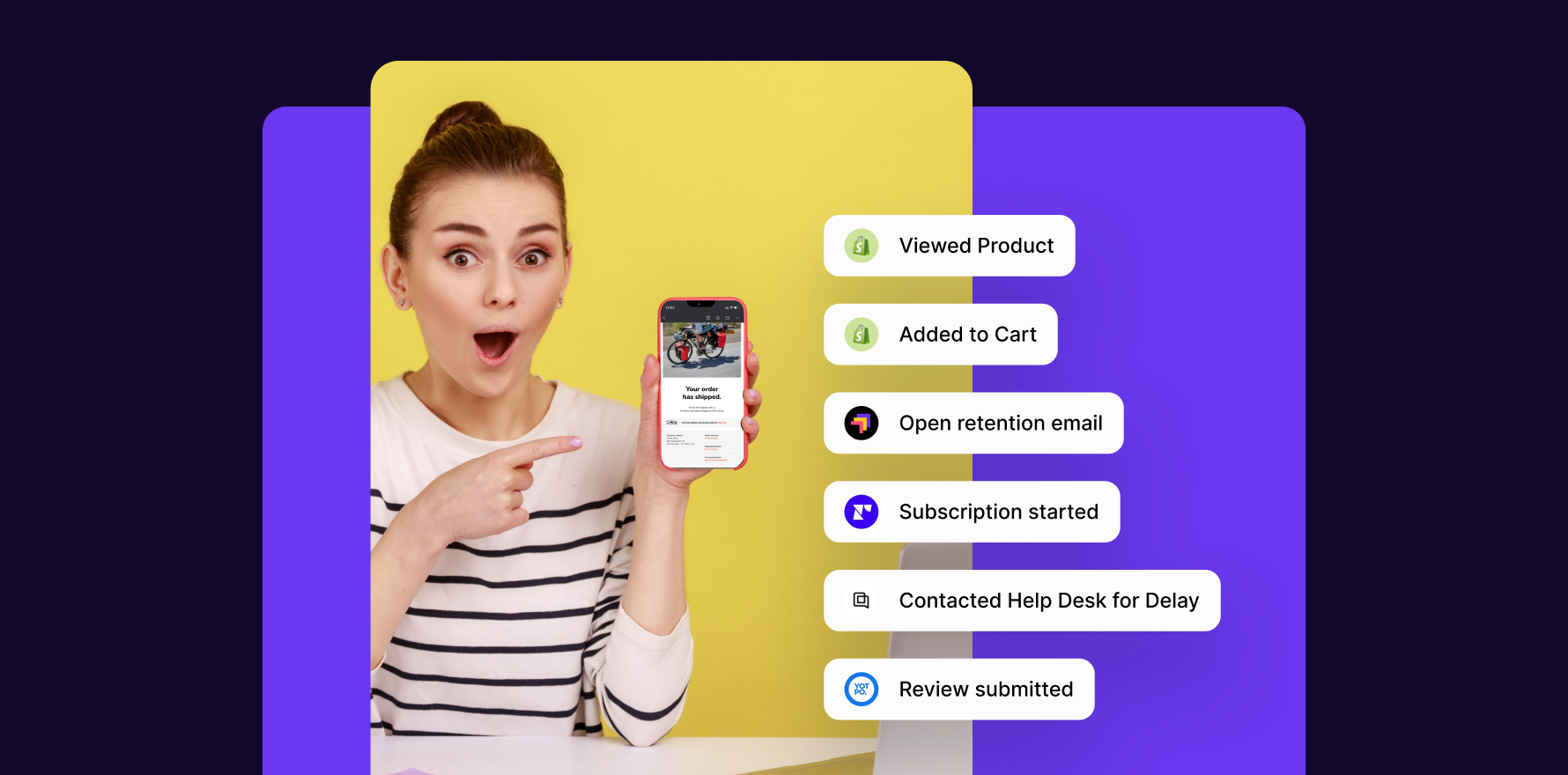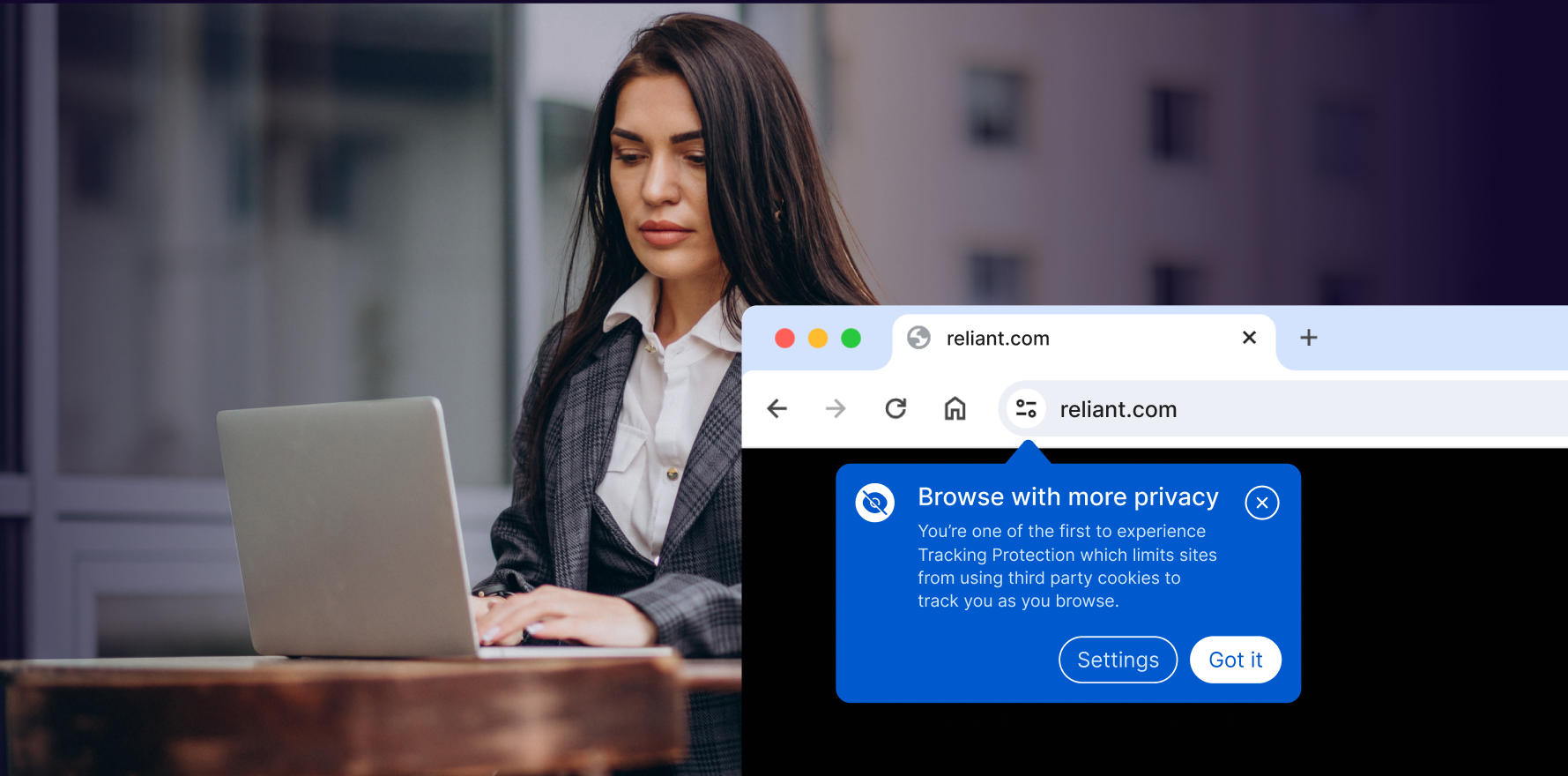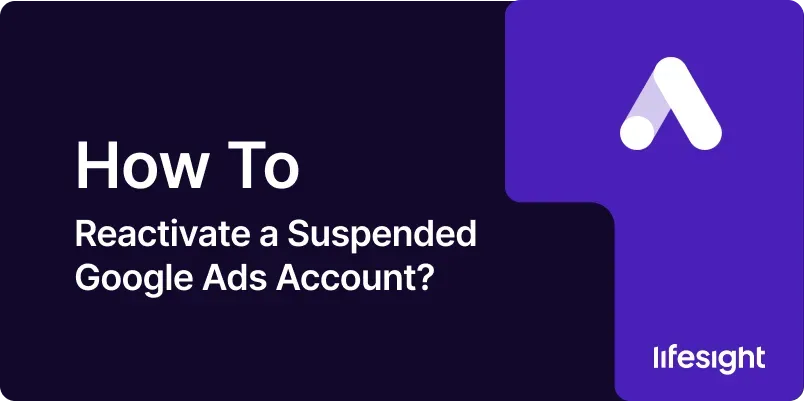
Introduction
A suspended Google Ads account can be a significant setback for your digital marketing efforts. Suspension may occur due to policy violations, payment issues, or other compliance-related reasons. Reactivating a suspended account involves understanding the cause of the suspension, addressing the underlying issues, and following Google’s procedures for reinstatement. This guide provides a detailed 10-step process to help you navigate the reactivation process effectively, ensuring that you can get your account back up and running and resume your advertising campaigns.
Step 1: Understand the Reason for Suspension
Check Suspension Notification:
- Review the email or notification from Google Ads regarding the suspension. Google typically provides a reason for the suspension, such as policy violations, payment issues, or account security concerns.
Access Account Status:
- Log in to your Google Ads account and navigate to the “Account Status” section. Here, you can find details about the suspension and any specific policy violations or issues that led to the suspension.
Review Google Ads Policies:
- Familiarize yourself with Google Ads policies and guidelines. Understanding these policies will help you identify the exact reason for the suspension and ensure that you address the issue effectively.
Consult Google Ads Help Center:
- Visit the Google Ads Help Center for information on common suspension reasons and guidelines for account reactivation.
Step 2: Address the Cause of Suspension
Resolve Policy Violations:
- If the suspension is due to policy violations, review the specific policies that were violated. Make the necessary changes to your ads, website, or account settings to comply with Google’s policies.
Fix Payment Issues:
- If payment issues are the cause, ensure that your payment method is valid and up-to-date. Resolve any outstanding payment issues by updating your billing information or contacting your bank.
Address Security Concerns:
- If the suspension is related to security concerns, such as suspicious activity or unauthorized access, take steps to secure your account. Change your password, enable two-factor authentication, and review account access permissions.
Update Account Information:
- Ensure that all account information, including business details and contact information, is accurate and up-to-date. Inaccurate information can sometimes lead to suspension.
Step 3: Prepare Documentation and Evidence
Gather Supporting Documents:
- Collect any documentation or evidence that supports your case. This may include screenshots of policy compliance, payment receipts, or correspondence with Google Ads support.
Document Changes Made:
- Create a detailed record of the changes you have made to address the suspension issues. This includes updates to your ads, website, or account settings.
Prepare a Reinstatement Request:
- Write a clear and concise reinstatement request. Include information about the changes you have made, the reason for the suspension, and a request for account reactivation.
Review Google’s Reinstatement Guidelines:
- Refer to Google Ads’ reinstatement guidelines to ensure that your request aligns with their requirements. The guidelines provide valuable insights into what Google expects in a reinstatement request.
Step 4: Submit a Reinstatement Request
Access the Reinstatement Form:
- Go to the Google Ads Account Reinstatement Form to submit your request. This form is used to communicate directly with Google Ads support.
Fill Out the Form:
- Provide all required information, including your account details, the reason for the suspension, and the steps you have taken to resolve the issues. Attach any supporting documents or evidence as needed.
Submit the Request:
- Review your request for accuracy and completeness before submitting it. Click “Submit” to send your reinstatement request to Google Ads support.
Monitor the Status:
- After submission, monitor the status of your reinstatement request. Google Ads support will review your request and provide updates on the status of your account.
Step 5: Follow Up with Google Ads Support
Check for Updates:
- Regularly check your email and Google Ads account for updates on your reinstatement request. Google Ads support may provide additional instructions or request further information.
Respond to Requests:
- If Google Ads support requests additional information or clarification, respond promptly. Providing the requested information helps expedite the review process.
Contact Support if Necessary:
- If you do not receive a response within a reasonable timeframe, consider contacting Google Ads support directly. Use the Google Ads Help Center to find contact options.
Be Patient:
- The reinstatement process may take some time. Be patient and allow Google Ads support to complete their review and provide a decision.
Step 6: Review and Implement Feedback
Analyze Feedback Provided:
- If Google Ads support provides feedback or additional instructions, carefully review and analyze the information. Implement any recommended changes to your account or ads.
Make Necessary Adjustments:
- Based on the feedback, make any required adjustments to your ads, website, or account settings. Ensure that all issues are addressed before resubmitting your reinstatement request.
Confirm Compliance:
- Double-check that all aspects of your account are fully compliant with Google Ads policies. Address any remaining issues to avoid future suspensions.
Re-Submit if Needed:
- If your initial reinstatement request is not approved, revise your request based on the feedback received and resubmit it. Provide additional evidence or clarification as needed.
Step 7: Reactivate Your Account
Verify Account Reactivation:
- Once Google Ads support approves your reinstatement request, verify that your account is reactivated. Log in to your Google Ads account and check for any remaining issues.
Review Account Settings:
- Review your account settings, including payment information, ad campaigns, and targeting options. Ensure that everything is set up correctly and ready for your next campaign.
Test Your Ads:
- Test your ads to ensure they are running correctly. Monitor their performance and check for any issues that may need attention.
Update Your Campaigns:
- Update your campaigns based on any changes made during the suspension period. Optimize your ads and targeting to improve performance and avoid future issues.
Step 8: Prevent Future Suspensions
Follow Google Ads Policies:
- Continuously review and adhere to Google Ads policies and guidelines. Ensure that all aspects of your ads, website, and account comply with Google’s requirements.
Monitor Account Activity:
- Regularly monitor your account activity for any signs of policy violations or unusual behavior. Address any issues promptly to prevent future suspensions.
Maintain Accurate Information:
- Keep your account and business information up to date. Accurate information helps avoid issues related to account verification or policy compliance.
Stay Informed:
- Stay informed about updates and changes to Google Ads policies and best practices. Subscribe to Google Ads newsletters and participate in forums or webinars to stay current.
Step 9: Document Your Process
Keep Records:
- Maintain detailed records of the reactivation process, including correspondence with Google Ads support, documentation submitted, and changes made to your account.
Create a Suspension Response Plan:
- Develop a response plan for potential future suspensions. Outline the steps to take, including how to address specific issues and how to communicate with Google Ads support.
Review and Update Policies:
- Periodically review and update your internal policies and procedures to ensure compliance with Google Ads requirements. Share this information with your team to prevent issues.
Share Learnings:
- Share insights and lessons learned from the reactivation process with relevant team members. Ensure that everyone involved in managing Google Ads accounts is aware of best practices and procedures.
Step 10: Reassess Your Advertising Strategy
Evaluate Campaign Performance:
- Assess the performance of your campaigns following the reactivation. Analyze metrics such as CTR, conversion rates, and ROI to determine the effectiveness of your ads.
Adjust Strategies as Needed:
- Make adjustments to your advertising strategies based on performance data. Optimize your campaigns to improve results and align with your business goals.
Plan for Growth:
- Use the insights gained from the reactivation process to plan for future growth. Develop strategies to expand your advertising efforts and achieve your marketing objectives.
Monitor and Improve:
- Continuously monitor your account performance and make improvements as needed. Regularly review your campaigns and account settings to ensure ongoing compliance and effectiveness.
Summary
Reactivating a suspended Google Ads account involves understanding the cause of the suspension, addressing the underlying issues, and following Google’s procedures for reinstatement. This comprehensive 10-step guide outlines the essential steps to navigate the reactivation process effectively, from resolving policy violations and submitting a reinstatement request to monitoring performance and preventing future suspensions. By following these steps, you can successfully reactivate your Google Ads account and resume your advertising campaigns, ensuring that your business can continue to reach and engage with your target audience.
Free essential resources for success
Discover more from Lifesight