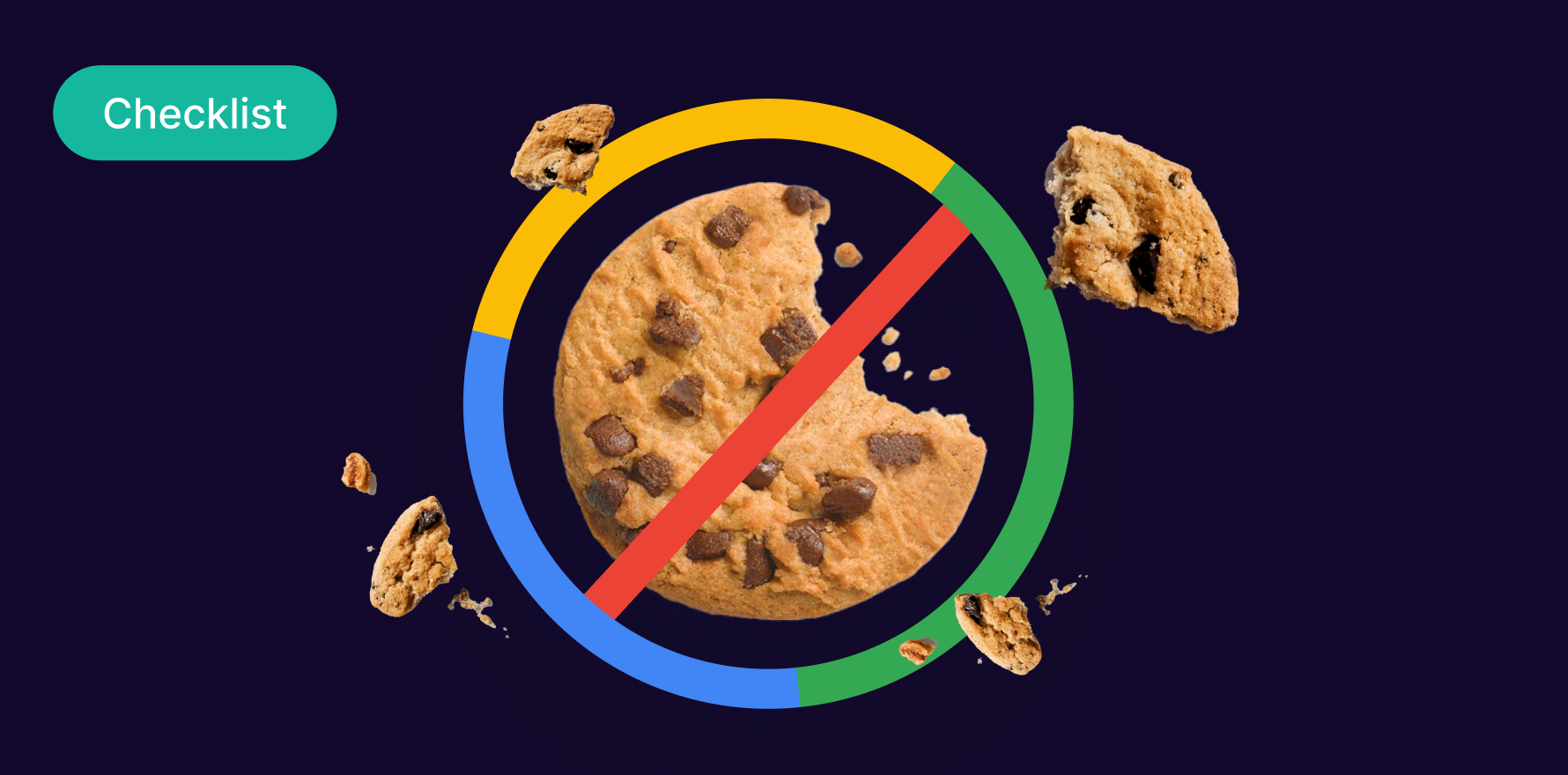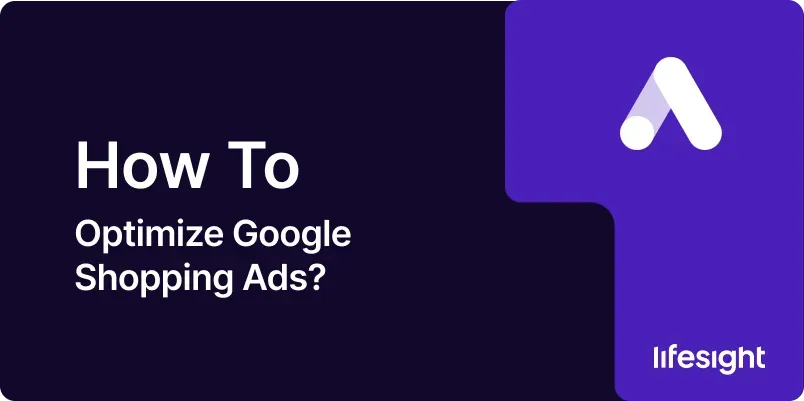
Introduction
Google Shopping Ads are an essential tool for e-commerce businesses looking to showcase their products directly in search results, complete with images, prices, and merchant names. However, simply setting up a campaign is not enough; continuous optimization is key to driving more traffic, increasing conversions, and maximizing your return on investment (ROI). This guide will provide a detailed, step-by-step approach to optimizing your Google Shopping Ads, ensuring that your campaigns perform at their best.
1. Understanding the Importance of Optimizing Google Shopping Ads
Optimizing Google Shopping Ads is crucial for several reasons:
- Improved Visibility: Optimization ensures that your products appear in relevant searches, increasing the likelihood of clicks.
- Higher Conversion Rates: By targeting the right audience with the right products, you increase the chances of converting clicks into sales.
- Better ROI: Optimization helps you make the most of your ad spend, ensuring that your budget is used efficiently and effectively.
2. Prerequisites for Optimizing Google Shopping Ads
Before you begin optimizing your Google Shopping Ads, ensure you have:
- Google Merchant Center Account: Your products need to be listed in Google Merchant Center and linked to your Google Ads account.
- Active Google Shopping Campaign: You should have a live Google Shopping campaign running.
- Product Feed: A product feed that includes all the necessary details about your products, such as titles, descriptions, prices, and images.
- Analytics Tools: Access to Google Analytics or other tools to track and measure the performance of your ads.
3. Step-by-Step Guide to Optimizing Google Shopping Ads
Step 1: Optimize Your Product Feed
- Update Product Data: Ensure that your product feed is accurate and up-to-date. Include all relevant attributes such as product ID, title, description, price, availability, and GTIN (Global Trade Item Number).
- Use Descriptive Titles: Make sure product titles are descriptive and include key details such as brand, size, color, and other distinguishing features.
- Maintain Data Quality: Regularly check your feed for errors or outdated information. Use Google Merchant Center’s diagnostics tool to identify and fix any issues.
Step 2: Refine Product Titles and Descriptions
- Include Keywords: Integrate relevant keywords into your product titles and descriptions. These should align with what users are searching for while being descriptive of the product.
- Prioritize Key Information: Place the most important details, such as brand and product type, at the beginning of titles and descriptions to ensure they are visible in search results.
- Avoid Keyword Stuffing: While keywords are important, avoid overloading titles and descriptions with them, as this can lead to poor readability and reduced relevance.
Step 3: Utilize High-Quality Images
- Use Clear, High-Resolution Images: Ensure that product images are high-quality, well-lit, and show the product clearly. Blurry or low-resolution images can deter potential customers.
- Show the Product in Use: If applicable, show the product in context or in use to give potential buyers a better sense of its functionality and appeal.
- Follow Google’s Image Guidelines: Adhere to Google’s specifications for image sizes, formats, and backgrounds to avoid disapprovals or lower ad performance.
Step 4: Implement Competitive Pricing Strategies
- Research Competitor Pricing: Regularly monitor competitor prices and adjust your pricing strategy accordingly. Tools like Google Shopping Insights can help you understand the pricing landscape.
- Consider Dynamic Pricing: Implement dynamic pricing strategies that automatically adjust prices based on competitor activity, demand, or other factors.
- Highlight Discounts and Promotions: Clearly indicate any discounts or promotions in your product feed to attract more clicks.
Step 5: Segment Your Campaigns for Better Control
- Create Product Groups: Segment your products into different groups based on categories, price ranges, brands, or performance. This allows you to set more precise bids and manage your budget more effectively.
- Use Custom Labels: Apply custom labels to products in your feed to create specific segments for targeted bidding and reporting.
- Test Different Segments: Experiment with different campaign structures and segmentation strategies to find what works best for your business.
Step 6: Optimize Bidding Strategies
- Set Competitive Bids: Adjust your bids based on the performance of different product groups, ensuring that you are competitive in the auctions that matter most.
- Use Bid Adjustments: Implement bid adjustments based on device, location, time of day, and audience to maximize your ad spend.
- Monitor Cost-Per-Click (CPC): Regularly review your CPC and adjust bids to ensure they are aligned with your overall budget and performance goals.
Step 7: Leverage Negative Keywords
- Identify Irrelevant Searches: Review search term reports to identify irrelevant queries that are triggering your ads. These should be added as negative keywords to prevent wasted ad spend.
- Use Negative Keyword Lists: Create and apply negative keyword lists to your campaigns to exclude non-converting or irrelevant traffic.
- Regularly Update: Continuously monitor search term reports and update your negative keywords to refine your targeting further.
Step 8: Use Smart Bidding Options
- Consider Smart Shopping Campaigns: Google’s Smart Shopping campaigns use automated bidding and placements to maximize conversion value while simplifying campaign management.
- Test Enhanced CPC (ECPC): Enhanced CPC automatically adjusts your manual bids to help you get more conversions while keeping your average CPC the same.
- Use Target ROAS: If your goal is to maximize return on ad spend, set a target ROAS bidding strategy to optimize for the best possible conversion value.
Step 9: Monitor and Adjust Based on Performance Data
- Analyze Performance Metrics: Regularly check key performance metrics such as clicks, impressions, CTR, conversion rate, and ROAS. Use this data to make informed adjustments to your campaigns.
- Run A/B Tests: Continuously test different elements of your campaigns, such as product titles, images, and bid strategies, to determine what works best.
- Adjust Budgets Accordingly: Reallocate budget to high-performing product groups or campaigns while scaling back on those that underperform.
4. Best Practices for Ongoing Optimization
- Stay Updated: Keep up with the latest trends and updates in Google Shopping Ads to ensure your strategies remain relevant and effective.
- Utilize Google Analytics: Link your Google Ads and Google Analytics accounts to get deeper insights into user behavior and conversion paths.
- Focus on High-Margin Products: Prioritize optimization efforts on products with higher profit margins to maximize profitability.
5. Common Mistakes to Avoid
- Ignoring Data Quality: Poorly maintained product feeds can lead to disapprovals, low ad performance, and wasted ad spend. Regularly review and update your feed.
- Overlooking Mobile Optimization: With a significant portion of shopping searches happening on mobile devices, ensure your ads and website are optimized for mobile users.
- Neglecting Negative Keywords: Failing to use negative keywords can result in your ads being shown for irrelevant searches, wasting your budget.
Summary
Optimizing Google Shopping Ads is an ongoing process that requires attention to detail, regular monitoring, and strategic adjustments. By following the steps outlined in this guide, you can improve the visibility, relevance, and performance of your Shopping Ads, driving more traffic and conversions while maximizing your return on investment. Consistent optimization efforts will help you stay competitive in the dynamic landscape of e-commerce advertising.
Free essential resources for success
Discover more from Lifesight