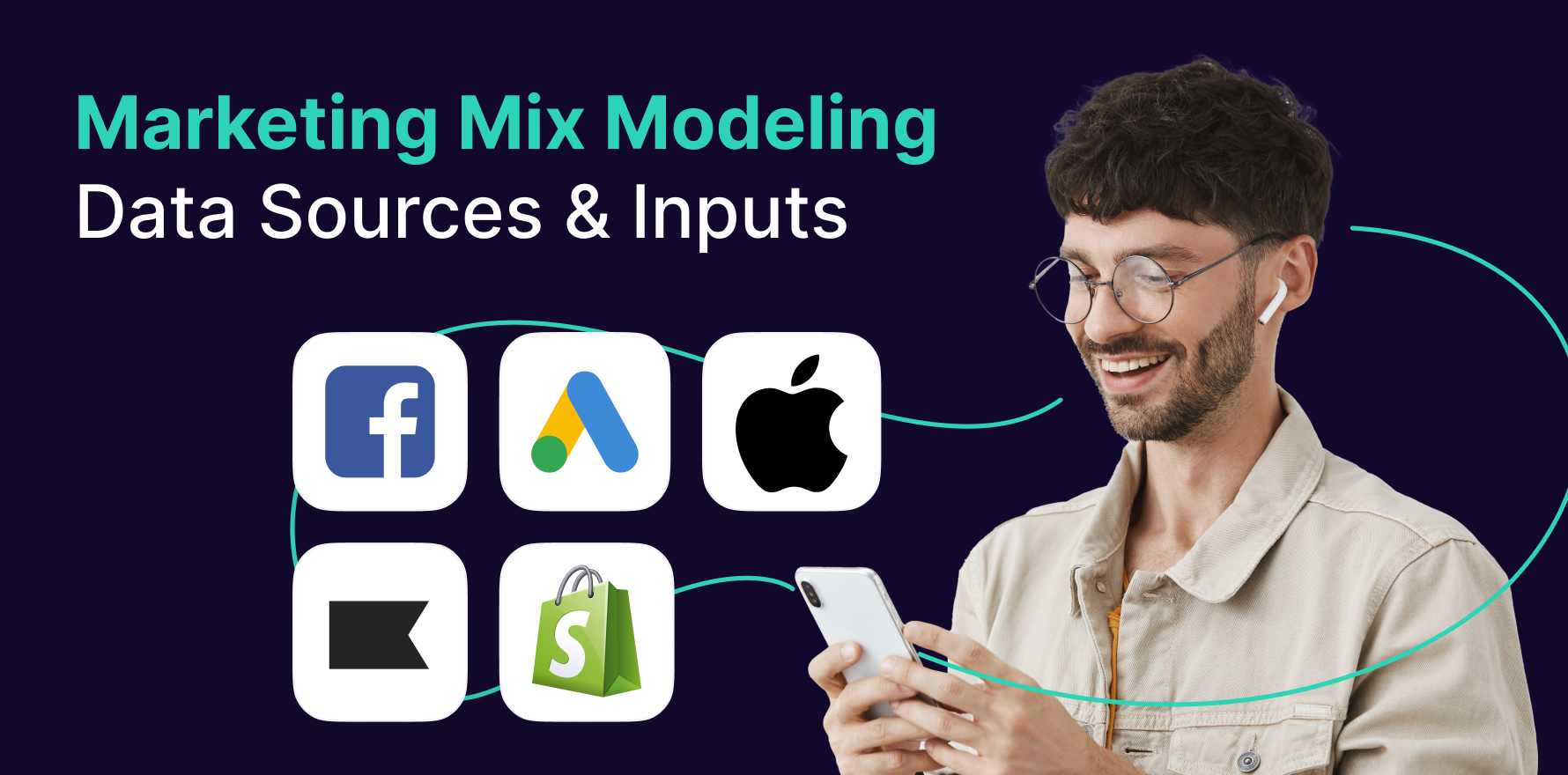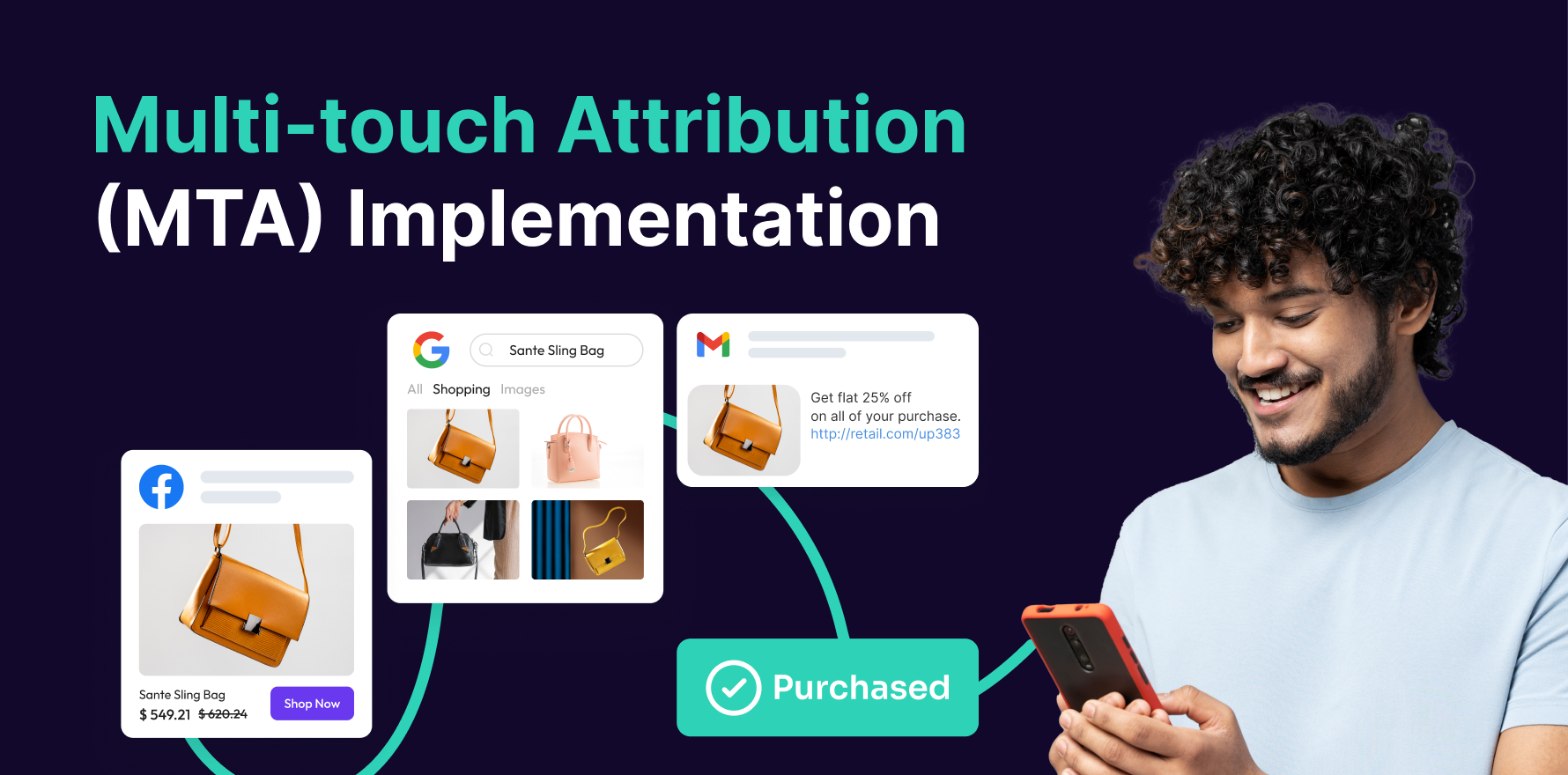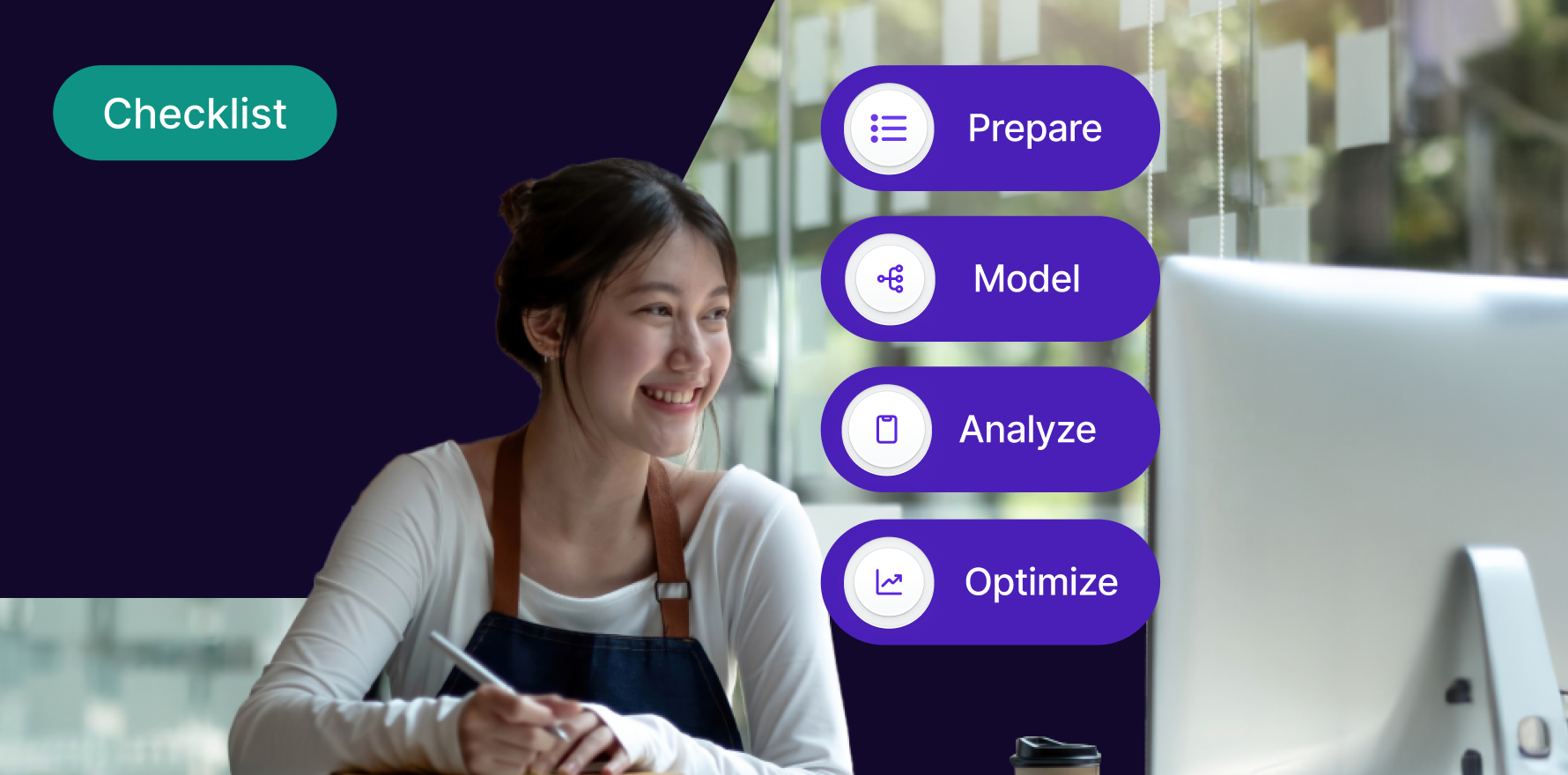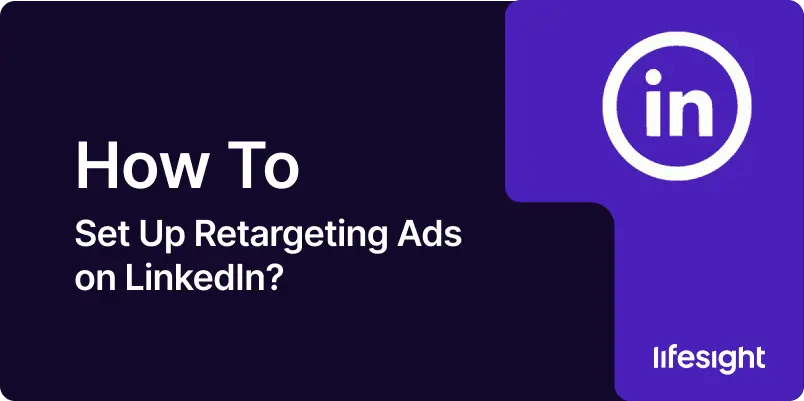
Retargeting ads on LinkedIn are an effective way to re-engage users who have previously interacted with your content or visited your website. By targeting these warm leads, you can boost conversions, increase brand recall, and drive sales. This step-by-step guide will help you set up retargeting ads on LinkedIn, ensuring that you maximize your ad spend and re-engage your most valuable audience segments.
Step 1: Set Up a LinkedIn Campaign Manager Account
- Log in or Create an Account: Go to LinkedIn Campaign Manager and either log in with your LinkedIn credentials or create a new account.
- Add Payment Information: Ensure your payment method is linked to your account to activate your campaigns.
Step 2: Install the LinkedIn Insight Tag
- Get the Insight Tag: Go to Account Settings in Campaign Manager and select Insight Tag under Website Demographics. Copy the generated code.
- Install the Insight Tag on Your Website: Add the code to the header section of your website to track visitors. You can use a tag manager like Google Tag Manager or manually embed the code in your website’s HTML.
- Verify Tag Installation: Once installed, verify the tag in Campaign Manager by checking the status under the Insight Tag settings.
Step 3: Define Your Retargeting Audience
- Create a New Campaign: In LinkedIn Campaign Manager, click on Create Campaign and choose a campaign objective. For retargeting, Website Visits or Lead Generation are common objectives.
- Choose Audience: Select Create Audience and then Website Retargeting. LinkedIn will automatically use the data from the Insight Tag to create custom audience segments.
- Segment Your Audience:
- Retarget Website Visitors: Choose visitors who have been to specific pages on your site or a certain percentage of a page.
- Create Specific Audiences: For example, retarget people who visited a product page or abandoned their cart.
Step 4: Set Your Budget and Bid Strategy
- Set a Daily or Total Budget: Choose between a daily or total budget, depending on how much you want to spend over the course of your campaign.
- Choose Your Bidding Strategy: Select a bid strategy like Maximize Conversions or CPC (Cost Per Click), depending on your goal. If your goal is lead generation, consider Cost Per Lead (CPL) as a bidding option.
Step 5: Create Your Ad Content
- Choose Ad Format: LinkedIn offers several ad formats suitable for retargeting, including:
- Sponsored Content: Native ads that appear in users’ feeds.
- Text Ads: Simple, concise ads in the sidebar.
- Carousel Ads: Multiple images or videos in a single ad.
- Design Compelling Creative: Create ads tailored to your audience’s previous interactions. For instance, if they abandoned their cart, use an ad offering a discount to encourage them to complete the purchase. If they viewed content, create an ad that deepens their engagement or provides more information.
Step 6: Set Up Ad Delivery and Schedule
- Define Ad Delivery: Choose between Standard Delivery or Accelerated Delivery, depending on how quickly you want your ads to be shown.
- Set Your Schedule: You can either run your ads continuously or set specific start and end dates for your retargeting campaign.
Step 7: Launch and Monitor Your Campaign
- Review Settings: Double-check all campaign elements, including targeting, budget, creative, and bidding strategy.
- Launch Campaign: Click Launch Campaign to begin showing retargeting ads to your selected audience.
Step 8: Monitor and Optimize Campaign Performance
- Track Metrics: Use Campaign Manager to monitor key performance indicators (KPIs) such as CTR (Click-Through Rate), Conversions, CPC, and Engagement Rate.
- Adjust Targeting and Budget: Based on performance, adjust your audience segments, targeting, or budget. For instance, if certain retargeting segments are converting better, you can increase the bid or budget for those segments.
- A/B Testing: Experiment with different ad creatives, messaging, or CTAs to optimize engagement and conversion rates. Retargeting ads should be optimized regularly to keep content fresh and relevant to your audience.
Summary
Setting up retargeting ads on LinkedIn allows you to reconnect with users who have previously interacted with your brand, helping you increase conversions and maximize your ad spend. By following this guide — from setting up the LinkedIn Insight Tag to creating targeted audiences and engaging ad creatives — you can effectively set up a retargeting campaign on LinkedIn.
Free essential resources for success
Discover more from Lifesight