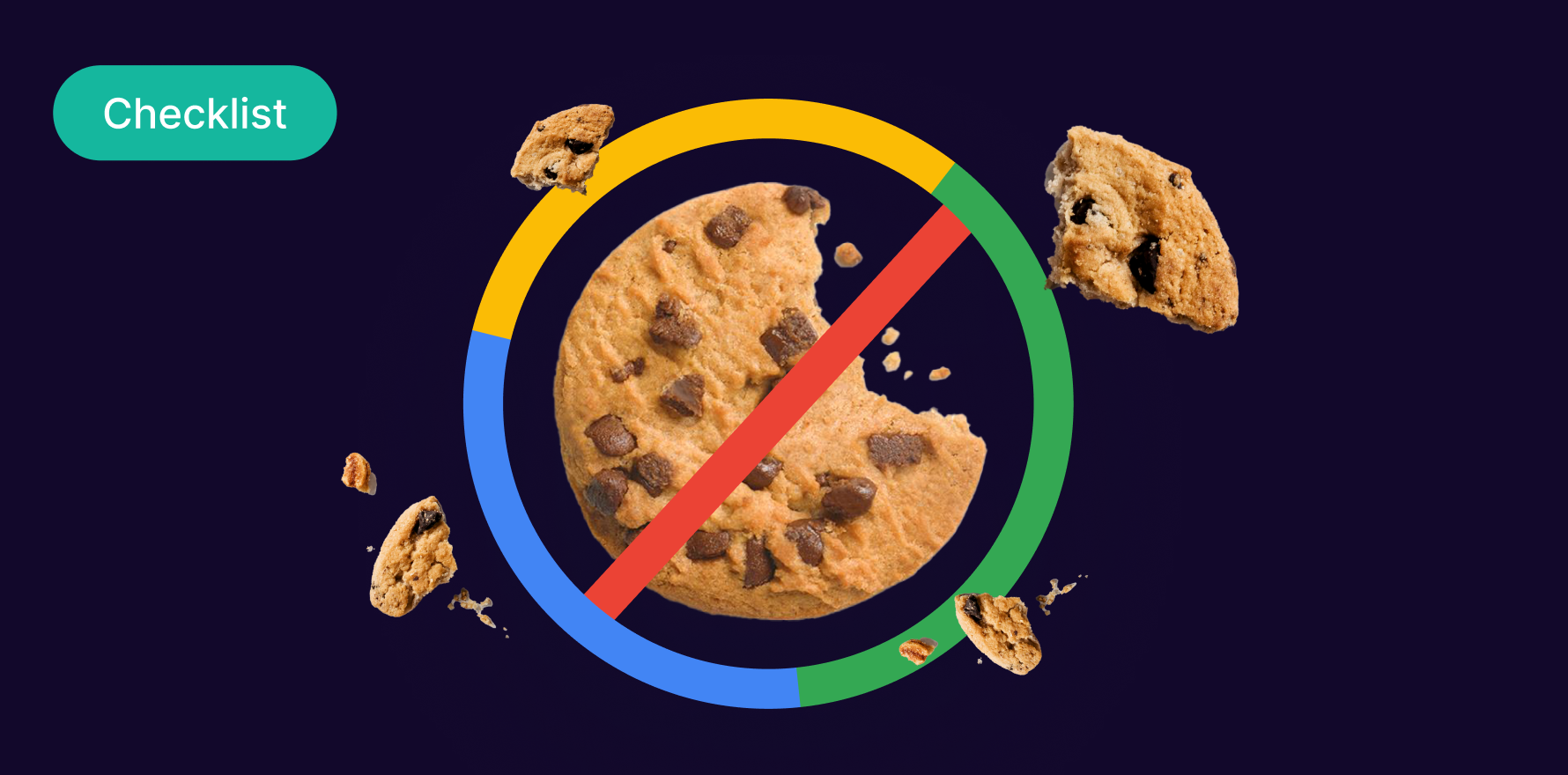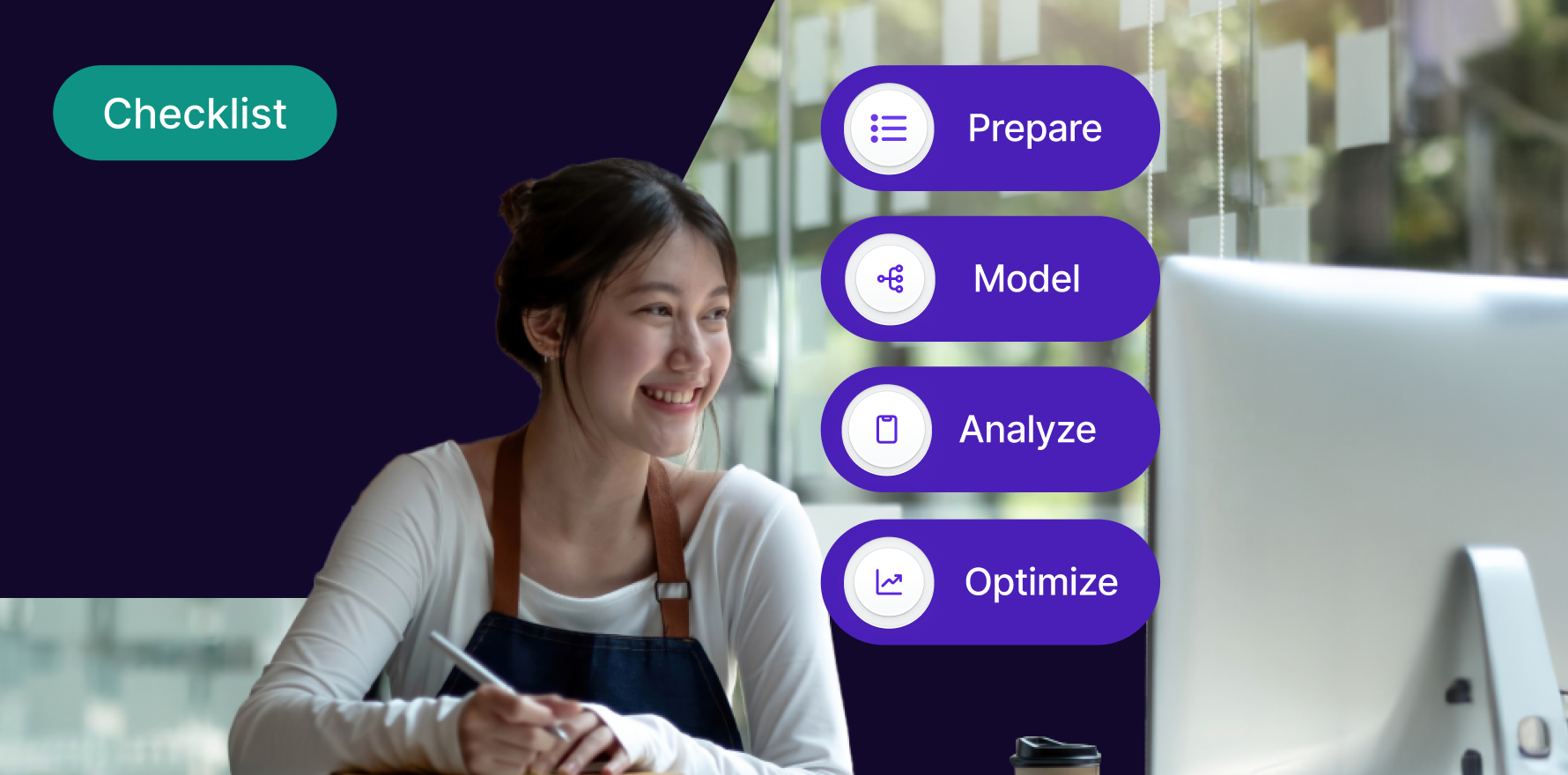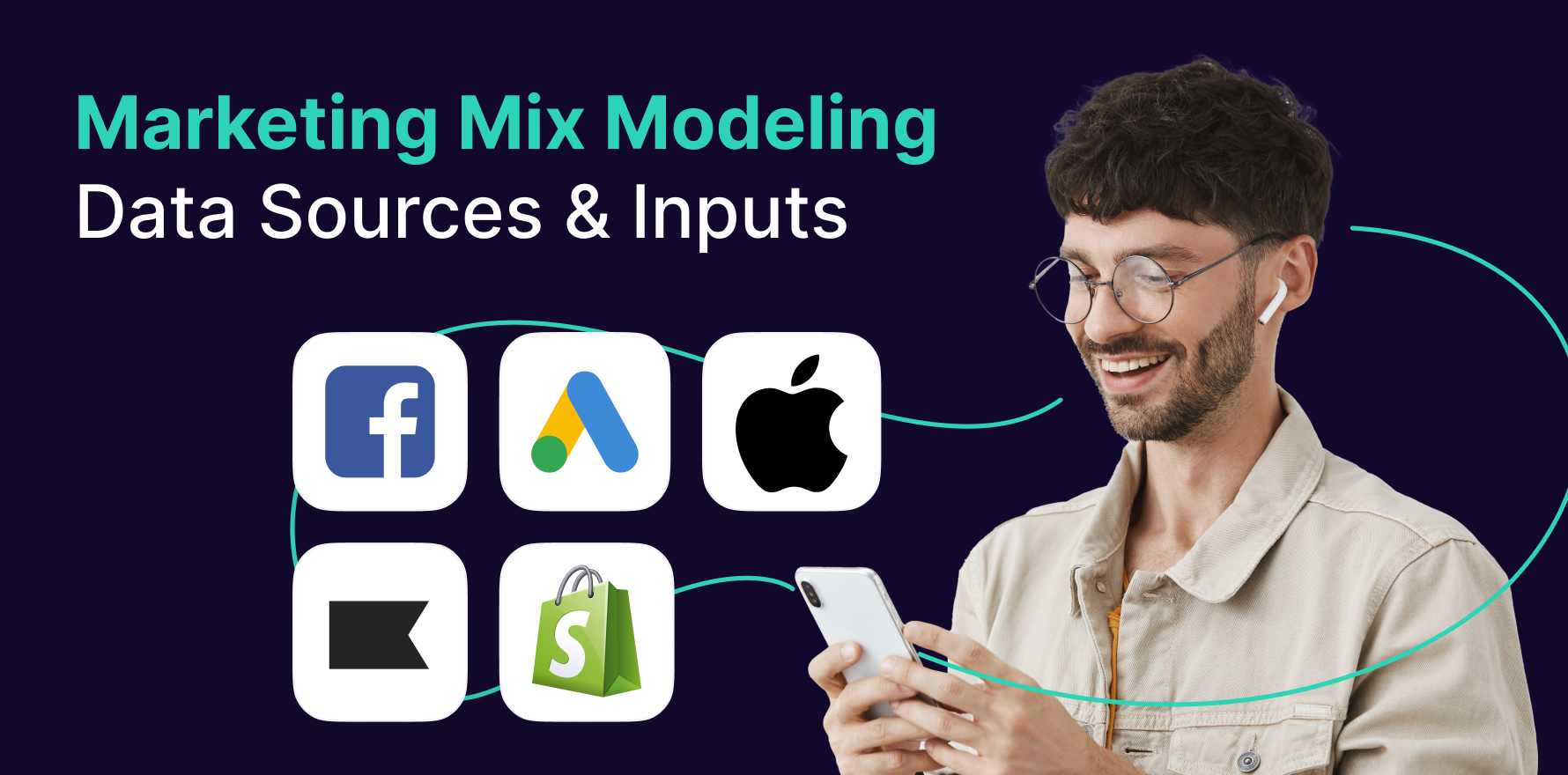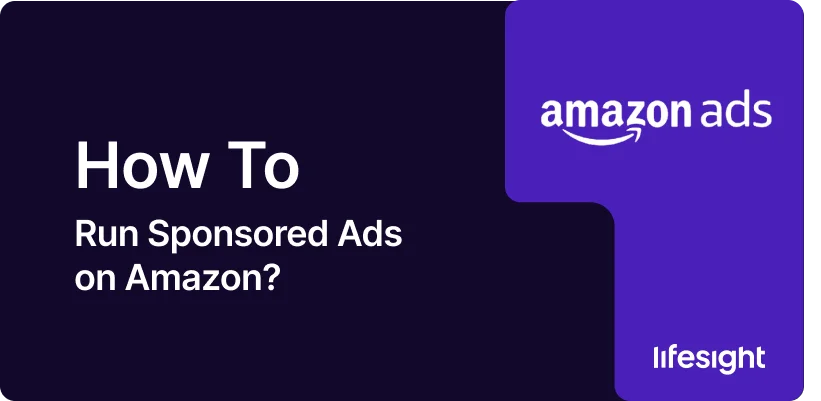
Running Sponsored Ads on Amazon is one of the most effective ways to boost product visibility, drive sales, and increase brand awareness. Amazon’s advertising platform allows sellers and vendors to create highly targeted ads that appear in search results, product detail pages, and other key locations. Whether you’re a new seller or an experienced brand, running Amazon Sponsored Ads can significantly enhance your presence on the platform.
In this step-by-step guide, we’ll walk you through the process of creating and managing Sponsored Ads on Amazon.
Step 1: Set Up Your Amazon Seller or Vendor Account
Before you can start running Sponsored Ads, you need an active Amazon Seller or Vendor account.
- For Amazon Sellers: If you’re a self-employed seller using Amazon Seller Central, sign in or create an account at Amazon Seller Central.
- For Amazon Vendors: If you’re working with Amazon as a vendor, sign in to your Vendor Central account.
Once you’ve set up your account and uploaded your product listings, you can move forward with setting up your ads.
Step 2: Navigate to the Campaign Manager
To create Sponsored Ads, you’ll use Amazon’s Campaign Manager.
- Login to Seller Central: After logging into your Amazon Seller Central account, go to the Advertising tab in the main menu.
- Click on Campaign Manager: From the drop-down, select Campaign Manager. This is where you can create and manage all of your Amazon ad campaigns.
Step 3: Choose Your Ad Campaign Type
Amazon offers three primary types of Sponsored Ads:
- Sponsored Products: These ads appear in search results and product detail pages. Ideal for promoting individual products.
- Sponsored Brands: These ads feature your brand logo, custom headline, and a selection of products. They appear at the top of search results.
- Sponsored Display: These ads allow you to target customers both on and off Amazon, ideal for remarketing.
For most sellers looking to increase product visibility, Sponsored Products is the most common and effective choice.
Step 4: Set Your Campaign Goals
When creating your campaign, you’ll need to define your objectives.
- Campaign Name: Choose a descriptive name for your campaign (e.g., “Winter Sale – Sponsored Products”).
- Campaign Start and End Dates: Select a start and end date. For ongoing campaigns, you can leave the end date open.
- Budget: Decide on your daily budget, which will determine how much you’re willing to spend on your campaign per day.
A reasonable starting budget would be around $10 to $20 per day, but this depends on your overall ad strategy.
Step 5: Choose Your Targeting Options
Amazon gives you two primary options for targeting your ads:
- Automatic Targeting: Amazon automatically targets keywords and products related to your listing based on your product information.
- Best for new advertisers or those who don’t want to spend time choosing keywords.
- Manual Targeting: You choose specific keywords or products to target, giving you more control over your ad reach.
- You can target by broad keywords, exact keywords, or product categories.
For more experienced sellers, manual targeting is recommended as it allows you to refine your audience more precisely.
Step 6: Set Your Bids and Budget
Once you’ve selected your targeting options, you’ll set your bids and budget.
- Bidding Strategy: Choose between Dynamic Bidding (Amazon adjusts your bid based on likelihood of conversion) or Fixed Bidding (you choose the bid amount).
- Set Your Default Bid: This is the maximum amount you’re willing to pay for each click on your ad. Amazon will automatically adjust your bid within a set range based on competition.
Step 7: Select Products to Advertise
Now it’s time to choose the products you want to promote.
- Select Products for Sponsored Products Campaign: In the campaign setup, select which of your products will be featured in the ad. You can choose one or multiple products.
- Create Custom Creative (For Sponsored Brands): If you’re running Sponsored Brands ads, you’ll need to upload your brand logo, headline, and select the products to feature in your ad.
Step 8: Review and Launch Your Campaign
Before your campaign goes live, review all your settings:
- Double-Check Campaign Details: Ensure your targeting, budget, bid amounts, and product selection are accurate.
- Launch Campaign: Once everything looks good, click Launch Campaign to activate your ads.
Your ads will start appearing in relevant search results and product pages within hours.
Step 9: Monitor and Optimize Your Campaign
After your campaign is live, it’s important to monitor its performance regularly.
- Track Key Metrics: Use Amazon’s Campaign Manager to track metrics such as impressions, clicks, conversions, ACOS (Advertising Cost of Sale), and sales.
- Adjust Bids and Budget: If certain keywords or products are performing well, consider increasing your bids or daily budget to capture more traffic.
- Optimize Targeting: If a particular target group or keyword is underperforming, adjust your bids, change your targeting, or exclude specific keywords or products.
Summary
Running Sponsored Ads on Amazon is a straightforward process that can significantly boost your product’s visibility and sales. By selecting the right campaign type, setting clear objectives, refining your targeting, and optimizing your bids, you can drive qualified traffic to your product listings. Regular monitoring and adjustments based on performance data will help you get the most out of your ad budget and maximize your ROI. With these steps, you’re well on your way to running effective Amazon ads that help you stand out in a competitive marketplace.
Free essential resources for success
Discover more from Lifesight