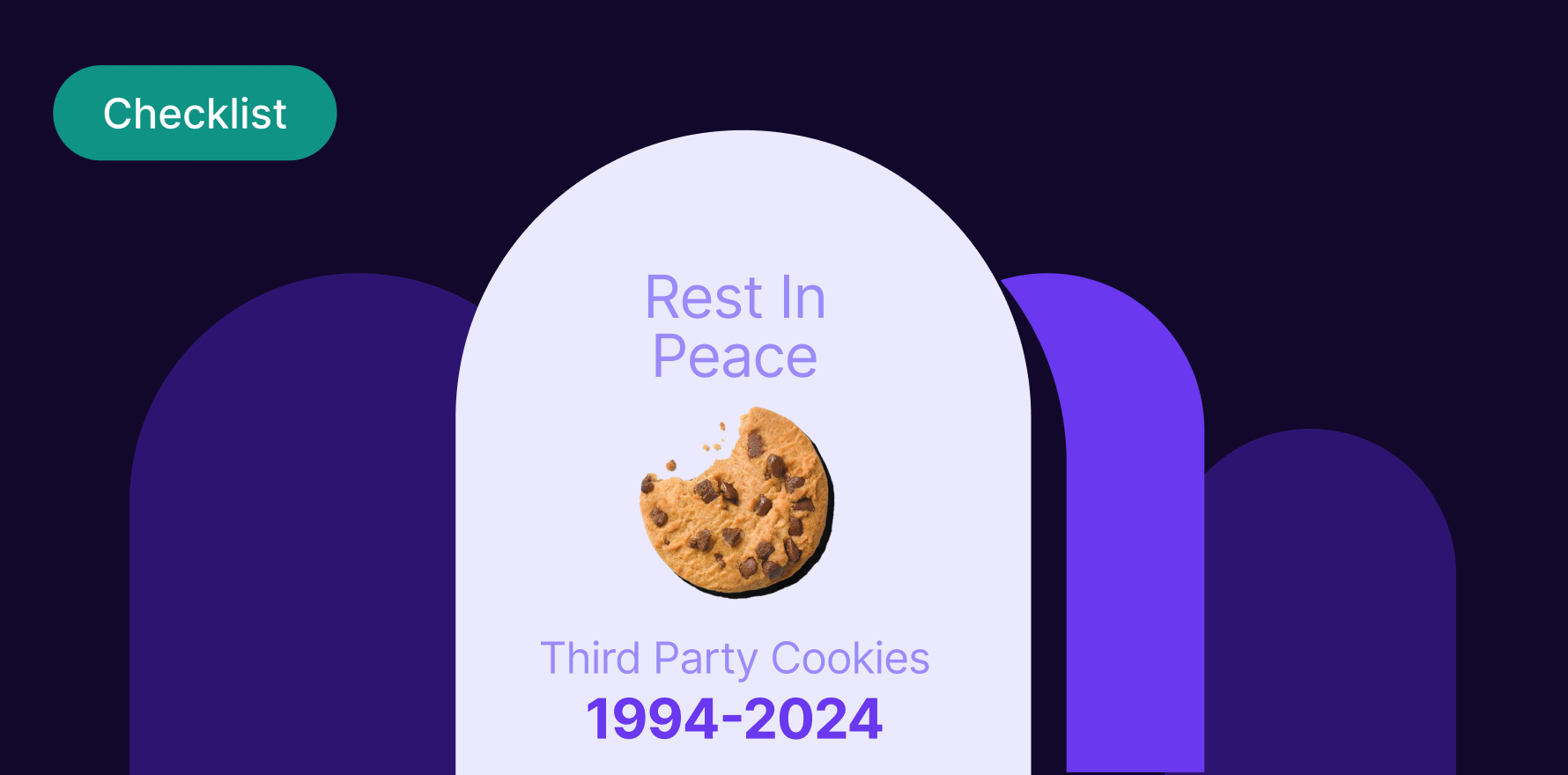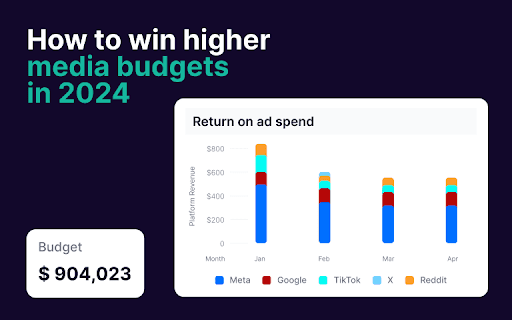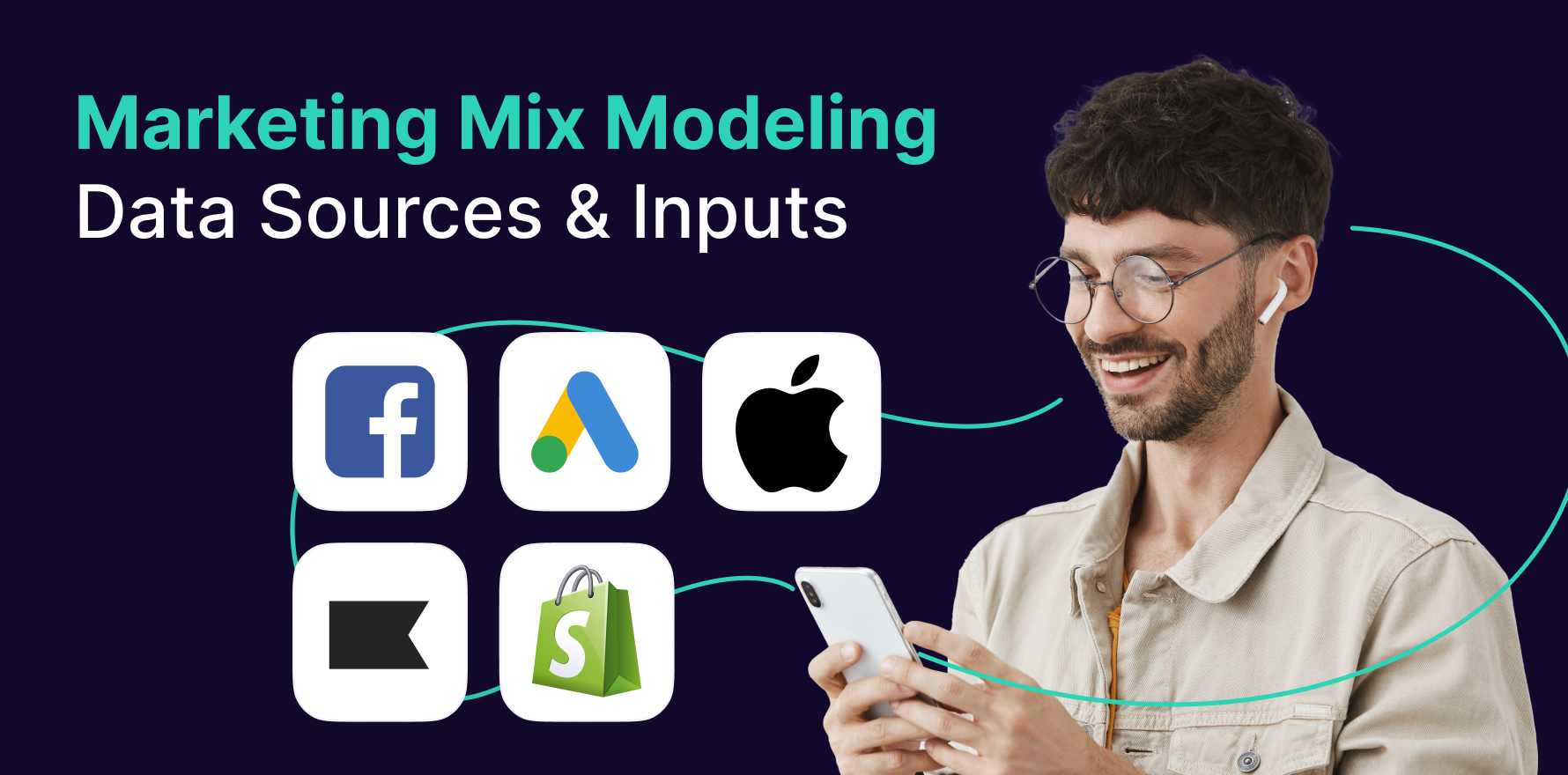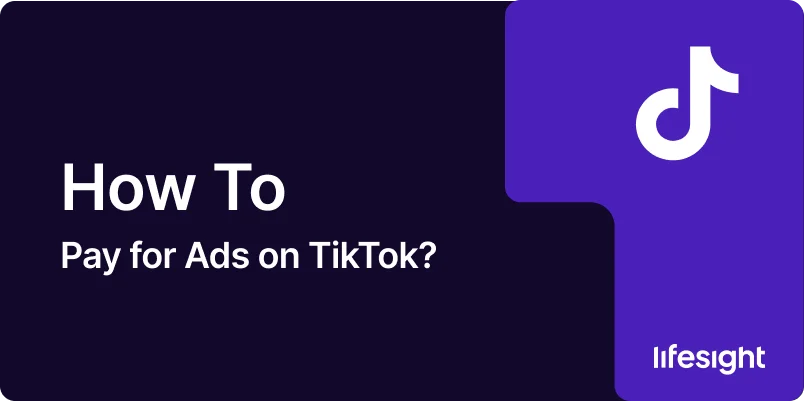
TikTok has emerged as one of the most powerful platforms for advertising, with millions of active users worldwide. Whether you’re running a small business or promoting a large brand, advertising on TikTok can help you reach a wide and engaged audience. To run ads on TikTok, you need to set up a payment method in TikTok Ads Manager. Understanding how to pay for ads on TikTok is crucial to ensure your campaigns run smoothly and without interruption.
This step-by-step guide will walk you through the process of paying for ads on TikTok, from setting up your billing information to choosing the right payment method and ensuring timely payments.
Step 1: Set Up a TikTok Ads Manager Account
Before you can pay for ads on TikTok, you need to create an account in TikTok Ads Manager. This is where you’ll manage your campaigns, set your budgets, and handle payments.
How to Set Up an Account:
- Visit TikTok for Business: Go to TikTok for Business.
- Sign Up for TikTok Ads Manager: Click on the “Create an Ad” button and sign up using your business email address.
- Enter Your Business Information: Provide details about your business, including your website and payment method.
- Verify Your Account: TikTok may require you to submit proof of your business (e.g., tax documents or business registration) to verify your account.
Once your account is set up and verified, you can proceed to set up payments for your campaigns.
Step 2: Choose Your Payment Method
TikTok offers several payment methods for businesses. Depending on your country, you can choose the one that best fits your needs. Common methods include credit/debit cards, PayPal, and bank transfers.
How to Choose a Payment Method:
- Go to Payment Settings: Log in to your TikTok Ads Manager account and click on “Account Settings”.
- Navigate to Billing & Payments: In the menu, select “Billing & Payments” to set up your payment method.
- Add Payment Information: Select your preferred payment method (credit card, PayPal, or bank transfer) and enter the necessary details, such as your card number, expiration date, or PayPal email address.
- Set Default Payment: If you have multiple payment methods, select one as your default method for ad payments.
TikTok accepts major payment methods, including Visa, MasterCard, and American Express, as well as PayPal and some local payment systems depending on your region.
Step 3: Add Funds to Your Account
TikTok Ads Manager operates on a prepay or postpay model, depending on the region and your account type. In the prepay model, you’ll need to add funds to your TikTok Ads account before running your campaigns. In the postpay model, TikTok charges you after the campaign ends based on your actual spending.
How to Add Funds (Prepay Model):
- Go to the Billing Section: In Ads Manager, navigate to “Billing” or “Payment Settings”.
- Select Prepayment Option: Choose the prepay option if it’s available in your region.
- Enter Payment Amount: Add the amount you want to prepay for your ad campaigns. This could be a specific budget you want to set for your upcoming ads.
- Confirm Payment: Choose your payment method and complete the transaction. Once processed, the funds will be available in your TikTok Ads account, and you can start running your ads.
If you’re on the postpay model, payments will be automatically charged to your payment method once your ad campaigns accrue charges.
Step 4: Set Your Ad Budget and Launch Your Campaign
Once your payment method is set up, it’s time to define your ad budget and launch your campaign. TikTok allows you to set either a daily budget or a lifetime budget, depending on your needs.
How to Set Your Budget:
- Define Campaign Budget: When creating a campaign, you’ll be prompted to set a budget. Choose either a Daily Budget (how much you want to spend per day) or a Lifetime Budget (the total amount you want to spend for the duration of the campaign).
- Choose Bidding Option: Select your bidding strategy – TikTok offers automatic bidding or manual bidding (e.g., cost per click (CPC), cost per 1,000 impressions (CPM)).
- Start Campaign: Once everything is set up, click “Submit” to launch your ad. TikTok will start running your ads based on the budget you set.
Step 5: Monitor Payments and Manage Your Balance
After your ads are live, it’s important to monitor payments and ensure your account balance is sufficient to cover ongoing campaigns. TikTok provides tools to track spending and adjust budgets if needed.
How to Monitor Payments:
- Check Your Account Balance: Go to the Billing & Payments section in Ads Manager to check your balance and payment status.
- Review Charges: TikTok provides a detailed transaction history so you can review past payments, campaign charges, and upcoming payments.
- Add Funds or Adjust Budget: If your balance is low or you want to increase your campaign budget, you can add more funds or adjust your daily/lifetime budget directly within Ads Manager.
Step 6: Handling Payment Issues
If you encounter issues with payments, such as declined transactions or payment errors, TikTok provides support to help resolve the issue.
How to Resolve Payment Issues:
- Check Payment Information: Ensure that your payment details (credit card, PayPal account) are up to date and have sufficient funds.
- Contact Support: If issues persist, reach out to TikTok’s support team via the Help Center or Live Chat within Ads Manager. They can assist with payment-related problems.
Summary
Paying for ads on TikTok involves setting up your Ads Manager account, selecting a payment method, adding funds (if needed), and launching your ad campaign with an appropriate budget. TikTok offers flexible payment options, including prepay and postpay models, and various payment methods such as credit cards, PayPal, and bank transfers. Regularly monitor your account balance and campaign performance to ensure your ads run smoothly. By following these steps, you can ensure your TikTok advertising campaigns are well-funded and effectively managed.
Free essential resources for success
Discover more from Lifesight