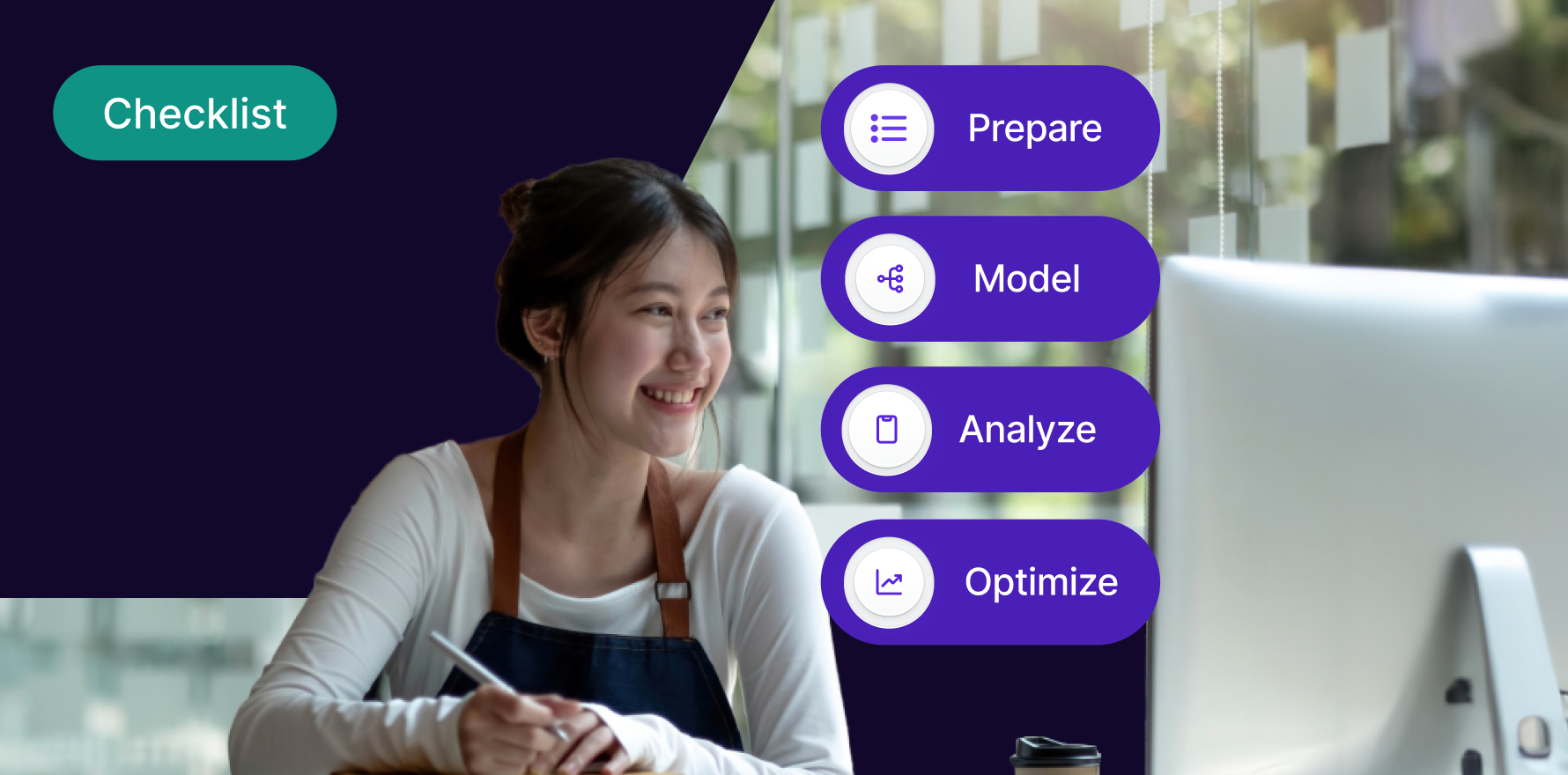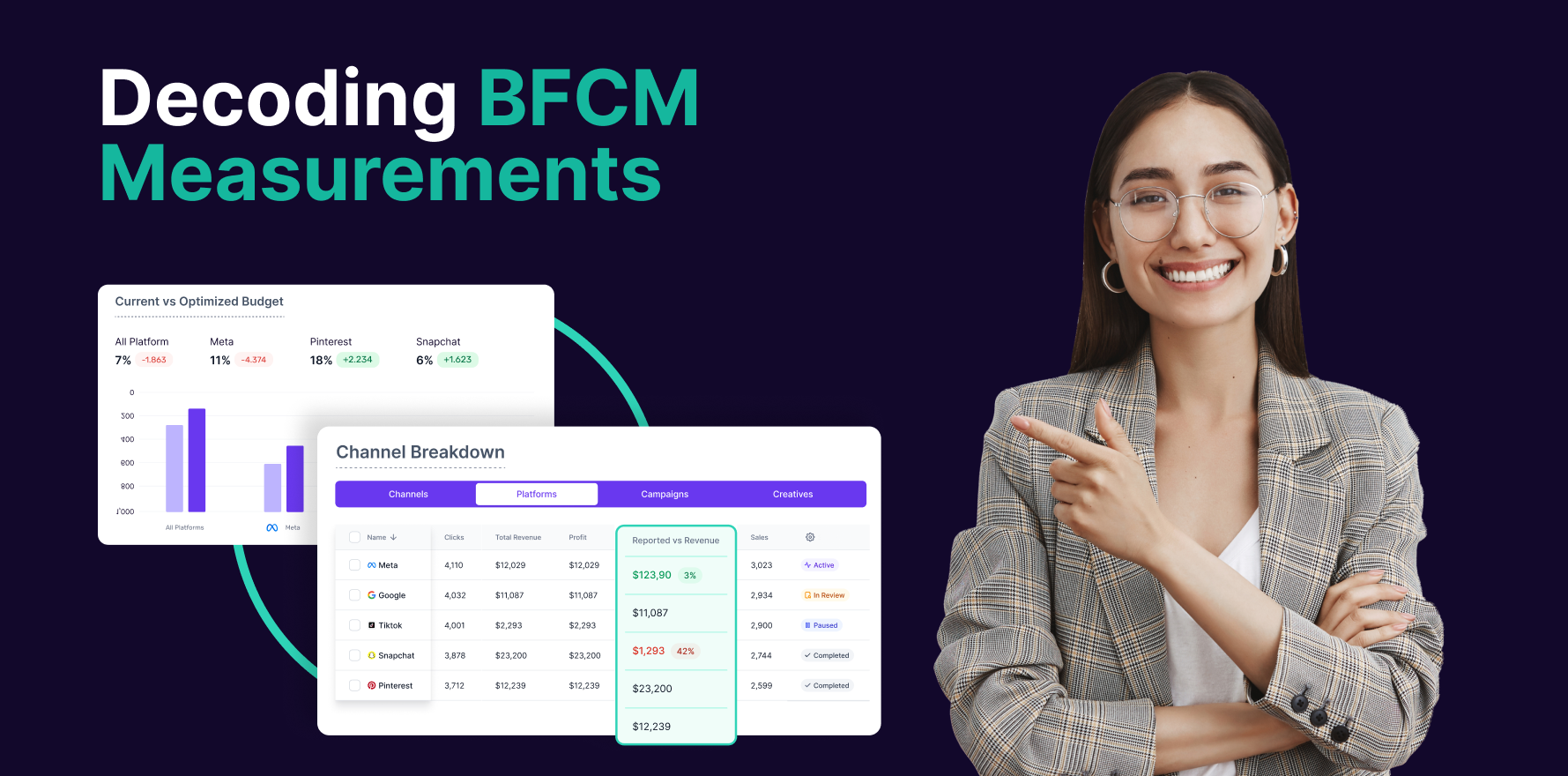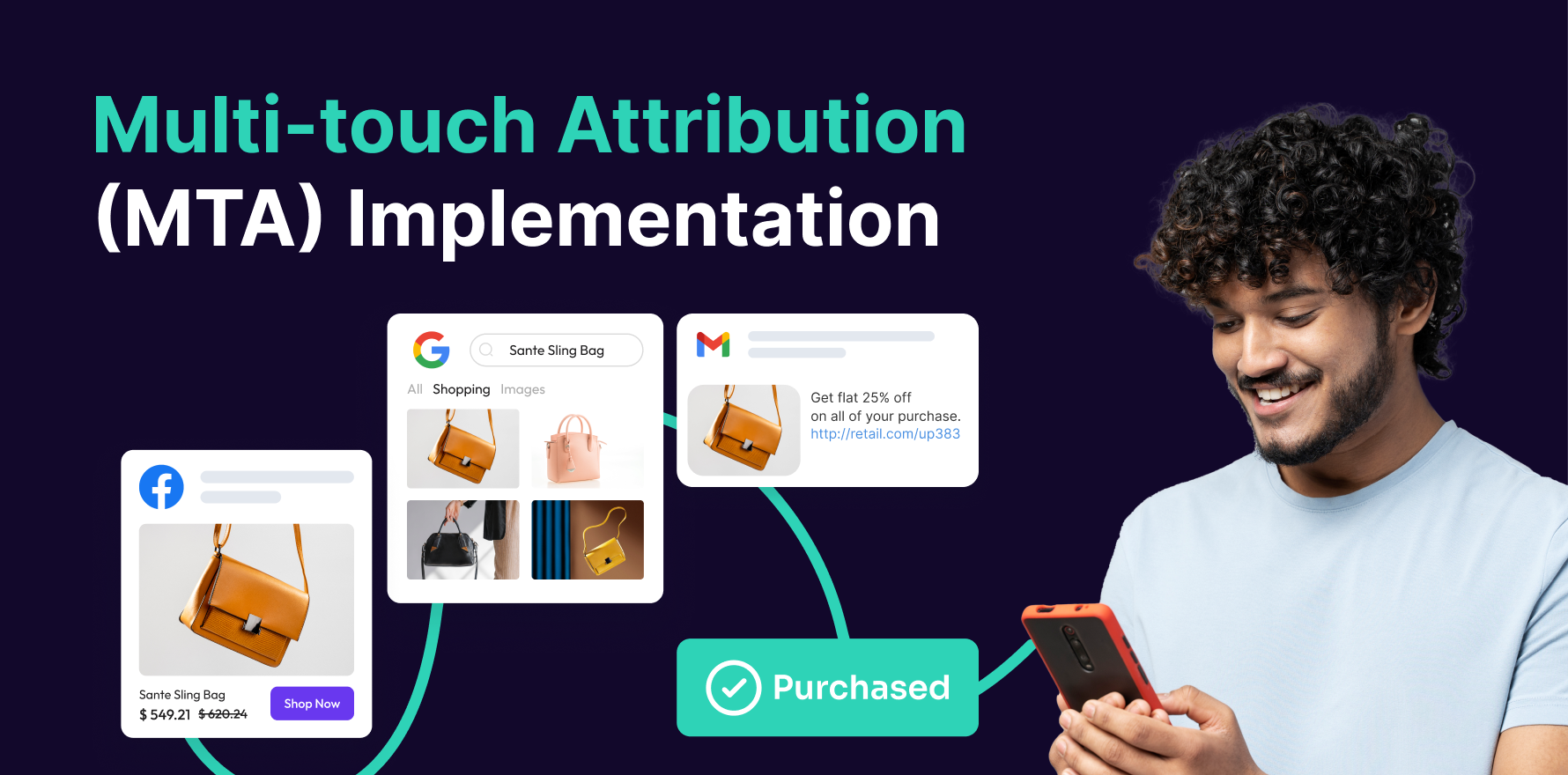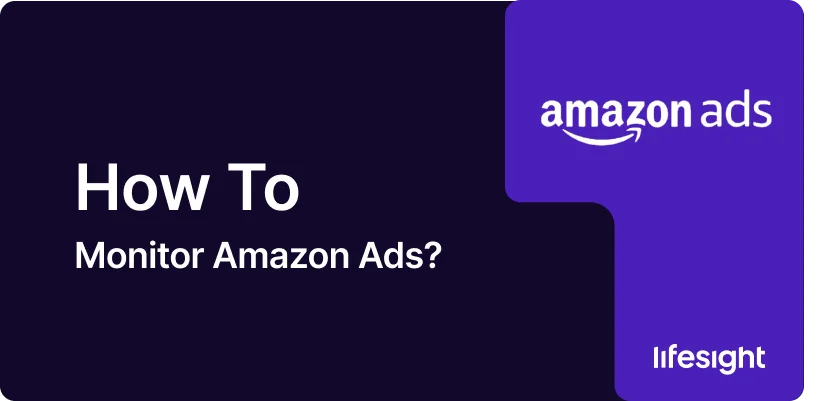
Monitoring your Amazon Ads is essential for ensuring that your campaigns are performing efficiently and delivering a strong return on investment (ROI). By regularly analyzing your ad performance, you can make data-driven decisions to optimize your campaigns, improve your ad spend, and increase sales. Amazon provides a wealth of metrics that can help you track the performance of your ads in real time. This guide outlines the essential steps to effectively monitor Amazon Ads.
Step 1: Access Amazon Campaign Manager
- Log Into Seller Central: Start by logging into your Amazon Seller Central account at sellercentral.amazon.com.
- Navigate to Campaign Manager: Once logged in, click on the Advertising tab at the top of the screen and select Campaign Manager. This will take you to the dashboard where you can see all your active campaigns.
Step 2: Review Key Performance Metrics
- Access Campaign Data: In Campaign Manager, you’ll see an overview of your active campaigns. Click on any campaign to dive deeper into its performance.
- Key Metrics to Review:
- ACOS (Advertising Cost of Sale): The ratio of ad spend to sales. A high ACOS could indicate you’re spending too much on ads compared to what you’re earning.
- CTR (Click-Through Rate): The percentage of people who clicked on your ad after seeing it. A low CTR suggests that your ad might not be appealing or targeted properly.
- CPC (Cost-Per-Click): The amount you’re paying for each click. A high CPC might mean your bids are too high or your ad isn’t competitive enough.
- Conversion Rate: The percentage of clicks that turn into sales. A low conversion rate indicates potential issues with your product listings, such as unappealing images or weak copy.
- Impressions: How often your ad is being shown. This is a good indicator of your ad’s visibility.
Step 3: Track Campaign Performance Over Time
- Adjust Date Range: In Campaign Manager, you can select a custom date range to analyze performance over time. Monitoring trends over several weeks or months will give you a clearer picture of your campaign’s effectiveness.
- Compare Performance: Use the data to compare the performance of different campaigns or ad groups. Look for patterns, such as consistent high-performing keywords or products.
Step 4: Identify High-Performing and Underperforming Ads
- High-Performing Ads: Identify the ads that are generating the most conversions at an acceptable ACOS. These are ads that you want to scale by increasing the budget or expanding targeting.
- Underperforming Ads: Look for ads with low CTR or high ACOS. These may need optimizations, such as bid adjustments, refining your keywords, or improving product listings.
Step 5: Review Search Term Reports
- Download Search Term Report: In Campaign Manager, go to the Reports section and download the Search Term Report. This will show you the exact search terms that triggered your ads.
- Analyze Search Terms: Look for high-performing search terms that can be added as keywords in your campaigns. Conversely, identify irrelevant search terms and add them as negative keywords to avoid wasting ad spend.
Step 6: Optimize Bidding Strategy
- Adjust Bids Based on Performance: If certain keywords are performing well (low ACOS, high conversions), consider increasing the bid to improve ad placement. For keywords with poor performance, reduce the bid or pause them.
- Enable Dynamic Bidding: Amazon offers a Dynamic Bidding option that automatically adjusts your bids in real-time based on the likelihood of conversion. Enabling this feature can help optimize your budget and improve performance.
Step 7: Monitor Campaign Budget and Adjust as Needed
- Check Daily Budget: Ensure that your daily budget is sufficient to capture the traffic your ads are generating. If you’re reaching your daily budget limit early in the day, consider increasing the budget.
- Allocate Budget Smartly: For high-performing campaigns, consider shifting additional budget to capture more conversions. Reduce the budget for low-performing campaigns or pause them temporarily.
Step 8: Track Return on Ad Spend (ROAS)
- Calculate ROAS: ROAS is the ratio of revenue generated from ads to the amount spent on them. A higher ROAS indicates that your ads are driving profitable sales.
- Adjust Based on ROAS: If you’re seeing a strong ROAS, consider scaling up successful campaigns. If ROAS is low, reevaluate your targeting, bids, and product listings to improve efficiency.
Step 9: Set Up Automatic Campaign Adjustments
- Automated Rules: Amazon Ads offers the option to create automated rules for common actions. For example, you can set rules to pause underperforming keywords or increase bids for high-performing products.
- Optimize with AI: Amazon’s algorithm continuously learns from your campaign performance. Allowing Amazon to automatically adjust bids based on performance can help save time and ensure optimal bidding.
Step 10: Regularly Test and Refine
- A/B Testing: Test different versions of your ads to see which performs best. This includes testing ad copy, images, and even targeting options.
- Continuous Optimization: Regularly monitor your campaigns and make adjustments based on performance data. The more frequently you optimize, the better your ads will perform.
Summary
Monitoring Amazon Ads is an ongoing process that requires attention to key metrics such as ACOS, CTR, CPC, and conversion rates. By regularly analyzing your campaigns and adjusting your bids, keywords, and targeting, you can ensure that your ads are driving profitable sales and delivering a strong return on investment. Additionally, leveraging tools like search term reports, automated rules, and continuous testing will help you fine-tune your campaigns and optimize them for long-term success.
Free essential resources for success
Discover more from Lifesight