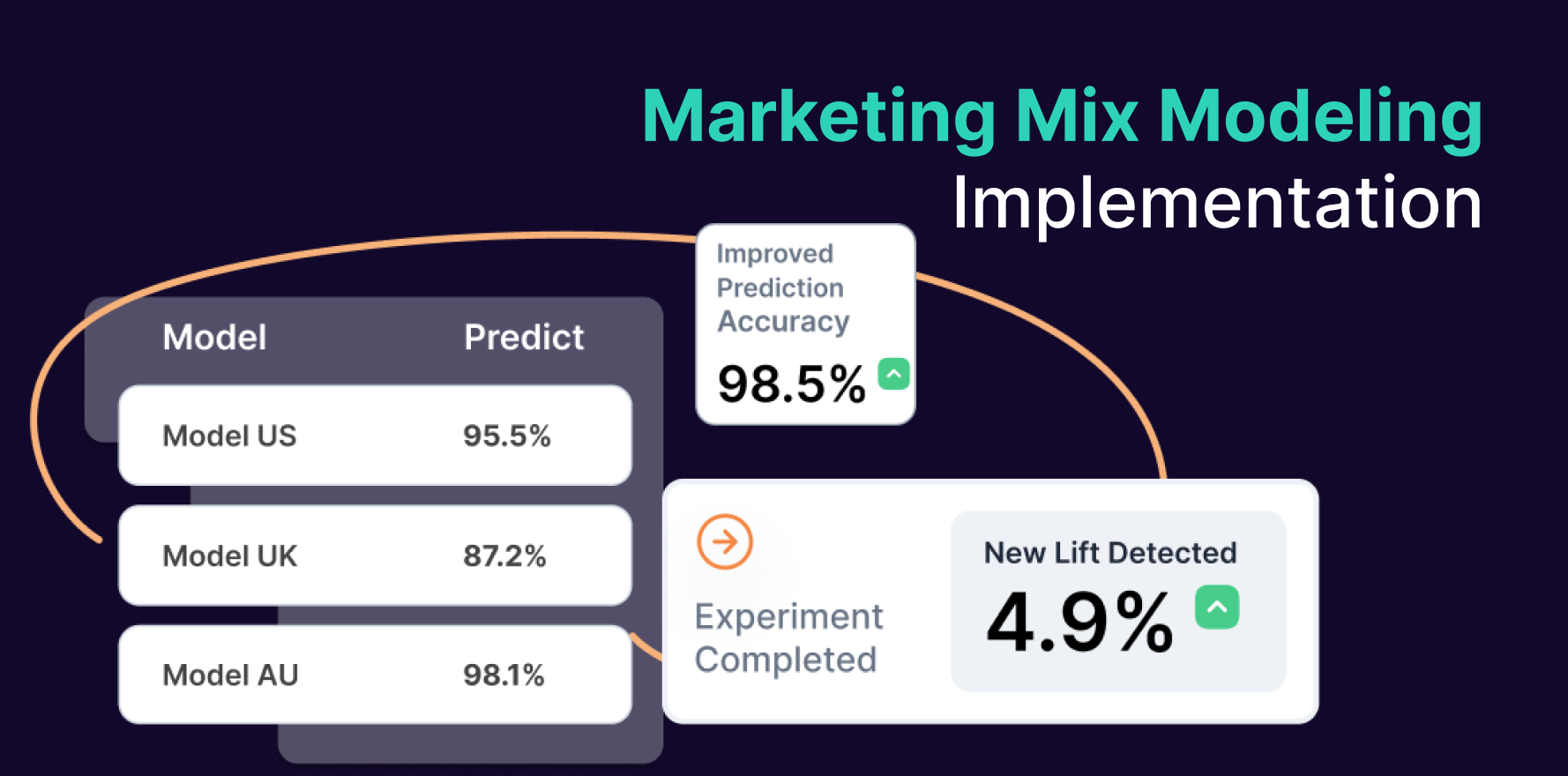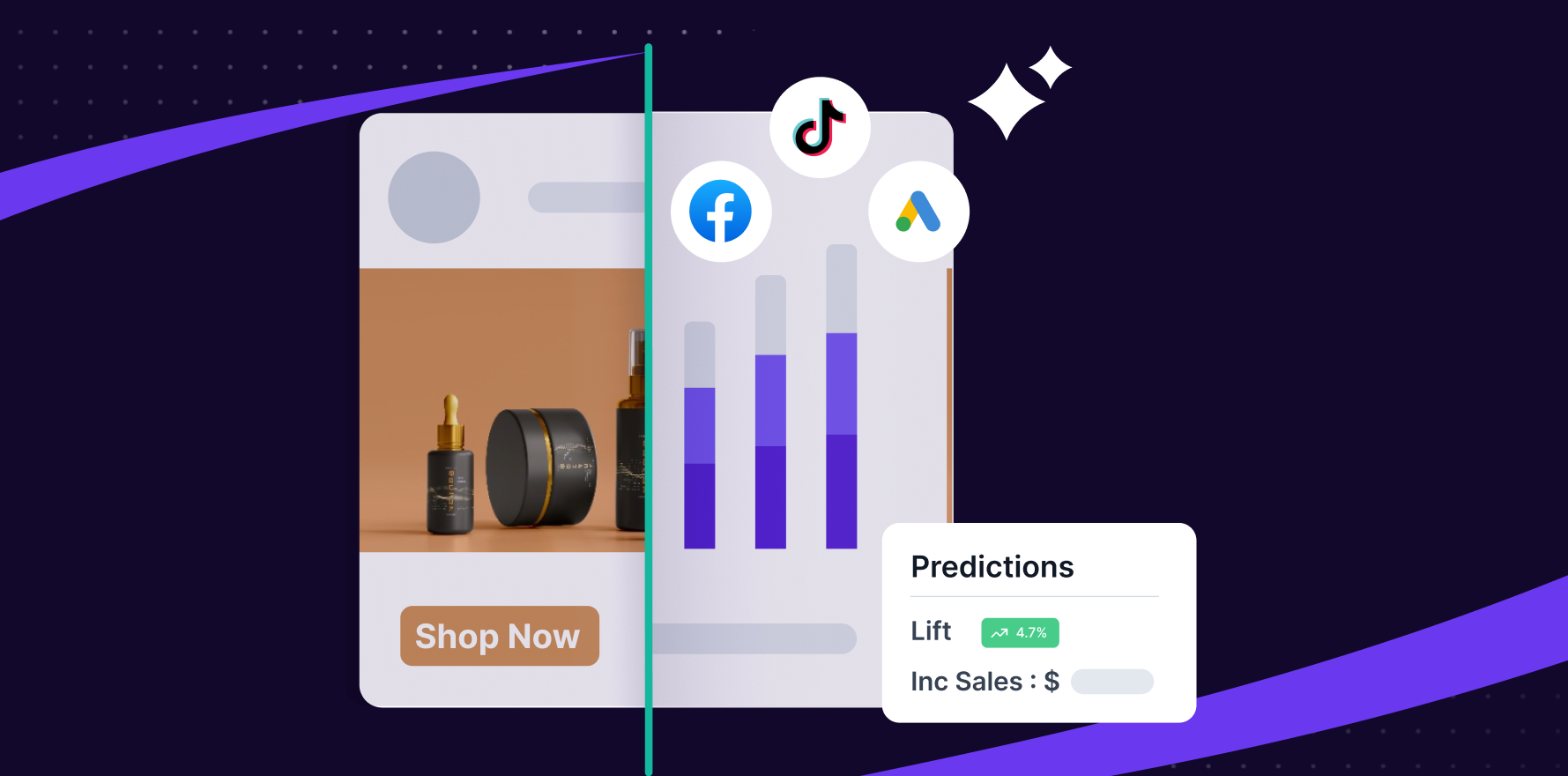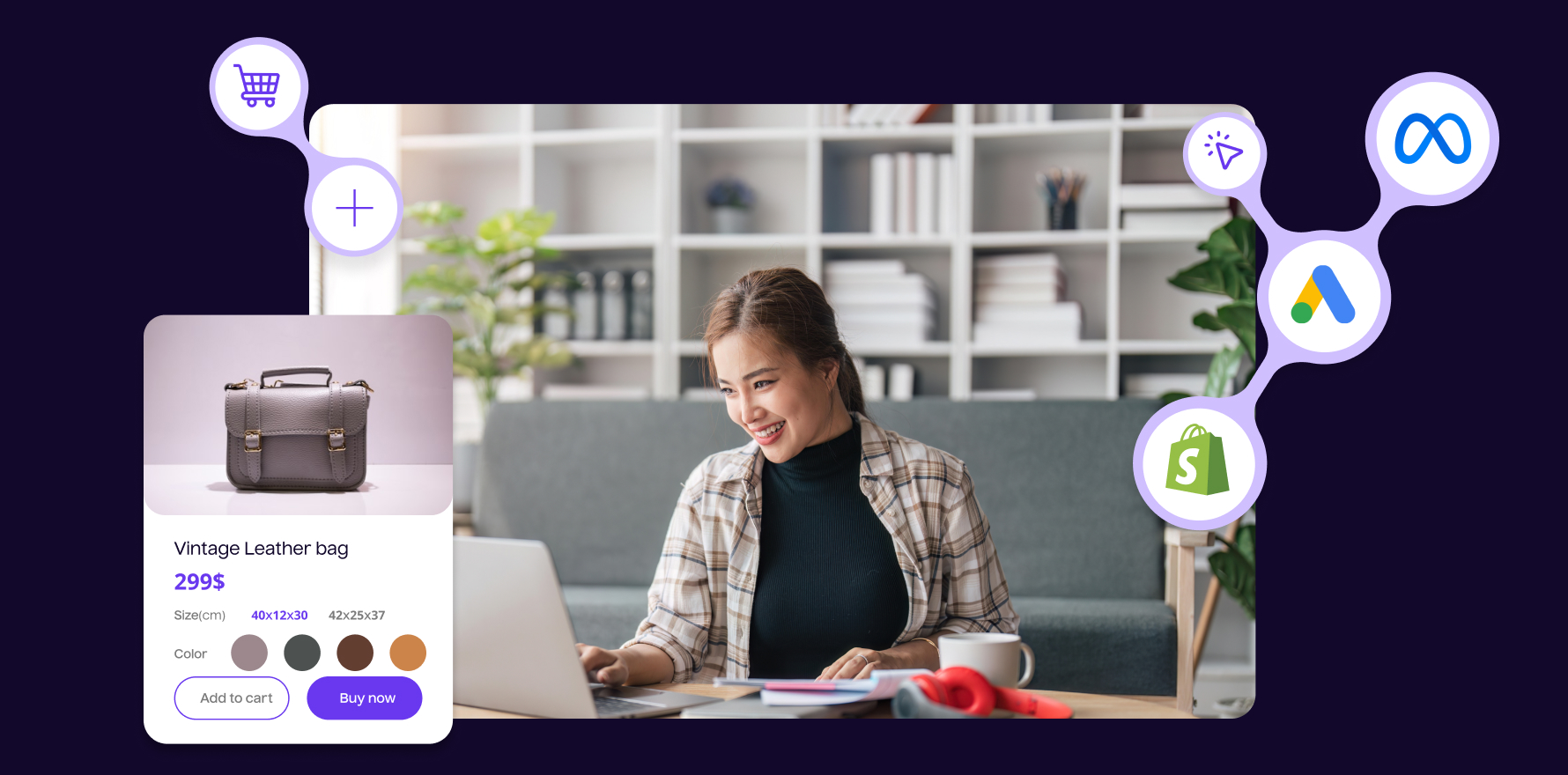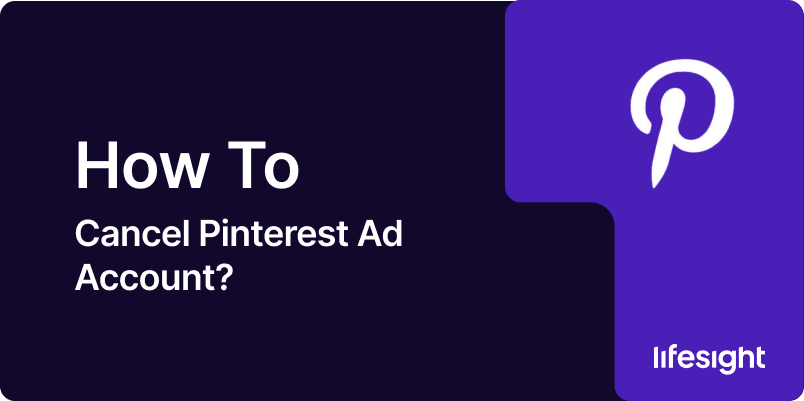
Pinterest Ads is a valuable tool for businesses looking to promote their products or services on a visual platform. However, there may come a time when you need to cancel your Pinterest ad account, whether due to a change in business strategy, budget constraints, or other reasons. Canceling your Pinterest Ads account doesn’t delete your Pinterest business account; it simply disables the ads functionality. In this guide, we’ll walk you through the process of canceling your Pinterest ad account.
Step 1: Log into Pinterest Business Account
- Access Pinterest Business: Open your browser and go to Pinterest for Business. Log in using your credentials.
- Enter Campaign Manager: From your Pinterest business profile, click on the “Ads” tab in the top menu to open Pinterest Ads Manager. This is where you can manage all your ads and campaigns.
Step 2: Go to Account Settings
- Navigate to Account Settings: In Ads Manager, locate and click on the “Account Settings” option. This is usually found in the dropdown menu under your profile icon in the top-right corner.
- Access Billing & Payment Info: In the Account Settings menu, go to the “Billing” section to ensure that all outstanding balances or invoices are cleared before canceling your ad account. You will need to handle any pending payments or account balances before you proceed.
Step 3: Disable Ads in the Account Settings
- Find the Option to Cancel: In the “Account Settings”, scroll down to locate the “Ad Account Status” section. You will see options related to account activity and ad settings.
- Disable Ad Account: To stop running ads, you can disable your ad account. This means that your ad account will no longer be able to run or manage ads, but the account itself will remain active for other business-related activities. Look for the option that says “Disable Ad Account” or “Cancel Ads”, and click on it.
- Confirm Cancellation: A confirmation prompt will appear, asking you if you are sure about disabling your Pinterest ad account. Confirm that you want to proceed by clicking “Yes” or “Confirm”.
Step 4: Remove Payment Information
- Cancel Linked Payment Methods: If you wish to stop all billing for Pinterest Ads, remove any linked payment methods. Go to Account Settings > Billing and disconnect your credit card, PayPal, or any other payment methods associated with the ad account.
- Clear Pending Charges: If you have any pending charges or invoices, make sure they are settled before removing the payment method. Pinterest will not allow you to remove payment details if there are outstanding balances.
Step 5: Verify Ad Account Cancellation
- Check Your Account: Once you’ve disabled your ad account and removed payment information, check your Ads Manager. The account should now show that it is disabled or inactive, and no new ads should be running.
- Check Your Email: Pinterest will send a confirmation email notifying you that your ad account has been successfully canceled. Keep an eye on your inbox for this confirmation.
Step 6: Reactivate Your Ad Account (if Needed)
- Re-enable Ads: If you decide to run ads again in the future, you can easily reactivate your ad account by going to the Account Settings section in Ads Manager and enabling the ad account once more.
- Update Payment Details: If you removed your payment method, you will need to re-enter your payment information before you can run ads again.
Summary
Canceling a Pinterest ad account is a straightforward process. By logging into your Pinterest Business account, navigating to Ads Manager, and disabling the ad account, you can halt all ongoing ad activity. It’s important to settle any pending payments and remove linked payment methods to ensure a smooth transition. Once your account is canceled, you will no longer be billed for ads, but your Pinterest business profile will remain intact. If you decide to run ads in the future, reactivating your account is a simple process.
Free essential resources for success
Discover more from Lifesight