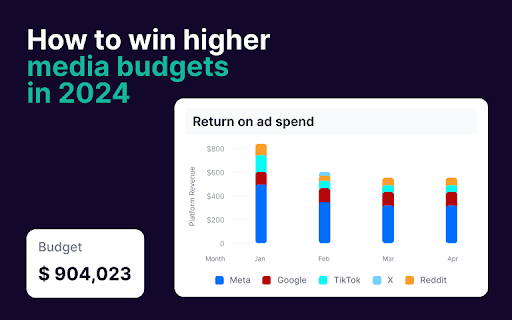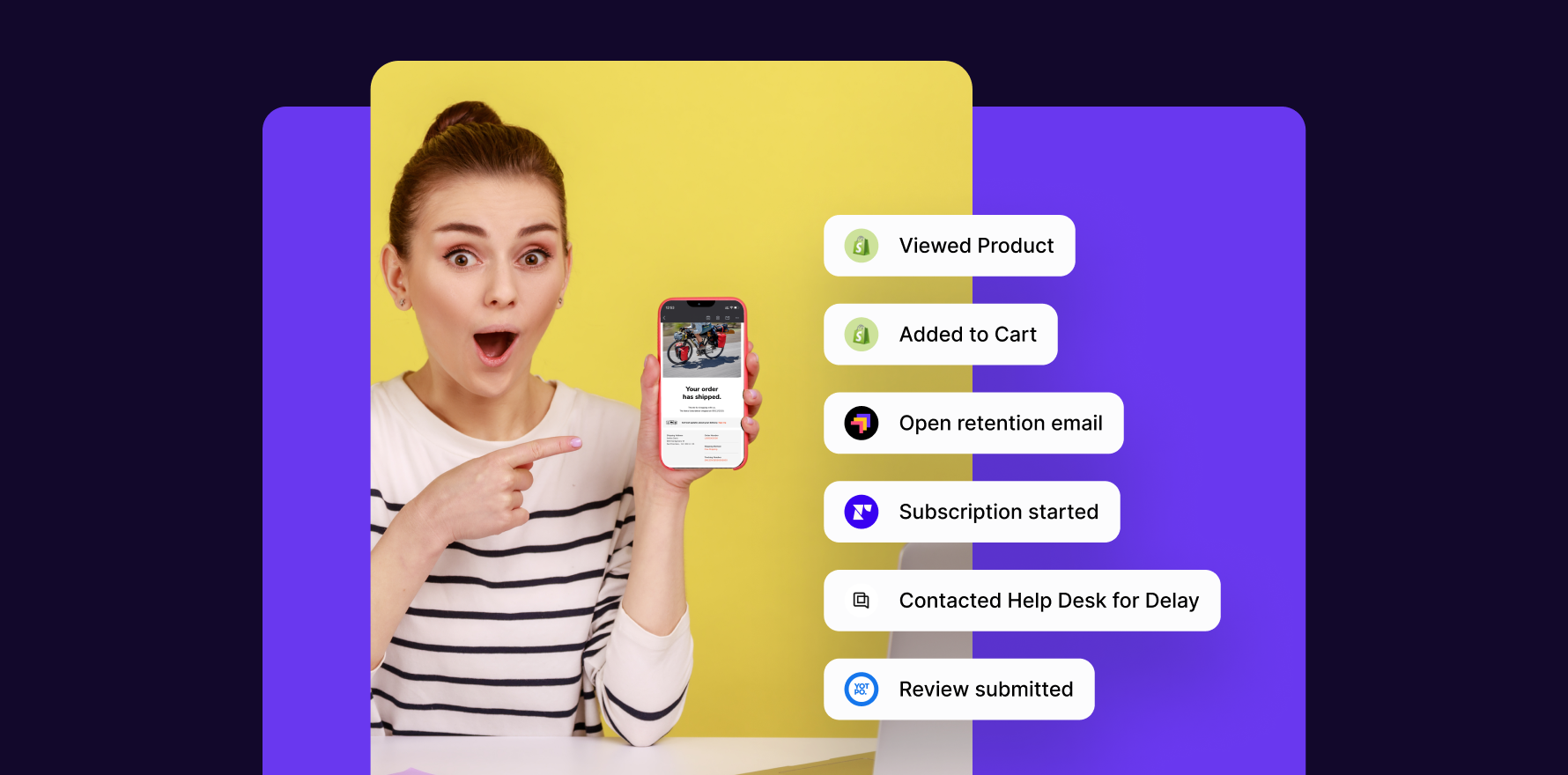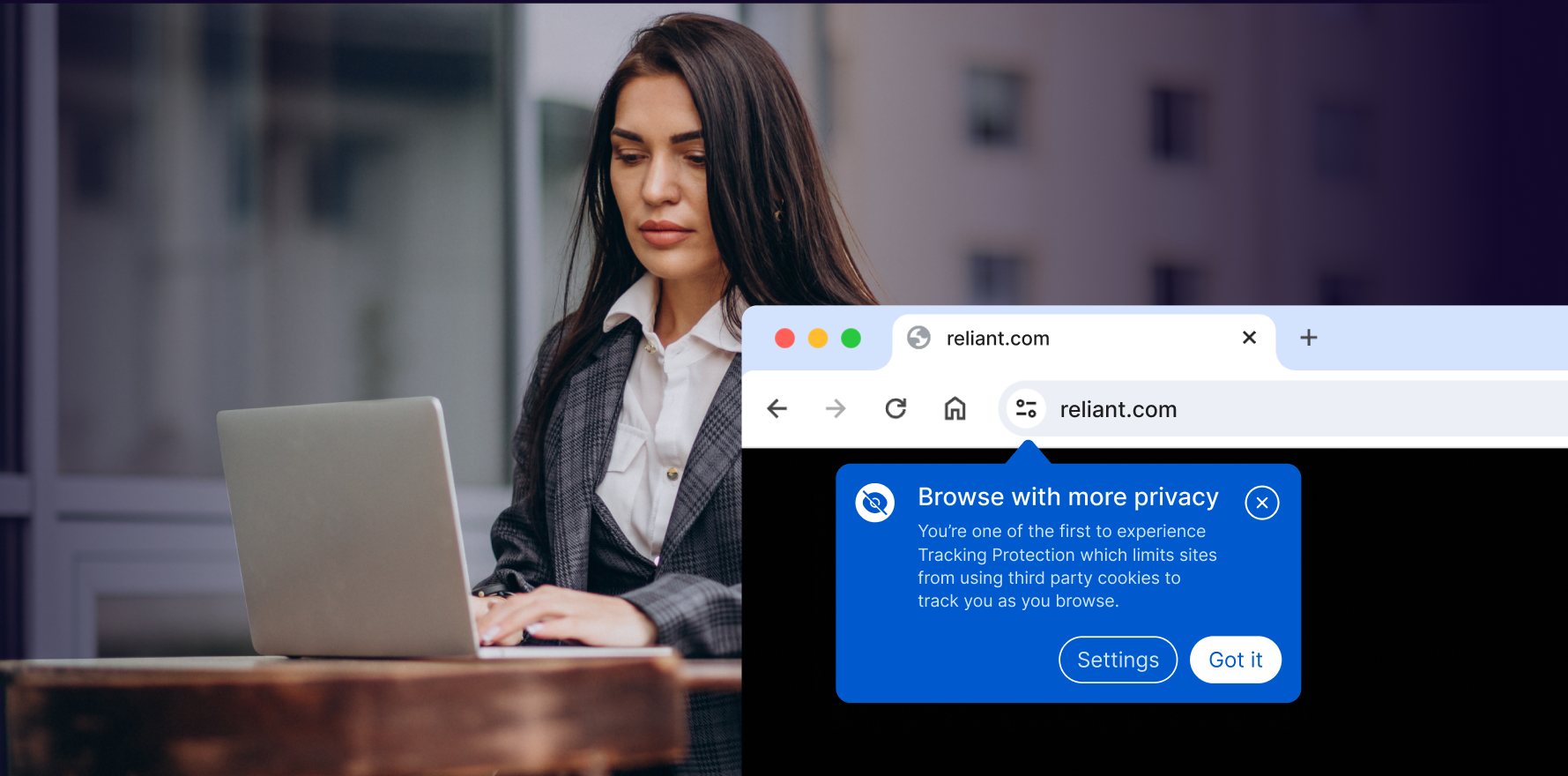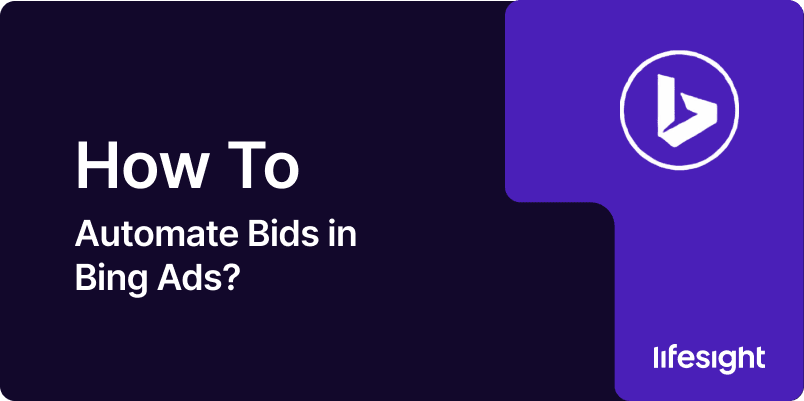
Automating bids in Bing Ads (Microsoft Advertising) is an effective way to save time, maximize efficiency, and achieve your campaign goals. Automated bidding strategies allow you to rely on Bing’s machine learning to adjust bids in real-time, ensuring that you get the best value for your advertising budget. Whether you aim to increase clicks, conversions, or visibility, automated bidding can help optimize your campaigns. This step-by-step guide will walk you through the process of automating bids in Bing Ads.
Step 1: Log Into Microsoft Advertising and Select Your Campaign
- Access Your Account: Go to Microsoft Advertising and log into your account using your Microsoft credentials.
- Navigate to Campaigns: From the dashboard, click on the “Campaigns” tab to view all active and paused campaigns. Identify the campaign(s) where you want to apply automated bidding.
Step 2: Choose the Right Bidding Strategy for Your Goals
- Understand Bidding Strategies: Bing Ads offers several automated bidding strategies tailored to different objectives:
- Enhanced CPC (Cost-Per-Click): Adjusts your manual bids to increase conversions while controlling costs.
- Target CPA (Cost-Per-Acquisition): Automatically sets bids to achieve a specific cost per conversion.
- Maximize Conversions: Focuses on generating the highest number of conversions within your budget.
- Maximize Clicks: Prioritizes getting the maximum number of clicks for your budget.
- Target Impression Share: Ensures your ad appears in specific positions (e.g., top of the page) for a certain percentage of impressions.
- Align Strategy With Campaign Goals:
- Use Enhanced CPC or Target CPA if your goal is lead generation or sales.
- Opt for Maximize Clicks if you aim to increase traffic to your website.
- Choose Target Impression Share if brand visibility is your primary goal.
Step 3: Enable Automated Bidding
- Edit Campaign Settings: Select the campaign you want to modify, and click on “Settings” in the navigation menu.
- Set Bid Strategy: Under the “Bidding” section, you’ll find the option to choose a bidding strategy. Select your desired automated bidding option, such as Maximize Conversions or Enhanced CPC.
- Configure Strategy-Specific Settings:
- For Target CPA, enter the average amount you’re willing to pay per conversion.
- For Target Impression Share, specify the percentage of impressions you want to capture and the preferred position (e.g., absolute top or top of the page).
- Save Changes: After selecting and configuring your bidding strategy, click “Save” to apply the changes to your campaign.
Step 4: Set a Campaign Budget
- Adjust Your Budget: Automated bidding strategies often require a sufficient budget to allow Bing’s algorithm to optimize effectively. Set a daily or monthly budget that aligns with your advertising goals and ensures continuous ad delivery.
- Monitor Spending: Keep an eye on your budget utilization to ensure that automated bidding doesn’t exceed your overall marketing allocation.
Step 5: Monitor Campaign Performance
- Use Campaign Performance Metrics: Once automated bidding is enabled, monitor key metrics like:
- Conversions (for Target CPA and Maximize Conversions strategies).
- CTR (Click-Through Rate) and CPC (for Enhanced CPC or Maximize Clicks).
- Impression Share (for Target Impression Share).
- Check Adjustments: Use the Change History feature to review how Bing Ads is adjusting your bids and whether these adjustments are aligned with your campaign goals.
Step 6: Refine Automated Bidding Based on Results
- Evaluate Results: After running your campaign for a few weeks, evaluate whether the automated bidding strategy is meeting your goals. Look at metrics like cost per conversion, total conversions, and ROI.
- Fine-Tune Settings: If necessary, adjust settings such as your Target CPA value or your desired impression share. For example, if your cost per conversion is too high, lower the target CPA to guide Bing’s algorithm toward more cost-effective conversions.
- Pause Underperforming Campaigns: If automated bidding doesn’t yield the expected results, consider pausing underperforming campaigns or ad groups and reallocating your budget to better-performing ones.
Step 7: Use Automated Rules for Additional Control
- Set Up Automated Rules: In addition to automated bidding, you can create rules to manage other aspects of your campaign. For example:
- Pause ads with high costs and low conversions.
- Increase budgets for campaigns with high ROI during peak times.
- Combine with Manual Adjustments: While automated bidding handles bid optimization, use automated rules to refine audience targeting, ad scheduling, or device-specific bid adjustments.
Step 8: Test and Optimize Continuously
- A/B Test Bidding Strategies: Run A/B tests by splitting your campaigns between different bidding strategies. Compare metrics like cost-per-click, conversion rate, and ROI to determine which strategy performs best.
- Analyze Long-Term Trends: Over time, gather enough data to understand how automated bidding impacts performance across different campaigns. Adjust your overall advertising strategy based on these insights.
- Update Campaign Goals: If your business objectives change, revisit your bidding strategy and adjust it accordingly. For instance, if you shift from driving traffic to generating leads, transition from Maximize Clicks to Target CPA.
Summary
Automating bids in Bing Ads is a powerful way to streamline campaign management and achieve better results. By selecting the right bidding strategy, configuring campaign settings, and continuously monitoring performance, you can optimize your ads for clicks, conversions, or visibility. With automated bidding, Microsoft Advertising’s algorithms handle the heavy lifting, freeing you to focus on refining your targeting and creatives. Regularly evaluate and refine your campaigns to ensure they stay aligned with your business objectives and deliver the best ROI.
Free essential resources for success
Discover more from Lifesight