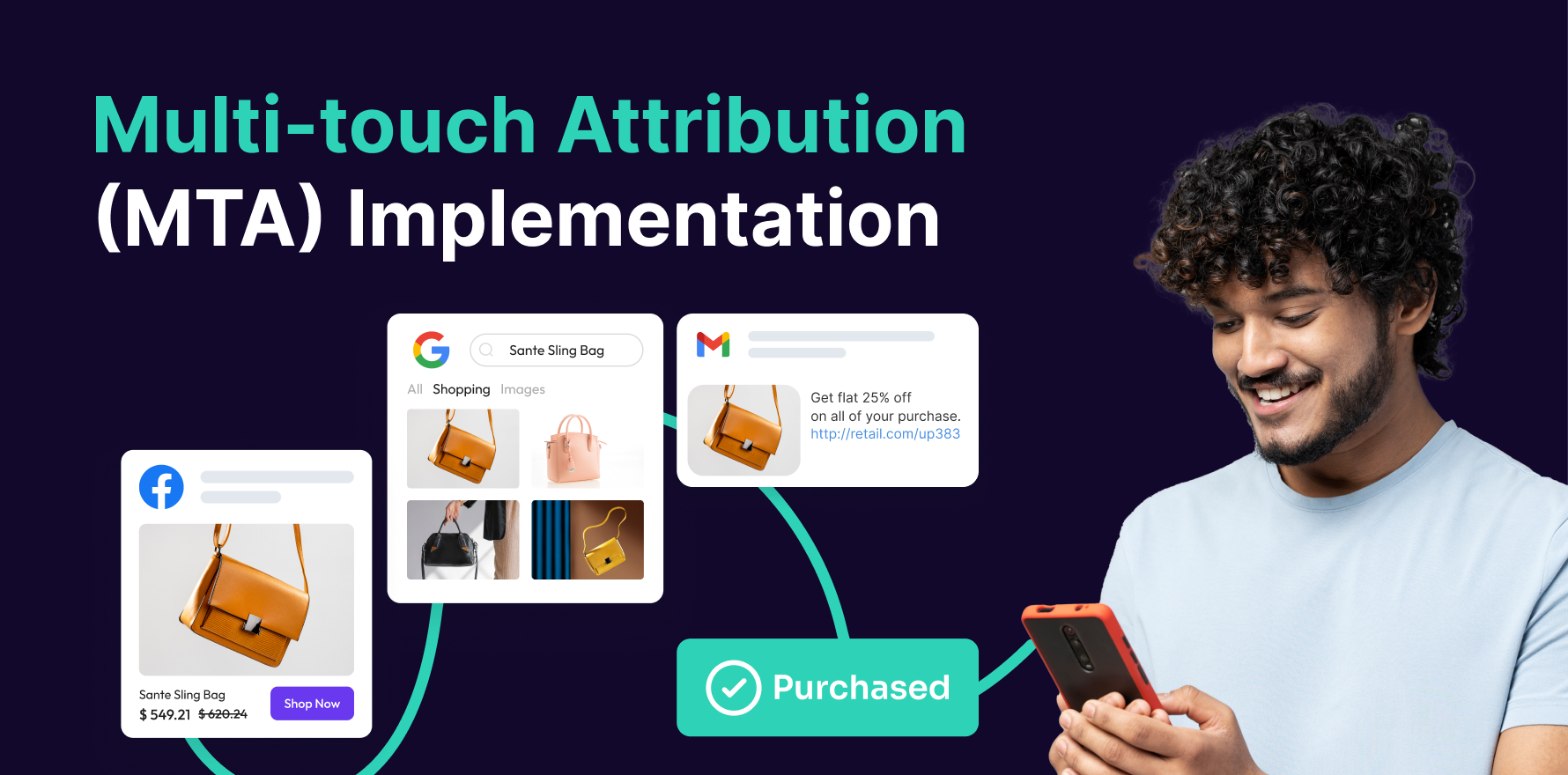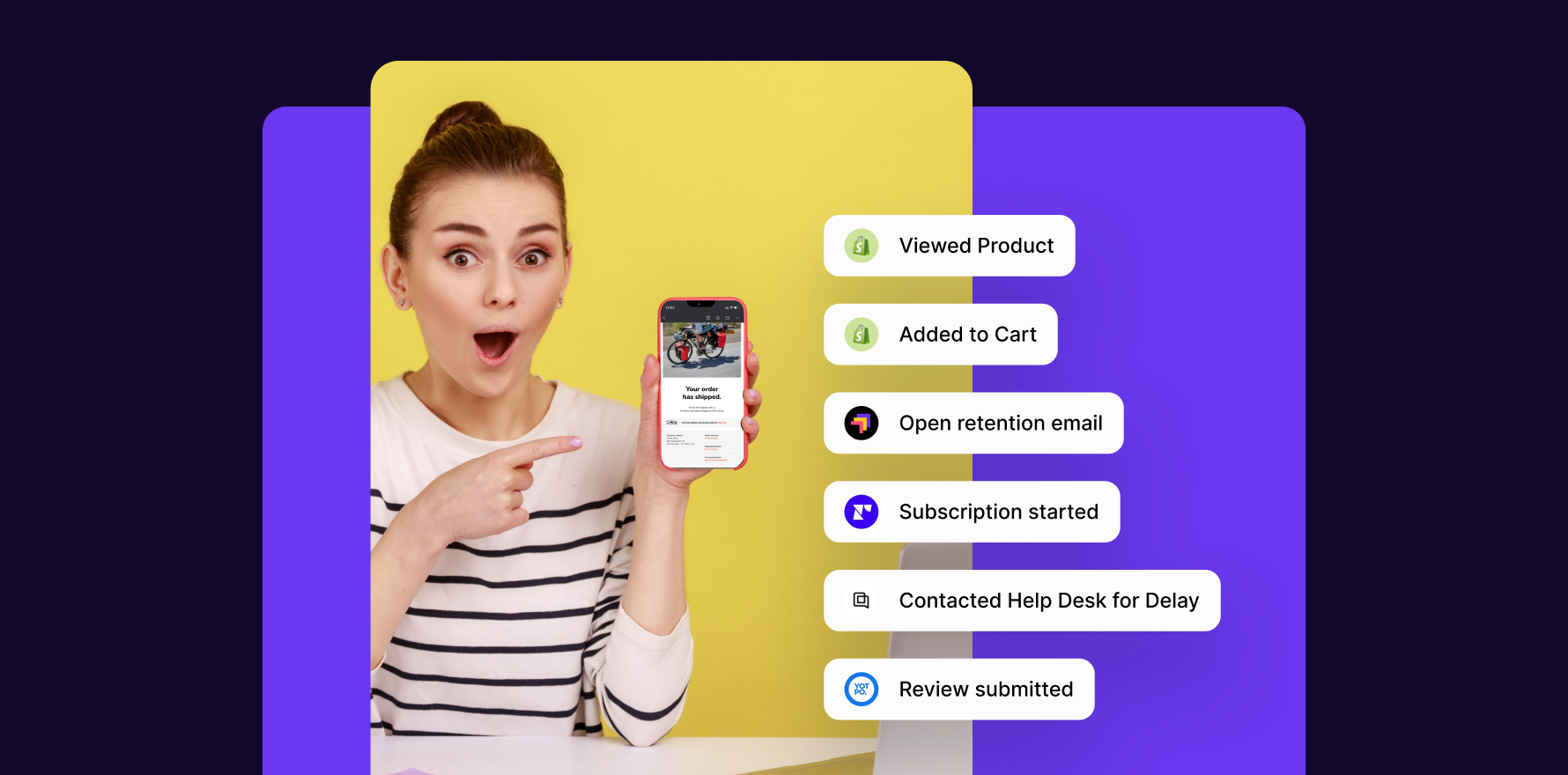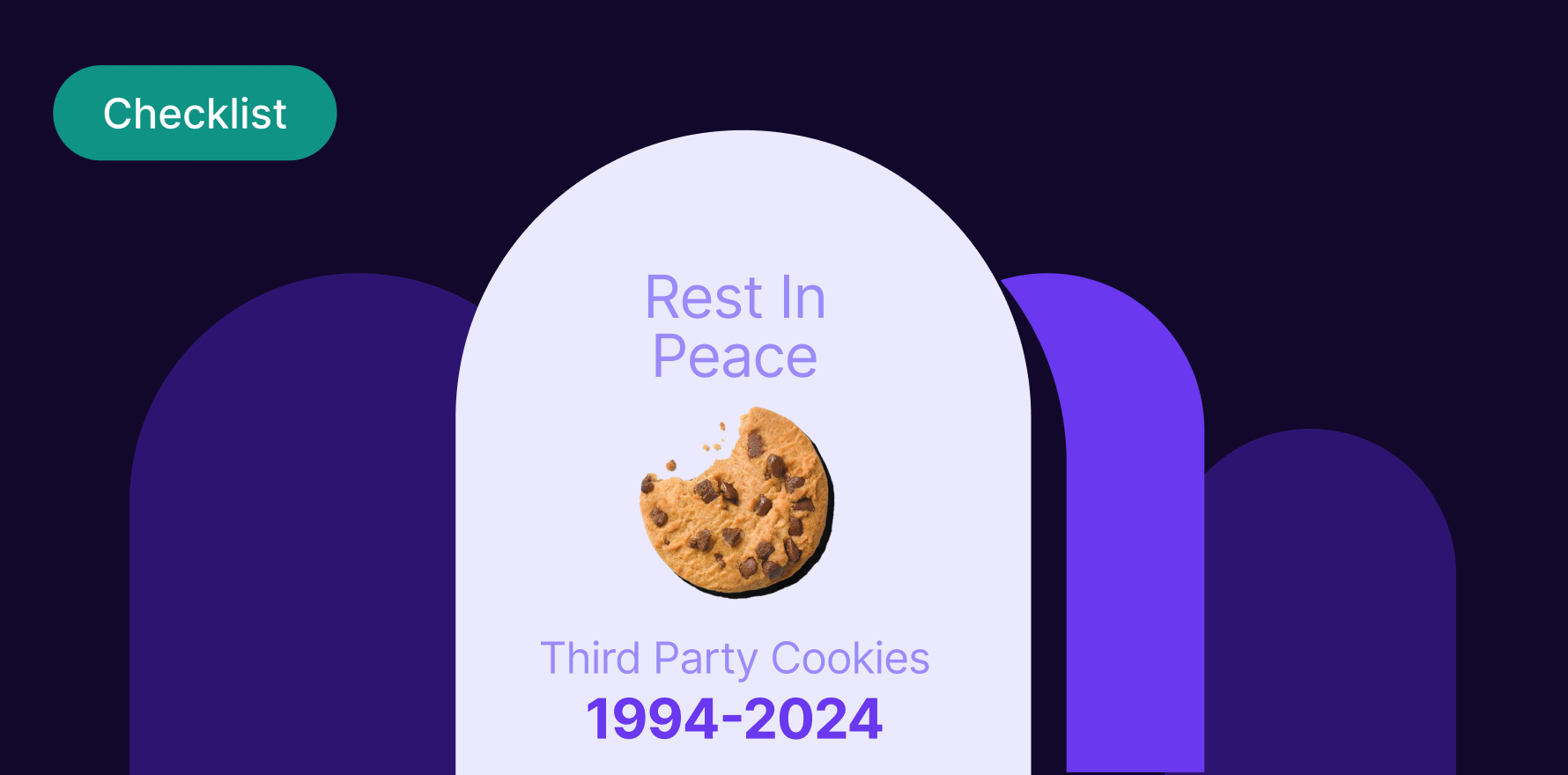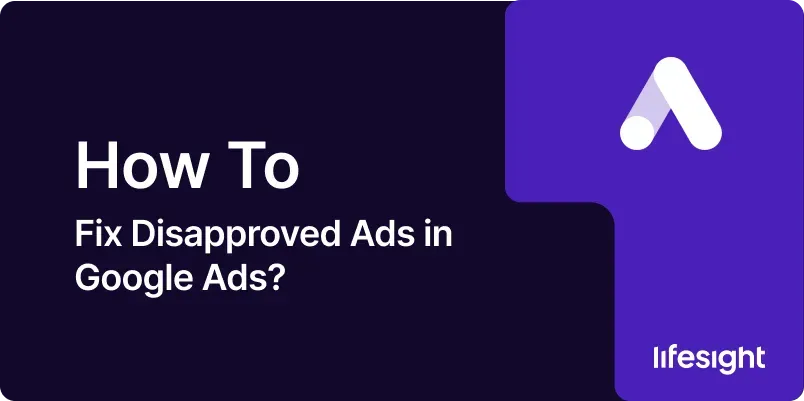
Introduction
Disapproved ads in Google Ads can be a major obstacle to achieving your advertising goals. When an ad is disapproved, it means that it does not comply with Google’s advertising policies, which can result in lost visibility and potential revenue. Fixing disapproved ads is crucial for ensuring that your campaigns run smoothly and achieve the desired outcomes. This comprehensive 10-step guide will walk you through the process of identifying, understanding, and resolving disapproved ads in Google Ads. By following these steps, you can ensure that your ads comply with Google’s policies and effectively reach your target audience.
Step 1: Identify Disapproved Ads
- Log in to Google Ads:
- Open your web browser and go to the Google Ads login page. Enter your Google account credentials to access your account.
- Navigate to the Campaigns Tab:
- Once logged in, go to the Campaigns” tab to view an overview of your active campaigns.
- Access Disapproved Ads:
- Click on the Ads and Extensions tab to see a list of your ads. Look for ads with a Disapproved ” status. You can filter ads by status using the filter options.
- Review Disapproval Details:
- Click on the disapproved ad to view more details. Check the Status” column and review the specific reasons for disapproval provided by Google Ads.
Step 2: Understand Google Ads Policies
- Review Google Ads Policies:
- Go to the Google Ads Policies page to familiarize yourself with Google’s advertising policies. Understanding these policies is crucial for resolving disapproved ads.
- Identify Policy Violations:
- Compare the disapproval reasons with Google’s policies to identify which specific policy or policies your ad has violated. Common reasons include prohibited content, restricted products, or incorrect ad formats.
- Consult Policy Resources:
- Use the resources available on the Google Ads Help Center to get more information about the specific policy that was violated. This can provide guidance on how to correct the issue.
- Understand Appeal Process:
- If you believe that your ad was disapproved in error, review the appeal process for policy violations. Google Ads provides options to request a review or appeal disapproval decisions.
Step 3: Modify Ad Content
- Edit Ad Text:
- Make necessary changes to the ad text based on the disapproval reason. Ensure that the ad copy complies with Google’s policies. Avoid prohibited content or incorrect claims.
- Update Ad Images:
- If the disapproval is related to ad images, replace or modify the images to meet Google’s guidelines. Ensure that images are of high quality and do not include prohibited content.
- Adjust Landing Pages:
- Review and update the landing page associated with the ad. Ensure that the landing page complies with Google’s policies and provides a good user experience. Check for issues such as misleading content or broken links.
- Review Ad Extensions:
- If your ad uses ad extensions (e.g., site links, callouts), ensure that these extensions also comply with Google’s policies. Update or remove any extensions that may be causing disapproval.
Step 4: Resubmit the Ad for Review
- Save Changes:
- After making the necessary modifications to your ad, save the changes in Google Ads. Ensure that all edits are correctly applied.
- Resubmit the Ad:
- Click on the Resubmit” or “Edit button to send the modified ad for review. Google Ads will review the changes and determine if the ad now complies with their policies.
- Monitor Ad Status:
- Regularly check the status of the resubmitted ad. The review process may take some time, so be patient while Google evaluates your changes.
- Track Approval Status:
- Once the review is complete, check the ad status to see if it has been approved. If the ad is still disapproved, review the feedback provided and make further adjustments if necessary.
Step 5: Address Repeated Disapprovals
- Analyze Patterns:
- If your ad is repeatedly disapproved, analyze the feedback to identify any patterns or common issues. Determine if there is a recurring problem with the ad content or targeting.
- Consult Google Ads Support:
- Reach out to Google Ads support for assistance with repeated disapprovals. Provide detailed information about the ad and the issues you are facing. Google Ads support can offer guidance and solutions.
- Review Policy Updates:
- Check for any recent updates to Google’s advertising policies that may have affected your ad. Ensure that your ad complies with the latest policy changes.
- Test Ad Variations:
- Experiment with different ad variations to see if they are approved. This can help you identify what aspects of your ads are causing disapproval and make necessary adjustments.
Step 6: Optimize Ad Campaigns for Compliance
- Implement Best Practices:
- Follow best practices for ad content and targeting to ensure compliance with Google’s policies. This includes avoiding prohibited content, using clear and accurate language, and following ad format guidelines.
- Use Google’s Policy Tools:
- Utilize Google’s policy tools and resources to help you create compliant ads. Google provides tools such as policy checker and ad preview tools to assist with compliance.
- Monitor Ad Performance:
- Regularly monitor the performance and compliance of your ads. Use Google Ads’ reporting and analytics tools to track ad status and make proactive adjustments.
- Educate Your Team:
- Ensure that your team is aware of Google’s advertising policies and best practices. Provide training or resources to help them create compliant ads and avoid common pitfalls.
Step 7: Review and Adjust Targeting Settings
- Check Targeting Criteria:
- Review your ad targeting settings to ensure that they align with Google’s policies. Verify that your targeting criteria, such as demographics and interests, comply with advertising guidelines.
- Adjust Geographic Targeting:
- Ensure that your geographic targeting settings are appropriate for your ad content. Some ads may have restrictions based on geographic location, so adjust targeting settings accordingly.
- Review Ad Scheduling:
- Check your ad scheduling settings to ensure that ads are being shown at appropriate times. Ensure that ad scheduling does not conflict with Google’s policies.
- Test Different Targeting Options:
- Experiment with different targeting options to see if they affect ad approval. This can help you identify any issues with your targeting settings and make necessary adjustments.
Step 8: Address Technical Issues
- Check Ad Format and Specifications:
- Verify that your ad format and specifications meet Google’s requirements. Ensure that ad sizes, resolutions, and formats are compliant with Google’s guidelines.
- Review URL and Tracking Parameters:
- Ensure that the URL and tracking parameters associated with your ad are correctly configured. Check for any issues with URL redirects or tracking codes.
- Verify Ad Placement:
- Check that your ad placement settings are correctly configured. Ensure that ads are being displayed in appropriate locations and on compliant websites.
- Test Ad Functionality:
- Test your ad’s functionality to ensure that it is working as expected. Check for issues such as broken links, incorrect tracking, or display problems.
Step 9: Learn from Disapproval Cases
- Review Case Studies:
- Look for case studies or examples of ads that have been disapproved and successfully resolved. Learn from these examples to understand common issues and solutions.
- Participate in Forums and Communities:
- Engage in online forums and communities related to Google Ads. Participate in discussions and seek advice from other advertisers who may have faced similar issues.
- Stay Updated on Policy Changes:
- Regularly review updates to Google Ads policies and guidelines. Staying informed about policy changes can help you avoid future disapprovals and ensure compliance.
- Document Resolution Processes:
- Keep a record of the steps you took to resolve disapproved ads. Documenting the resolution process can help you address similar issues more efficiently in the future.
Step 10: Implement Preventive Measures
- Conduct Regular Audits:
- Perform regular audits of your ad campaigns to ensure compliance with Google’s policies. Review ad content, targeting settings, and technical aspects to prevent disapprovals.
- Update Ad Content Regularly:
- Regularly review and update your ad content to ensure it remains compliant with Google’s guidelines. Avoid using outdated or potentially problematic content.
- Provide Training and Resources:
- Offer training and resources to your team to help them understand and adhere to Google’s advertising policies. This can reduce the risk of disapprovals and improve overall ad quality.
- Utilize Compliance Tools:
- Use Google’s compliance tools and resources to assist with ad creation and monitoring. Tools such as policy checker and ad preview tools can help you ensure that your ads are compliant.
Summary
Fixing disapproved ads in Google Ads is essential for ensuring that your advertising campaigns run smoothly and effectively. This comprehensive 10-step guide covers the process of identifying disapproved ads, understanding Google’s policies, modifying ad content, resubmitting ads for review, and addressing repeated disapprovals. By following these steps and implementing preventive measures, you can resolve disapproved ads, optimize your campaigns, and achieve better advertising results.
Free essential resources for success
Discover more from Lifesight