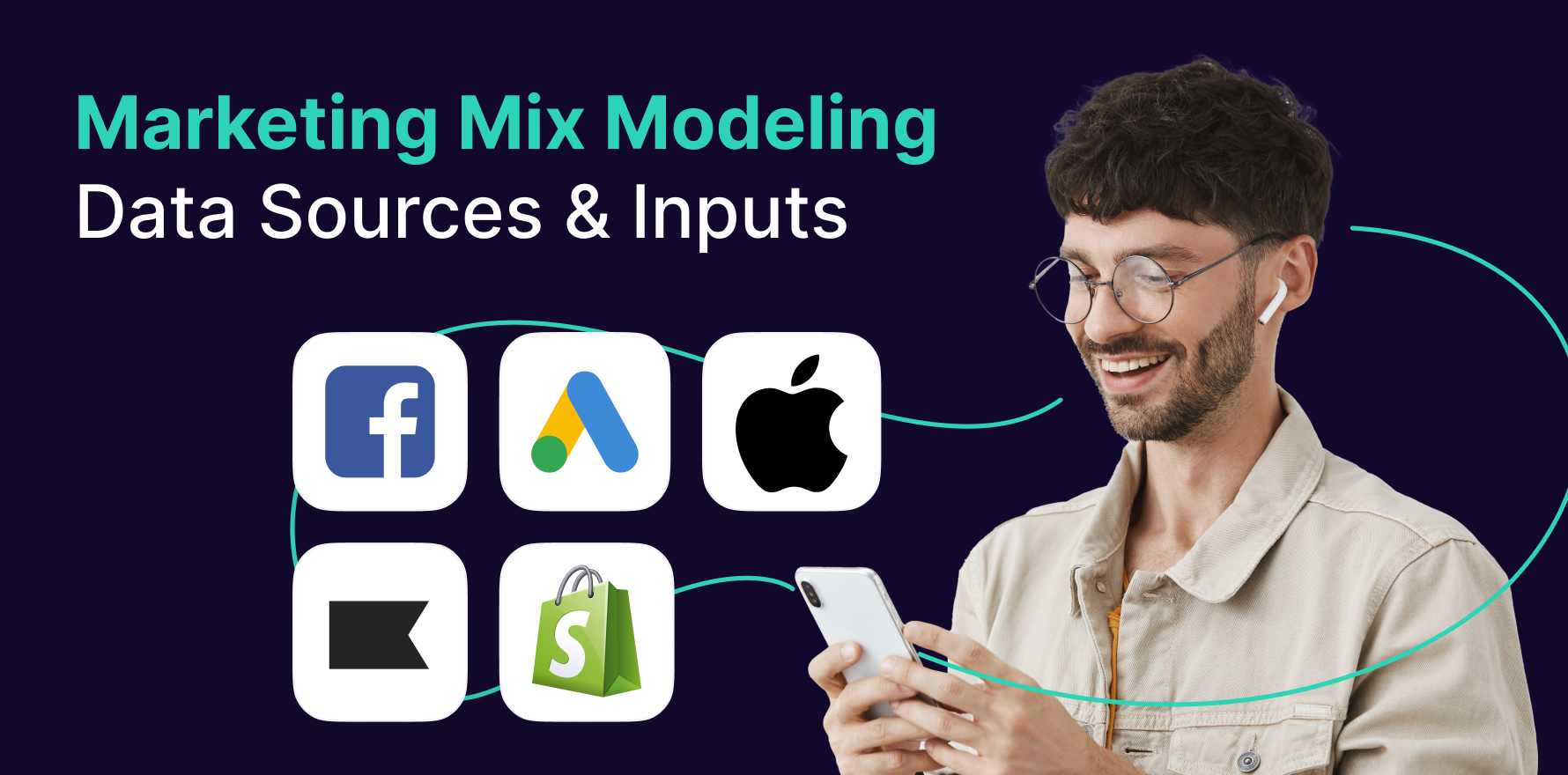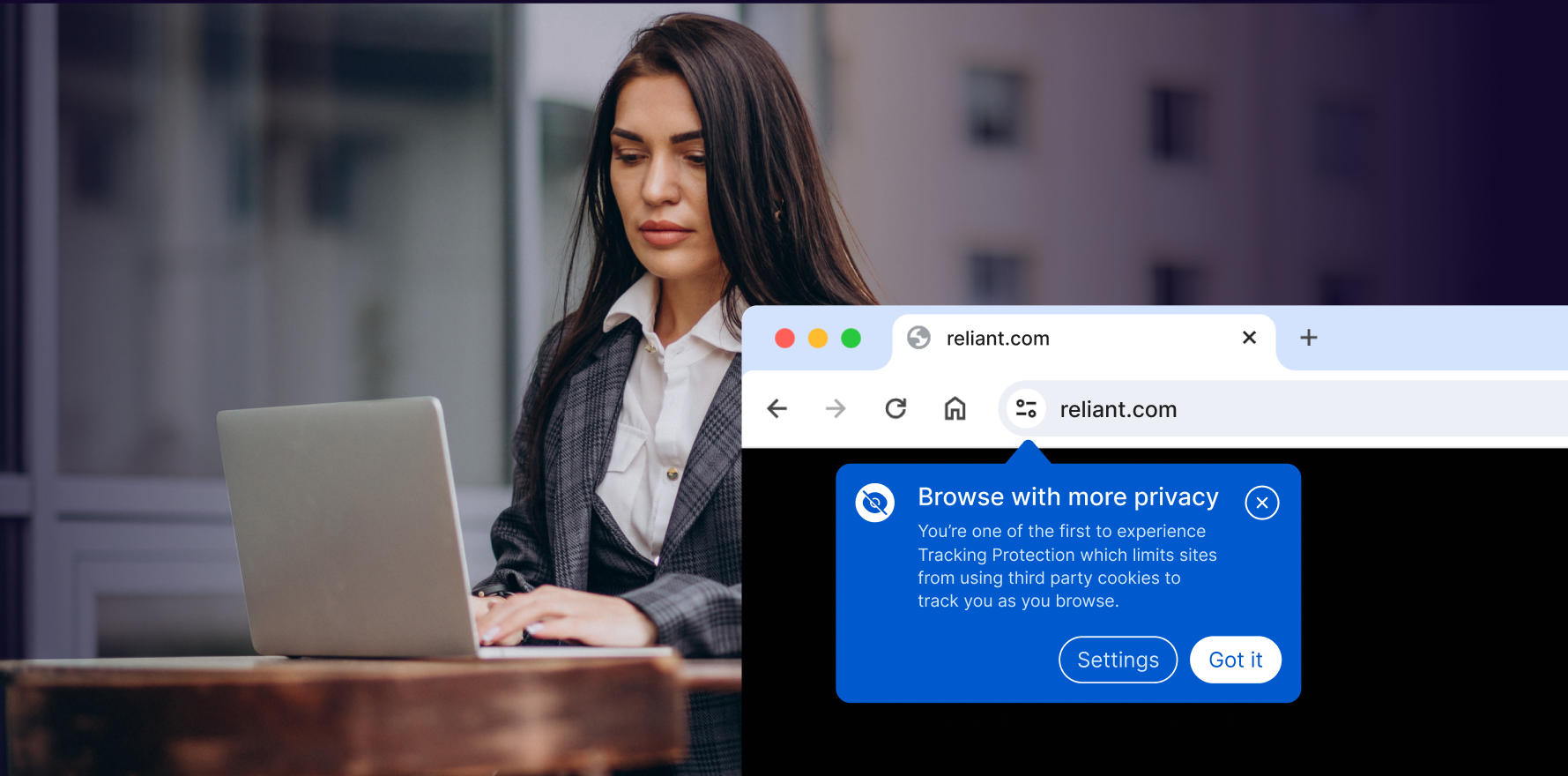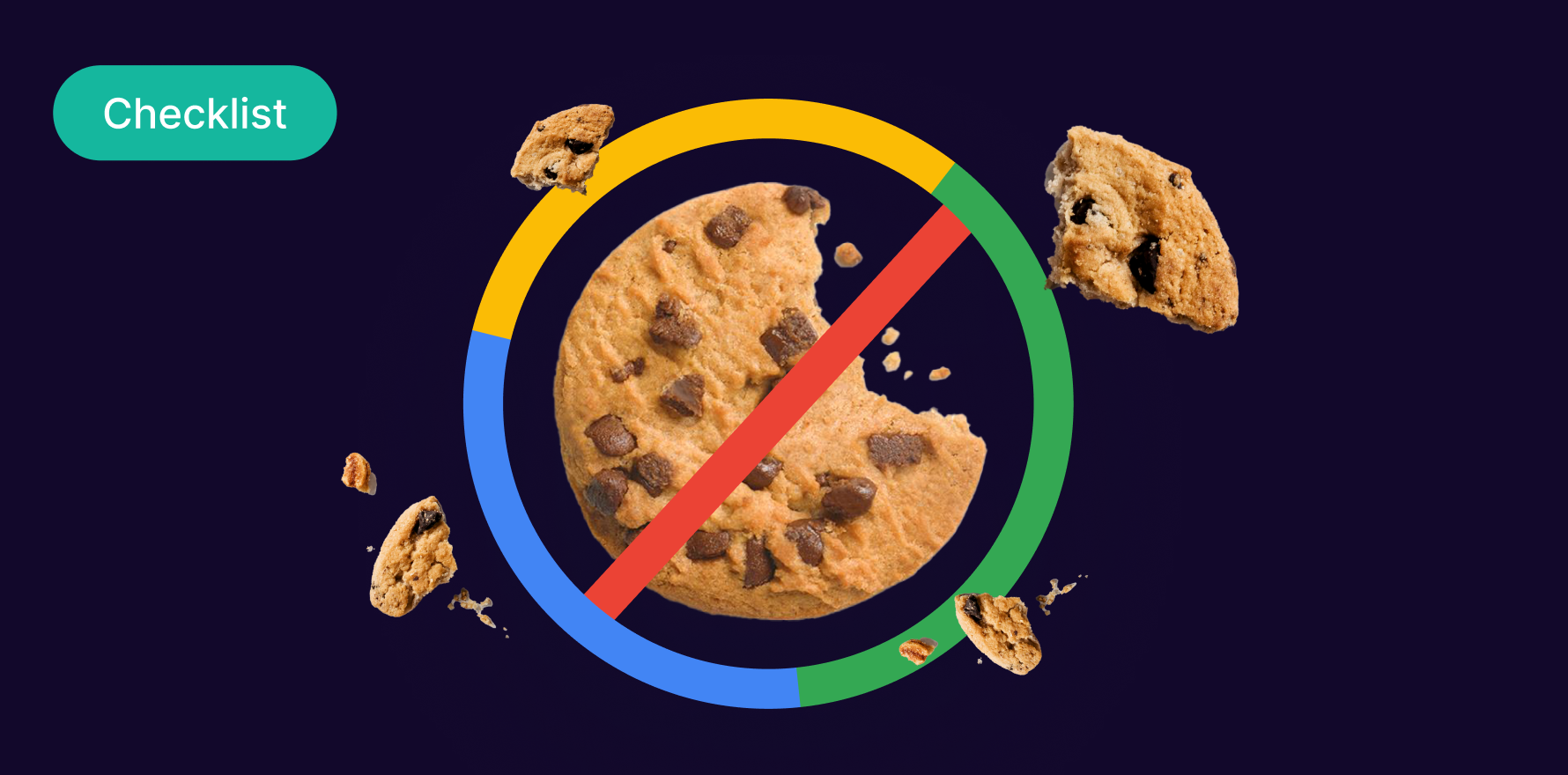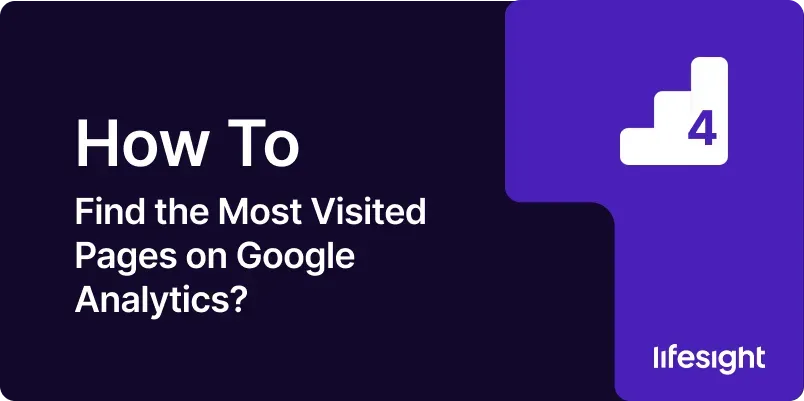
Introduction
Understanding which pages on your website receive the most traffic is essential for optimizing user experience, improving SEO, and maximizing conversions. Google Analytics offers powerful tools to help you identify these high-traffic pages. By analyzing this data, you can make informed decisions about content updates, marketing strategies, and site structure. This comprehensive guide will take you through the process of finding the most visited pages on your website using Google Analytics.
Step 1: Set Up Google Analytics on Your Website
Before you can start analyzing your website traffic, you need to ensure that Google Analytics is properly set up on your site. This involves:
- Creating a Google Analytics Account: If you haven’t already, sign up for a Google Analytics account using your Google account.
- Adding a Property: In Google Analytics, a “property” refers to your website. Add your website as a property under your account.
- Inserting the Tracking Code: Google Analytics will provide you with a tracking code. This code must be inserted into the HTML of your website, typically just before the closing </head> tag.
- Verifying Data Collection: After installing the tracking code, check to ensure that data is being collected by visiting the Real-Time report in Google Analytics.
Once Google Analytics is set up and data is being collected, you can proceed to analyze your website traffic.
Step 2: Navigate to the Behavior Section
To find the most visited pages on your website, you’ll be working within the Behavior section of Google Analytics. The Behavior section provides insights into how users interact with your website, including which pages they visit.
- Accessing Google Analytics: Log in to your Google Analytics account and select the appropriate property (website).
- Finding the Behavior Section: In the left-hand menu, navigate to the “Behavior” tab. Click on it to expand the options.
- Overview: Start by selecting “Overview” under Behavior to get a general sense of how users are engaging with your content.
The Behavior section is the starting point for identifying your top-performing pages.
Step 3: Go to the Site Content Report
The Site Content report within the Behavior section is where you’ll find detailed information about the pages on your website.
- Selecting All Pages: Under Behavior, navigate to “Site Content” and select “All Pages.” This report provides a list of all the pages on your site, along with key metrics such as pageviews, unique pageviews, average time on page, and bounce rate.
- Filter by Date Range: Use the date range selector in the top right corner to specify the period you want to analyze. This allows you to compare traffic over time and identify trends.
The All Pages report is the primary tool for identifying your most visited pages.
Step 4: Analyze the Pageviews Metric
Pageviews is one of the most important metrics in identifying your top pages. It shows how many times a page was viewed during the selected date range.
- Sort by Pageviews: In the All Pages report, you can sort the list by the Pageviews column to see which pages have the highest number of views.
- Understanding Unique Pageviews: Unique Pageviews represent the number of sessions during which a page was viewed at least once. This metric helps you understand how many individual sessions included a visit to the page.
Sorting by Pageviews will give you a clear view of which pages are most popular among visitors.
Step 5: Assess User Engagement with Avg. Time on Page and Bounce Rate
To gain deeper insights into user engagement, consider metrics like Average Time on Page and Bounce Rate.
- Average Time on Page: This metric shows the average amount of time users spend on a page. High time on page indicates that visitors find the content engaging.
- Bounce Rate: Bounce rate represents the percentage of sessions that began and ended on the same page without any further interaction. A high bounce rate might indicate that the content didn’t meet user expectations, though this can vary depending on the page’s purpose.
Evaluating these metrics alongside Pageviews can help you understand not just which pages are popular, but how effectively they retain user attention.
Step 6: Identify Top Landing Pages
Landing pages are the first pages users see when they arrive at your website. These pages play a crucial role in the user’s journey and often influence the overall success of a session.
- Access Landing Pages Report: Under the Behavior section, navigate to “Site Content” and select “Landing Pages.”
- Analyze Landing Page Metrics: Look at metrics such as Sessions, New Users, Bounce Rate, and Goal Conversion Rate. These will help you understand how well your landing pages are performing in attracting and retaining visitors.
Focusing on landing pages gives you insight into the first impressions your site makes on visitors.
Step 7: Examine the Exit Pages Report
Exit pages are the last pages users visit before leaving your site. Analyzing these pages can provide insights into potential issues or opportunities for improvement.
- Access Exit Pages Report: Go to “Site Content” and select “Exit Pages.” This report lists the pages where users most frequently end their sessions.
- Evaluate Exit Rates: Exit Rate is the percentage of page views that were the last in a session. High exit rates on important pages might suggest the need for content optimization or improved calls to action.
Understanding exit pages helps in identifying potential weaknesses in your content flow or site structure.
Step 8: Use Segments to Drill Down Further
Segments in Google Analytics allow you to isolate and analyze subsets of your traffic. This can be useful for understanding how different user groups interact with your pages.
- Create a New Segment: Click on “Add Segment” at the top of any report and choose from predefined segments (e.g., Organic Traffic, Mobile Traffic) or create a custom segment.
- Apply the Segment to All Pages: Apply your selected segment to the All Pages report to see how that specific group of users interacts with your content.
- Compare Segments: You can apply multiple segments at once to compare how different groups engage with your top pages.
Segments allow for more granular analysis, helping you understand the behavior of different audience types.
Step 9: Set Up and Track Goals to Measure Success
Goals in Google Analytics help you measure how well your site fulfills target objectives. Tracking goals can provide insights into how your most visited pages contribute to overall business success.
- Define Your Goals: Under the “Admin” section, navigate to “Goals” and create new goals that align with your business objectives (e.g., form submissions, product purchases).
- Track Goal Completions: Once set up, analyze how your top pages contribute to goal completions by viewing the “Goal Conversion Rate” in the All Pages report.
- Adjust Strategies Based on Goal Data: If certain high-traffic pages are underperforming in terms of goals, consider optimizing them to better align with your conversion objectives.
Tracking goals allows you to measure the effectiveness of your content in driving desired actions.
Step 10: Export and Share Reports
Finally, once you’ve gathered your insights, you’ll likely need to share them with stakeholders or use them for further analysis.
- Exporting Reports: Google Analytics allows you to export your reports in various formats (PDF, Excel, CSV). Use the “Export” button at the top of the report to save your data.
- Automate Report Delivery: If you need to send regular updates, you can set up automated email reports by clicking on “Share” and scheduling the frequency.
- Integrate with Other Tools: Consider integrating Google Analytics with other tools like Google Data Studio for more advanced visualization or with CRM systems to align analytics with customer data.
Sharing and exporting your reports ensures that insights are easily accessible and actionable by your team or clients.
Summary
Identifying the most visited pages on your website using Google Analytics is a critical task for optimizing your online presence. By following this step-by-step guide, you can effectively analyze page performance, understand user engagement, and make data-driven decisions to enhance your website’s effectiveness. Start by setting up Google Analytics, then explore key reports like All Pages, Landing Pages, and Exit Pages. Use additional tools like segments and goals to deepen your analysis and ensure you’re meeting your business objectives. Finally, export and share your insights to keep all stakeholders informed and aligned.
Free essential resources for success
Discover more from Lifesight