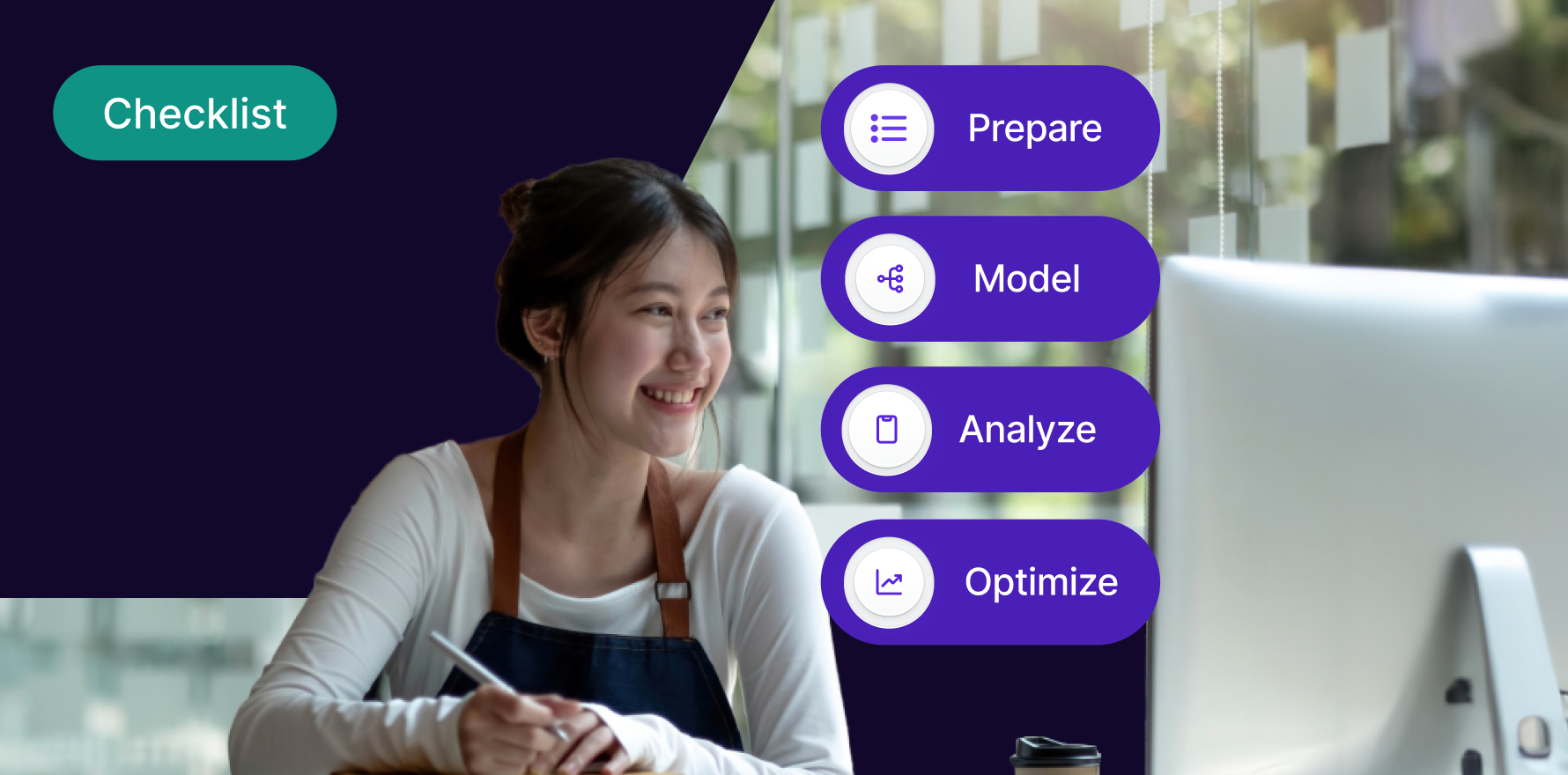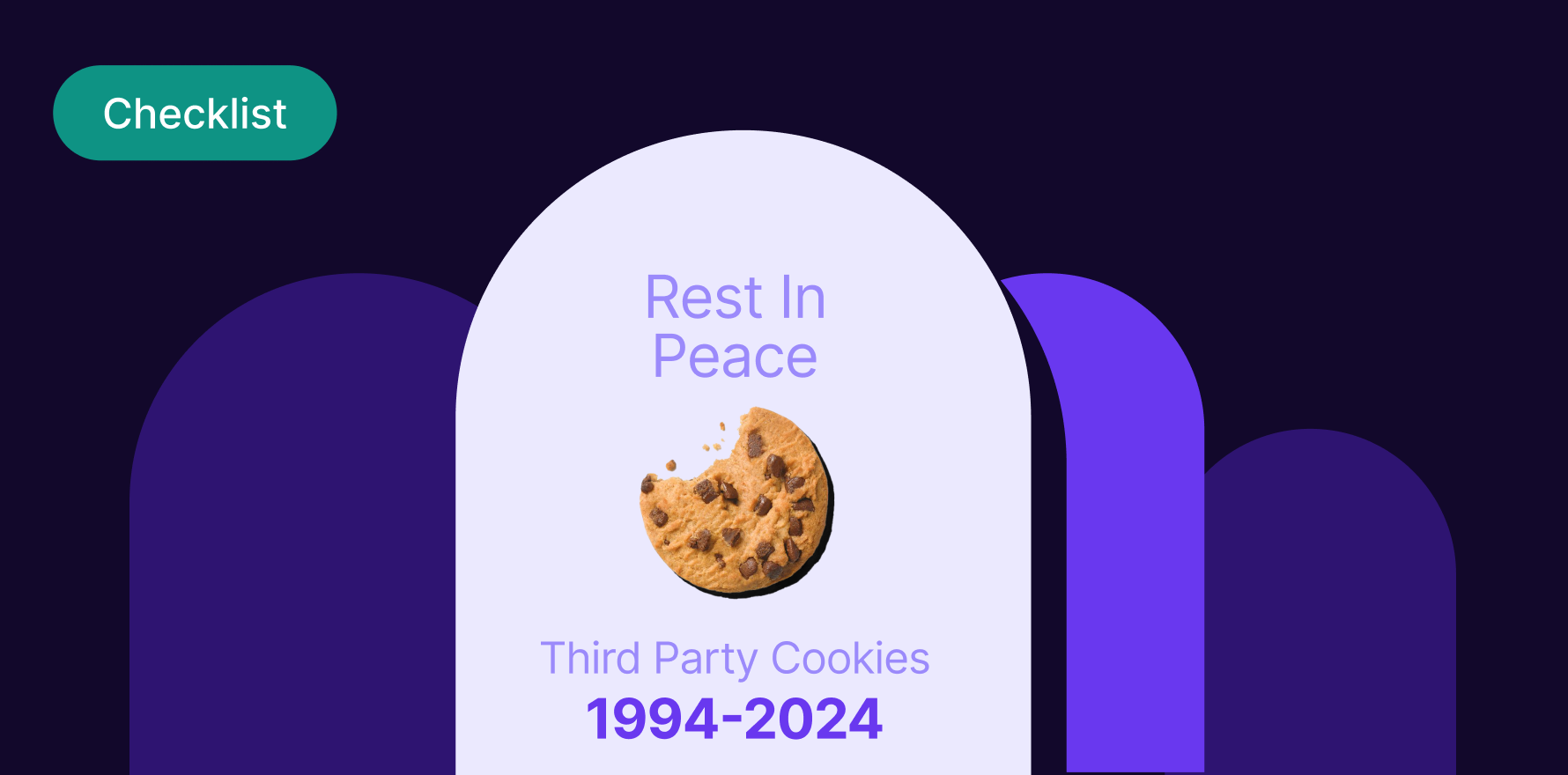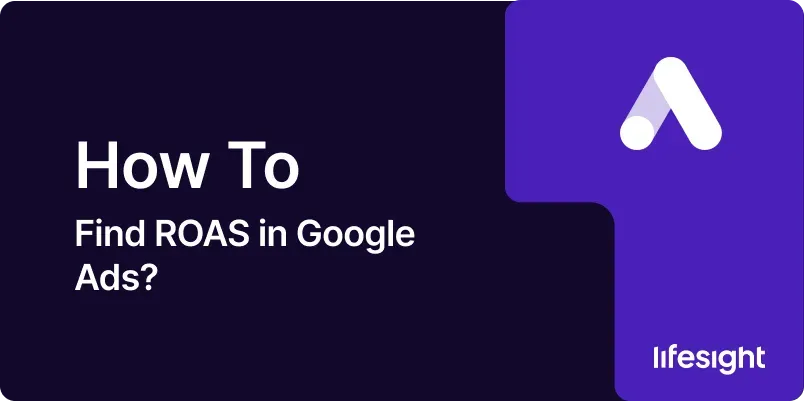
Introduction
Return on Ad Spend (ROAS) is a critical metric for evaluating the effectiveness of your advertising campaigns. It measures the revenue generated for every dollar spent on advertising, providing insights into the profitability of your ad campaigns. ROAS helps you assess how well your ad spend is converting into revenue and guides you in optimizing your advertising strategy to maximize returns. This comprehensive 10-step guide will walk you through the process of finding and analyzing ROAS in Google Ads, from setting up conversion tracking to interpreting ROAS data and making data-driven decisions.
Step 1: Log in to Google Ads
- Access Google Ads:
- Open your web browser and go to the Google Ads login page. Enter your Google account credentials to log in.
- Select Your Account:
- If you manage multiple Google Ads accounts, choose the relevant account from the account dropdown menu. Click on the account you wish to work with.
- Navigate to the Campaigns Overview:
- After logging in, you’ll be directed to the Google Ads dashboard. Click on the “Campaigns” tab to view an overview of your active campaigns.
- Set the Date Range:
- Adjust the date range in the top right corner of the dashboard to reflect the period you want to analyze. Choose a custom date range or use preset options like “Last 7 days” or “Last 30 days.”
Step 2: Set Up Conversion Tracking
- Access Conversion Tracking:
- Go to the “Tools & Settings” menu by clicking on the wrench icon in the top right corner. Under “Measurement,” select “Conversions.”
- Create a New Conversion Action:
- Click on the “+” button to create a new conversion action. Choose the type of conversion you want to track, such as website purchases, app installs, or phone calls.
- Configure Conversion Details:
- Enter details for the conversion action, such as the conversion name, value, and counting method. For e-commerce, select “Purchase” and set the value to reflect the revenue generated.
- Install Conversion Tracking Tag:
- Follow the instructions to set up the conversion tracking tag on your website. This typically involves adding a snippet of code to your website’s thank-you page or checkout confirmation page.
Step 3: Verify Conversion Tracking Installation
- Use Google Tag Assistant:
- Install the Google Tag Assistant Chrome extension. Open the extension and enable it to check if the conversion tracking tag is firing correctly.
- Check Conversion Data in Google Ads:
- Go back to the “Conversions” section in Google Ads and check if conversion data is being recorded. Ensure that conversions are being tracked accurately for the specified date range.
- Review Conversion Reports:
- In Google Ads, go to “Reports” and select “Conversions” to review the data. Verify that the number of conversions and conversion values align with your expectations.
- Troubleshoot Tracking Issues:
- If conversions are not being recorded, double-check the installation of the tracking tag and ensure there are no conflicts with other scripts on your website.
Step 4: Calculate ROAS Manually
- Access Campaign Performance Data:
- In Google Ads, go to the “Campaigns” tab and view the performance data for your campaigns. Focus on metrics such as total cost and total revenue generated.
- Identify Revenue and Cost:
- Find the total revenue generated by each campaign and the total cost incurred. Revenue data should come from your conversion tracking setup.
- Use the ROAS Formula:
- Apply the ROAS formula: ROAS = Total Revenue / Total Cost. For example, if a campaign generated $10,000 in revenue and incurred $2,000 in cost, the ROAS would be 5 (i.e., $10,000 / $2,000).
- Calculate ROAS for Different Campaigns:
- Repeat the calculation for each campaign to compare performance. This helps you determine which campaigns are delivering the highest returns on ad spend.
Step 5: View ROAS in Google Ads Reports
- Access Campaign Reports:
- Go to the “Campaigns” tab in Google Ads and click on “Columns” to customize your reporting columns.
- Add ROAS Metric:
- Click on “Modify columns” and select “Conversions” from the dropdown menu. Add the “ROAS” metric to your report columns and click “Apply.”
- Review ROAS Data:
- View the ROAS data in your campaign reports. This metric will now be displayed alongside other performance metrics, such as cost, clicks, and conversions.
- Analyze ROAS Trends:
- Analyze ROAS trends over time to understand how your ad spend is impacting revenue. Look for patterns or fluctuations in ROAS and investigate potential causes.
Step 6: Use Google Analytics for Enhanced ROAS Analysis
- Link Google Ads and Google Analytics:
- Ensure that your Google Ads account is linked to your Google Analytics account. Go to Google Analytics, click on “Admin,” and select “Google Ads Linking” under the “Property” column.
- Access Google Analytics Reports:
- In Google Analytics, go to the “Acquisition” section and select “Google Ads” to view performance data related to your Google Ads campaigns.
- Review ROAS Data in Analytics:
- Use Google Analytics’ custom reports and segments to analyze ROAS data. Look for insights into user behavior, conversion paths, and revenue attribution.
- Combine Data for Deeper Insights:
- Combine data from Google Ads and Google Analytics to gain a comprehensive view of your ad performance. Analyze how different channels and touchpoints contribute to ROAS.
Step 7: Optimize Campaigns Based on ROAS Data
- Identify High-Performing Campaigns:
- Use ROAS data to identify campaigns with high returns. Allocate more budget to these campaigns to maximize revenue.
- Adjust Bidding Strategies:
- Adjust your bidding strategies based on ROAS insights. Increase bids for high-ROAS campaigns and reduce bids for low-ROAS campaigns to optimize ad spend.
- Refine Targeting and Creative:
- Optimize audience targeting and ad creatives based on ROAS performance. Focus on audience segments and ad variations that deliver the highest returns.
- Monitor and Iterate:
- Continuously monitor ROAS data and make iterative changes to your campaigns. Use A/B testing and performance analysis to refine your advertising strategy.
Step 8: Create Custom ROAS Reports
- Access Custom Reports:
- In Google Ads, go to the “Reports” tab and click on “Custom Reports” to create a new report tailored to ROAS analysis.
- Define Report Metrics:
- Include metrics such as total revenue, total cost, and ROAS. Customize the report to focus on specific campaigns, ad groups, or time periods.
- Add Relevant Dimensions:
- Add dimensions such as campaign name, ad group, and device to gain insights into how different factors impact ROAS.
- Save and Share Reports:
- Save the custom report for future use and share it with team members or stakeholders. Use the report to inform strategic decisions and optimize ad performance.
Step 9: Leverage ROAS Insights for Budget Allocation
- Analyze Budget Efficiency:
- Use ROAS insights to assess the efficiency of your advertising budget. Determine which campaigns are delivering the best returns on investment.
- Allocate Budget Strategically:
- Allocate more budget to high-ROAS campaigns and reduce spend on low-ROAS campaigns. Adjust your budget allocation based on performance data.
- Set Performance Targets:
- Set ROAS targets for your campaigns based on historical performance and business goals. Use these targets to guide budget decisions and campaign optimization.
- Track Budget Impact:
- Monitor the impact of budget changes on ROAS. Evaluate how adjustments in budget allocation affect campaign performance and overall returns.
Step 10: Report ROAS Findings to Stakeholders
- Prepare ROAS Reports:
- Create detailed reports summarizing ROAS performance, insights, and recommendations. Include data visualizations such as charts and graphs to illustrate trends.
- Present to Stakeholders:
- Share the reports with relevant stakeholders, including marketing teams, executives, and clients. Use the findings to discuss campaign performance and strategic adjustments.
- Discuss Optimization Strategies:
- Highlight actionable insights and recommendations based on ROAS data. Collaborate with stakeholders to implement optimization strategies and improve advertising performance.
- Track Progress and Iterate:
- Continuously track ROAS performance and iterate on your advertising strategy. Use feedback and insights to refine your approach and achieve better results.
Summary
Finding and analyzing ROAS in Google Ads is essential for understanding the profitability of your advertising campaigns. This comprehensive 10-step guide covers the process from logging in to Google Ads, setting up conversion tracking, and calculating ROAS, to optimizing campaigns and reporting findings. By following these steps, you can gain valuable insights into your ad performance, make data-driven decisions, and enhance your advertising strategy for better returns on ad spend.
Free essential resources for success
Discover more from Lifesight