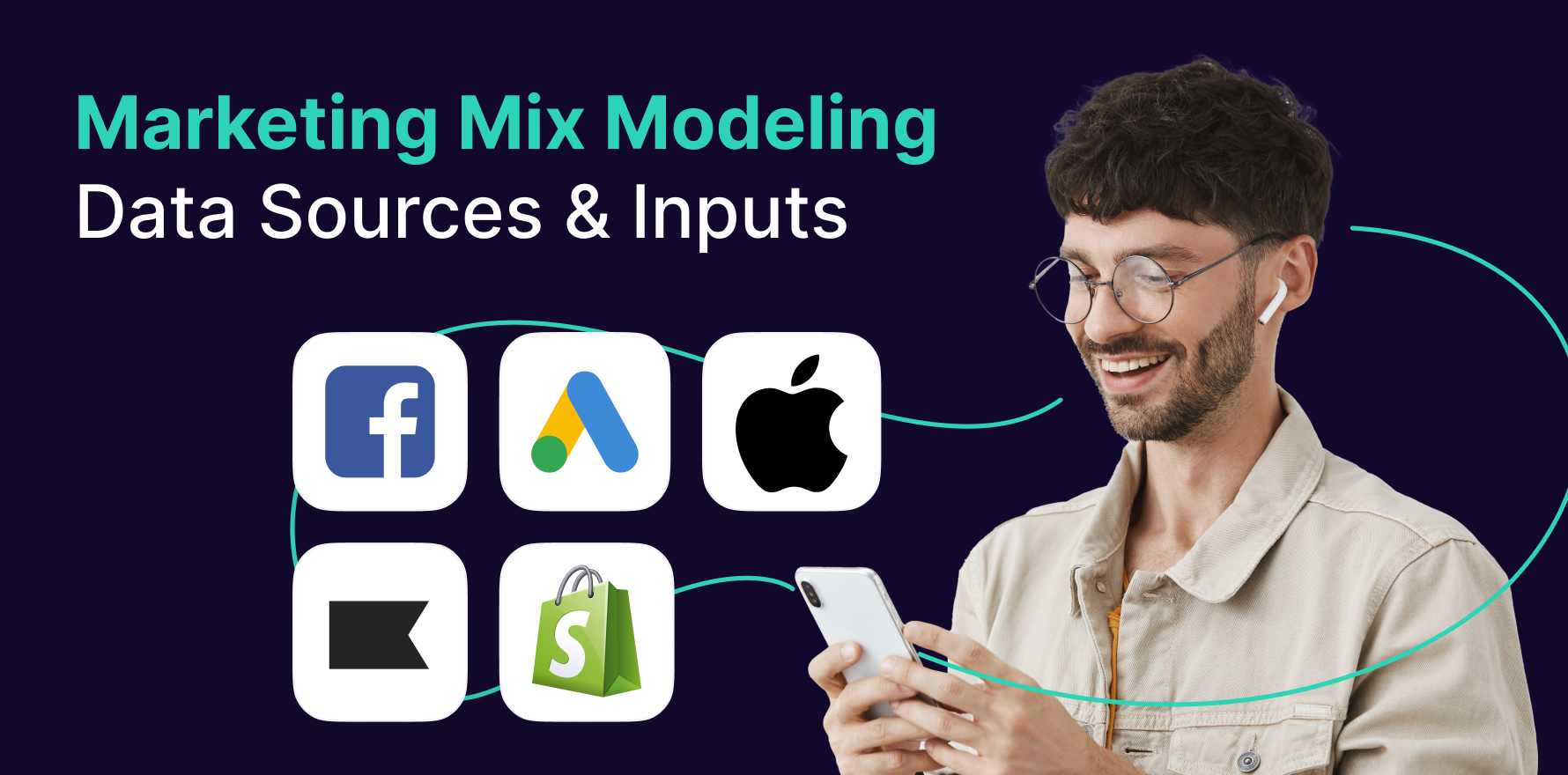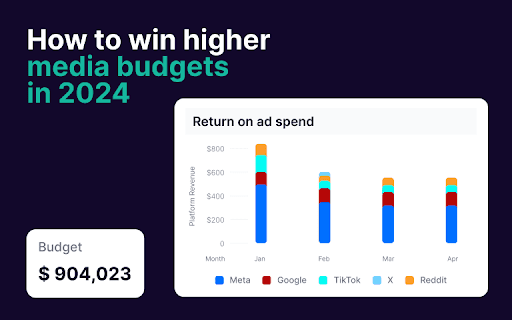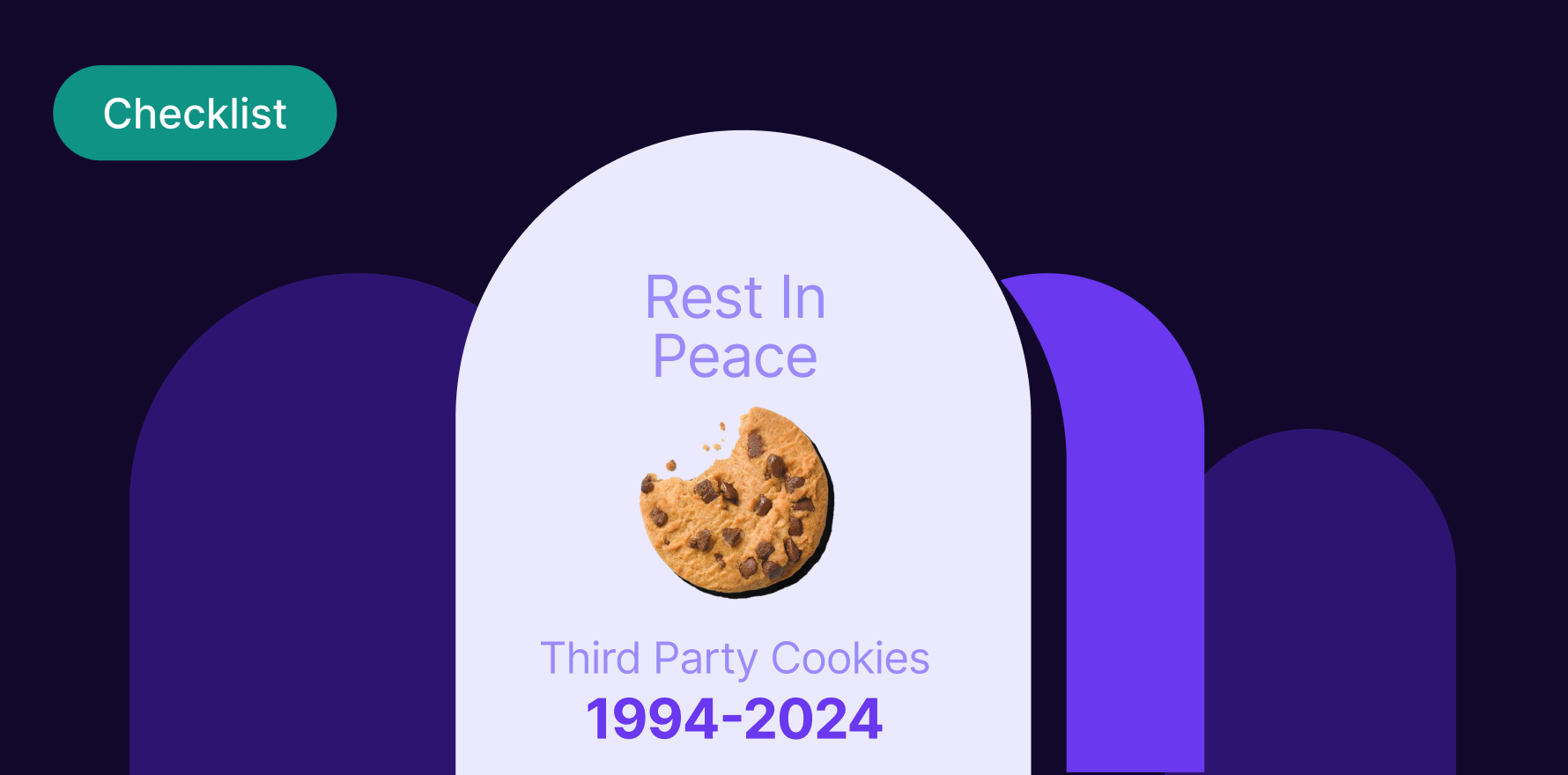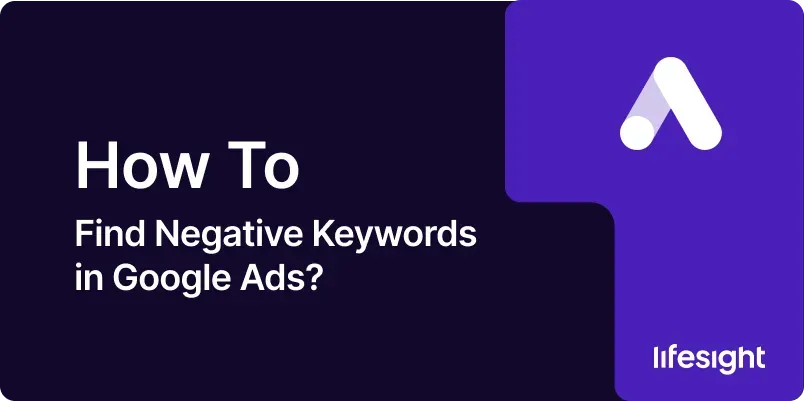
Negative keywords in Google Ads are crucial for optimizing your campaigns by preventing your ads from showing on irrelevant searches. By identifying and adding negative keywords, you can improve your ad targeting, reduce wasted spend, and enhance the overall performance of your campaigns. This guide provides a detailed, step-by-step approach to finding and managing negative keywords in Google Ads.
Introduction
Effective keyword management is essential for maximizing the return on your Google Ads investment. Negative keywords play a significant role in this process by filtering out searches that are unlikely to convert, ensuring that your ads only appear for relevant queries. This guide walks you through the process of identifying negative keywords, including using Google Ads tools, analyzing search term reports, and refining your keyword lists to enhance campaign efficiency.
Step-by-Step Guide
Step 1: Understand the Role of Negative Keywords
- Definition of Negative Keywords: Negative keywords are terms you add to your Google Ads campaigns to prevent your ads from showing for specific searches. They help you avoid irrelevant clicks and improve the targeting of your ads.
- Impact on Campaign Performance: By excluding irrelevant searches, negative keywords reduce wasted ad spend, improve click-through rates (CTR), and enhance the overall relevance of your ads.
- Types of Negative Keywords: Understand the different types of negative keywords:
- Negative Broad Match: Excludes searches containing the negative keyword in any order.
- Negative Phrase Match: Excludes searches containing the exact phrase of the negative keyword.
- Negative Exact Match: Excludes searches that match the negative keyword exactly.
- Benefits of Using Negative Keywords: Helps improve ad relevance, reduce cost per click (CPC), and increase conversion rates by filtering out unqualified traffic.
- Review Campaign Goals: Before identifying negative keywords, review your campaign goals and target audience to understand the types of queries you want to exclude.
Step 2: Access Google Ads and Navigate to Search Terms Report
- Log in to Google Ads: Open your web browser and go to Google Ads. Log in using your Google account credentials.
- Select the Campaign: In the Google Ads dashboard, select the campaign you want to analyze for negative keywords. You can also choose specific ad groups within the campaign.
- Go to Search Terms Report: Navigate to the “Keywords” tab and select “Search terms” from the drop-down menu. This report shows the actual search queries that triggered your ads.
- Set the Date Range: Adjust the date range to review recent search queries. A longer date range provides more data, but focus on the period that reflects your current campaign performance.
- Analyze Search Terms: Review the search terms report to identify queries that are irrelevant or unlikely to convert. Look for patterns or specific terms that do not align with your target audience or campaign goals.
Step 3: Identify Negative Keywords from Search Terms Report
- Review Irrelevant Queries: Look for search queries that are not related to your products or services. For example, if you sell high-end electronics, terms like “cheap” or “free” may be irrelevant.
- Examine Low-Performing Keywords: Identify search terms with high impressions but low click-through rates (CTR) or conversions. These terms may indicate poor match relevance and should be considered for negative keywords.
- Identify High Spend Terms: Check for queries that have generated high costs without corresponding conversions. These terms can waste your ad budget and should be excluded.
- Categorize Negative Keywords: Group irrelevant search terms into categories based on their nature. This will help you manage and refine your negative keyword lists more effectively.
- Create a List of Potential Negative Keywords: Compile a list of terms to add as negative keywords based on your analysis. Include both exact match and phrase match variations as needed.
Step 4: Add Negative Keywords to Your Campaign
- Navigate to Keywords Tab: Go to the “Keywords” tab within your selected campaign or ad group.
- Select Negative Keywords: Click on “Negative Keywords” to access the negative keyword management section.
- Add Negative Keywords: Click “Add” to include new negative keywords. You can add them at the campaign or ad group level, depending on your needs.
- Choose Match Type: Select the match type (broad, phrase, or exact) for each negative keyword. Use broad match for general exclusions and exact match for specific terms.
- Save Changes: Review your list of negative keywords and save the changes. Ensure that the keywords are added correctly and reflect your campaign objectives.
Step 5: Monitor and Refine Negative Keywords
- Track Campaign Performance: Monitor your campaign performance after adding negative keywords. Check for improvements in CTR, CPC, and conversion rates.
- Review Search Terms Report Regularly: Continue to review the search terms report periodically to identify new irrelevant queries and update your negative keyword list.
- Adjust Negative Keywords as Needed: Based on ongoing analysis, adjust your negative keyword list to exclude new irrelevant terms or refine existing exclusions.
- Evaluate Campaign Impact: Assess the overall impact of your negative keywords on campaign performance. Ensure that they are effectively filtering out irrelevant traffic without excluding potential customers.
- Iterate and Optimize: Continuously iterate on your negative keyword strategy to optimize ad performance. Regularly review and update your list to keep your campaigns efficient.
Step 6: Use Google Ads Tools for Advanced Negative Keyword Research
- Utilize Keyword Planner: Access Google Ads Keyword Planner to find related search terms and identify potential negative keywords. Use this tool to get keyword suggestions and analyze search volume.
- Explore Google Trends: Use Google Trends to understand trends and seasonal variations in search queries. Identify terms that may become irrelevant over time and adjust your negative keyword list accordingly.
- Analyze Competitor Ads: Review competitor ads and keywords using tools like SEMrush or SpyFu. Identify terms they are targeting and exclude similar irrelevant terms from your campaigns.
- Leverage Negative Keyword Lists: Create and manage negative keyword lists in Google Ads. Apply these lists across multiple campaigns to maintain consistency and efficiency.
- Use Search Query Reports from Google Analytics: Integrate Google Analytics with Google Ads to gain additional insights into user search behavior and identify potential negative keywords.
Step 7: Implement Negative Keywords in Other Ad Platforms
- Apply to Bing Ads: If you are running ads on Bing or other search engines, apply similar negative keyword strategies to ensure your ads are not shown for irrelevant queries.
- Sync Negative Keywords Across Platforms: Maintain consistency in negative keywords across different ad platforms to avoid discrepancies and improve overall ad performance.
- Monitor Performance on All Platforms: Track the performance of your ads on different platforms and adjust negative keywords as needed to optimize results.
- Use Cross-Platform Tools: Utilize tools that provide insights and management features for multiple ad platforms. This can help streamline your negative keyword strategy across channels.
- Refine Based on Cross-Platform Data: Analyze performance data from various platforms to refine your negative keyword strategy and enhance the effectiveness of your campaigns.
Step 8: Train Your Team on Negative Keyword Management
- Educate Team Members: Provide training to your team on the importance of negative keywords and how to identify and manage them effectively.
- Share Best Practices: Share best practices for negative keyword research, including how to analyze search terms and use Google Ads tools.
- Encourage Regular Reviews: Encourage team members to regularly review search terms reports and update negative keyword lists based on their findings.
- Foster Collaboration: Promote collaboration between team members to ensure consistent negative keyword management and optimization across campaigns.
- Provide Ongoing Support: Offer ongoing support and resources to help your team stay updated on negative keyword management techniques and tools.
Step 9: Analyze and Report on Negative Keyword Impact
- Generate Performance Reports: Create detailed performance reports to analyze the impact of negative keywords on your campaigns. Include metrics such as CTR, CPC, and conversion rates.
- Highlight Key Insights: Identify and highlight key insights from your analysis, such as improvements in ad relevance and reductions in wasted spend.
- Prepare Recommendations: Based on your analysis, prepare recommendations for further optimization of negative keywords and overall campaign performance.
- Share Results with Stakeholders: Communicate the results and impact of negative keywords to stakeholders. Use visualizations and summaries to effectively convey the benefits.
- Document Learnings: Document your findings and lessons learned from managing negative keywords. Use this information to refine your strategies and improve future campaigns.
Step 10: Continuously Improve Your Negative Keyword Strategy
- Stay Updated on Trends: Keep up-to-date with industry trends and changes in user behavior to identify new negative keyword opportunities.
- Experiment with New Techniques: Experiment with new techniques for identifying and managing negative keywords, such as advanced keyword research tools or automated solutions.
- Evaluate New Data Sources: Explore new data sources and tools that provide insights into user search behavior and potential negative keywords.
- Refine Your Process: Continuously refine your negative keyword management process based on performance data and feedback from your team.
- Set Long-Term Goals: Establish long-term goals for optimizing negative keywords and improving overall campaign performance. Regularly review and adjust your strategy to achieve these goals.
Summary
Finding and managing negative keywords in Google Ads is essential for optimizing your campaigns and ensuring that your ads reach the right audience. By following this comprehensive guide, you can effectively identify irrelevant search terms, add them as negative keywords, and monitor their impact on your ad performance. Regularly reviewing and refining your negative keyword strategy will help you reduce wasted spend, improve ad relevance, and enhance the overall effectiveness of your Google Ads campaigns. Stay proactive in managing negative keywords to achieve better results and drive more qualified traffic to your business.
Free essential resources for success
Discover more from Lifesight