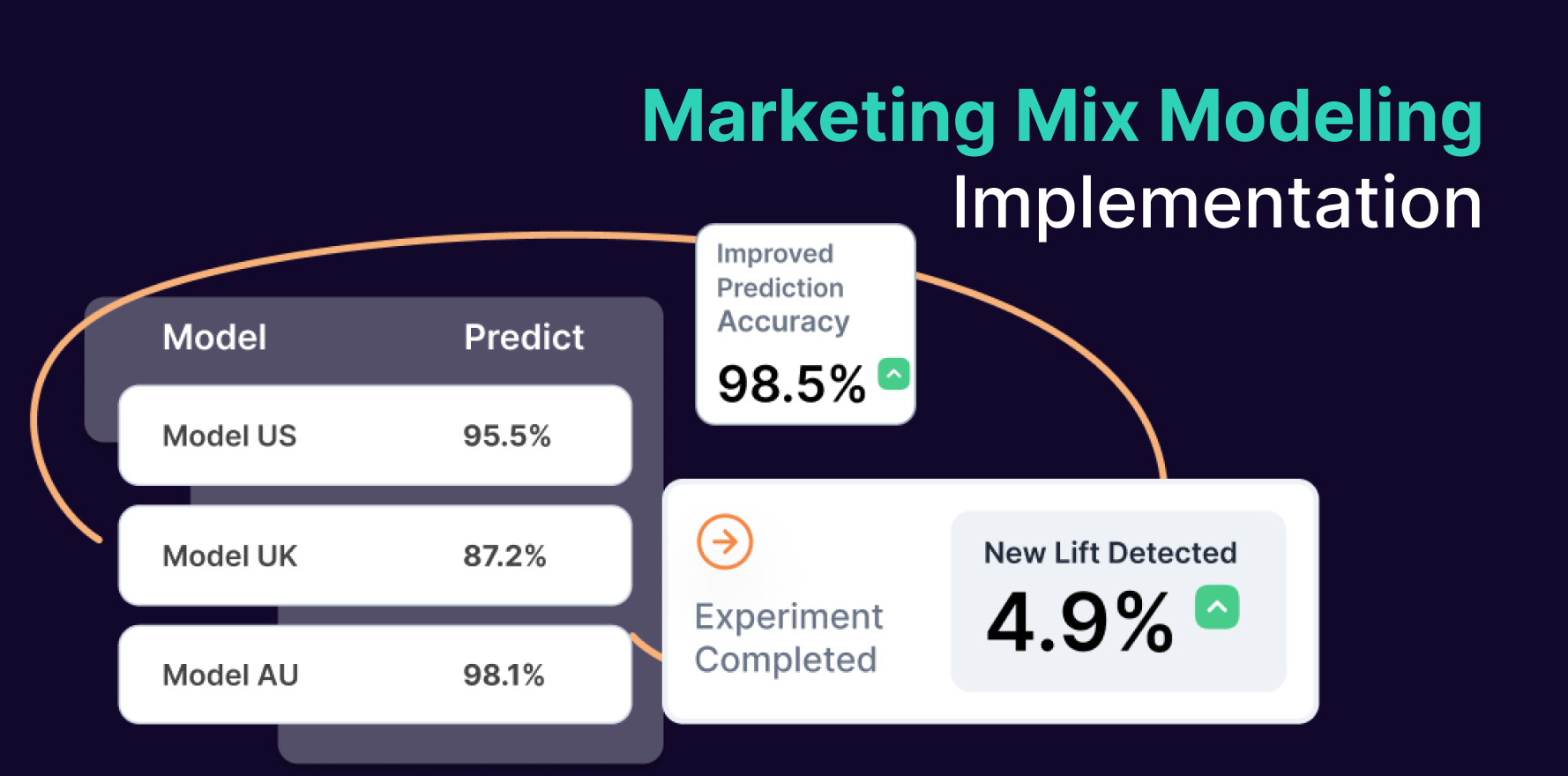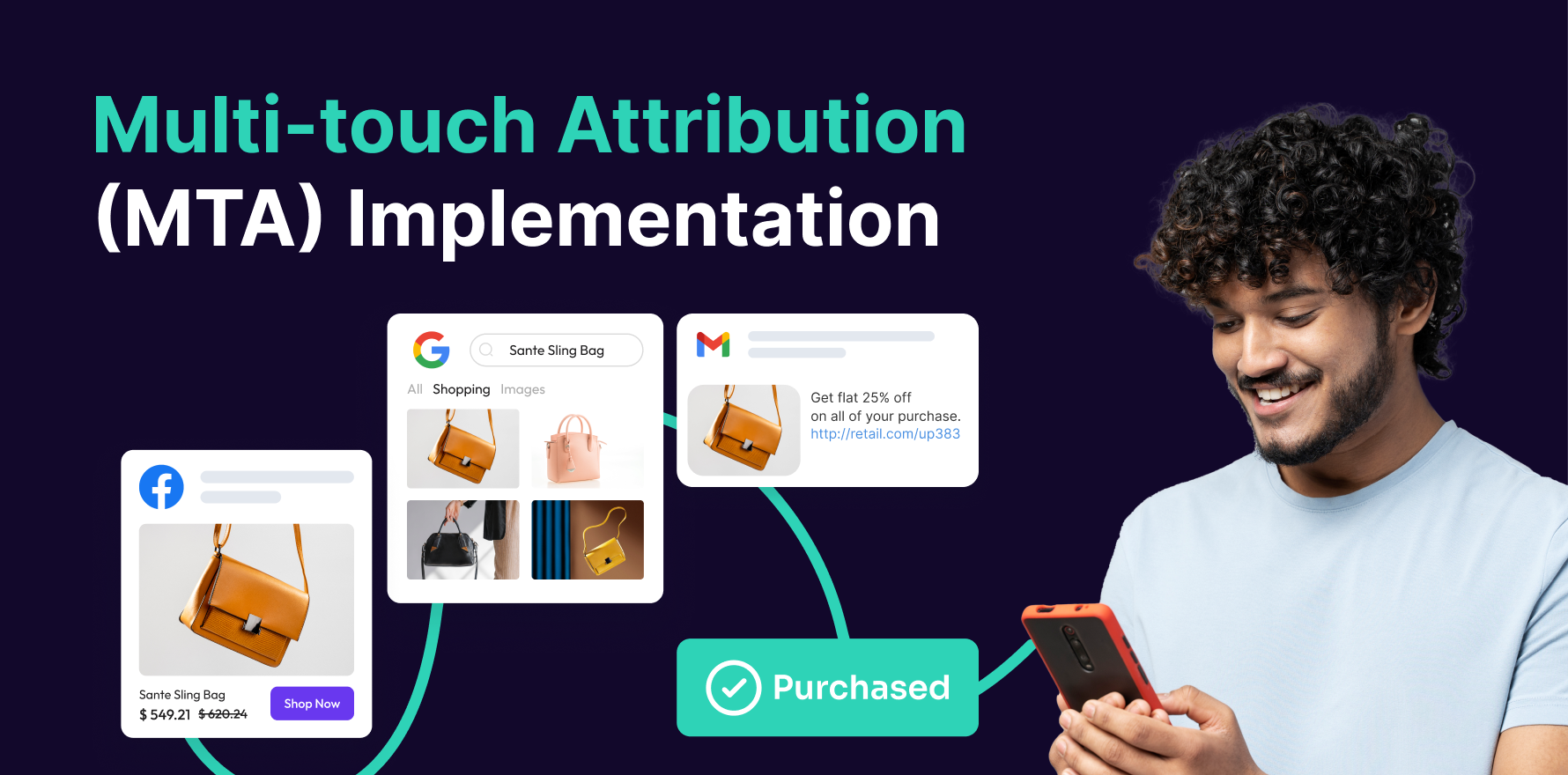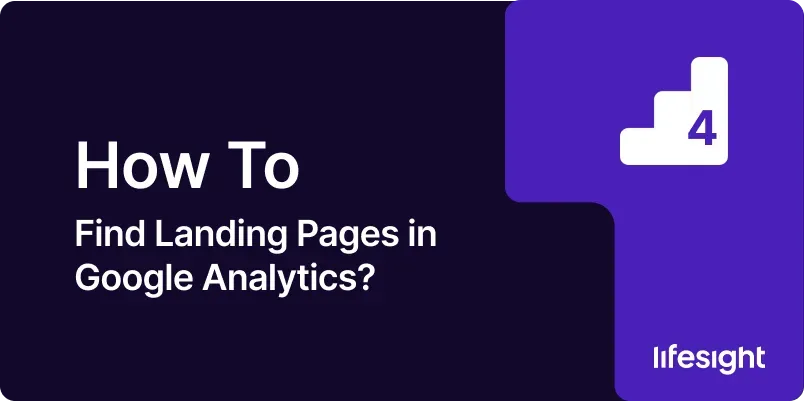
Introduction
Landing pages are critical elements of your website that serve as the entry point for visitors arriving from various sources. Understanding which landing pages perform best helps you optimize your marketing efforts, improve user experience, and increase conversions. Google Analytics provides valuable insights into the performance of landing pages, allowing you to analyze metrics such as traffic sources, user behavior, and conversion rates. This guide will walk you through a detailed 10-step process to find and analyze landing pages in Google Analytics, helping you make data-driven decisions to enhance your website’s performance.
Step 1: Access Google Analytics
- Log In to Google Analytics:
- Open your web browser and go to the Google Analytics website. Enter your credentials to log in to your Google Analytics account.
- Select the Appropriate Property:
- Choose the property that corresponds to the website you want to analyze. Ensure that you have selected the correct view for accurate data.
- Navigate to the Right Report Section:
- On the left-hand side menu, navigate to the “Behavior” section. This is where you will find the reports related to user interactions and landing pages.
- Verify Data Accuracy:
- Confirm that the data you are viewing is up-to-date and accurate. Adjust the date range if necessary to ensure you are analyzing the desired period.
Step 2: Navigate to Landing Page Reports
- Access Site Content Reports:
- In the “Behavior” section, click on “Site Content,” and then select “Landing Pages.” This report shows data specific to the landing pages of your website.
- View Landing Page Performance:
- Review the landing page performance metrics displayed in the report. This includes data on page views, sessions, bounce rate, and more.
- Sort and Filter Data:
- Use the sorting and filtering options to customize the report view. For example, sort by metrics like “Pageviews” to identify the most popular landing pages.
- Explore Additional Metrics:
- Click on individual landing pages to explore additional metrics such as average session duration, goal completions, and exit rates.
Step 3: Analyze Landing Page Traffic Sources
- Add Secondary Dimension:
- In the Landing Pages report, add a secondary dimension to analyze traffic sources. Click on “Secondary dimension” and select “Source/Medium” to see where your traffic is coming from.
- Review Source Data:
- Examine how different traffic sources (e.g., organic search, paid ads, social media) contribute to the performance of your landing pages.
- Identify Top Traffic Sources:
- Identify which traffic sources drive the most traffic to your landing pages and assess their performance in terms of engagement and conversions.
- Optimize Traffic Sources:
- Use the insights gained to optimize your marketing strategies. Focus on high-performing sources and adjust efforts for underperforming channels.
Step 4: Analyze Landing Page Engagement
- Review Bounce Rate:
- Check the bounce rate for each landing page. A high bounce rate may indicate that visitors are not finding what they expected on the landing page.
- Examine Average Session Duration:
- Analyze the average session duration for each landing page to understand how long visitors are staying on the page.
- Assess Pages Per Session:
- Look at the “Pages per session” metric to determine how many pages users view after landing on a particular page.
- Identify Engagement Trends:
- Identify trends in engagement metrics to determine which landing pages are successfully capturing and retaining visitor interest.
Step 5: Review Landing Page Conversion Metrics
- Set Up Goals and Conversions:
- Ensure that goals and conversions are set up in Google Analytics. This allows you to track user actions that are valuable to your business, such as form submissions or purchases.
- View Goal Completions:
- In the Landing Pages report, add goal completion metrics to see how well each landing page performs in achieving your defined goals.
- Analyze Conversion Rates:
- Review the conversion rates for each landing page to understand how effectively they drive desired actions from users.
- Compare Conversion Performance:
- Compare the conversion performance of different landing pages to identify which ones are most effective at converting visitors.
Step 6: Use Advanced Segments for Detailed Analysis
- Create Advanced Segments:
- In Google Analytics, go to the “Advanced Segments” section and create custom segments based on criteria such as user type, traffic source, or behavior.
- Apply Segments to Landing Page Reports:
- Apply the custom segments to your Landing Pages report to analyze how different segments interact with your landing pages.
- Compare Segment Performance:
- Compare the performance of landing pages across different segments to gain insights into specific audience behaviors and preferences.
- Adjust Strategies Based on Segments:
- Use the segment analysis to adjust your marketing strategies and optimize landing pages for different audience segments.
Step 7: Utilize Google Analytics Custom Reports
- Create a Custom Report:
- Navigate to the “Customization” section and click on “Custom Reports.” Click on “+ New Custom Report” to set up a report tailored to your needs.
- Define Metrics and Dimensions:
- Add relevant metrics such as “Pageviews,” “Bounce Rate,” and “Goal Completions,” and select dimensions like “Landing Page” and “Source/Medium.”
- Apply Filters:
- Apply filters to narrow down the data to specific landing pages or traffic sources. This helps in focusing on particular aspects of landing page performance.
- Save and Review Report:
- Save the custom report and review the data to gain deeper insights into your landing pages. Use this data to make informed decisions about page optimization.
Step 8: Use Google Analytics Segmentation Tools
- Access Segmentation Tools:
- Go to the “Audience” section and use segmentation tools to analyze landing page performance based on user demographics, behavior, or location.
- Create Custom Segments:
- Create custom segments to isolate specific user groups, such as new visitors, returning visitors, or users from particular geographic locations.
- Analyze Landing Page Performance by Segment:
- Review how different segments interact with your landing pages and identify patterns or trends in their behavior.
- Optimize Based on Segment Insights:
- Use insights gained from segmentation to optimize landing pages for different audience groups, improving relevance and engagement.
Step 9: Analyze Landing Page Performance in Google Analytics 4 (GA4)
- Access GA4 Reports:
- Log in to Google Analytics 4 and navigate to the “Reports” section. Look for the “Engagement” category and select “Landing Pages.”
- Review GA4 Metrics:
- Analyze metrics specific to GA4, such as “Engaged Sessions,” “Engagement Rate,” and “Events,” to assess landing page performance.
- Compare with Universal Analytics:
- Compare data from GA4 with Universal Analytics to understand differences in reporting and insights between the two versions.
- Adjust GA4 Settings:
- Adjust GA4 settings and configuration to ensure accurate tracking and reporting of landing page performance.
Step 10: Implement Changes and Monitor Results
- Develop Actionable Insights:
- Use the insights gained from landing page analysis to develop actionable strategies for improvement. Focus on areas such as content, design, and user experience.
- Implement Changes:
- Make the necessary changes to your landing pages based on the analysis. This may include optimizing content, improving design, or adjusting calls to action.
- Monitor Performance:
- Continuously monitor the performance of your landing pages using Google Analytics. Track changes in metrics and assess the impact of your modifications.
- Iterate and Improve:
- Iterate on your strategies based on ongoing performance data. Continuously test and refine your landing pages to enhance their effectiveness.
Summary
Finding and analyzing landing pages in Google Analytics is essential for understanding how visitors interact with your website and optimizing your marketing strategies. This comprehensive 10-step guide provides a detailed approach to tracking landing page performance, from accessing reports to implementing changes and monitoring results. By following these steps, you can gain valuable insights into your landing pages, improve user experience, and enhance overall website performance.
Free essential resources for success
Discover more from Lifesight