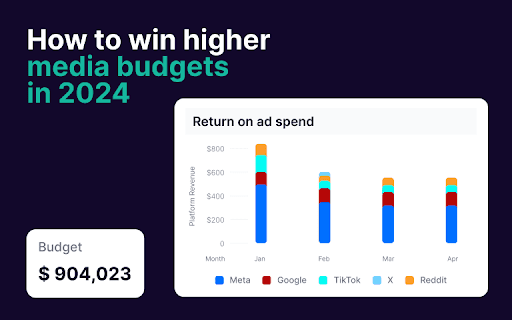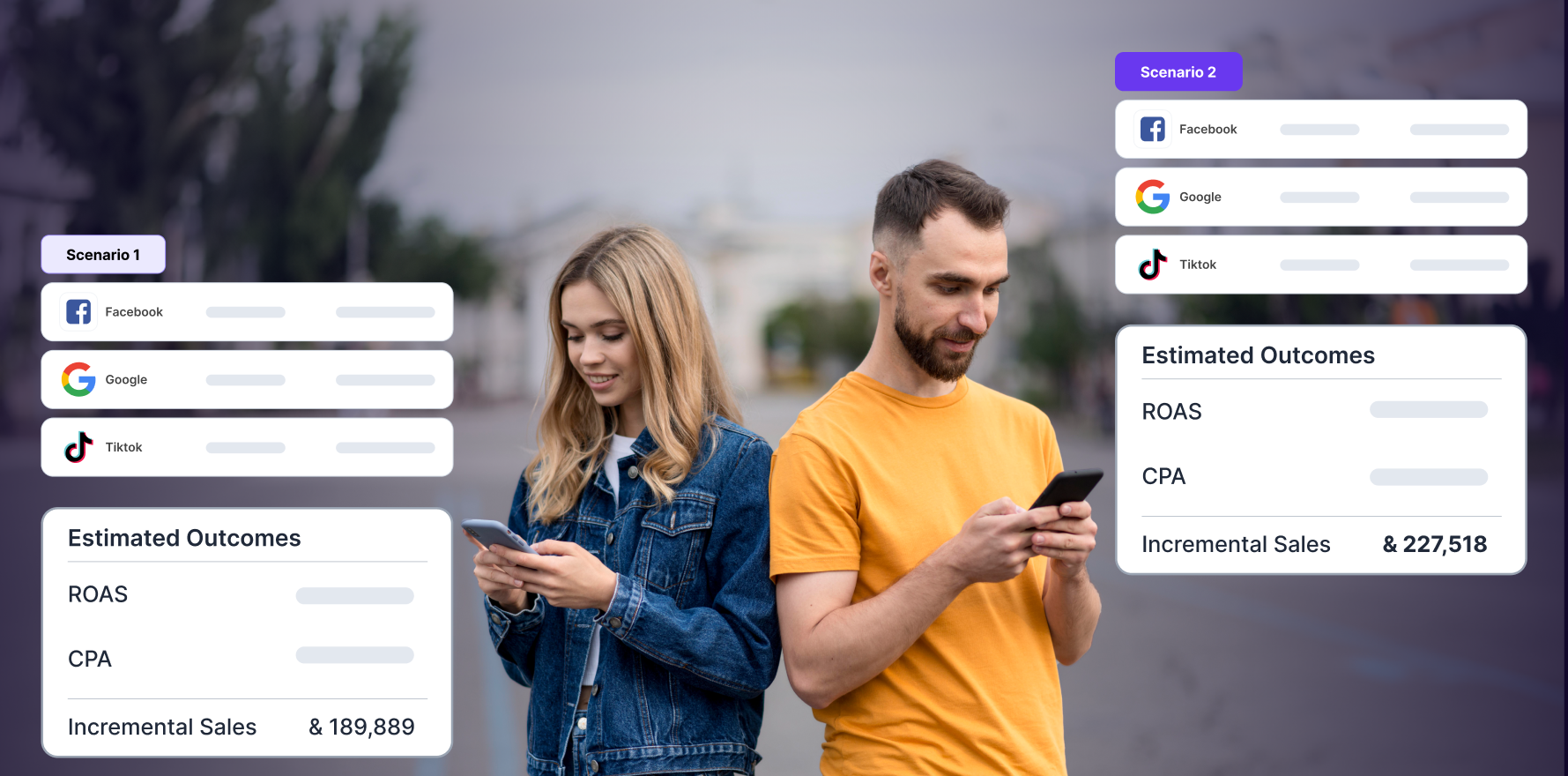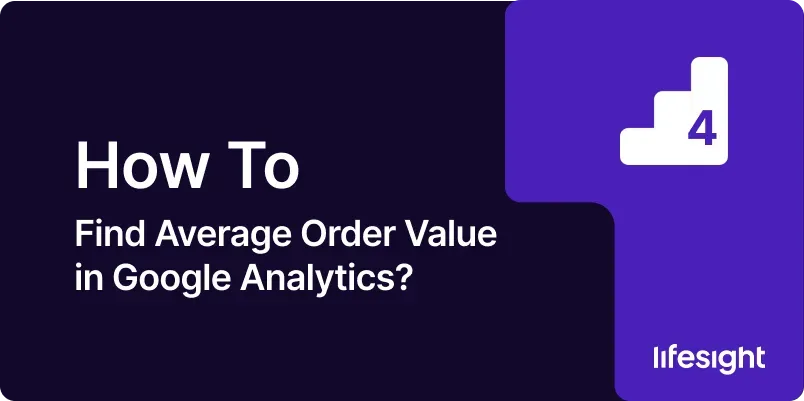
Introduction
Average Order Value (AOV) is a crucial metric in ecommerce that provides insight into the average amount spent by customers per transaction. Understanding AOV helps businesses evaluate their sales performance, optimize pricing strategies, and improve marketing efforts. Google Analytics offers powerful tools to track and analyze AOV, allowing you to gain valuable insights into customer behavior and purchasing patterns. This guide will walk you through a comprehensive 10-step process for finding and analyzing Average Order Value in Google Analytics, from setting up tracking to interpreting data and making informed decisions.
Step 1: Ensure Ecommerce Tracking is Enabled
- Verify Ecommerce Setup:
- Log in to Google Analytics and navigate to the “Admin” section. Ensure that ecommerce tracking is enabled for your property by going to “View Settings” and checking if the “Ecommerce” option is turned on.
- Implement Ecommerce Tracking Code:
- Confirm that the ecommerce tracking code is correctly implemented on your site. This code should be placed on the order confirmation or “thank you” page to capture transaction data.
- Use Google Tag Manager:
- If you use Google Tag Manager, ensure that the ecommerce tracking tag is properly set up and firing on the confirmation page. Check the tag’s configuration and test it using the “Preview” mode.
- Test Tracking Implementation:
- Test the implementation by completing a test purchase on your site and checking Google Analytics for the recorded transaction. Verify that the transaction and revenue data appear correctly in your reports.
Step 2: Access the Ecommerce Reports in Google Analytics
- Log in to Google Analytics:
- Open Google Analytics and select the appropriate property for your ecommerce site.
- Navigate to Ecommerce Reports:
- Go to the “Conversions” section in the left-hand menu, then click on “Ecommerce.” This section provides access to various reports related to ecommerce performance.
- Select the Overview Report:
- Click on “Overview” to access a high-level summary of ecommerce metrics, including revenue, transactions, and Average Order Value.
- Review the AOV Metric:
- In the Overview report, locate the “Average Order Value” metric. This metric shows the average amount spent per transaction over the selected date range.
Step 3: Analyze AOV Over Different Date Ranges
- Adjust Date Range:
- Use the date range selector at the top right of the Google Analytics interface to choose different time periods. Compare AOV across various date ranges to identify trends and patterns.
- Compare Different Periods:
- Analyze AOV for different periods, such as month-over-month or year-over-year, to assess changes in purchasing behavior and sales performance.
- Review Seasonal Trends:
- Examine AOV data during peak seasons, holidays, or promotional periods to understand how these factors influence customer spending.
- Export Data for Further Analysis:
- Export AOV data to a CSV or Excel file for more detailed analysis. Use this data to create charts or graphs to visualize trends over time.
Step 4: Segment AOV by Traffic Sources
- Access Acquisition Reports:
- Go to the “Acquisition” section in Google Analytics and select “All Traffic” followed by “Source/Medium.” This report shows how different traffic sources contribute to your ecommerce performance.
- Create a Custom Segment:
- Create a custom segment to isolate traffic from specific sources, such as organic search, paid ads, or social media. Click on “+ Add Segment” and select the relevant source.
- Analyze AOV by Source:
- Compare AOV across different traffic sources to determine which channels drive higher-value transactions. This helps identify the most profitable marketing efforts.
- Optimize Marketing Strategies:
- Use insights from the AOV analysis to optimize your marketing strategies. Allocate resources to high-performing channels and adjust strategies for underperforming sources.
Step 5: Segment AOV by Device Type
- Access Device Reports:
- Navigate to the “Audience” section and click on “Mobile” followed by “Overview.” This report provides insights into user behavior across different device types.
- Analyze AOV by Device:
- Compare AOV for desktop, mobile, and tablet users to understand how device type affects purchasing behavior. Look for differences in transaction values and user engagement.
- Optimize Mobile Experience:
- If mobile AOV is lower than desktop, consider optimizing the mobile shopping experience. Improve site usability, load times, and mobile-specific features.
- Evaluate Device-Specific Marketing:
- Tailor marketing efforts based on device performance. For example, invest in mobile advertising if mobile users have a higher AOV or enhance desktop promotions if desktop users spend more.
Step 6: Assess AOV by Customer Segments
- Create Customer Segments:
- Use the “Audience” section to create segments based on customer characteristics, such as new vs. returning users or high vs. low spenders.
- Compare AOV for Different Segments:
- Analyze AOV for each customer segment to identify which groups generate the highest average order values. This helps in understanding customer behavior and targeting strategies.
- Develop Targeted Strategies:
- Develop targeted marketing strategies based on segment performance. For example, offer incentives to increase AOV among new customers or create loyalty programs for returning customers.
- Monitor Segment Performance:
- Continuously monitor the performance of different customer segments and adjust strategies as needed to optimize AOV.
Step 7: Use Google Analytics Custom Reports
- Create a Custom Report:
- Go to the “Customization” section and click on “Custom Reports.” Click “+ New Custom Report” to set up a report tailored to your needs.
- Define Metrics and Dimensions:
- Add “Average Order Value” as a metric and select dimensions such as “Source/Medium,” “Device Category,” or “Customer Segment” to analyze AOV in detail.
- Apply Filters:
- Apply filters to focus on specific data, such as only including transactions above a certain value or excluding certain traffic sources.
- Save and Review Report:
- Save the custom report and review the data to gain insights into AOV trends and patterns. Use this information to make data-driven decisions.
Step 8: Leverage Enhanced Ecommerce Features
- Enable Enhanced Ecommerce:
- Ensure that Enhanced Ecommerce tracking is enabled in Google Analytics. This feature provides advanced tracking and reporting capabilities for ecommerce sites.
- Configure Enhanced Ecommerce Settings:
- Go to the “Admin” section, select “Ecommerce Settings,” and enable Enhanced Ecommerce. Follow the instructions to set up tracking for additional metrics and interactions.
- Analyze Product Performance:
- Use Enhanced Ecommerce reports to analyze product performance and AOV. Look for metrics such as “Product Revenue,” “Product Quantity,” and “Average Price.”
- Review Shopping Behavior Analysis:
- Use the “Shopping Behavior Analysis” report to understand how users interact with your site and how these interactions impact AOV.
Step 9: Compare AOV with Other Key Metrics
- Analyze AOV with Conversion Rate:
- Compare AOV with conversion rate to understand how changes in transaction value correlate with overall sales performance. Look for patterns and trends.
- Assess AOV and Customer Lifetime Value (CLV):
- Analyze AOV in relation to Customer Lifetime Value to understand the long-term value of customers and the impact of AOV on overall profitability.
- Review AOV and Revenue Per User:
- Compare AOV with Revenue Per User (RPU) to assess how average transaction value affects revenue generation on a per-user basis.
- Monitor AOV and Cost Per Acquisition (CPA):
- Analyze AOV in relation to Cost Per Acquisition to evaluate the effectiveness of your marketing spend and its impact on transaction value.
Step 10: Implement and Monitor Changes
- Develop Actionable Insights:
- Use insights from AOV analysis to develop actionable strategies for improving average transaction values. Focus on areas such as pricing, promotions, and product bundling.
- Test and Optimize Strategies:
- Implement changes based on your analysis and monitor their impact on AOV. Conduct A/B testing to evaluate the effectiveness of different strategies.
- Track Performance Regularly:
- Continuously track AOV and related metrics to ensure that your strategies are achieving the desired results. Adjust your approach as needed based on performance data.
- Communicate Findings and Adjust Tactics:
- Share insights with relevant stakeholders and adjust tactics based on findings. Use data-driven recommendations to drive improvements in ecommerce performance.
Summary
Finding and analyzing Average Order Value (AOV) in Google Analytics is essential for understanding customer purchasing behavior and optimizing ecommerce performance. This comprehensive 10-step guide provides a detailed approach to tracking and analyzing AOV, from setting up tracking to interpreting data and implementing strategies. By following these steps, you can gain valuable insights into your customers’ spending patterns, optimize marketing efforts, and enhance overall sales performance.
Free essential resources for success
Discover more from Lifesight