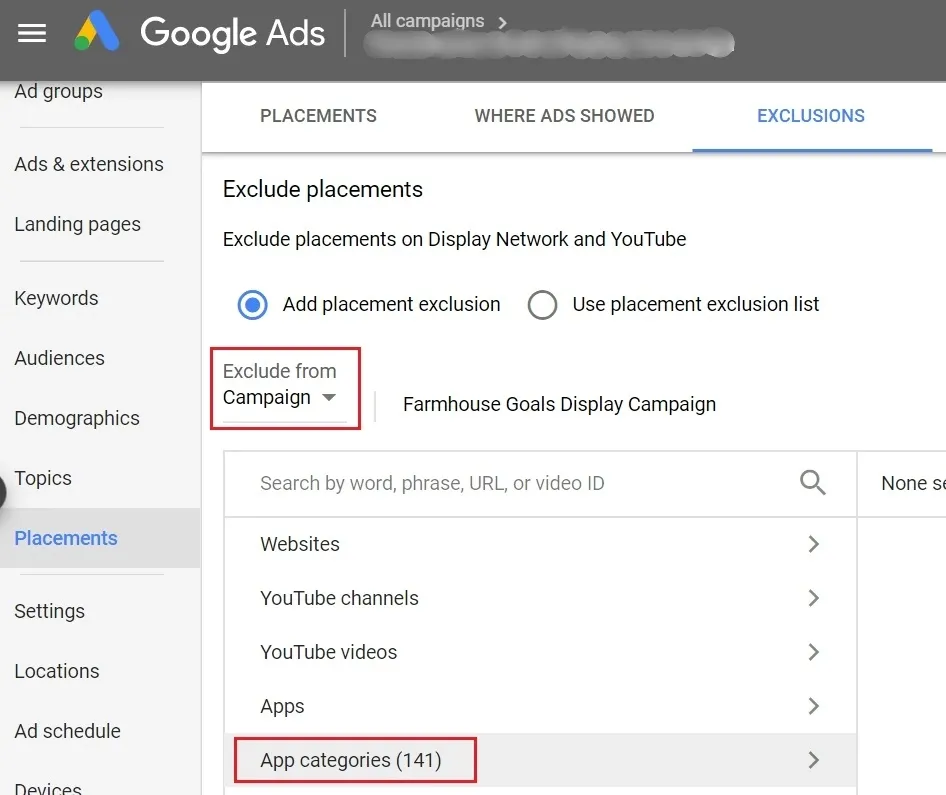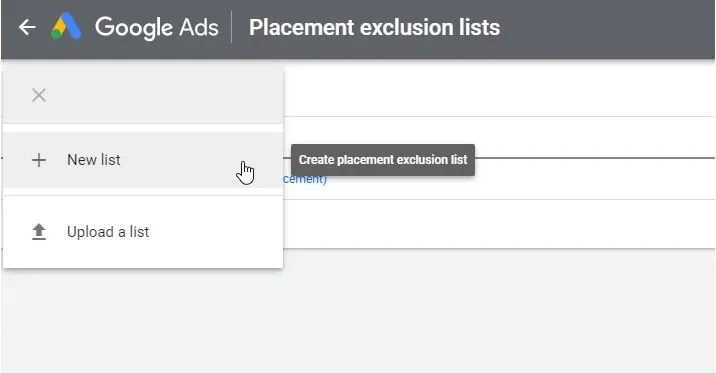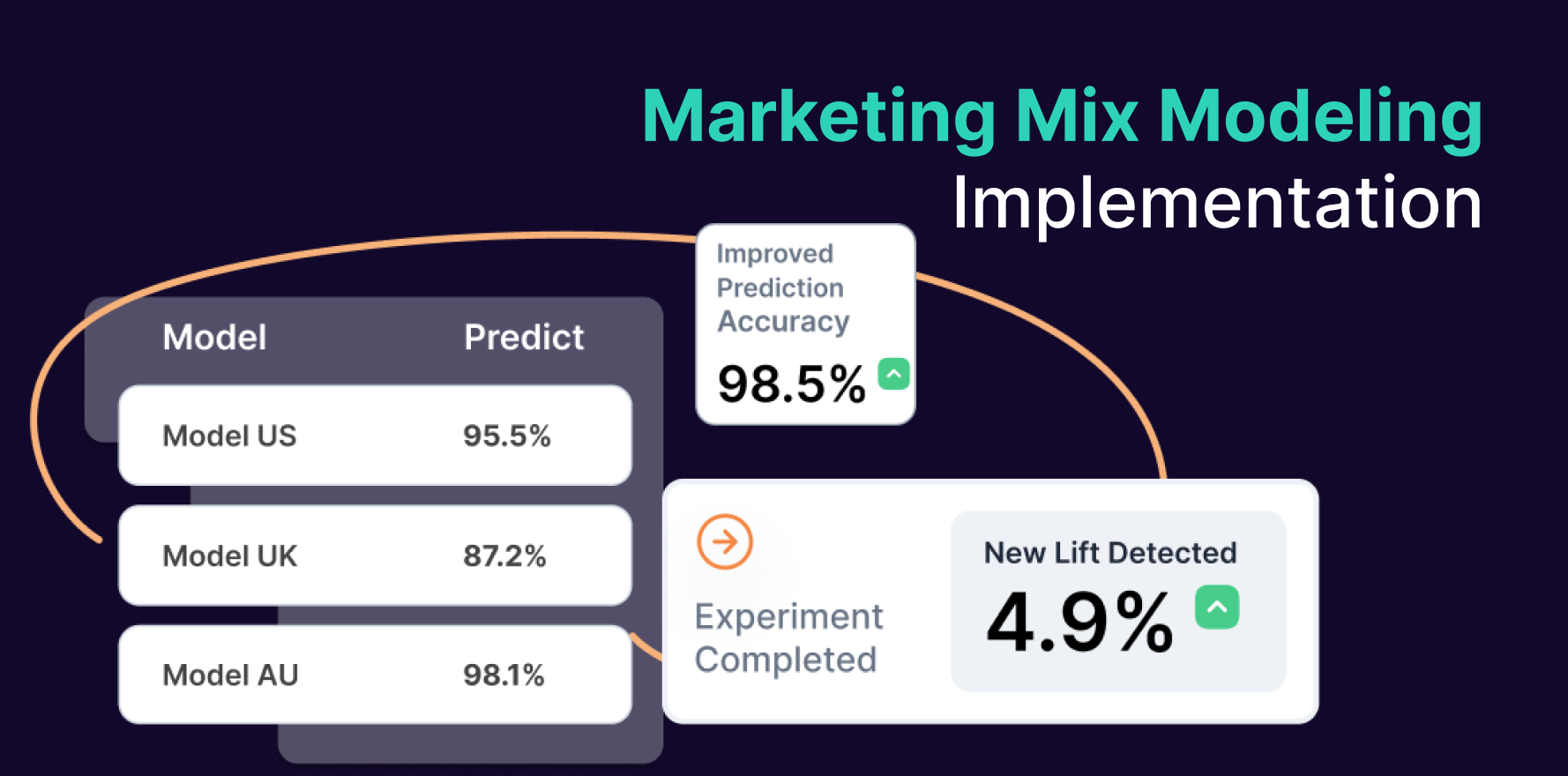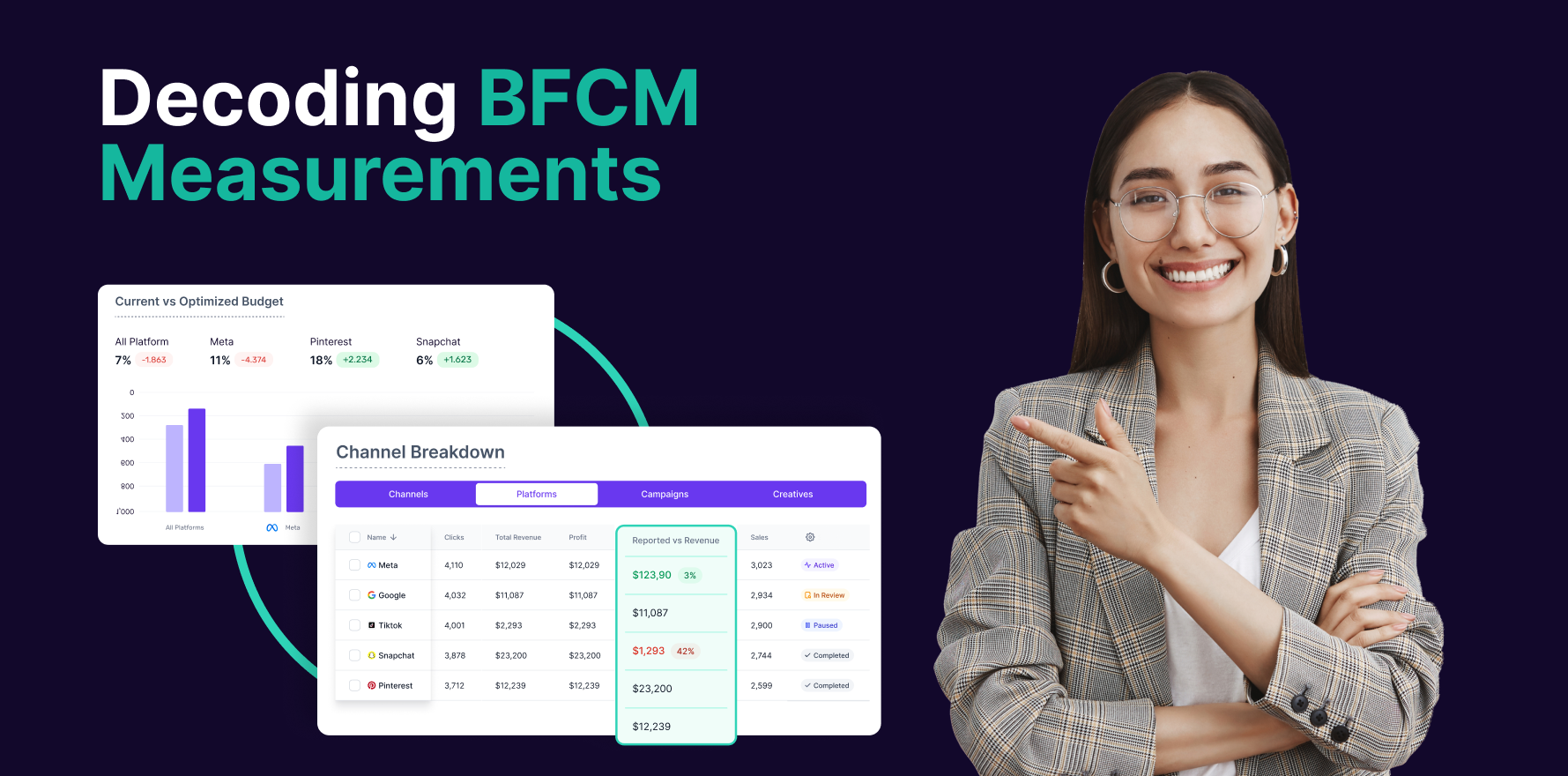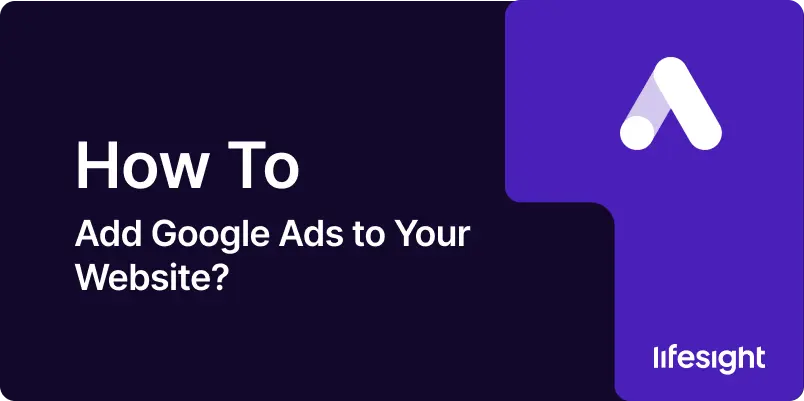
Introduction
Excluding mobile apps from your Google Ads campaigns can be a crucial step in optimizing your ad spend and ensuring your ads reach the most relevant audience. Mobile apps can sometimes generate irrelevant clicks, leading to wasted budget and lower ROI. This guide will provide you with a comprehensive, step-by-step process to exclude mobile apps from your Google Ads campaigns, helping you to maximize the efficiency of your advertising efforts.
Step 1: Access Your Google Ads Account
To begin the process, you need to log in to your Google Ads account. Go to the Google Ads website. Sign in using your Google account credentials.
google-ads-digital-media-buying-platform 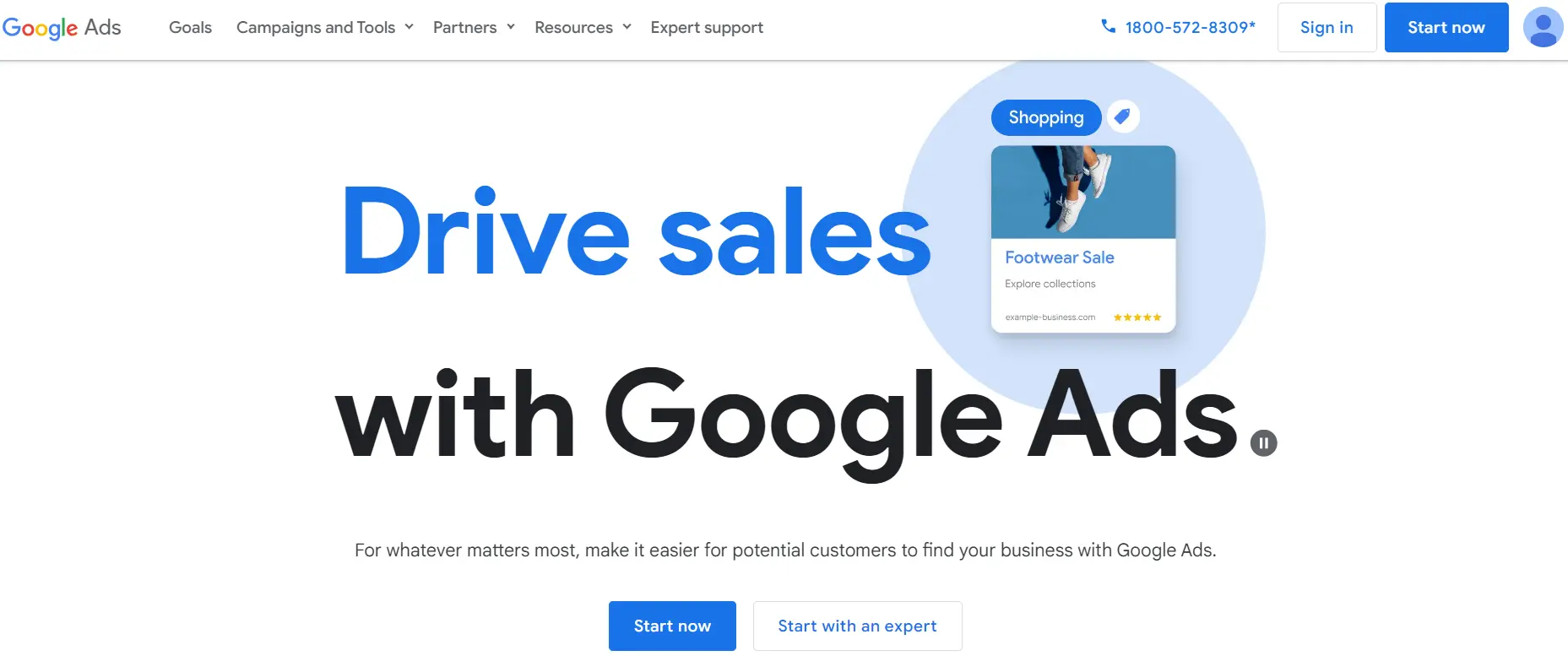
Step 2: Navigate to Campaign Settings
Once you are logged into your account, navigate to the specific campaign where you want to exclude mobile apps. In the left-hand menu, click on “Campaigns.” Select the campaign you wish to modify.
Step 3: Open Campaign Settings
To access the settings where you can exclude mobile apps, you need to delve into the specific campaign’s settings. Click on the “Settings” tab within your selected campaign. Scroll down to find the “Additional settings” section.
Step 4: Modify Placement Exclusions
Placement exclusions allow you to specify where you do not want your ads to appear, including mobile apps. Under “Additional settings,” find and click on “Placements.” Select “Edit” next to “Placements” to modify where your ads can appear.
Step 5: Exclude Mobile Apps
To specifically exclude mobile apps from your campaign placements, follow these steps:
In the “Placements” section, click on “Enter multiple placements.” Enter adsenseformobileapps.com in the text box. This URL is used to exclude all mobile app placements. Click “Add placements” to confirm the exclusion. Save your changes by clicking the “Save” button at the bottom of the page.
exclude-mobile-apps
Step 6: Verify Exclusions
It’s essential to verify that your exclusions have been successfully applied to ensure your ads do not appear in mobile apps. Return to the “Placements” section of your campaign settings. Review the list of excluded placements to ensure adsenseformobileapps.com is included.
Step 7: Apply Exclusions to Multiple Campaigns
If you have multiple campaigns where you want to exclude mobile apps, you can apply these exclusions in bulk. Navigate to the “Shared library” in the left-hand menu. Click on “Placement exclusions.” Create a new list by clicking on the “+” button. Name your list and add adsenseformobileapps.com as the exclusion. Save the list and apply it to multiple campaigns by selecting them from the “Apply to campaigns” option.
create a new list for placement exclusions
Step 8: Monitor Performance
After excluding mobile apps, it’s crucial to monitor your campaign performance to ensure the changes are positively impacting your results. Check key metrics such as click-through rate (CTR), conversion rate, and cost per conversion. Compare these metrics to the performance before the exclusions to determine the effectiveness of your adjustments.
Step 9: Adjust Bids and Budgets
Excluding mobile apps may shift the performance dynamics of your campaigns. Adjusting bids and budgets accordingly can help optimize results. Analyze the performance data post-exclusion. Increase or decrease bids based on the performance of the remaining placements. Reallocate your budget to the highest-performing campaigns or ad groups.
Step 10: Continually Optimize
Optimization is an ongoing process. Regularly reviewing and adjusting your campaigns ensures sustained performance improvements. Regularly review the performance data in your Google Ads dashboard. Make data-driven decisions to tweak placements, bids, and budgets. Stay updated with Google Ads features and best practices to continuously refine your strategy.
Summary
Excluding mobile apps from your Google Ads campaigns can significantly enhance the efficiency and relevance of your advertising efforts. By following this step-by-step guide — accessing your account, modifying campaign settings, and monitoring performance — you can effectively exclude mobile apps and optimize your ad spend. Regular monitoring and adjustments will ensure your campaigns remain successful and yield the best possible ROI.
Free essential resources for success
Discover more from Lifesight