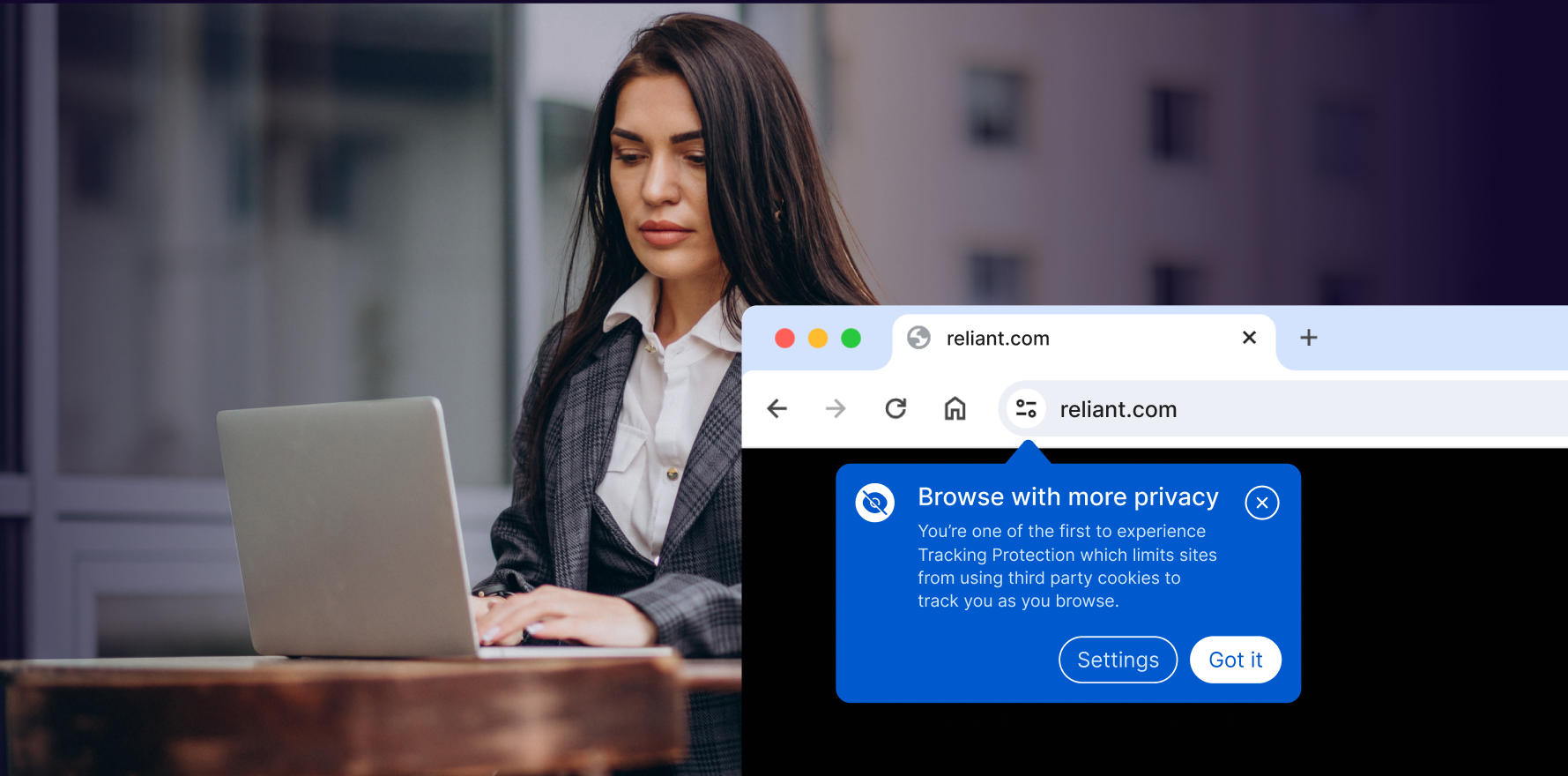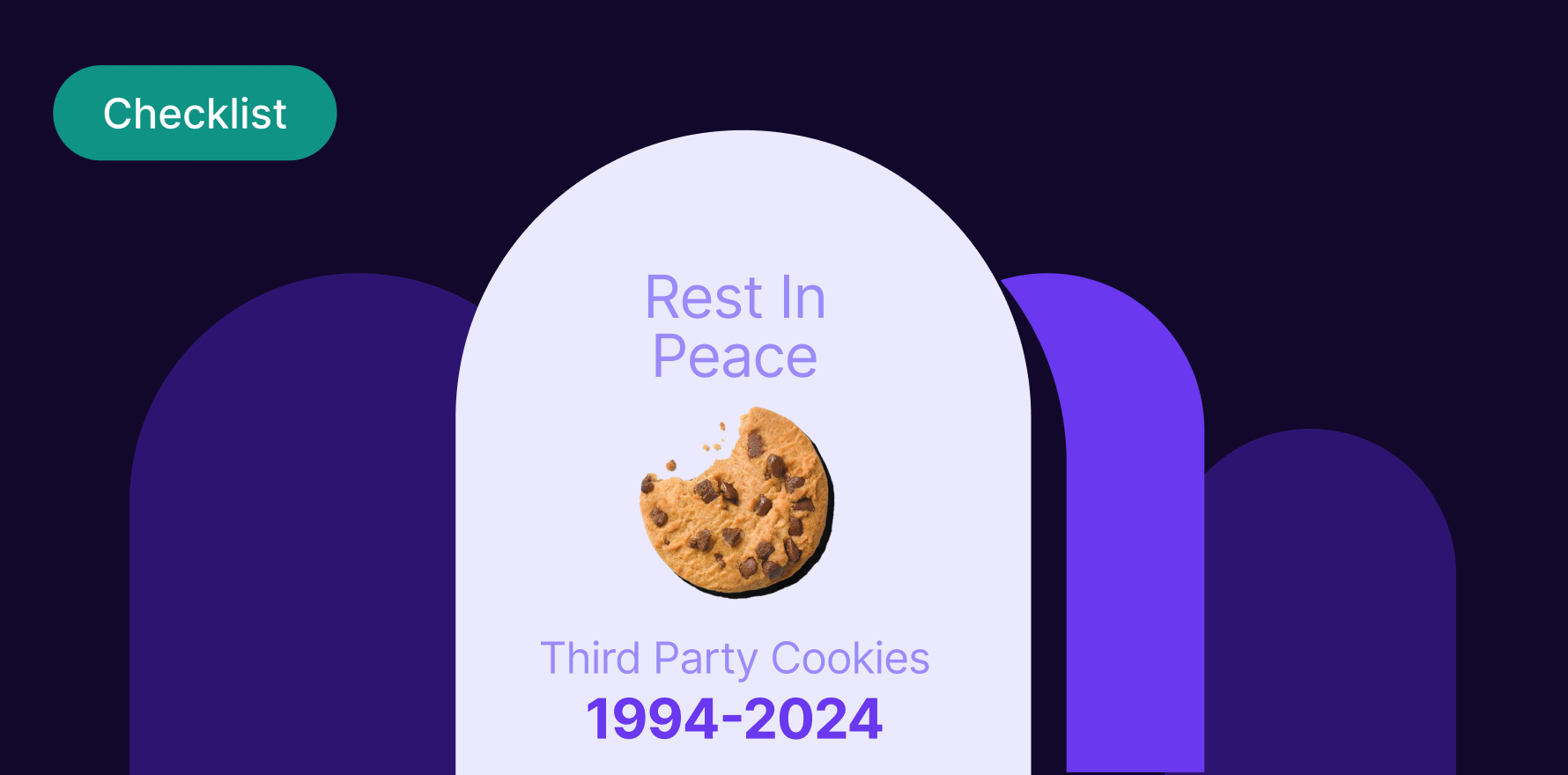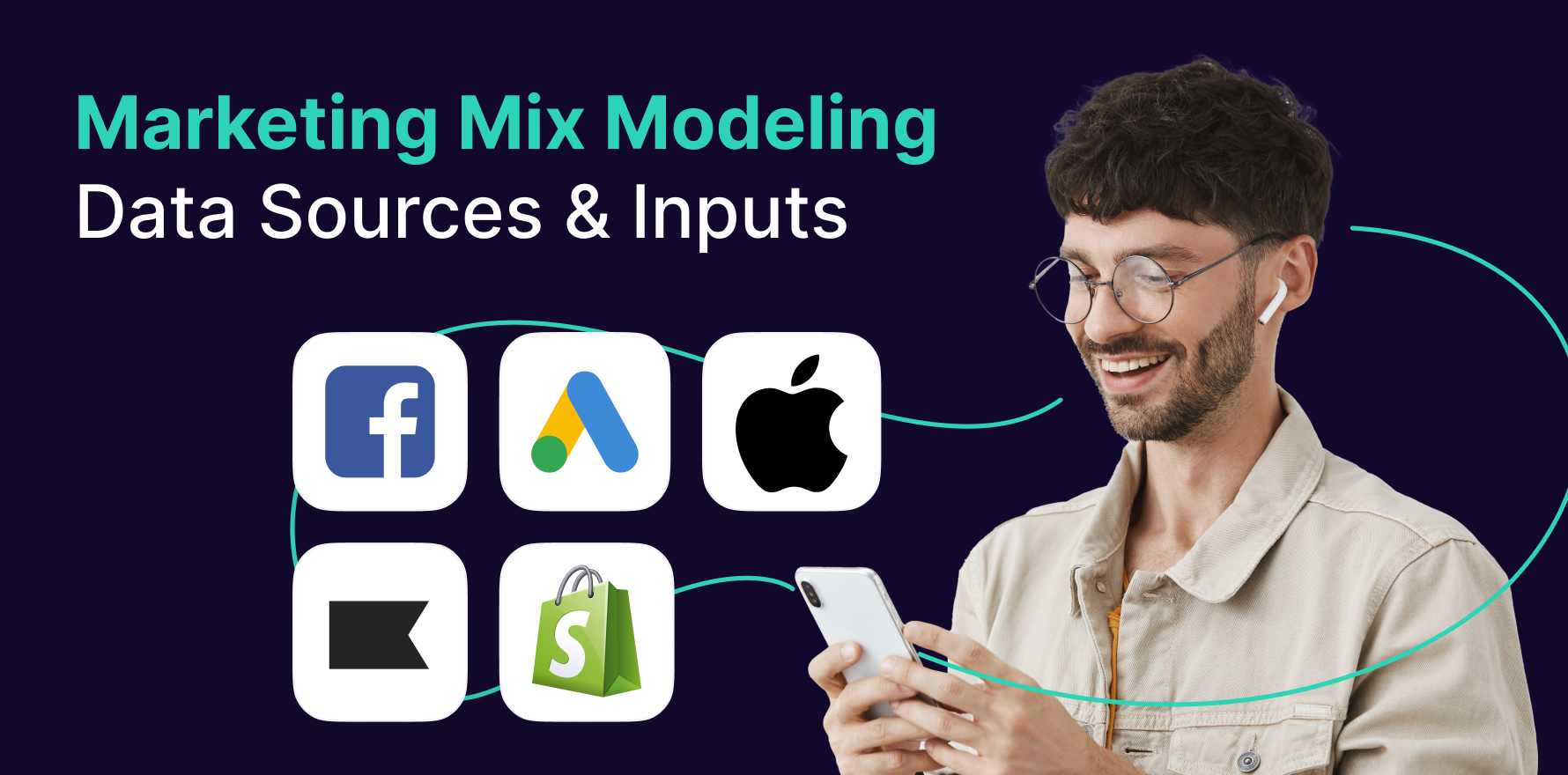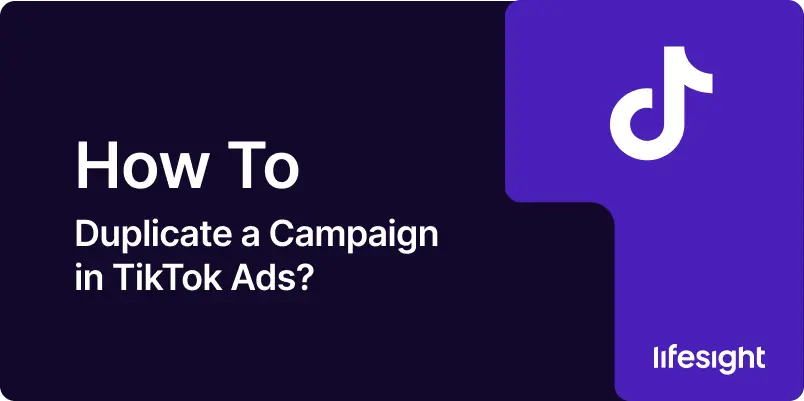
Introduction
TikTok Ads Manager offers businesses a versatile platform to manage their advertising campaigns, allowing advertisers to reach a wide and engaged audience. If you’ve successfully run a campaign and want to replicate it for a new audience or testing variations, duplicating your TikTok ad campaign can save time while preserving all of your previous settings and optimizations. This guide will walk you through the step-by-step process of duplicating a campaign in TikTok Ads Manager, helping you scale your campaigns effectively.
Step 1: Log in to TikTok Ads Manager
To get started, you need to log in to your TikTok Ads Manager account. Here’s how to do it:
1) Visit TikTok Ads Manager.
2) Enter your credentials (email or phone number and password).
3) Once you’ve logged in, you will land on the dashboard, which provides an overview of your existing campaigns, budget, and performance metrics.
Ensure that you have access to the specific account from which you want to duplicate the campaign.
Step 2: Navigate to the Campaigns Tab
After logging into TikTok Ads Manager, you’ll need to find the campaign you want to duplicate:
1) On the left-hand sidebar of the dashboard, click on the Campaigns tab.
2) This will show you a list of all your current and past campaigns, including metrics such as impressions, click-through rates (CTR), and total spend.
3) You can use filters to search for the campaign by name, date range, or status if you’re running multiple campaigns.
Step 3: Select the Campaign You Want to Duplicate
Once you’ve located the campaign you wish to duplicate, you can begin the duplication process:
1) Find the specific campaign you want to replicate. To the right of the campaign name, you’ll see several options like Edit, Duplicate, Pause, and Delete.
2) Click on the Duplicate button. This action will create a copy of the entire campaign, including its ad groups, settings, targeting, and creatives.
Step 4: Modify Campaign Settings (Optional)
Once the campaign has been duplicated, you have the option to modify any of the settings before launching the new campaign:
1) Campaign Name: Give your new campaign a distinct name to differentiate it from the original. This is particularly useful if you’re testing variations or targeting different audiences.
2) Budget: You may want to adjust the budget based on your new campaign goals. TikTok allows you to set both daily and total budgets.
3) Objective: If you are testing a new marketing objective, you can change the campaign objective, such as switching from “Traffic” to “Conversions” or “App Installs.”
4) Target Audience: Adjust your targeting options to reach a new audience. You can modify demographics, interests, and behavior data to explore different user segments.
5) Ad Creatives: While the creative elements (videos, images, and text) will be duplicated, you can update these elements if necessary to suit your new campaign strategy.
Make sure to review all settings carefully before proceeding to the next step.
Step 5: Review Ad Groups and Ads
TikTok Ads Manager allows you to duplicate not only the campaign but also all associated ad groups and individual ads. Here’s what you need to do:
1) In the duplicated campaign, navigate to the Ad Groups tab. Here, you’ll find the ad groups that were copied over from the original campaign.
2) Review each ad group and ensure the targeting, placement, and budget settings align with your new campaign goals.
3) Next, navigate to the Ads tab and review the creative assets. You can leave them as-is or edit the videos, text, or call-to-action (CTA) to suit the new campaign’s focus.
4) If you want to test variations of the ad creatives, now is the time to upload new assets or modify the copy.
Step 6: Set the Campaign Schedule
After duplicating and modifying your campaign, set the schedule for the new campaign:
1) Navigate to the Schedule section in your campaign settings.
2) Choose whether you want the campaign to start immediately or select a specific start and end date.
3) You can also set dayparting options to control when your ads are shown throughout the day, ensuring your budget is allocated efficiently based on peak engagement times.
Step 7: Launch the Duplicated Campaign
Once you’ve reviewed and updated all aspects of the duplicated campaign, it’s time to launch it.
1) Click on the Submit button located at the bottom of the page.
2) Your new campaign will go through TikTok’s review process to ensure it adheres to the platform’s advertising guidelines. This review typically takes 24–48 hours.
3) Once approved, the duplicated campaign will go live based on the schedule you set.
Step 8: Monitor and Optimize the Duplicated Campaign
After launching the campaign, continuous monitoring and optimization are key to achieving optimal performance.
1) Go to the Campaigns tab to track performance metrics like impressions, clicks, conversions, and cost per action (CPA).
2) TikTok Ads Manager offers a robust set of reporting tools that allow you to dive deep into campaign data, including audience insights and conversion tracking.
3) Based on your campaign performance, make adjustments to the ad creatives, budget allocation, or targeting to improve results.
Summary
Duplicating a campaign in TikTok Ads Manager is a quick and efficient way to replicate successful campaigns and explore new strategies without starting from scratch. By following the steps in this guide, you can easily duplicate and modify campaigns to reach new audiences or test different ad creatives. Monitoring and optimizing the performance of the duplicated campaign will help ensure that you achieve the best possible results for your advertising goals.
Free essential resources for success
Discover more from Lifesight