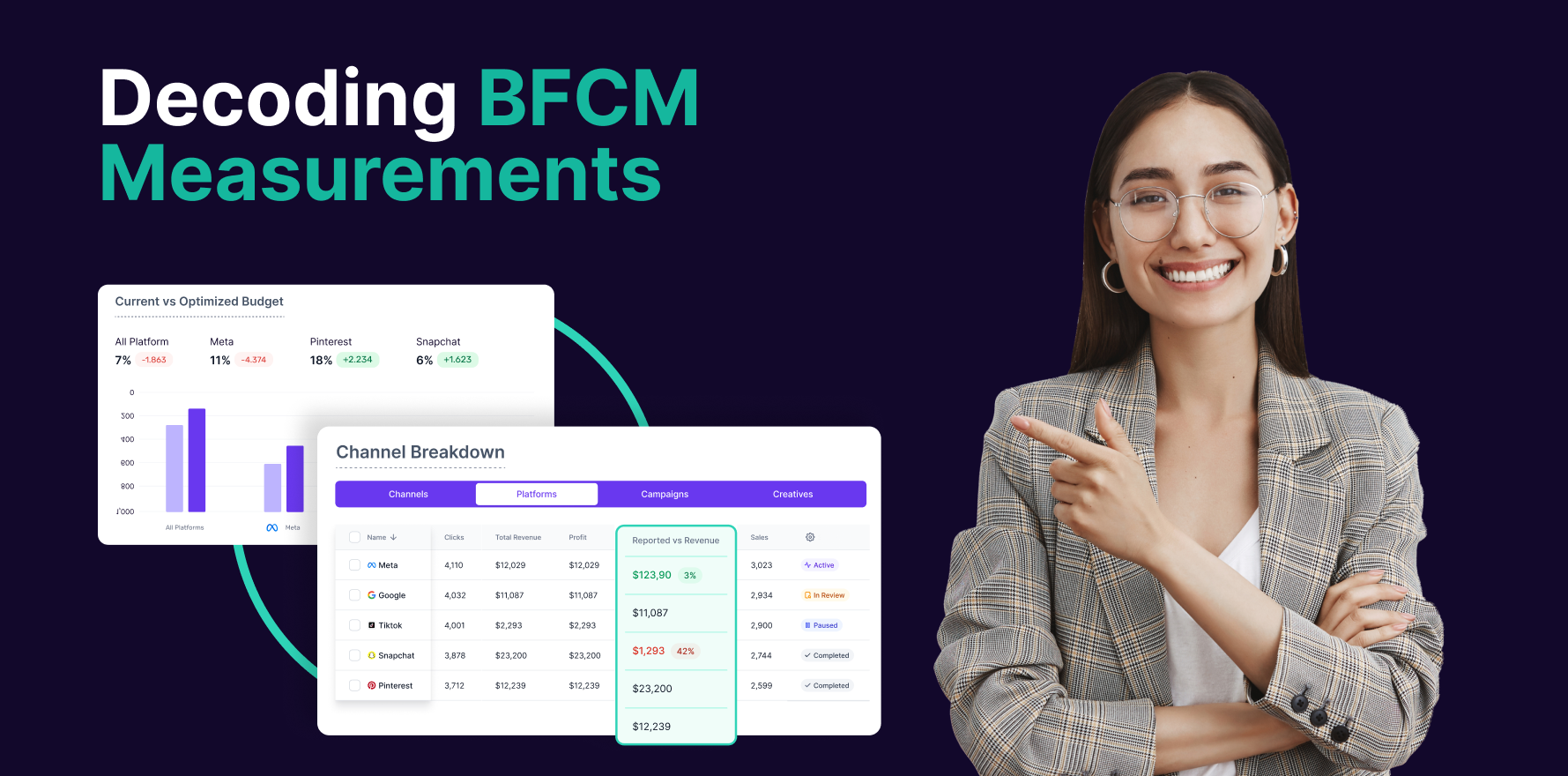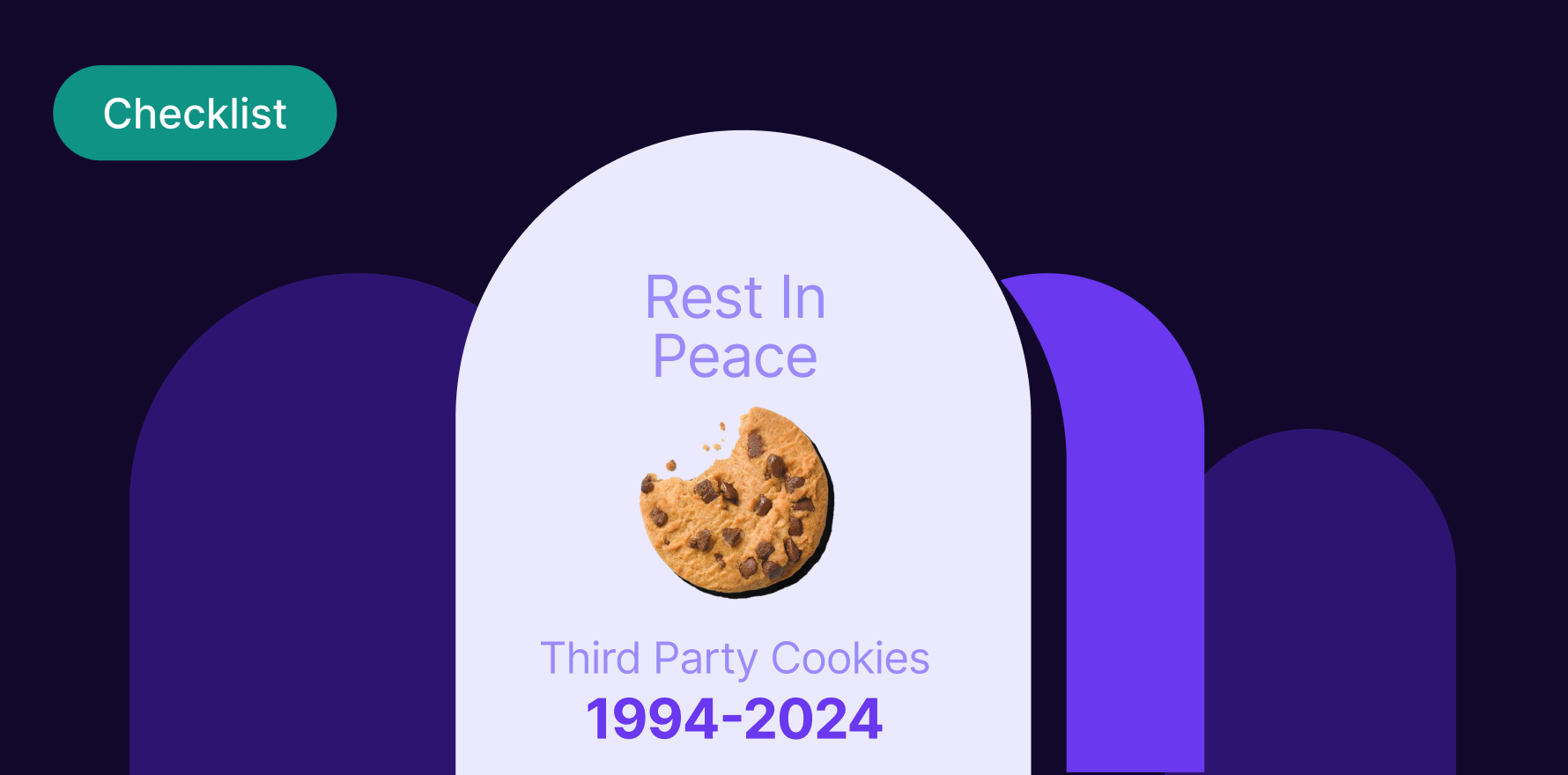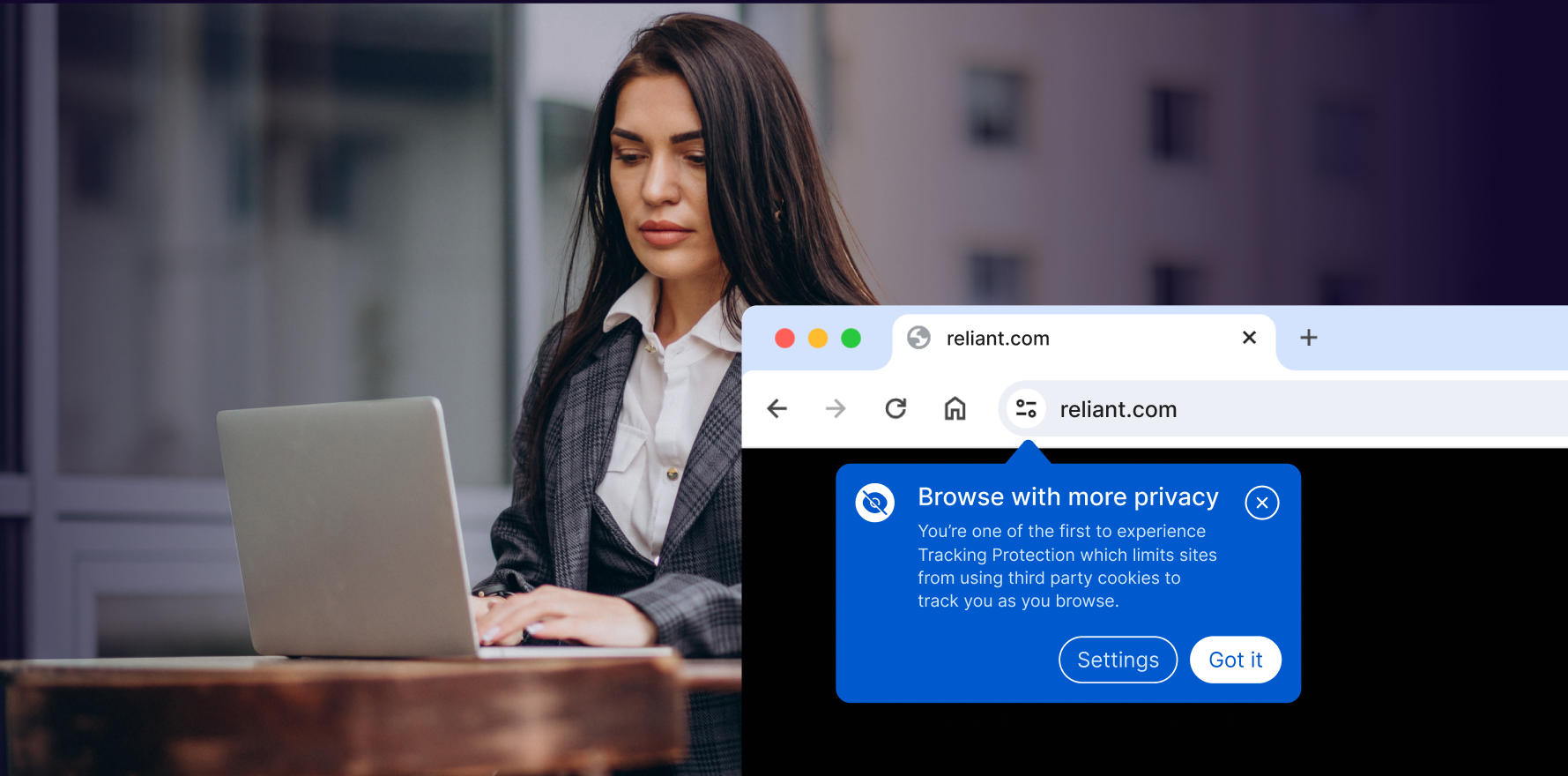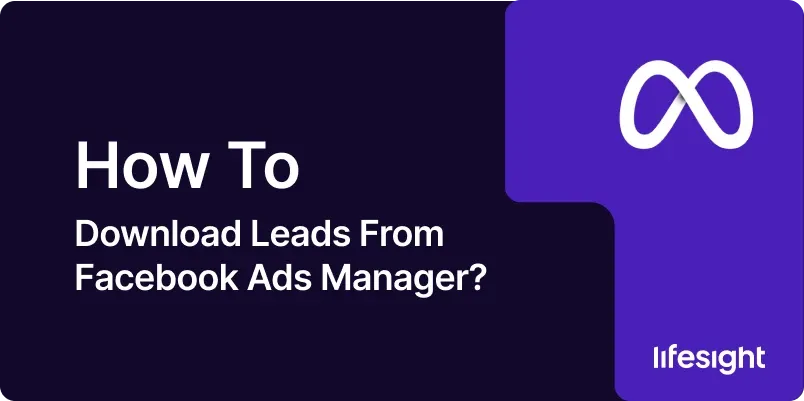
Introduction
Generating leads through Facebook Ads is a powerful strategy for businesses looking to build their customer base. Once the leads start pouring in, it’s crucial to know how to download and organize them efficiently. In this guide, we’ll provide a step-by-step walkthrough on how to download leads from Facebook Ads Manager, ensuring you can seamlessly integrate them into your marketing efforts.
Step 1: Access Facebook Ads Manager
Log in to your Facebook Ads Manager account. If you don’t have one, create an account and set up your ad campaigns to start collecting leads.
Step 2: Navigate to the Ad Campaign
Locate the specific ad campaign from which you want to download leads. Click on the “Ad Campaigns” tab to view a list of your campaigns.
Step 3: Select the Ad Set
Within the campaign, choose the ad set associated with lead generation. Ad sets allow you to organize your ads based on audience targeting, budget, and schedule.
Step 4: Enter the Ad Set
Click on the selected ad set to view more detailed information, including performance metrics and lead data.
Step 5: Access the “Leads” Section
Navigate to the “Leads” section within the ad set. This section contains valuable information about the leads generated through your ad campaign.
Step 6: Customize the Date Range
To narrow down your results, customize the date range to reflect the period during which you collected the leads. This ensures you download the most relevant data for your analysis.
Step 7: Click on “Download
Look for the “Download” button or a similar option within the “Leads” section. Clicking on this button will initiate the download process for the leads associated with the selected ad set.
Step 8: Choose Download Format
Facebook Ads Manager typically allows you to choose the download format for your leads. Common formats include CSV (Comma-Separated Values) and Excel. Select the format that suits your needs.
Step 9: Confirm and Download
After selecting the download format, confirm your choice and proceed with the download. The system will generate a file containing the lead data from the specified ad set.
Step 10: Open and Organize the File
Once the download is complete, open the file using a spreadsheet program like Microsoft Excel or Google Sheets. The file will contain columns with information such as name, email, and other details provided by the leads.
Step 11: Review and Clean the Data
Review the downloaded data to ensure accuracy and completeness. Clean the data by removing any duplicates, inconsistencies, or irrelevant information. This step is crucial for maintaining a clean and organized database.
Step 12: Integrate with CRM or Email Marketing Platform
If you use a Customer Relationship Management (CRM) system or an email marketing platform, integrate the downloaded leads seamlessly. Most platforms allow you to import leads using CSV or Excel files.
Step 13: Segment and Personalize
Segment the leads based on relevant criteria such as demographics, interests, or behaviors. This segmentation enables personalized communication and targeted marketing efforts.
Step 14: Plan Follow-Up Actions
Develop a strategy for following up with the leads you’ve downloaded. Whether through email campaigns, retargeting ads, or other channels, having a plan in place ensures you maximize the potential of your acquired leads.
Step 15: Monitor and Analyze Performance
Continuously monitor the performance of the leads you’ve downloaded. Track metrics such as conversion rates, engagement, and sales to assess the effectiveness of your follow-up strategies.
Summary
Downloading leads from Facebook Ads Manager is a straightforward process that enables businesses to capitalize on their marketing efforts. By following these steps, you can efficiently gather lead data, organize it for future use, and implement targeted strategies to convert these leads into valuable customers.
Free essential resources for success
Discover more from Lifesight