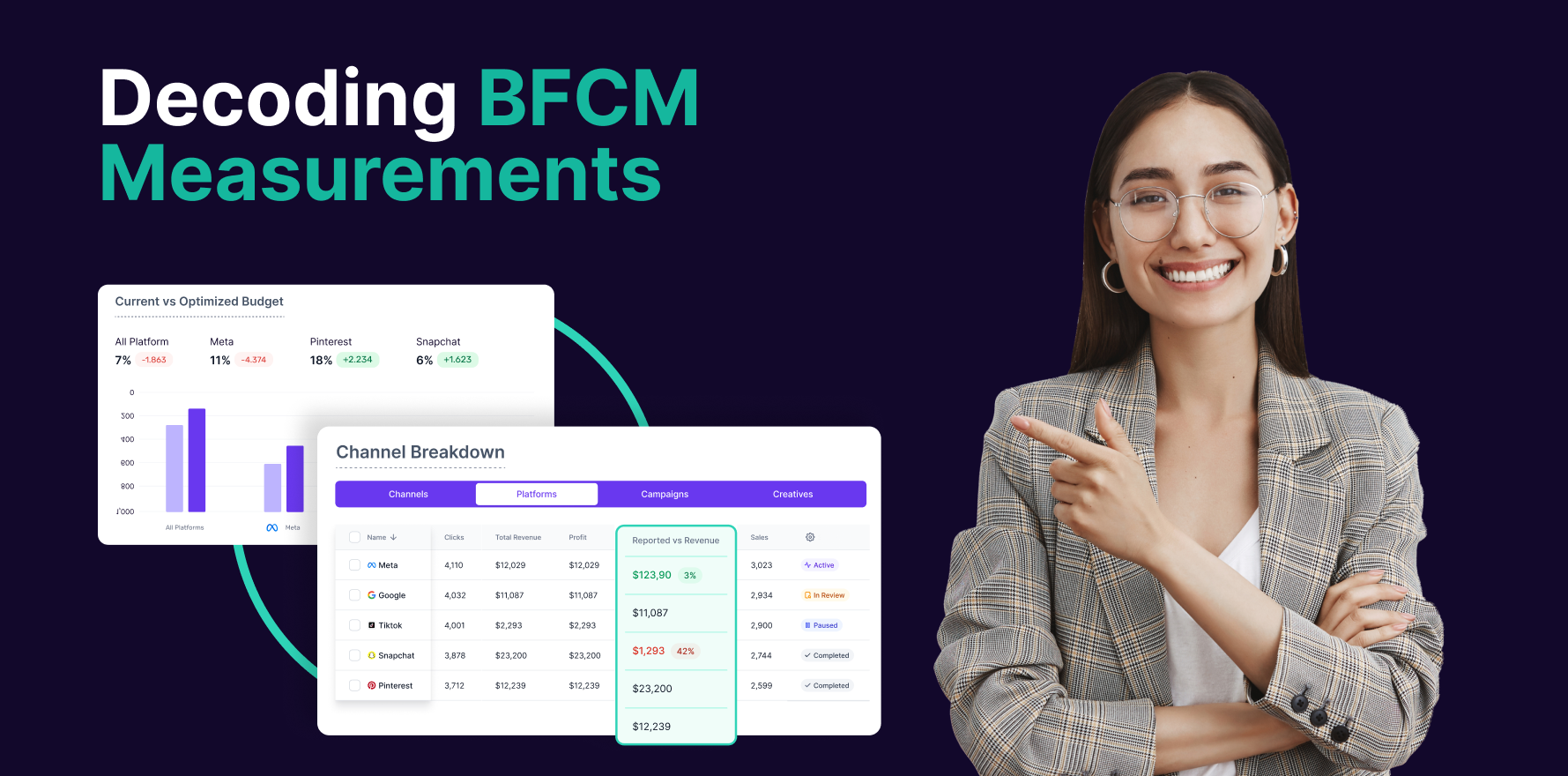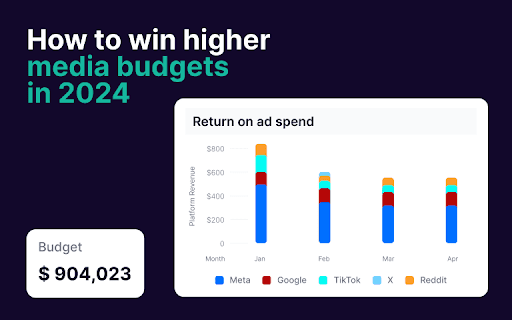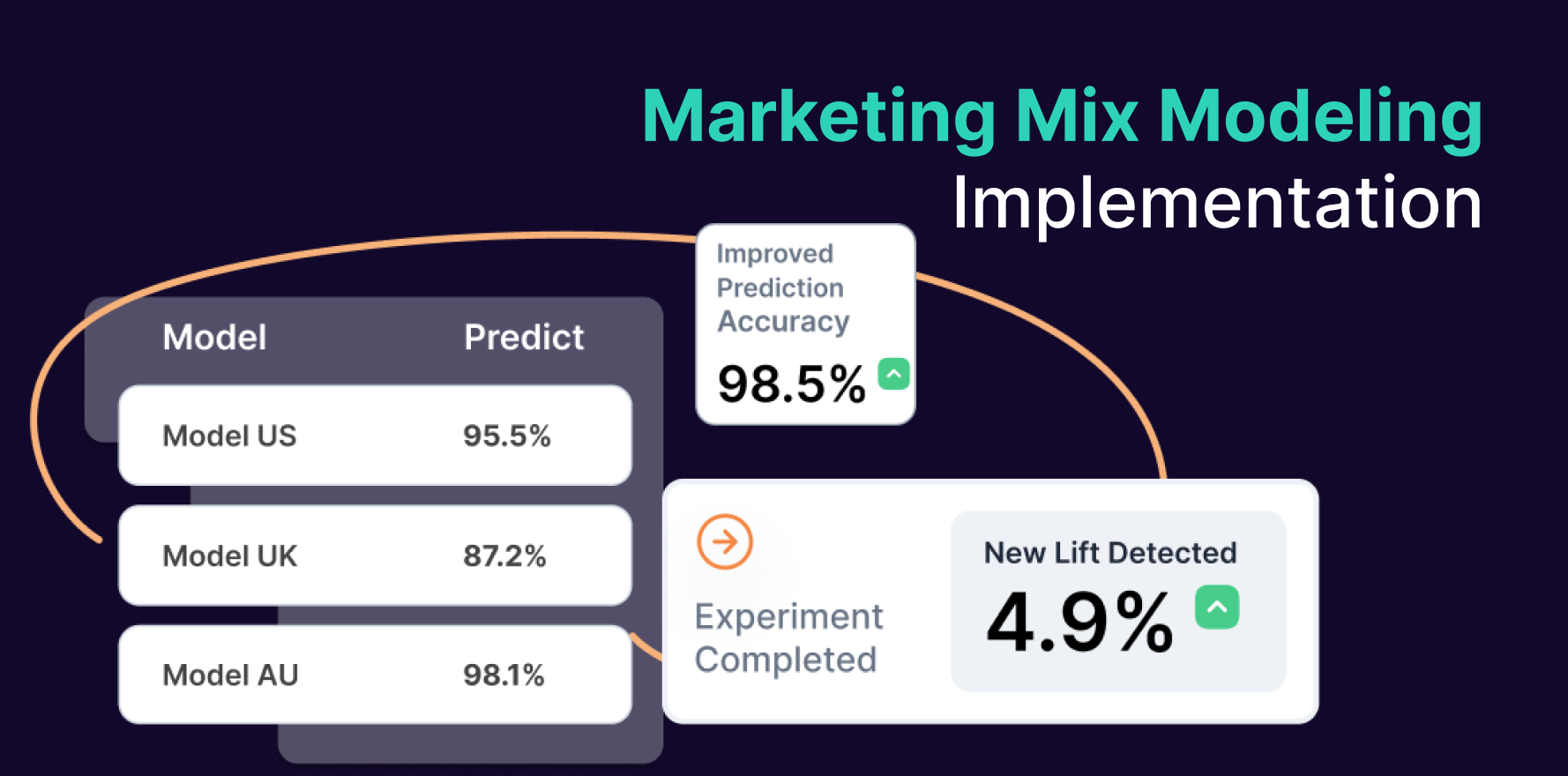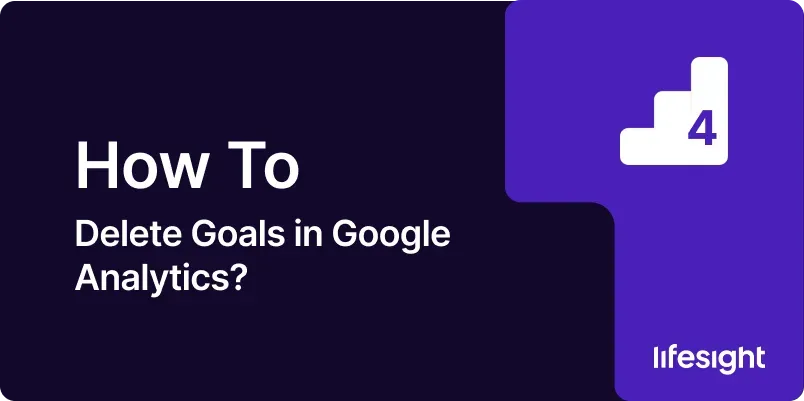
Introduction
Goals in Google Analytics are critical for tracking key actions and conversions on your website. They help you measure the effectiveness of your marketing efforts and understand user behavior. However, there may come a time when you need to delete old or obsolete goals to keep your analytics setup clean and relevant. This comprehensive 10-step guide will walk you through the process of deleting goals in Google Analytics, ensuring that you can effectively manage your goal tracking and maintain accurate data.
Step 1: Log in to Google Analytics
Access Your Google Analytics Account:
- Go to the Google Analytics website and log in using your Google account credentials.
Select the Appropriate Account and Property:
- Once logged in, choose the Google Analytics account and property where the goals you want to delete are located. Ensure you are working with the correct account to avoid accidental changes.
Navigate to the Admin Section:
- Click on the “Admin” tab at the bottom left corner of the screen. This will take you to the Admin panel where you can manage account settings, properties, and views.
Step 2: Access the Goals Settings
Choose the Desired View:
- In the Admin panel, under the “View” column, select the view where the goals are set up. Goals are specific to each view, so make sure you are selecting the correct one.
Go to Goals:
- Under the “View” column, click on “Goals.” This will open the Goals settings page where you can see a list of all the goals configured for the selected view.
Review Existing Goals:
- Examine the list of goals to identify the ones you want to delete. Make a note of the goal names and their respective configurations for reference.
Step 3: Identify Goals to Delete
Review Goal Details:
- Click on each goal to view its details. Confirm that the goal is no longer needed or is outdated. This step ensures you do not accidentally delete a goal that is still in use.
Verify Goal Purpose:
- Ensure that the goal’s purpose aligns with your current tracking needs. If the goal is no longer relevant to your business objectives, it is a candidate for deletion.
Consult Stakeholders:
- If necessary, consult with team members or stakeholders to confirm that the goal should be deleted. This helps avoid any potential issues or misunderstandings.
Step 4: Delete the Goal
Select the Goal to Delete:
- In the Goals settings page, find the goal you wish to delete. Click on the goal’s name to open its configuration details.
Click on the Goal:
- After selecting the goal, you will be taken to the goal’s configuration page. Look for the option to delete the goal, which is typically found at the bottom or top of the page.
Confirm Deletion:
- Click on the “Delete” button or link. You will be prompted to confirm the deletion. Confirm the action to proceed with removing the goal from Google Analytics.
Check for Success Message:
- After confirming, check for a success message indicating that the goal has been successfully deleted. Ensure that the goal no longer appears in the list of goals.
Step 5: Verify Goal Deletion
Review the Goals List:
- Go back to the Goals settings page and review the list of goals to ensure that the deleted goal is no longer listed.
Check Reports:
- Verify that the deleted goal is no longer appearing in your reports and data. This ensures that the deletion has been successfully applied across your Google Analytics setup.
Monitor for Issues:
- Keep an eye on your Google Analytics data and reports for any unexpected changes or issues. If you notice discrepancies, investigate further to ensure that the goal deletion did not impact other aspects of your analytics setup.
Step 6: Update Documentation
Update Analytics Documentation:
- If you maintain documentation for your Google Analytics setup, update it to reflect the changes made. Document the goal deletion and any reasons for the change.
Notify Team Members:
- Inform relevant team members or stakeholders about the goal deletion. Ensure that everyone is aware of the changes and understands the impact on tracking and reporting.
Review and Revise Tracking Strategy:
- Evaluate your overall tracking strategy to ensure that it aligns with your current business objectives. Make any necessary adjustments to optimize your goal tracking.
Step 7: Test Tracking Changes
Test Remaining Goals:
- Verify that the remaining goals and tracking setups are functioning correctly. Conduct tests to ensure that data is being recorded and reported accurately.
Check Conversion Tracking:
- Ensure that conversion tracking is working as expected. Test key conversion paths to confirm that the changes have not affected your ability to track important actions.
Monitor Data Collection:
- Monitor data collection and reporting for any anomalies or issues. Address any problems promptly to maintain accurate and reliable analytics.
Step 8: Maintain Goal Management Best Practices
Regularly Review Goals:
- Periodically review and audit your goals to ensure they remain relevant and aligned with your business objectives. Remove or update goals as needed.
Document Changes:
- Keep detailed records of any changes made to goals and tracking setups. This helps maintain a clear history of modifications and facilitates troubleshooting if issues arise.
Stay Updated on Google Analytics Updates:
- Stay informed about updates and changes to Google Analytics. New features or changes to the platform may impact how you manage and configure goals.
Step 9: Train Team Members
Provide Training:
- Offer training to team members responsible for managing Google Analytics. Ensure they understand how to set up, delete, and manage goals effectively.
Share Best Practices:
- Share best practices for goal management and tracking. Encourage team members to follow established procedures to maintain data accuracy and consistency.
Encourage Collaboration:
- Foster collaboration between team members involved in analytics and tracking. Regular communication helps ensure that goal management aligns with overall business goals.
Step 10: Reassess Your Analytics Strategy
Evaluate Tracking Effectiveness:
- Assess the effectiveness of your current analytics strategy. Determine whether the remaining goals and tracking setups are providing valuable insights.
Optimize Goals and Tracking:
- Use insights from your analytics data to optimize your goals and tracking setups. Make adjustments to improve data accuracy and relevance.
Plan for Future Changes:
- Develop a plan for future changes to your Google Analytics setup. Anticipate potential needs and updates to keep your tracking strategy aligned with your business objectives.
Summary
Deleting goals in Google Analytics is a crucial task for maintaining an organized and effective analytics setup. This comprehensive 10-step guide provides a detailed process for identifying, deleting, and managing goals in Google Analytics. By following these steps, you can ensure that your goal tracking remains relevant and accurate, helping you make informed decisions based on your data. Regularly reviewing and updating your goals and tracking strategy is essential for optimizing your analytics efforts and achieving your business objectives.
Free essential resources for success
Discover more from Lifesight