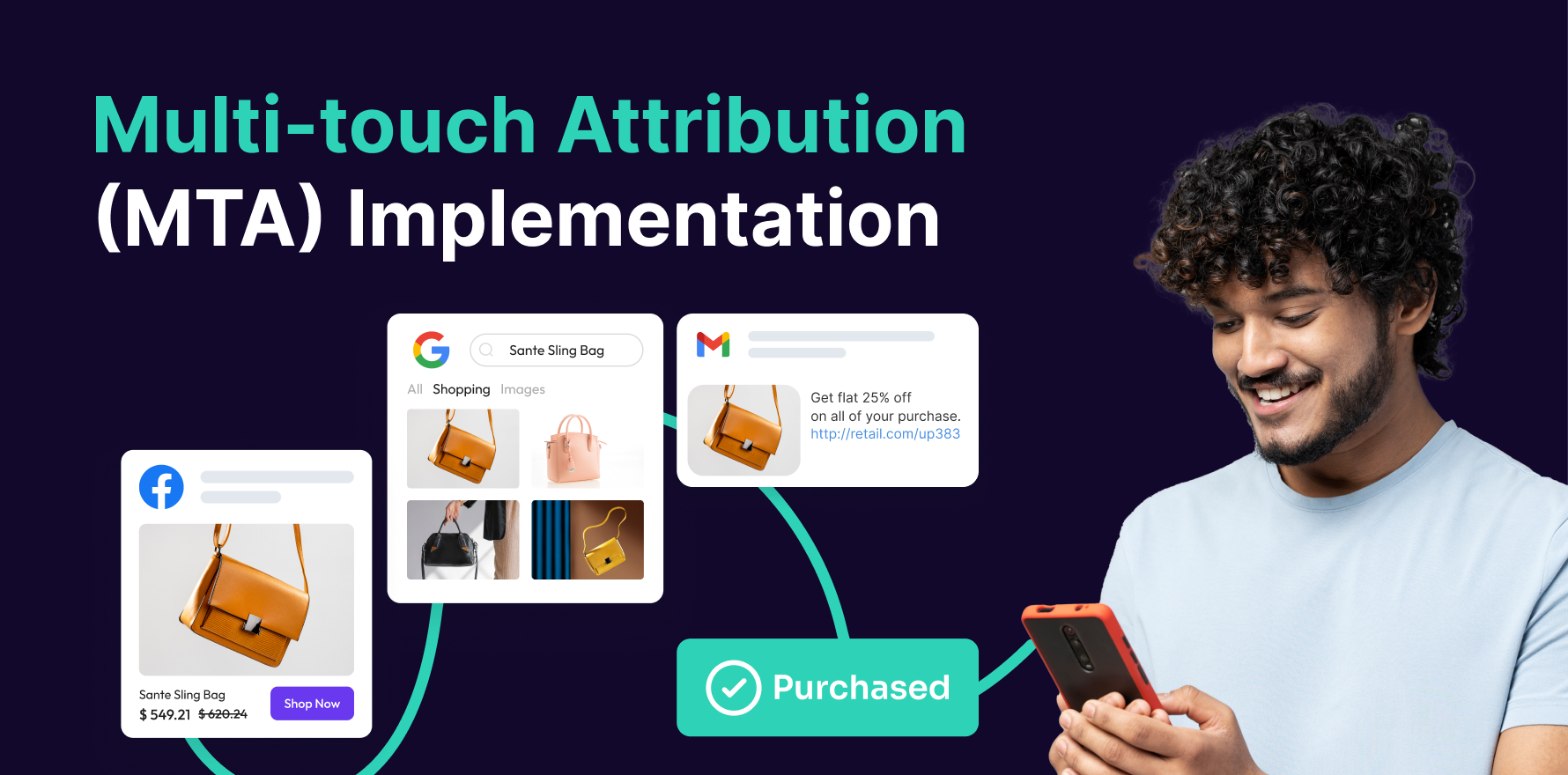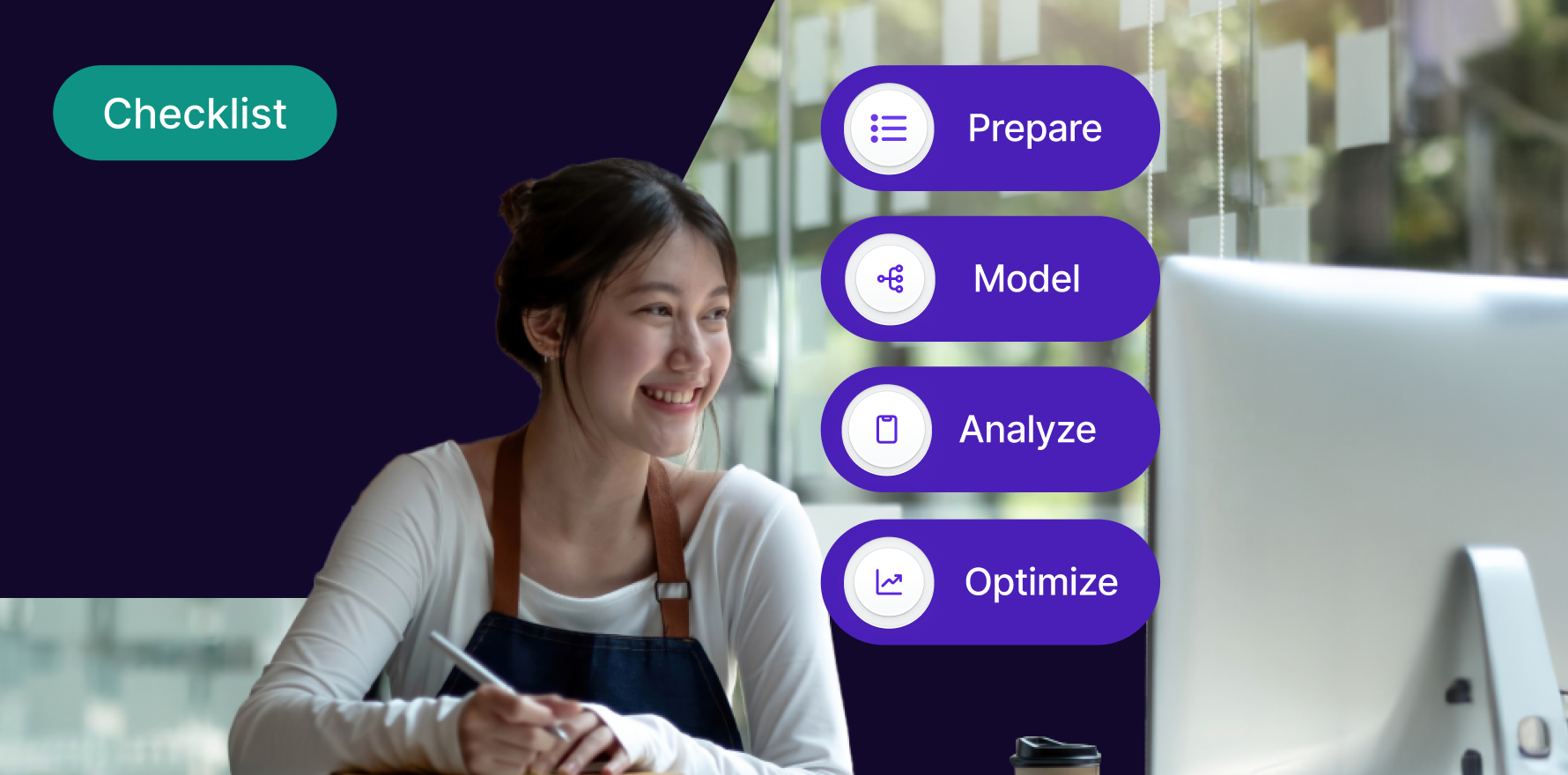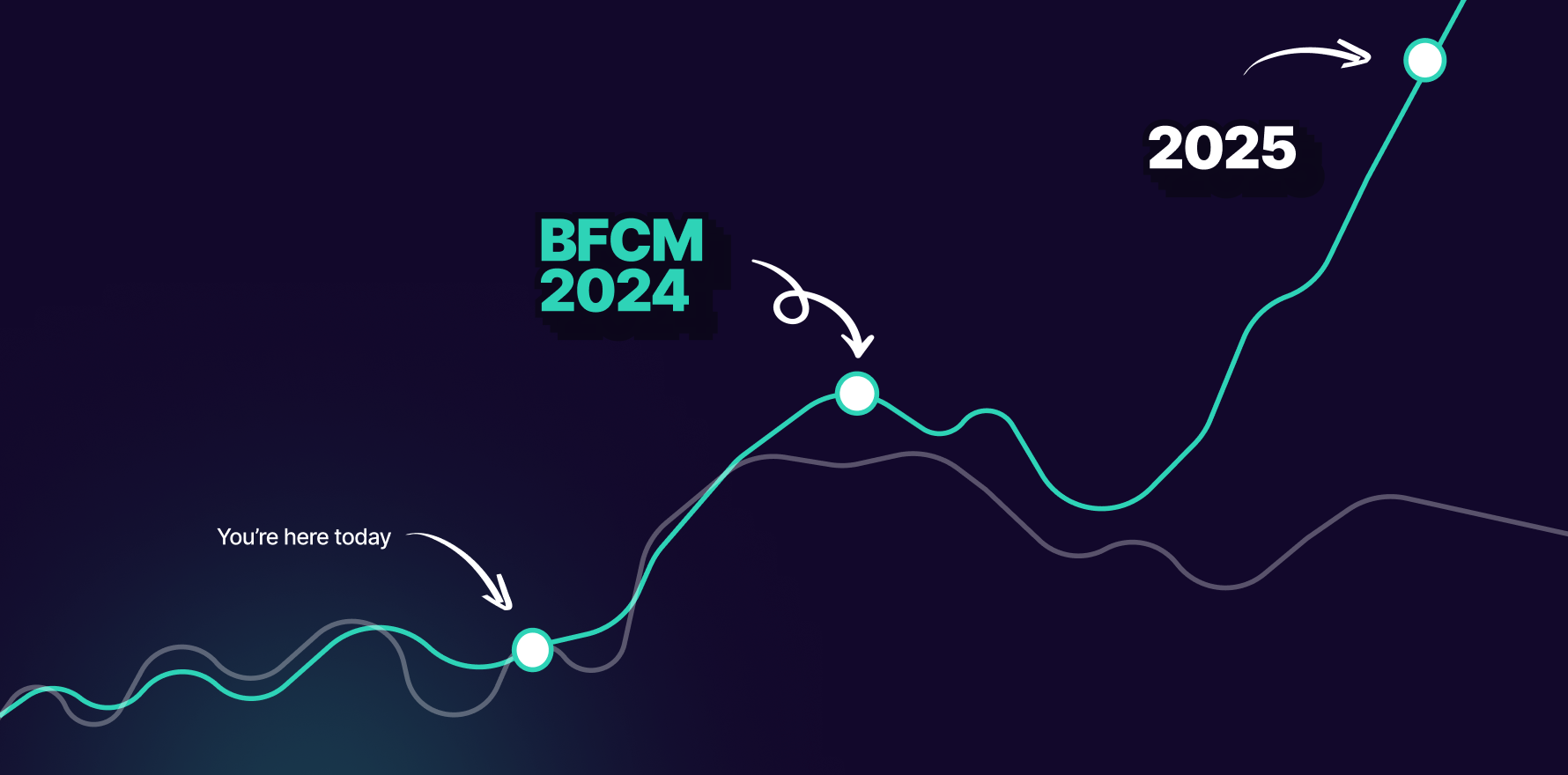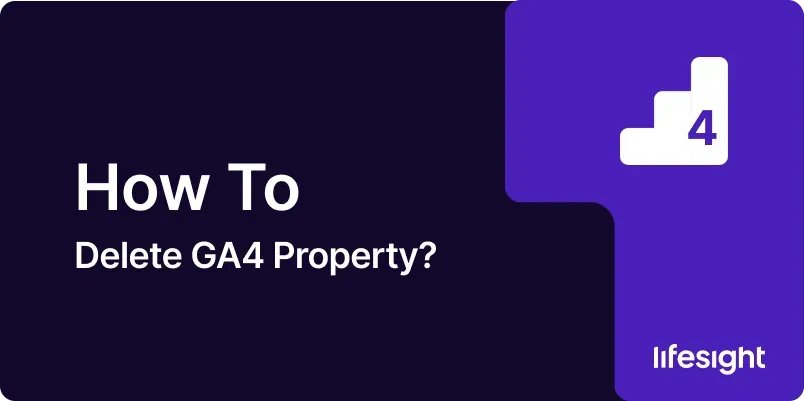
Google Analytics 4 (GA4) is the latest iteration of Google Analytics, offering advanced features for tracking and analyzing user behavior across various platforms. However, there may be situations where you need to delete a GA4 property, such as when it’s no longer needed or if you’ve created a duplicate by mistake. This guide provides a detailed, step-by-step approach to deleting a GA4 property, ensuring that you can manage your analytics properties effectively.
Introduction
Deleting a GA4 property is a significant action that permanently removes all associated data, configurations, and settings. It is essential to ensure that you no longer need the data or have backed it up before proceeding. This guide will walk you through the process of deleting a GA4 property, including preparations, the deletion process itself, and post-deletion steps to ensure a smooth transition. Understanding the implications and carefully following each step will help you manage your GA4 properties effectively.
Step-by-Step Guide
Step 1: Assess the Need for Deletion
- Review Property Data: Before deleting a GA4 property, review the data collected to ensure that it is no longer needed. Check for any important insights or historical data that you might want to retain.
- Consult Stakeholders: Discuss with team members or stakeholders to confirm that the property is no longer required. Ensure that no critical business decisions rely on the data from this property.
- Backup Data: Export any essential data from the GA4 property that you might need in the future. Use the GA4 reporting features to download reports and save them for reference.
- Document Configuration: Note down any configurations, goals, and events set up in the GA4 property. This documentation can be useful if you need to replicate the setup in a new property later.
- Verify Property Settings: Double-check the settings of the GA4 property to ensure that all relevant configurations are reviewed. Confirm that there are no active integrations or links to other Google services that might be affected.
Step 2: Access the GA4 Admin Panel
- Log In to Google Analytics: Open your web browser and go to Google Analytics. Log in with your Google account credentials that have administrative access to the GA4 property.
- Select the Appropriate Account: If you manage multiple accounts, select the account that contains the GA4 property you wish to delete from the account dropdown menu.
- Navigate to Admin Settings: Click on the “Admin” button at the bottom left of the GA4 interface. This will take you to the Admin panel, where you can manage various settings for your GA4 properties.
- Choose the Property to Delete: In the Admin panel, locate the “Property” column. Use the dropdown menu to select the GA4 property you want to delete.
- Access Property Settings: Click on “Property Settings” to access the detailed settings of the selected GA4 property. This is where you will initiate the deletion process.
Step 3: Initiate Property Deletion
- Find the Property Deletion Option: In the Property Settings, scroll to the bottom of the page to find the “Property Management” section. Look for the “Move to Trash Can” option, which allows you to initiate the deletion process.
- Confirm Property Deletion: Click on “Move to Trash Can” to start the deletion process. You will be prompted to confirm your decision to delete the property.
- Review Confirmation Message: Read the confirmation message carefully. It will inform you about the consequences of deleting the property, such as the permanent removal of data and configurations.
- Acknowledge the Warning: Confirm that you understand the implications of deleting the property by checking the appropriate acknowledgment box. This step ensures that you are fully aware of the permanent nature of the action.
- Click Confirm: Click the “Confirm” button to proceed with the deletion. The property will be moved to the trash can, initiating a 35-day grace period during which you can recover it if needed.
Step 4: Manage the Grace Period
- Monitor the Trash Can: After initiating the deletion, the GA4 property will be moved to the trash can. Monitor the trash can section to ensure that the property is listed and that the deletion process is underway.
- Recover Property if Needed: If you change your mind within the 35-day grace period, you can recover the property from the trash can. To do this, go to the trash can section and select the option to restore the property.
- Verify Recovery: After restoring the property, verify that all data, configurations, and settings are intact. Ensure that the property is fully functional and that no data is lost.
- Complete Deletion: If you are certain that the property should be permanently deleted, you can allow the 35-day grace period to elapse. After this period, the property will be permanently removed, and data cannot be recovered.
- Update Documentation: Update your documentation to reflect the deletion of the property. Ensure that all team members and stakeholders are informed of the change.
Step 5: Verify Deletion and Update Records
- Check Property List: Verify that the deleted property no longer appears in your list of GA4 properties. This confirms that the property has been successfully removed.
- Update Internal Records: Update any internal records, documentation, or reports to reflect the deletion of the GA4 property. Ensure that all references to the deleted property are removed.
- Review Integrations: Check for any integrations or connections to the deleted property, such as Google Ads or Google Tag Manager. Update or remove these integrations as needed.
- Notify Stakeholders: Inform relevant stakeholders about the deletion of the property and any implications for their work. Ensure that they are aware of any changes to data reporting or analytics.
- Assess Impact: Evaluate the impact of the property deletion on your overall analytics strategy. Determine if any adjustments are needed to ensure continuity and accuracy in your reporting.
Summary
Deleting a GA4 property is a critical action that requires careful consideration and preparation. By following this comprehensive guide, you can ensure that you manage the deletion process effectively, from initial assessment to post-deletion steps. Whether you’re cleaning up unnecessary properties or making adjustments to your analytics setup, understanding the implications and following each step will help you maintain a well-organized and efficient GA4 environment. Regularly review your GA4 properties to ensure they align with your business needs and objectives
Free essential resources for success
Discover more from Lifesight