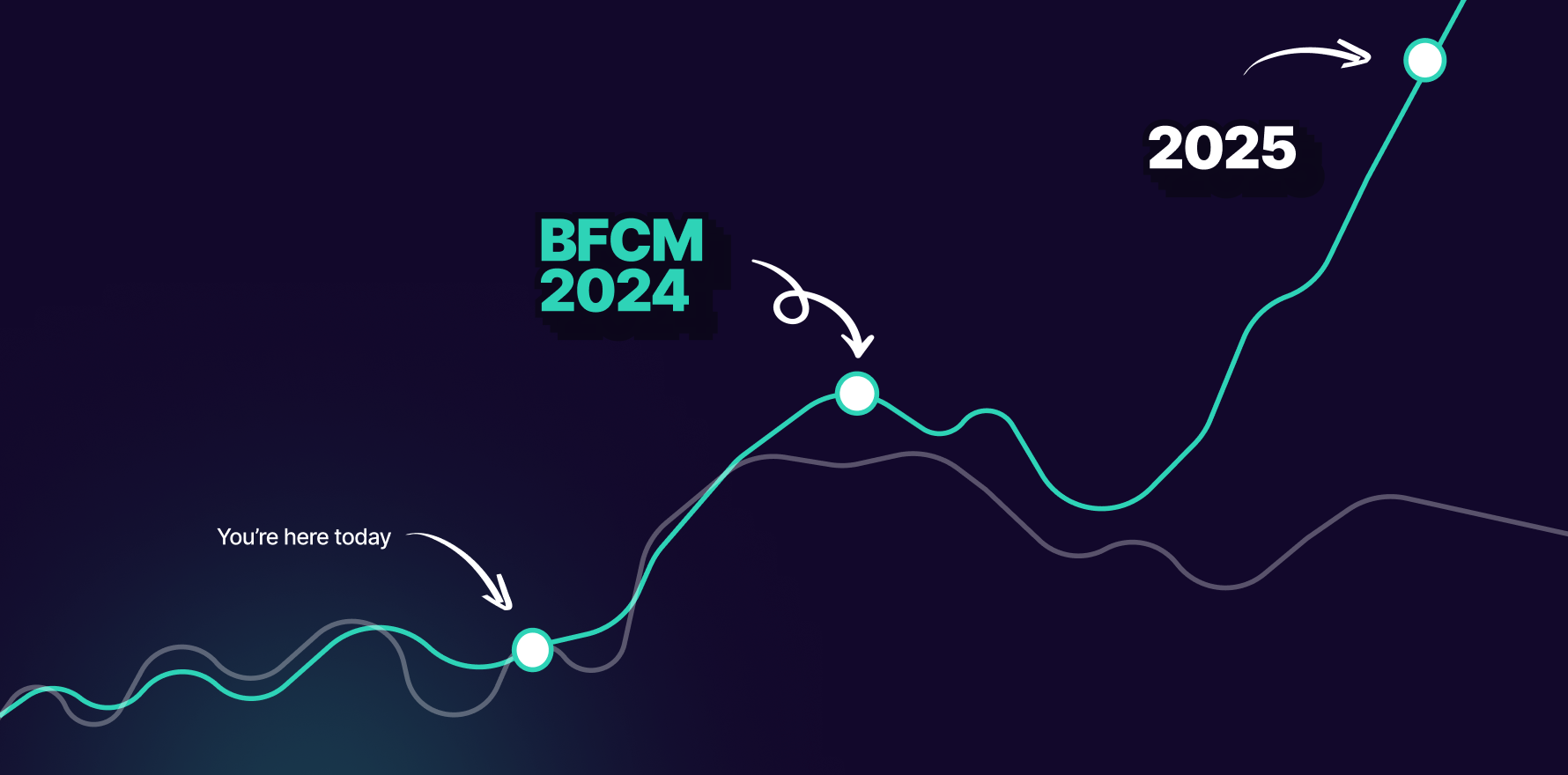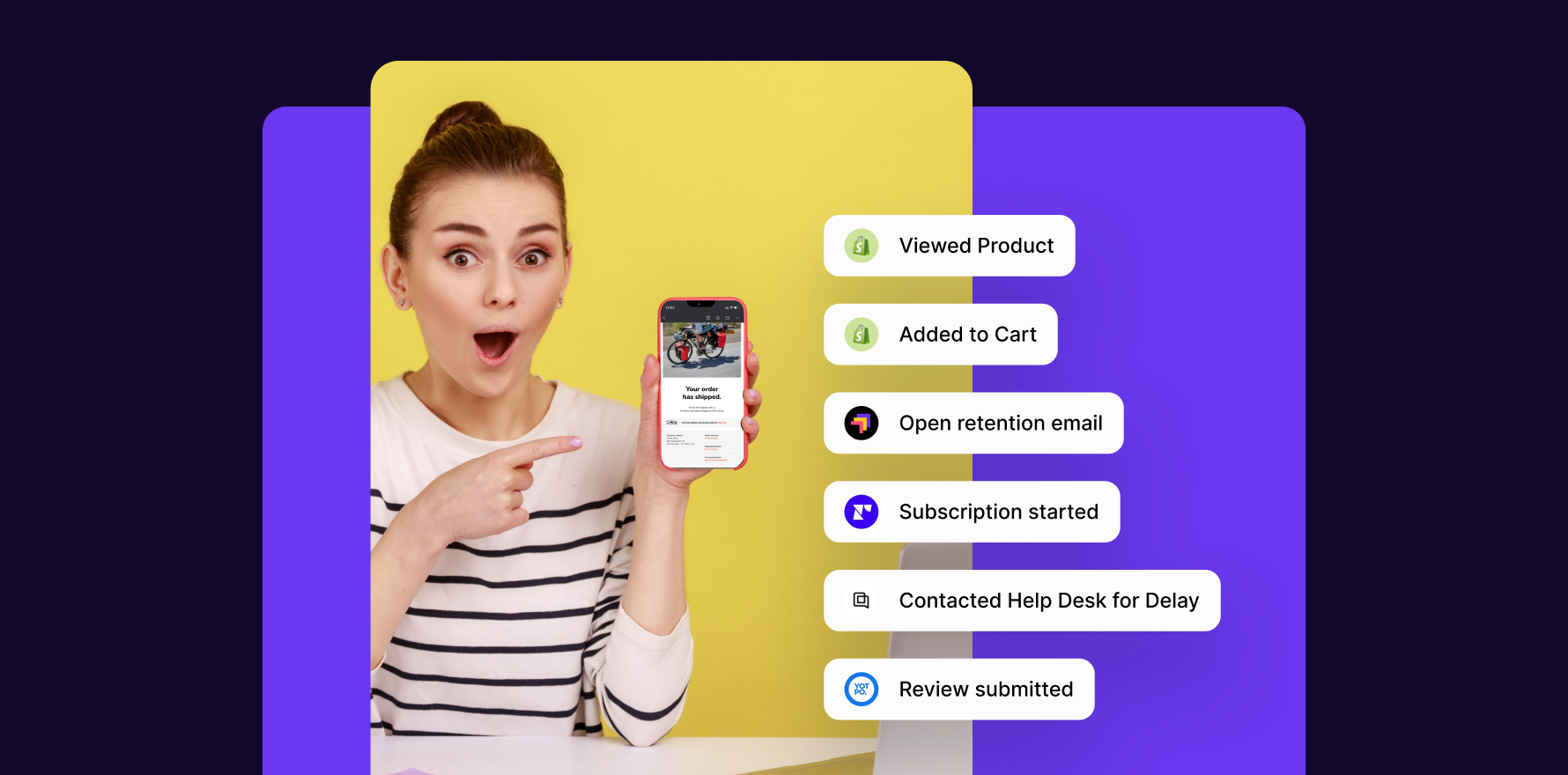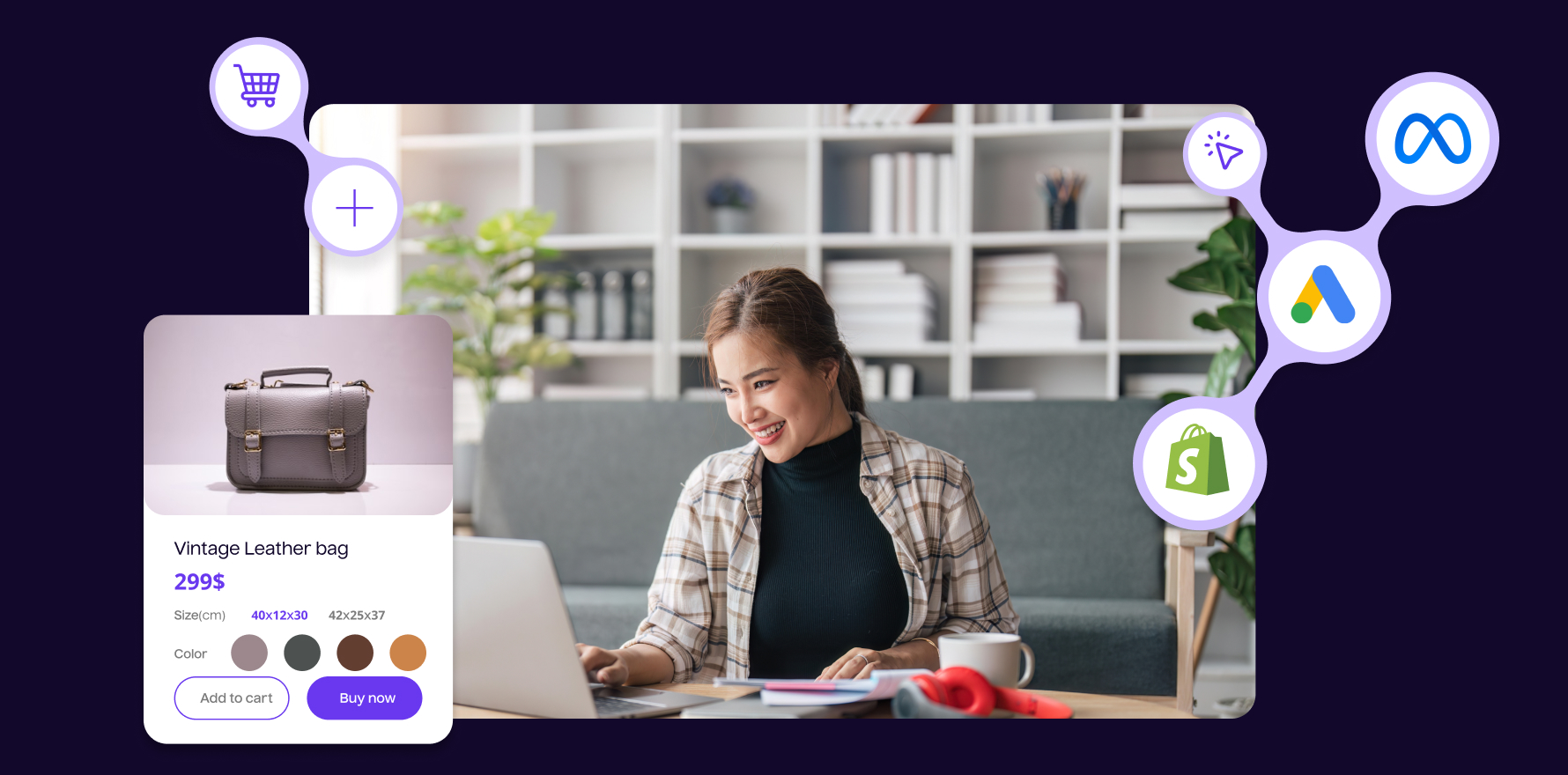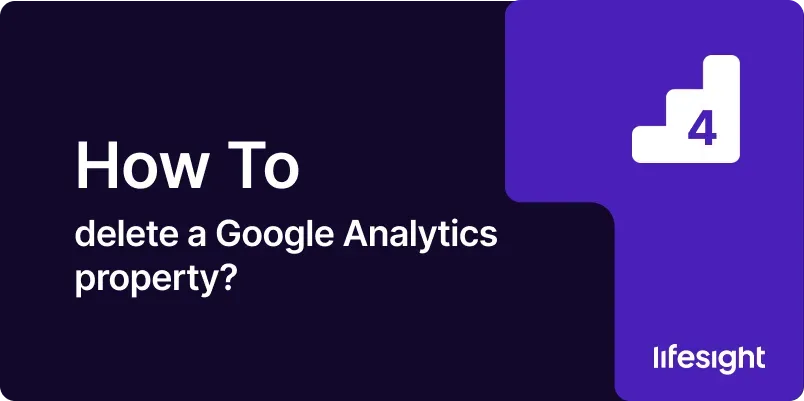
Introduction
Deleting a Google Analytics property is an important action that may be necessary when managing multiple properties, consolidating reports, or simply cleaning up old accounts. This guide provides a detailed walkthrough of how to safely delete a Google Analytics property, ensuring that you understand the process and implications of this action.
1. Understanding the Implications of Deleting a Google Analytics Property
Deleting a property in Google Analytics is irreversible and results in the permanent loss of all data associated with that property, including historical data, reports, and configurations. It’s essential to fully understand these consequences and ensure that all necessary data is backed up or that stakeholders are informed about the decision.
2. Prerequisites for Deleting a Google Analytics Property
Before proceeding with the deletion, make sure you meet the following conditions:
- Administrative Access: You must have administrative rights to the Google Analytics account.
- Data Backup: Consider exporting all relevant reports and data for record-keeping or historical analysis.
- Consensus: Ensure that all stakeholders agree with the decision to delete the property.
3. Step-by-Step Guide to Deleting a Google Analytics Property
Step 1: Back Up Your Data
Before deleting the property, save all necessary information. Google Analytics offers various data export options, allowing you to download reports directly or use the API for more comprehensive data retrieval.
Step 2: Navigate to Google Analytics
Log into your Google Analytics account at analytics.google.com. Make sure you are using the correct account that has administrative access.
Step 3: Access Property Settings
In the Google Analytics interface, click on the “Admin” gear icon at the bottom left corner. Under the “Property” column, select the property you intend to delete. Then, click on “Property Settings.”
Step 4: Delete the Property
Scroll to the bottom of the Property Settings page and find the “Move to Trash Can” option. Click on this option to delete the property. You will be asked to confirm your decision. Once confirmed, the property will be moved to the trash can, where it will permanently delete after 35 days unless restored.
4. Best Practices After Deleting a Property
- Verify Backup: Double-check that all exported data is complete and securely stored.
- Inform Users: Notify all users who had access to the property that it has been deleted to prevent confusion or potential data loss concerns.
- Document the Process: Keep records of the deletion, including reasons and approvals, for compliance and historical reference.
5. Troubleshooting Common Issues
- Cannot Find Delete Option: Ensure you have administrative access. If not, you will not see the option to delete the property.
- Error During Deletion: If you encounter errors, check your internet connection and try again. If the issue persists, contact Google support for assistance.
Summary
Deleting a Google Analytics property should be handled with care due to its irreversible nature. By following the steps outlined in this guide and taking appropriate precautions, such as backing up data and confirming stakeholder agreement, you can safely remove a property from your Google Analytics account.
Free essential resources for success
Discover more from Lifesight