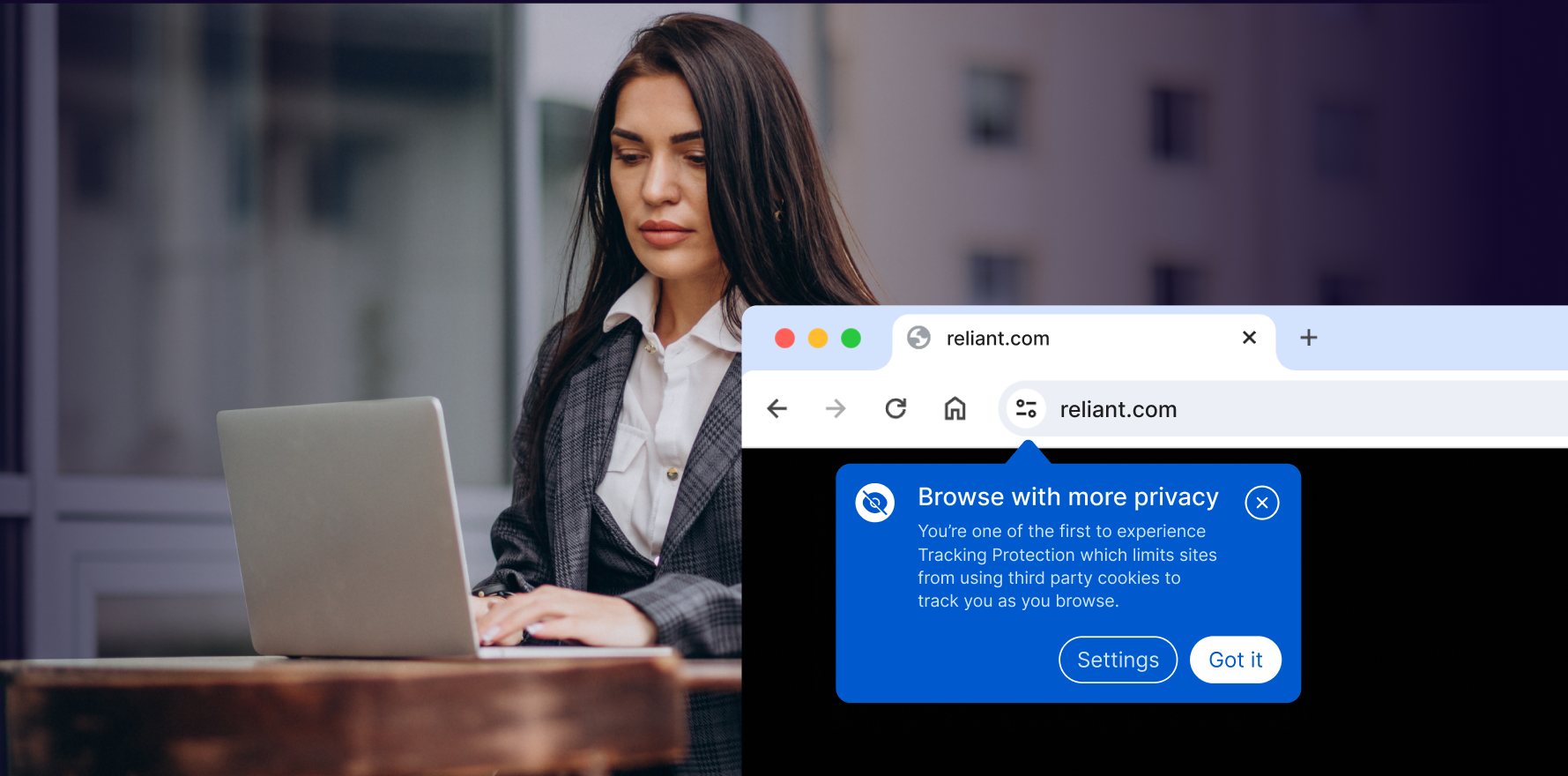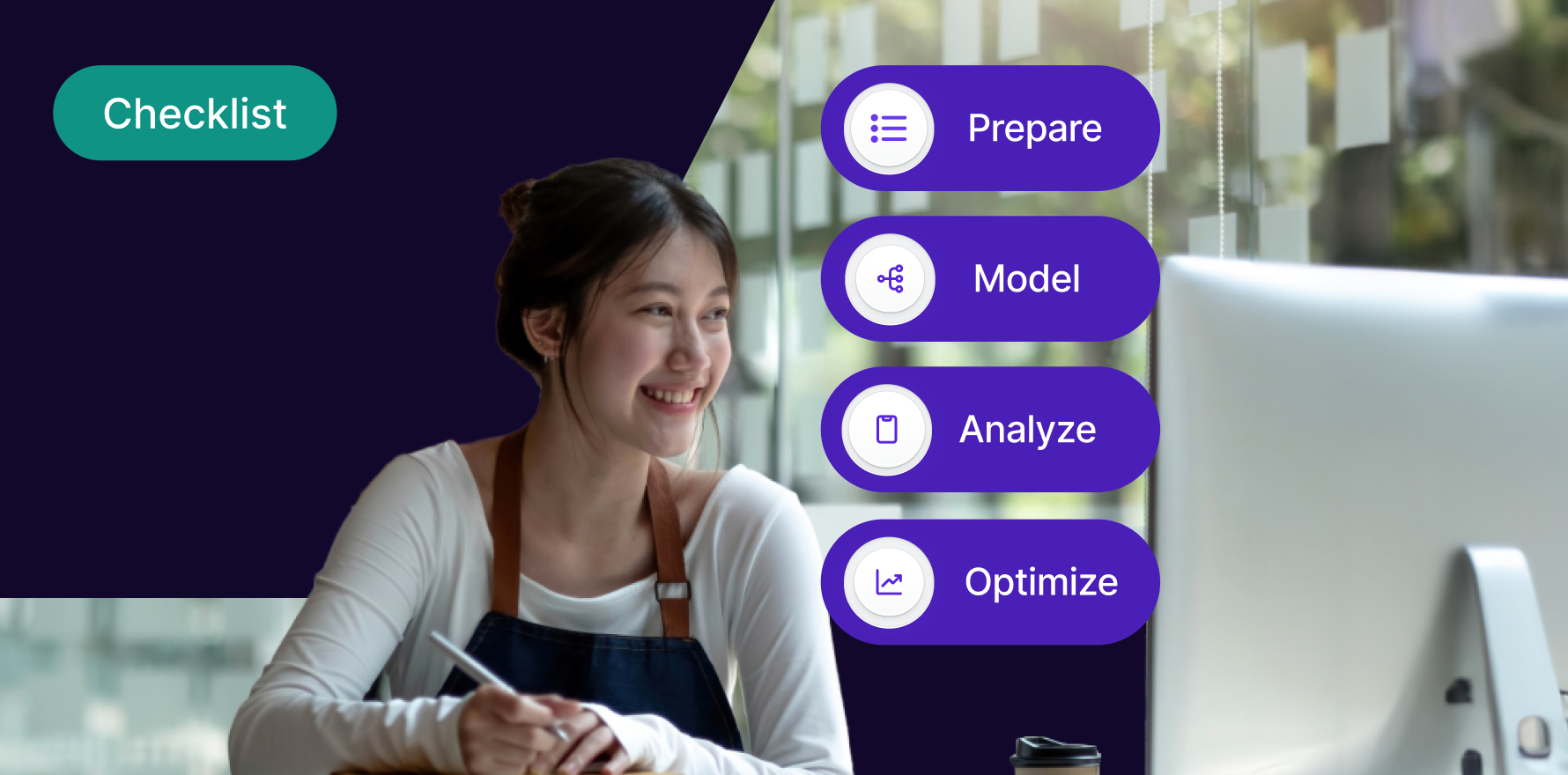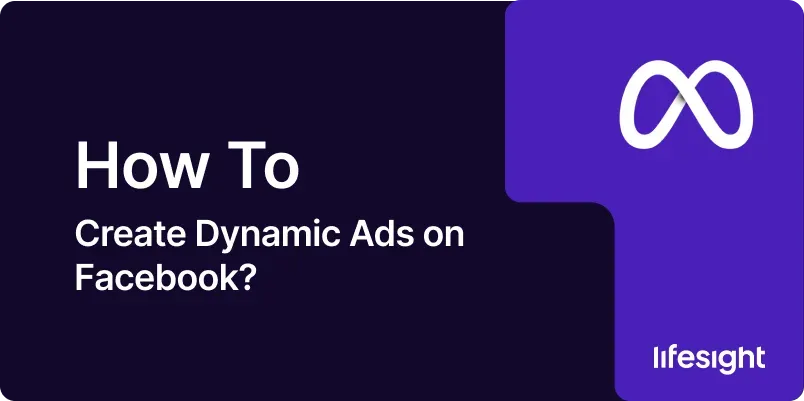
Dynamic ads on Facebook are an advanced advertising tool designed to deliver highly personalized content to users based on their interactions with your website or app. These ads automatically showcase relevant products to individual users, increasing the likelihood of conversions and improving the efficiency of your ad campaigns. This guide provides a detailed, step-by-step approach to creating dynamic ads on Facebook, helping you leverage this powerful feature to drive better results.
Introduction
Dynamic ads on Facebook enable you to automatically display personalized ads to users based on their previous interactions with your business. Whether users have browsed specific products on your site, added items to their cart, or engaged with your app, dynamic ads allow you to re-engage them with relevant content tailored to their interests. This guide will walk you through the process of setting up and managing dynamic ads, from initial setup to optimization and analysis.
Step-by-Step Guide
Step 1: Set Up Your Facebook Business Manager Account
- Access Facebook Business Manager: Open your web browser and go to Facebook Business Manager. Log in using your Facebook account credentials.
- Create a Business Account: If you don’t have a Business Manager account, click on “Create Account” and follow the prompts to set up your business profile. You’ll need to provide your business name, email address, and other details.
- Add Your Business Information: Complete your business profile by adding your business address, phone number, and website. This information is crucial for ad verification and communication.
- Set Up Payment Information: Navigate to “Payment Settings” and enter your payment details. This step is necessary for running ads and ensuring your billing information is up-to-date.
- Assign Roles and Permissions: Add team members and assign roles to manage your ads effectively. Go to “Business Settings” and select “People” to invite team members and define their access levels.
Step 2: Install the Facebook Pixel
- Access Pixel Settings: In Facebook Business Manager, go to “Events Manager” and select “Pixels” under the “Data Sources” section.
- Create a New Pixel: Click “Add” to create a new Facebook Pixel. Enter a name for your Pixel and click “Create.”
- Install Pixel Code on Your Website: Copy the Pixel base code provided and paste it into the <head> section of your website’s HTML. This code tracks user interactions and sends data to Facebook.
- Verify Pixel Installation: Use the Facebook Pixel Helper browser extension to ensure the Pixel is installed correctly and tracking events on your site.
- Set Up Standard Events: Configure standard events (e.g., ViewContent, AddToCart, Purchase) to track specific user actions. Add the corresponding event code snippets to your website’s pages.
Step 3: Create a Product Catalog
- Access Product Catalogs: In Facebook Business Manager, go to “Commerce Manager” and select “Product Catalogs” under “Data Sources.”
- Create a New Catalog: Click “Create Catalog” and choose the catalog type that suits your business, such as “E-commerce” or “Travel.”
- Upload Product Data: Upload your product data to the catalog. You can do this by importing a CSV file, connecting to a data feed, or using Facebook’s catalog manager.
- Map Product Data Fields: Ensure that your product data fields are mapped correctly to Facebook’s required attributes, such as product ID, name, description, and price.
- Review and Publish Catalog: Review your product catalog for accuracy and completeness. Once verified, publish the catalog to make it available for use in dynamic ads.
Step 4: Set Up a Dynamic Ad Campaign
- Access Ads Manager: From your Facebook Business Manager, navigate to Ads Manager by selecting it from the menu.
- Create a New Campaign: Click the “Create” button to start a new ad campaign. Choose “Sales” as your campaign objective to utilize dynamic ads effectively.
- Select Dynamic Ads: Within the campaign settings, choose “Dynamic Ads” as the ad format. This option allows you to create ads that automatically display products from your catalog based on user behavior.
- Define Campaign Settings: Enter a descriptive name for your campaign and set your campaign budget and schedule. Choose between a daily or lifetime budget and specify start and end dates.
- Create Ad Set: Click “Create Ad Set” to configure your dynamic ad set. Choose the product catalog you created earlier and define your target audience.
Step 5: Configure Ad Set Targeting
- Define Audience: Set up audience targeting by selecting criteria such as demographics, interests, and behaviors. Use Custom Audiences to re-engage users who have interacted with your business.
- Use Lookalike Audiences: Expand your reach by creating Lookalike Audiences based on your existing customers. Facebook will find users similar to your best-performing segments.
- Set Placement Options: Choose where your ads will be displayed. Options include Facebook News Feed, Instagram Feed, Facebook Stories, and more. Use “Automatic Placements” for broader reach.
- Set Up Budget and Schedule: Define your ad set budget and schedule. Choose between a daily or lifetime budget and specify the ad delivery dates.
- Review Ad Set Configuration: Review your ad set settings to ensure accuracy and alignment with your campaign goals. Make any necessary adjustments before proceeding.
Step 6: Create Dynamic Ad Templates
- Design Ad Templates: Go to the “Ads” section and click “Create Ad” to design your dynamic ad templates. Choose the format that best fits your campaign, such as carousel or single image ads.
- Add Dynamic Content: Insert dynamic elements such as product images, names, and prices into your ad template. Use Facebook’s dynamic ad template editor to customize how your products are displayed.
- Customize Ad Copy: Write engaging ad copy that highlights the benefits of your products. Include a clear call-to-action (CTA) to encourage users to take the next step.
- Add Tracking Parameters: Include UTM parameters or other tracking codes in your ad URLs to monitor performance and attribution in Google Analytics or other analytics tools.
- Preview and Test Ads: Preview your dynamic ads to ensure they display correctly. Use Facebook’s preview tools to check how your ads will appear across different placements and devices.
Step 7: Monitor Ad Performance
- Access Ad Reporting: In Ads Manager, go to the “Reports” section to access performance data for your dynamic ads.
- Review Key Metrics: Analyze key metrics such as impressions, clicks, click-through rate (CTR), and cost per acquisition (CPA). Use this data to assess the effectiveness of your ads.
- Analyze Product Performance: Review performance metrics for individual products to understand which items are driving the most engagement and conversions.
- Identify Trends and Insights: Look for trends in user behavior and ad performance. Identify high-performing products and audience segments that contribute to your campaign’s success.
- Adjust Strategies: Based on performance data, make adjustments to your targeting, ad copy, or product catalog to optimize your dynamic ads and improve results.
Step 8: Optimize Dynamic Ads
- Refine Audience Targeting: Use insights from your performance data to refine your audience targeting. Adjust demographic, interest, or behavioral criteria to better reach your ideal customers.
- Test Ad Variations: Conduct A/B tests to experiment with different ad variations, such as creative elements or CTAs. Analyze test results to determine which variations perform best.
- Update Product Catalog: Regularly update your product catalog with new items, promotions, or changes in pricing. Ensure that your catalog remains current to provide relevant content to users.
- Optimize Ad Frequency: Monitor ad frequency to avoid ad fatigue. Adjust your ad delivery settings to balance exposure and maintain user engagement.
- Enhance Creative Elements: Continuously improve your ad creatives based on user feedback and performance data. Test new visuals, copy, and formats to keep your ads fresh and engaging.
Step 9: Integrate with Other Marketing Tools
- Link with Google Analytics: Integrate Facebook Ads with Google Analytics to track user behavior and conversion performance across platforms. Set up UTM parameters for accurate tracking.
- Use CRM Data: Sync your CRM data with Facebook Ads to create more targeted audiences and personalize your dynamic ads based on customer insights.
- Leverage Email Marketing: Combine dynamic ads with email marketing campaigns to reach users through multiple channels. Use email data to create Custom Audiences and re-engage leads.
- Analyze Cross-Channel Performance: Evaluate the performance of your dynamic ads in conjunction with other marketing efforts. Use cross-channel analytics to understand the impact of your ads on overall marketing success.
- Adjust Marketing Strategies: Based on integrated data, adjust your overall marketing strategies to align with user preferences and behavior across different channels.
Step 10: Report and Share Results
- Generate Performance Reports: Create comprehensive performance reports for your dynamic ads. Include key metrics, insights, and recommendations for stakeholders.
- Share with Stakeholders: Use Facebook’s reporting features to share ad performance reports with team members or management. Include visualizations and summaries to highlight key findings.
- Prepare Actionable Recommendations: Based on your analysis, prepare actionable recommendations for optimizing future dynamic ad campaigns. Clearly communicate these recommendations to relevant stakeholders.
- Review and Discuss Findings: Hold discussions with your team to review ad performance and agree on next steps for improvement. Use feedback to refine your dynamic ad strategies.
- Track Progress and Iterate: Monitor the impact of your recommendations and track progress over time. Continuously iterate on your dynamic ad strategies to achieve better results.
Summary
Creating dynamic ads on Facebook is a powerful way to deliver personalized content to users based on their interactions with your business. By following this comprehensive guide, you can set up and manage dynamic ad campaigns effectively, from initial setup to optimization and analysis. Dynamic ads enable you to engage users with relevant product recommendations, improve conversion rates, and enhance the overall performance of your advertising efforts. Regularly review and refine your dynamic ad strategies to achieve continued success and drive better results for your business.
Free essential resources for success
Discover more from Lifesight