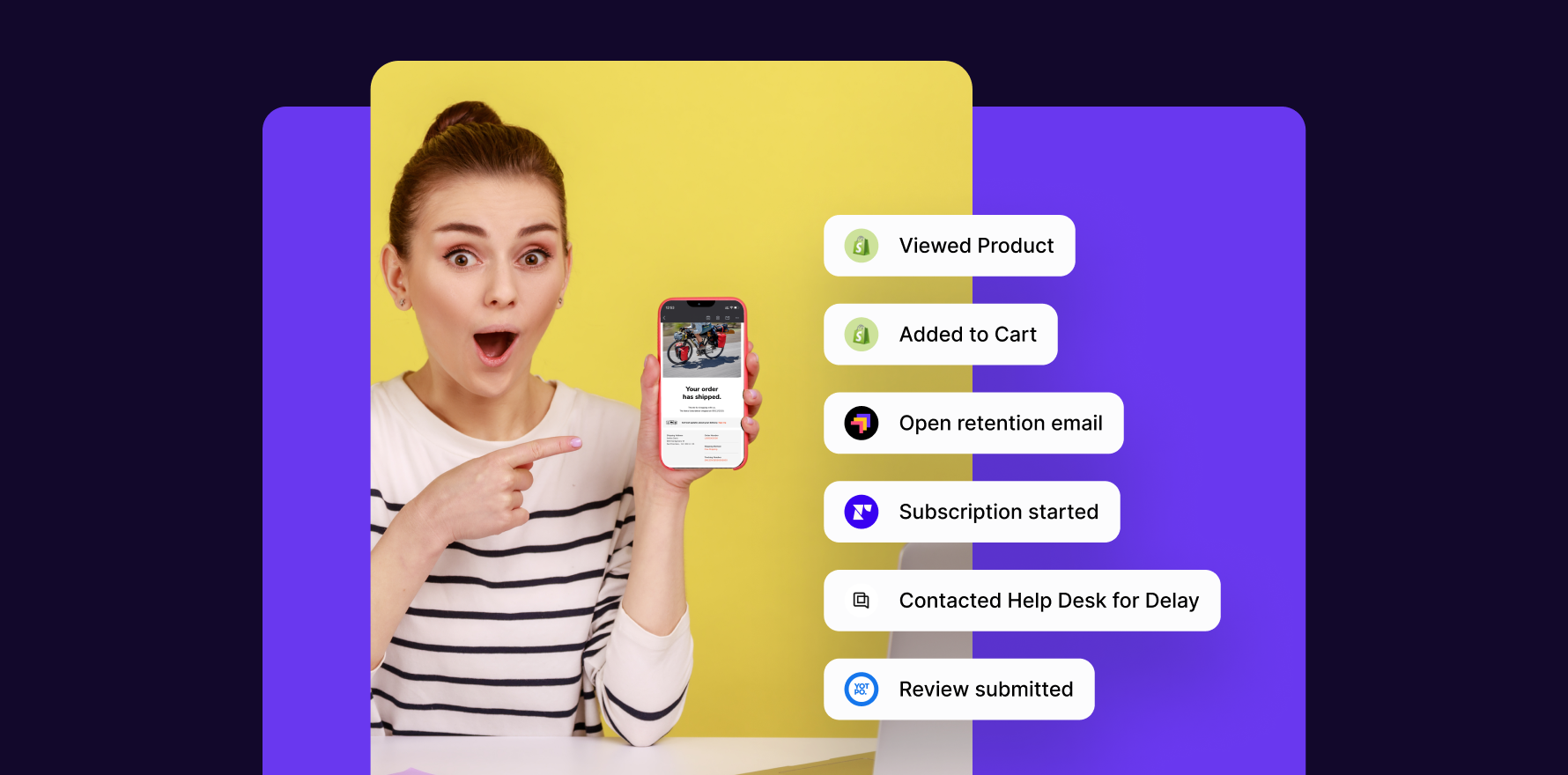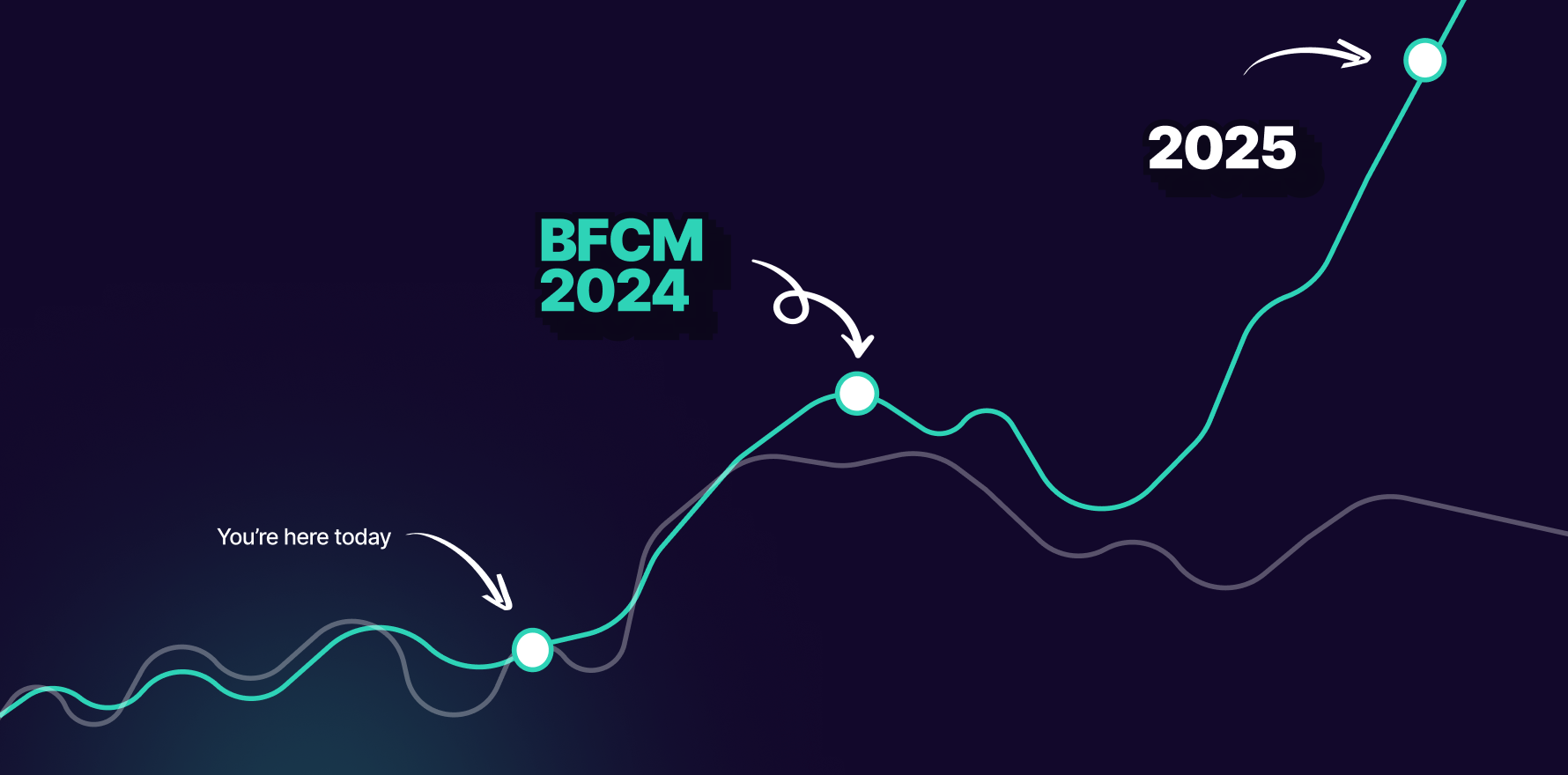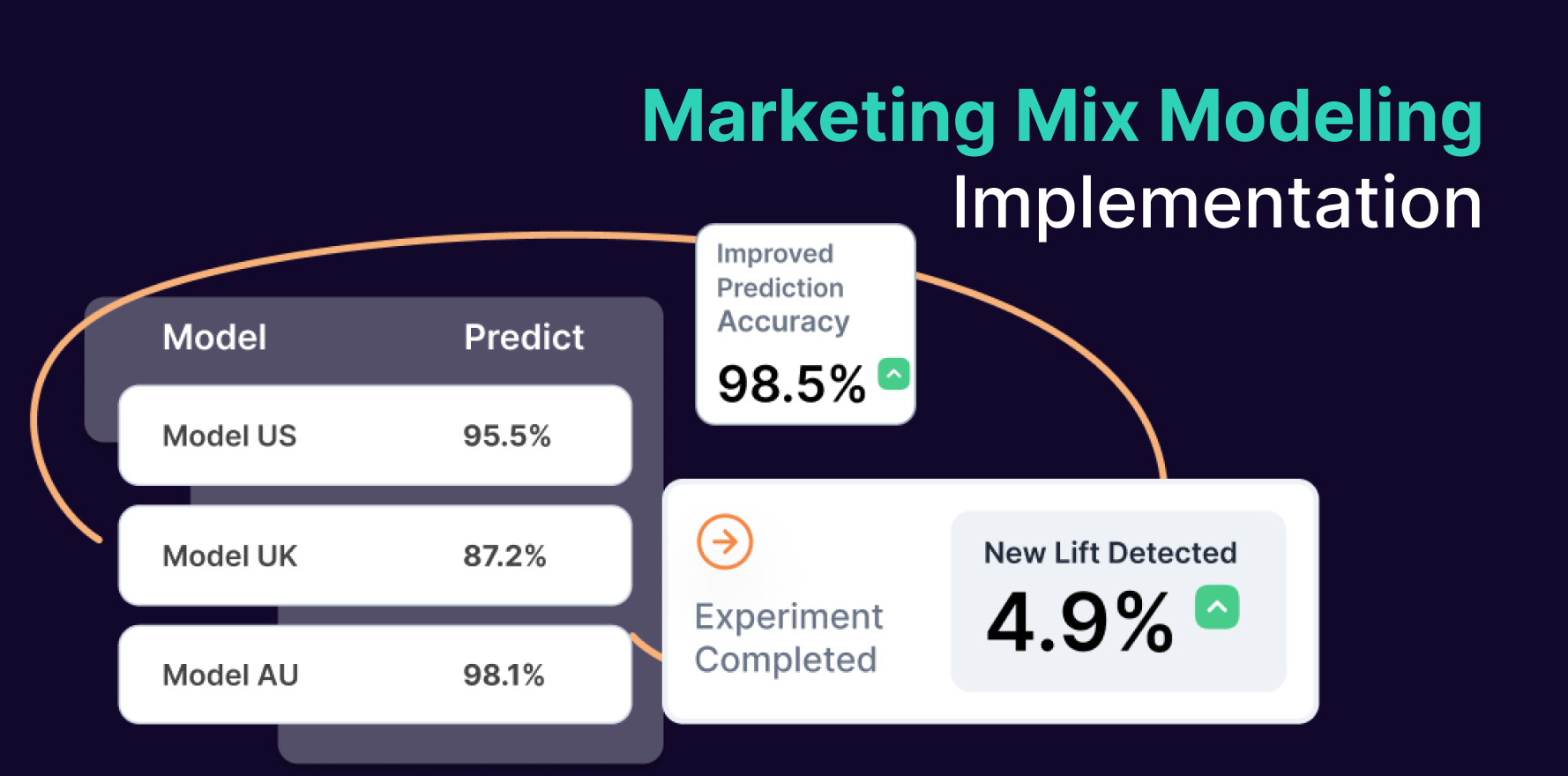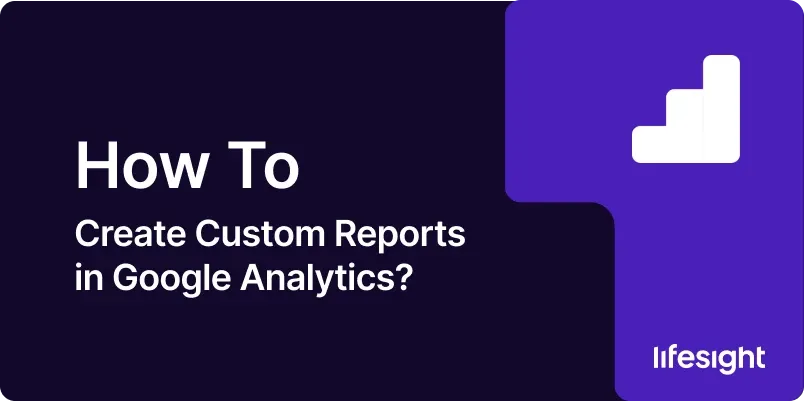
Introduction
Google Analytics provides a wealth of data about website performance, user behavior, and marketing effectiveness. While standard reports offer valuable insights, creating custom reports allows businesses to tailor analytics to their specific needs and objectives. In this comprehensive guide, we’ll walk through the step-by-step process of creating custom reports in Google Analytics, empowering you to extract actionable insights and make informed decisions to drive business growth.
Step 1: Access Google Analytics Dashboard
Begin by logging in to your Google Analytics account and accessing the dashboard. If you don’t have a Google Analytics account yet, you can sign up for free on the Google Analytics website.
Step 2: Navigate to Customization
Once logged in, navigate to the “Customization” tab in the Google Analytics dashboard. This is where you’ll find tools for creating custom reports, dashboards, and segments.
Step 3: Select “Custom Reports” Option
Within the Customization tab, select the “Custom Reports” option to access the custom report creation interface.
Step 4: Click on “New Custom Report”
In the custom reports interface, look for the “New Custom Report” button and click on it to initiate the process of creating a new custom report.
Step 5: Define Report Structure
Start by defining the structure of your custom report. Give your report a descriptive name that reflects the data it will contain. Then, specify the metrics and dimensions you want to include in the report. Metrics represent the quantitative data points you want to measure, while dimensions provide context for those metrics.
Step 6: Add Metrics and Dimensions
Click on the “Add Metric” and “Add Dimension” buttons to select the specific metrics and dimensions you want to include in your custom report. Choose from a wide range of options, including website traffic metrics, user behavior metrics, and conversion metrics.
Step 7: Customize Report Layout
Customize the layout of your report by rearranging the order of metrics and dimensions, adding subtotals, and applying filters to segment data. This allows you to organize the report in a way that makes the most sense for your analysis.
Step 8: Apply Filters (Optional)
Apply filters to your custom report to focus on specific subsets of data. Filters allow you to include or exclude data based on criteria such as traffic sources, user demographics, and behavior patterns. This helps you refine your analysis and extract meaningful insights.
Step 9: Set Date Range and Comparison Options
Specify the date range for your custom report to analyze data over a specific time period. Additionally, you can choose to compare data with previous periods to identify trends and changes in performance over time.
Step 10: Save and Run Your Custom Report
Once you’ve defined the structure and parameters of your custom report, click on the “Save” button to save your report configuration. You can then run the report to generate insights based on the selected metrics and dimensions.
Step 11: Analyze Report Data
After running your custom report, analyze the data to uncover insights and trends related to your website performance and user behavior. Explore different metrics, dimensions, and segments to gain a comprehensive understanding of your data.
Step 12: Export or Share the Report
Depending on your needs, you can export your custom report data to various formats, such as PDF or Excel, for further analysis or sharing with stakeholders. You can also schedule automated email reports to receive regular updates on performance metrics.
Step 13: Create Custom Dashboards (Optional)
For ongoing monitoring and analysis, consider creating custom dashboards in Google Analytics to visualize key metrics and KPIs. Dashboards provide a snapshot view of performance and can be customized to display the most relevant data for your business objectives.
Step 14: Iterate and Refine
As your business goals and analytics needs evolve, iterate and refine your custom reports to ensure they continue to provide actionable insights. Experiment with different metrics, dimensions, and filters to uncover new opportunities for optimization.
Step 15: Stay Updated with New Features
Google Analytics regularly introduces new features and updates to improve usability and functionality. Stay updated with the latest developments to take advantage of new tools and capabilities for custom reporting.
Summary
Creating custom reports in Google Analytics allows businesses to tailor analytics to their specific needs and objectives, enabling deeper insights and more informed decision-making. By following these step-by-step guidelines and leveraging the customization options available in Google Analytics, businesses can extract actionable insights to drive business growth and success.
Free essential resources for success
Discover more from Lifesight