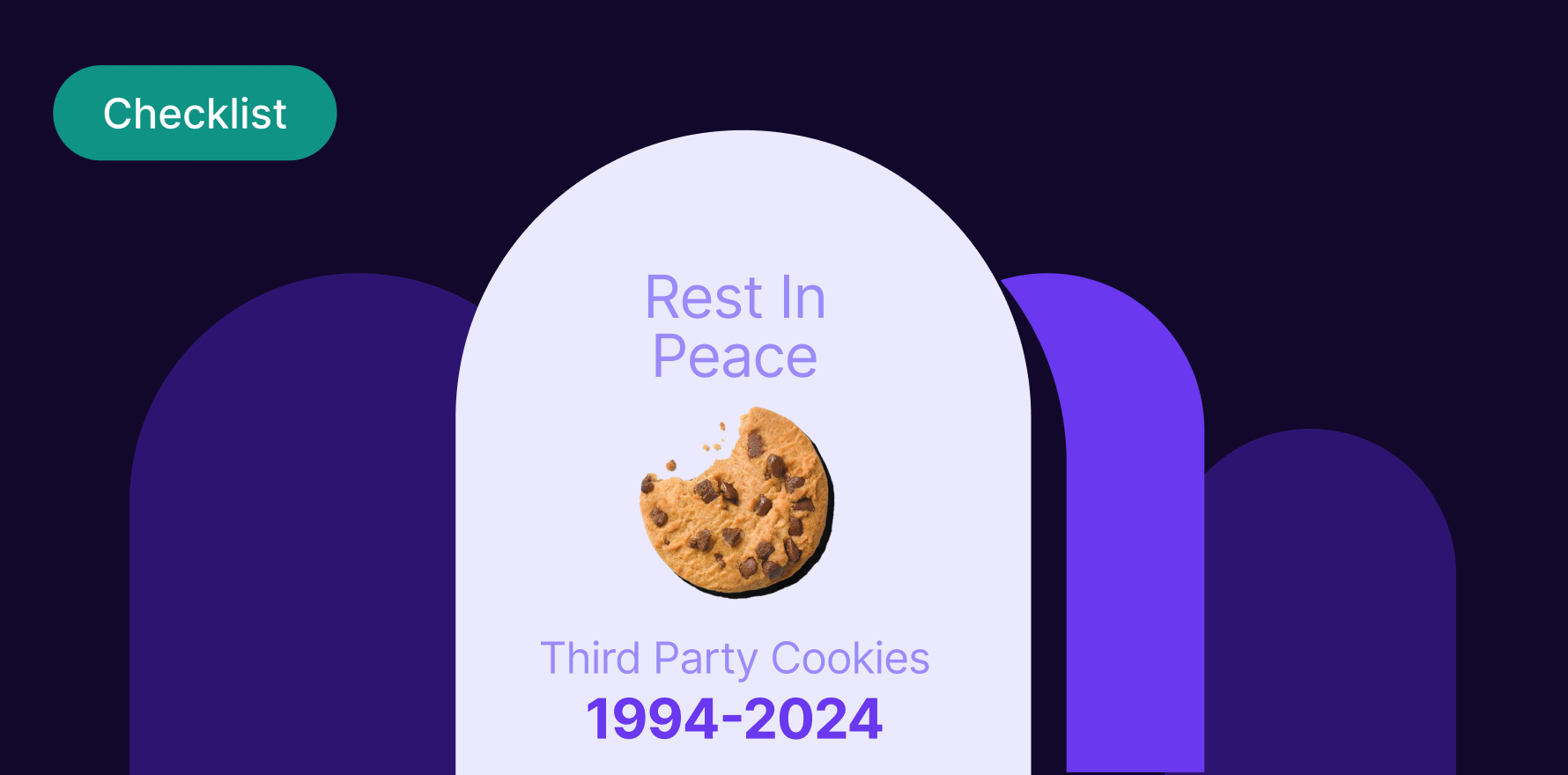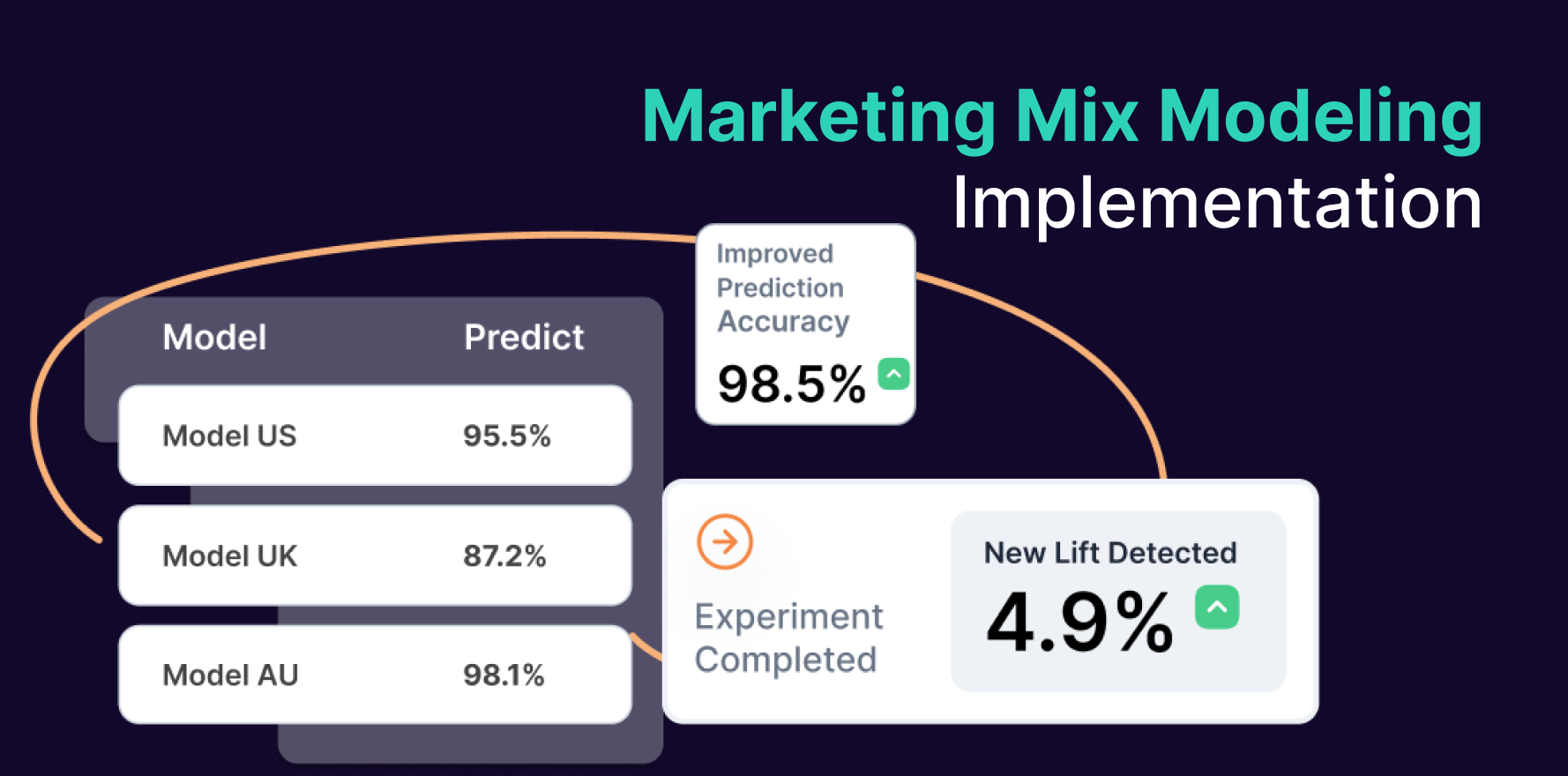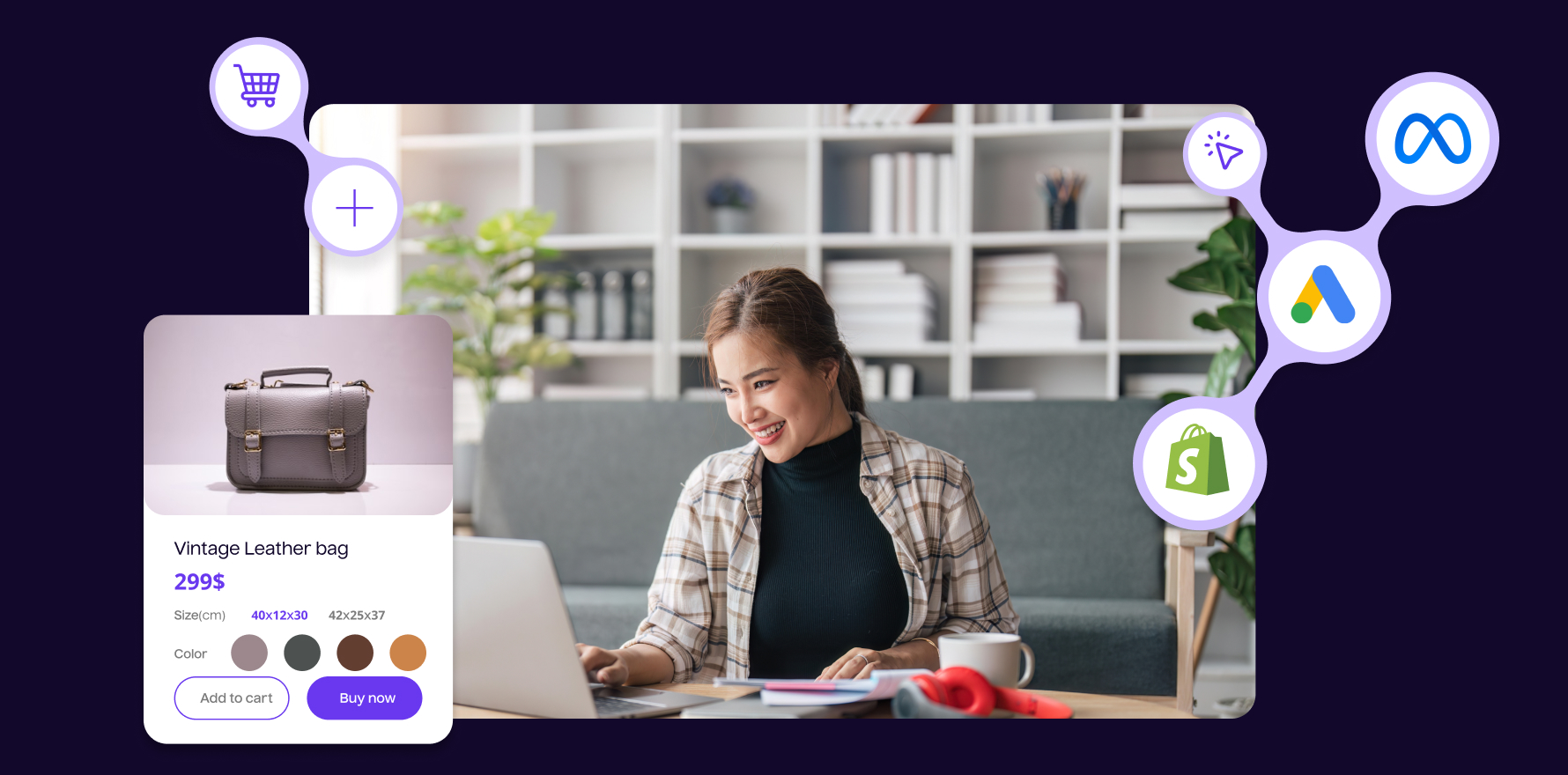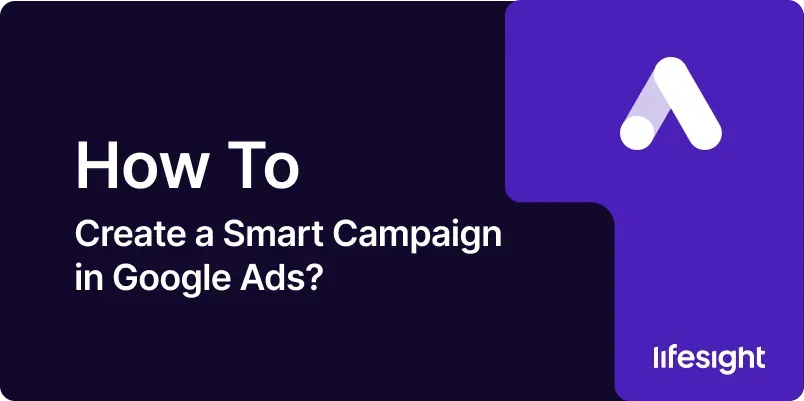
Introduction
Smart Campaigns in Google Ads offer a streamlined, automated way to manage online advertising, particularly beneficial for small businesses or those new to digital marketing. These campaigns use machine learning to optimize your ads based on the conversion actions you prioritize, such as calls, visits, or purchases. This guide will walk you through the process of setting up a Smart Campaign in Google Ads from start to finish.
1. Understanding Smart Campaigns
Smart Campaigns are designed to simplify ad management by automating keyword selection, bids, and ad placements, allowing you to focus on your business outcomes rather than the nuances of campaign management. They are particularly effective for local advertising and driving specific user actions.
2. Prerequisites for Creating a Smart Campaign
- Google Ads Account: You need an active Google Ads account. If you don’t have one, you will need to create one.
- Business Goals: Identify clear business goals that you want to achieve with your advertising, such as increasing phone calls, website visits, or store visits.
- Budget Information: Know how much you are willing to spend daily or monthly on your campaign.
3. Step-by-Step Guide to Creating a Smart Campaign
Step 1: Sign In to Google Ads
- Open your web browser and go to the Google Ads website. Sign in with your Google account credentials.
Step 2: Start a New Campaign
- Click on the “+ New Campaign” button.
- Select the “Smart” campaign type from the list of available options.
Step 3: Set Your Campaign Goal
- Choose the goal that aligns with what you want to achieve. Options typically include actions like getting more calls, driving traffic to your website, or increasing visits to your physical location.
Step 4: Define Your Audience and Budget
- Select Geographic Area: Specify the geographic locations where you want your ads to be shown. This can be as broad as a country or as specific as a zip code.
- Set Your Budget: Determine your daily or monthly budget based on how much you are willing to spend. Google will forecast the expected performance based on your budget.
Step 5: Create Your Ad
- Enter Business Details: Provide essential information about your business, such as name, address, and phone number.
- Write Ad Copy: Craft concise, compelling ad text that highlights what makes your business unique. You may also upload images or logos if the campaign type supports visuals.
- Add Keywords Themes: Google Ads will suggest keyword themes based on your business category and goals. Review and adjust these as needed.
Step 6: Review and Launch Your Campaign
- Double-check all the details of your campaign. Make sure your ad looks as you intended and that budget and targeting settings are correctly configured.
- Click “Save and continue” to launch your campaign. Your ads will go live after Google reviews and approves them.
4. Monitoring and Optimizing Your Campaign
After launching your Smart Campaign, monitor its performance regularly in your Google Ads dashboard. Adjust your budget and ad content based on the analytics provided to optimize ad effectiveness.
5. Troubleshooting Common Issues
- Low Performance: If your campaign is not performing as expected, consider increasing the budget or refining the ad copy. Also, review the targeting settings to ensure they are not too restrictive.
- Ad Disapproval: If Google disapproves your ad, review the feedback provided, make necessary changes, and resubmit the ad for review.
Summary
Creating a Smart Campaign in Google Ads allows you to leverage Google’s machine learning capabilities to optimize your advertising efforts with minimal manual intervention. By following these steps, you can set up a campaign designed to effectively meet your specific business goals.
Free essential resources for success
Discover more from Lifesight