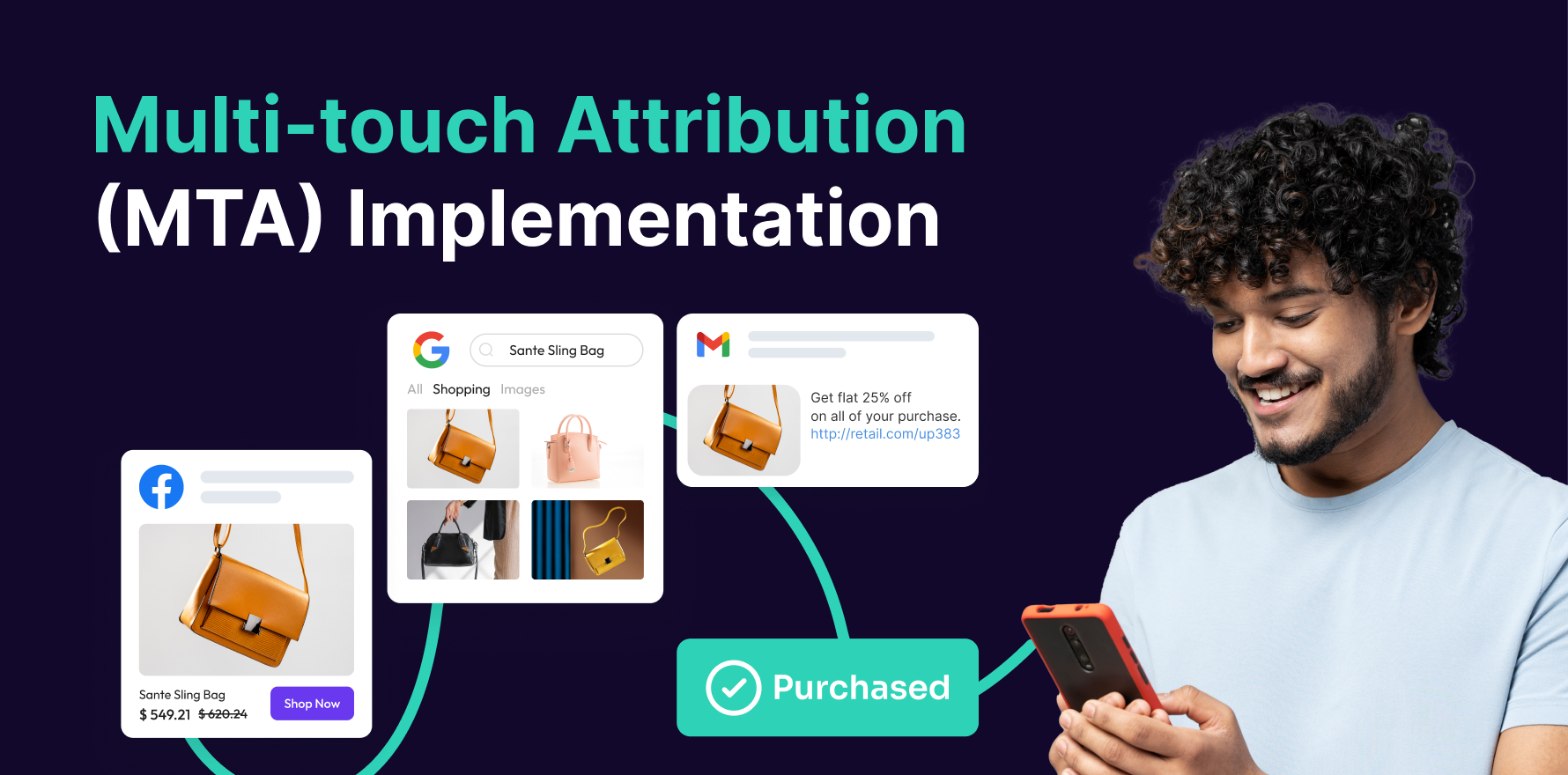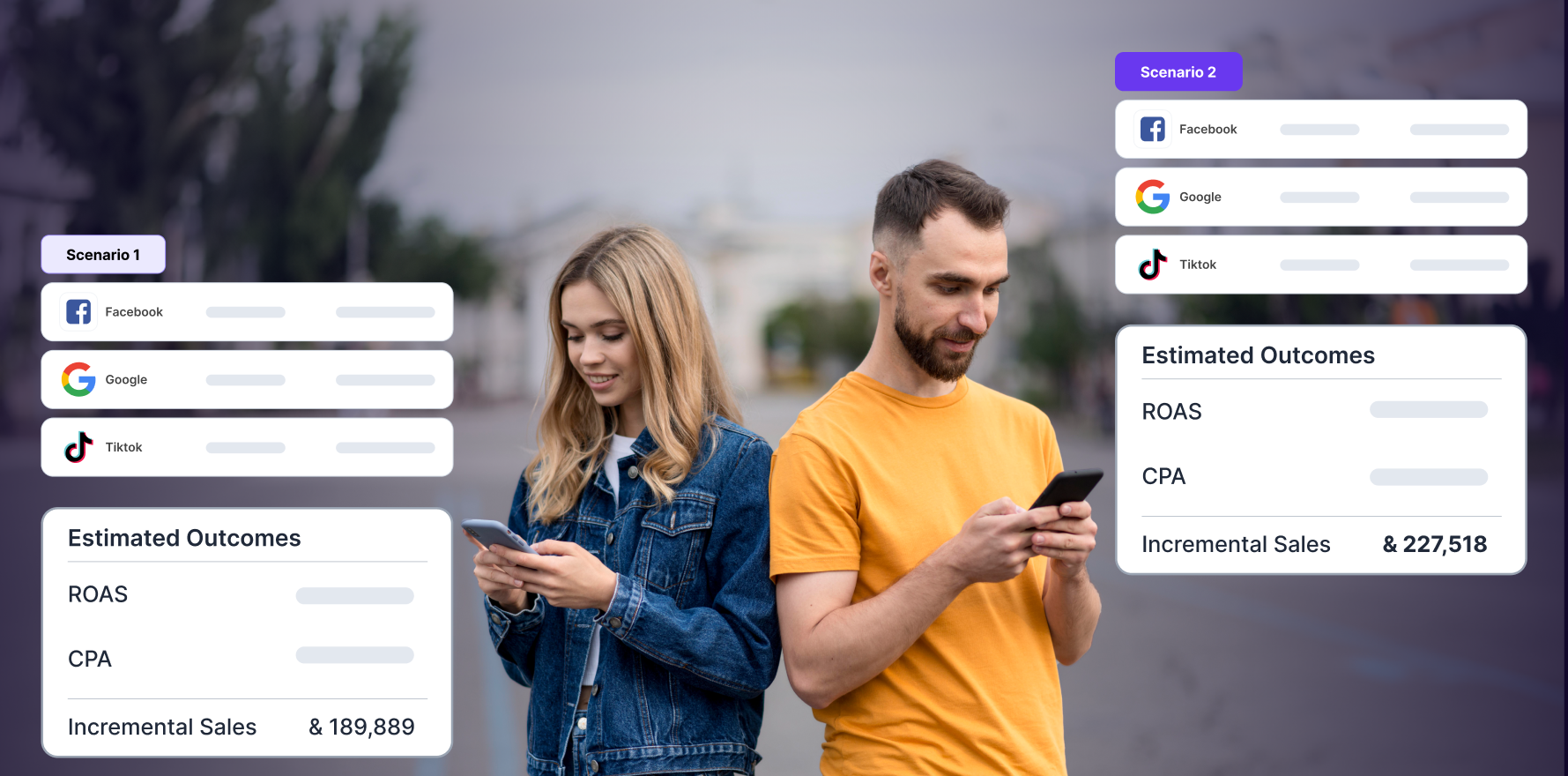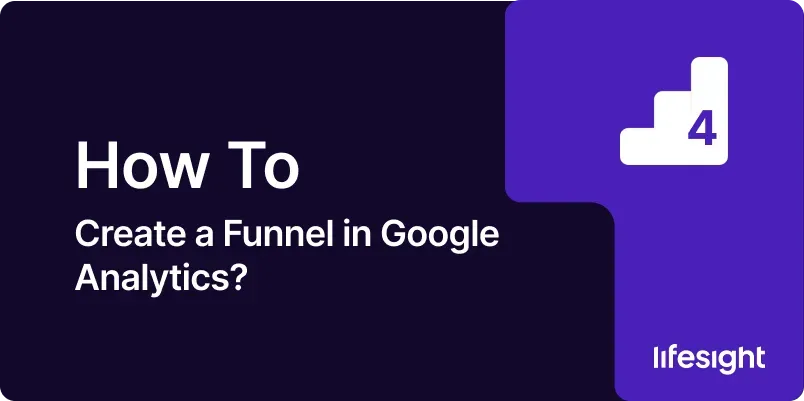
Creating a funnel in Google Analytics allows you to track the user journey through specific steps on your website or app. This process helps you understand where users drop off, optimize conversion paths, and enhance the overall user experience. In this guide, we’ll walk you through a detailed, step-by-step process for setting up and analyzing funnels in Google Analytics.
Introduction
A funnel in Google Analytics is a series of steps or stages that users go through to complete a specific goal, such as making a purchase or signing up for a newsletter. By creating a funnel, you can visualize and analyze how users navigate through these steps, identify bottlenecks or drop-off points, and make data-driven decisions to improve your conversion rates. Whether you’re managing an e-commerce site, a blog, or a service platform, understanding user flow is crucial for optimizing your digital strategy.
Step-by-Step Guide
Step 1: Set Up Google Analytics
- Access Google Analytics: Open your web browser and navigate to Google Analytics. Log in with your Google account credentials.
- Create a New Property: If you haven’t already set up a property for your website or app, click on “Admin” at the bottom left corner, then click on “Create Property.” Follow the prompts to enter your website details and create a new property.
- Add Tracking Code: Once your property is created, you’ll receive a tracking ID. Install the Google Analytics tracking code on all pages of your website. This is usually done by adding the code snippet to the <head> section of your site’s HTML.
- Verify Tracking Installation: Use the “Real-Time” reports in Google Analytics to ensure that your tracking code is working correctly and data is being collected.
Step 2: Define Your Funnel Steps
- Identify Key Conversion Points: Determine the critical steps in your conversion process. For an e-commerce site, these might include product views, adding items to the cart, and completing the purchase.
- Map Out the User Journey: Create a visual representation of the user journey, including all the stages you want to track. This will help you define the funnel stages accurately.
- Set Up Goals for Each Stage: In Google Analytics, go to the “Admin” section and select “Goals” under the “View” column. Click “+ New Goal” to set up goals for each funnel stage. Define the goal type (e.g., destination, duration, pages/screens per session) and specify the details for each stage.
- Specify Funnel Steps: When setting up a destination goal, you’ll have the option to add funnel steps. Enter the URLs or page paths for each stage in the funnel, and specify if they are required or optional.
Step 3: Create and Configure Goals
- Access Goal Settings: In the “Admin” section, under “View,” click on “Goals.” Click “+ New Goal” to start configuring your new goal.
- Select a Goal Template: Choose a goal template that aligns with your funnel stages. For instance, if you’re tracking a checkout process, the “Place an Order” template might be suitable.
- Define Goal Type: Choose the appropriate goal type. For funnels, “Destination” is commonly used, but you can also use “Event” if you’re tracking user interactions.
- Enter Goal Details: For a destination goal, enter the URL of the final page users should land on (e.g., the “Thank You” page after purchase). Configure the funnel by adding URLs or page paths for each intermediate step.
- Verify and Save Goal: Review your goal settings and use the “Verify this Goal” feature to test if the funnel setup is working correctly. Save your goal settings once everything is configured.
Step 4: Implement Enhanced E-commerce Tracking (For E-commerce Sites)
- Enable Enhanced E-commerce: In Google Analytics, go to “Admin” and select “E-commerce Settings” under the “View” column. Toggle the “Enable Enhanced E-commerce Reporting” option and click “Save.”
- Add Enhanced E-commerce Tracking Code: Implement the Enhanced E-commerce tracking code on your website. This involves modifying your tracking code to capture detailed e-commerce interactions, such as product impressions, add-to-cart events, and purchases.
- Set Up E-commerce Tracking in Google Tag Manager (Optional): If you’re using Google Tag Manager, configure E-commerce tracking tags and triggers to capture and send e-commerce data to Google Analytics.
- Verify E-commerce Tracking: Use the “Real-Time” reports and “E-commerce” reports in Google Analytics to ensure that Enhanced E-commerce tracking is working and data is being collected correctly.
Step 5: Analyze Funnel Data
- Access Funnel Visualization: Go to the “Conversions” section in Google Analytics and select “Goals,” then “Funnel Visualization.” This report shows how users progress through each stage of the funnel.
- Review Drop-Off Points: Examine where users drop off in the funnel. Identify stages with high drop-off rates to understand where users are leaving the conversion process.
- Analyze Conversion Rates: Calculate the conversion rate between each stage of the funnel. This helps you assess how efficiently users move from one stage to the next.
- Segment Funnel Data: Use segments to analyze funnel performance for different user groups, such as new vs. returning visitors, traffic sources, or device types.
- Generate Insights: Look for patterns and insights in the funnel data. For example, if you notice a significant drop-off on a specific page, investigate potential issues with page content, design, or functionality.
Step 6: Set Up Custom Alerts
- Access Custom Alerts: Go to the “Admin” section, and under the “View” column, click on “Custom Alerts.”
- Create a New Alert: Click “+ New Alert” to set up a custom alert for funnel performance. Define the conditions that trigger the alert, such as a sudden drop in conversion rate or an increase in drop-off rates.
- Configure Alert Settings: Specify the alert name, conditions, and notification settings. You can choose to receive email notifications when the alert conditions are met.
- Save and Monitor Alerts: Save your custom alert settings and monitor your funnel performance. Custom alerts help you stay informed of significant changes in funnel metrics.
Step 7: Optimize Funnel Performance
- Identify Optimization Opportunities: Based on your funnel analysis, identify areas for improvement. For example, if users are dropping off at the checkout stage, consider simplifying the checkout process or offering incentives.
- A/B Testing: Conduct A/B tests to experiment with changes to funnel stages. For example, test different variations of a landing page to see which version performs better in terms of user retention and conversion rates.
- Implement Changes: Make changes based on your analysis and testing. Update page content, design, or functionality to address identified issues.
- Monitor Results: Continue to monitor funnel performance after implementing changes. Use Google Analytics to track the impact of your optimizations and ensure that they lead to improved conversion rates.
- Iterate and Refine: Funnel optimization is an ongoing process. Regularly review funnel data, test new strategies, and refine your approach based on performance insights.
Step 8: Integrate with Google Ads (For Paid Campaigns)
- Link Google Ads with Google Analytics: In Google Analytics, go to “Admin” and select “Google Ads Linking” under the “Property” column. Click “+ New Link Group” to link your Google Ads account.
- Enable Auto-Tagging: Ensure that auto-tagging is enabled in your Google Ads account to automatically track ad clicks and performance in Google Analytics.
- Analyze Paid Campaign Performance: Use the “Acquisition” reports in Google Analytics to analyze the performance of your paid campaigns in relation to your funnel. Look for insights on how paid traffic contributes to conversions.
- Adjust Ad Strategies: Based on funnel performance data, adjust your Google Ads strategies to improve targeting, bidding, and ad creatives.
- Track ROI: Measure the return on investment (ROI) for your paid campaigns by comparing the cost of ads with the revenue generated through funnel conversions.
Step 9: Utilize Advanced Segments
- Create Advanced Segments: In Google Analytics, go to “Audience” and select “Segments.” Click “+ New Segment” to create advanced segments based on specific criteria, such as user behavior or demographics.
- Define Segment Criteria: Specify the conditions for your segment. For example, you can create segments for users who complete specific funnel stages or those who drop off at certain points.
- Apply Segments to Funnel Reports: Apply your advanced segments to funnel reports to gain deeper insights into how different user groups interact with the funnel.
- Analyze Segment Performance: Compare the performance of different segments to understand how various factors impact funnel progression and conversion rates.
- Refine Segments: Continuously refine your segments based on performance data and evolving business needs.
Step 10: Report and Share Findings
- Generate Funnel Reports: Use Google Analytics to create custom reports that highlight key funnel metrics and insights. Include visualizations such as charts and graphs to present data effectively.
- Share Reports with Stakeholders: Share funnel reports with relevant stakeholders, such as team members or management. Use Google Analytics’ sharing features to distribute reports via email or as downloadable files.
- Prepare Actionable Recommendations: Based on your funnel analysis, prepare actionable recommendations for improving funnel performance. Clearly communicate these recommendations to stakeholders.
- Review and Discuss Findings: Hold discussions with your team or stakeholders to review funnel performance and agree on the next steps for optimization.
- Track Progress: Monitor progress on implementing recommendations and track improvements in funnel performance over time.
Summary
Creating and analyzing a funnel in Google Analytics is essential for understanding how users navigate through your site and where they encounter obstacles. By following this detailed guide, you can set up effective funnels, track user behavior, and make data-driven decisions to enhance your conversion rates. From configuring goals and implementing Enhanced E-commerce tracking to analyzing performance and optimizing your funnel, each step plays a crucial role in improving your digital strategy. Regularly review and refine your funnels to ensure continued success and achieve your business objectives.
Free essential resources for success
Discover more from Lifesight