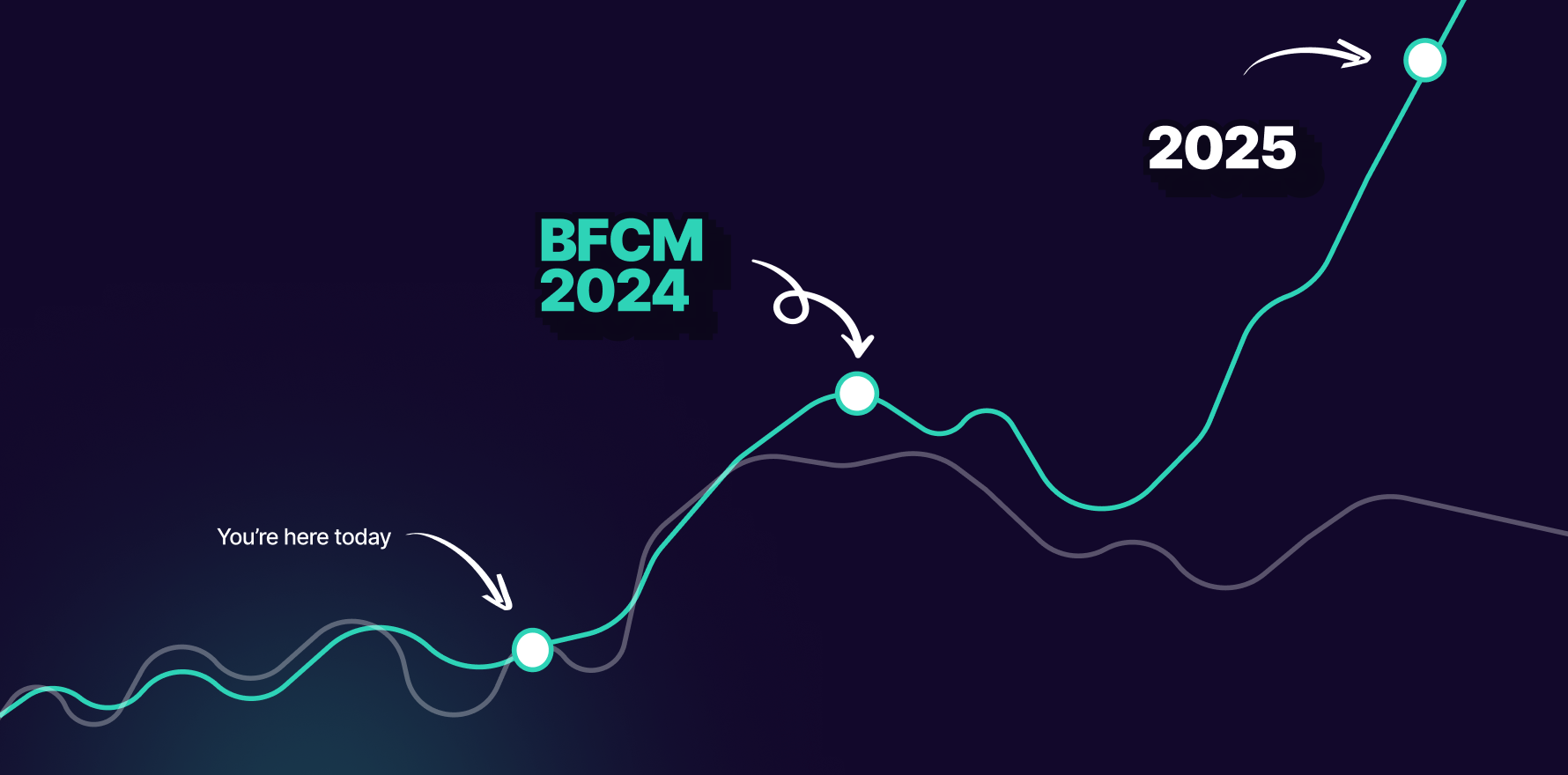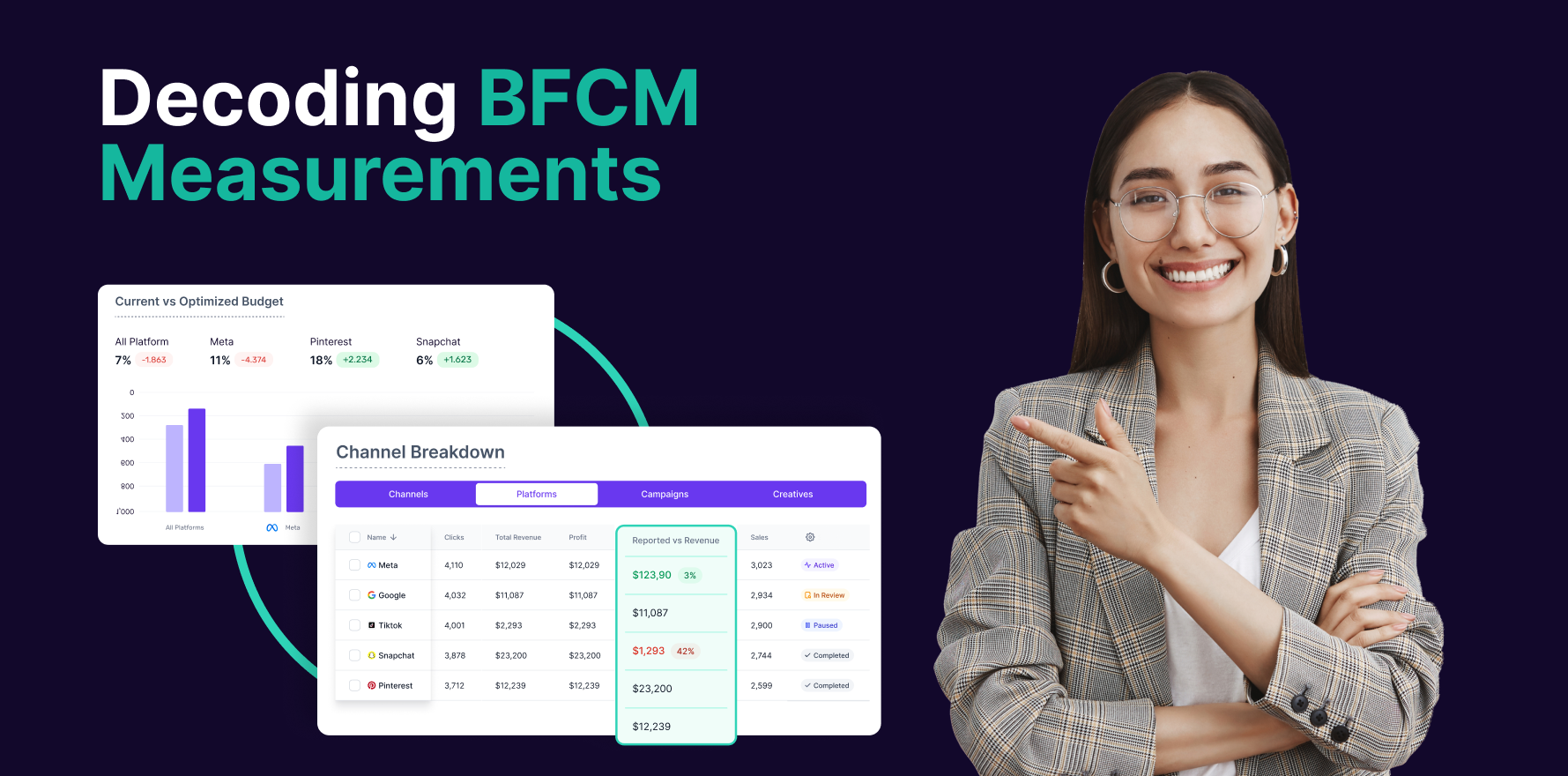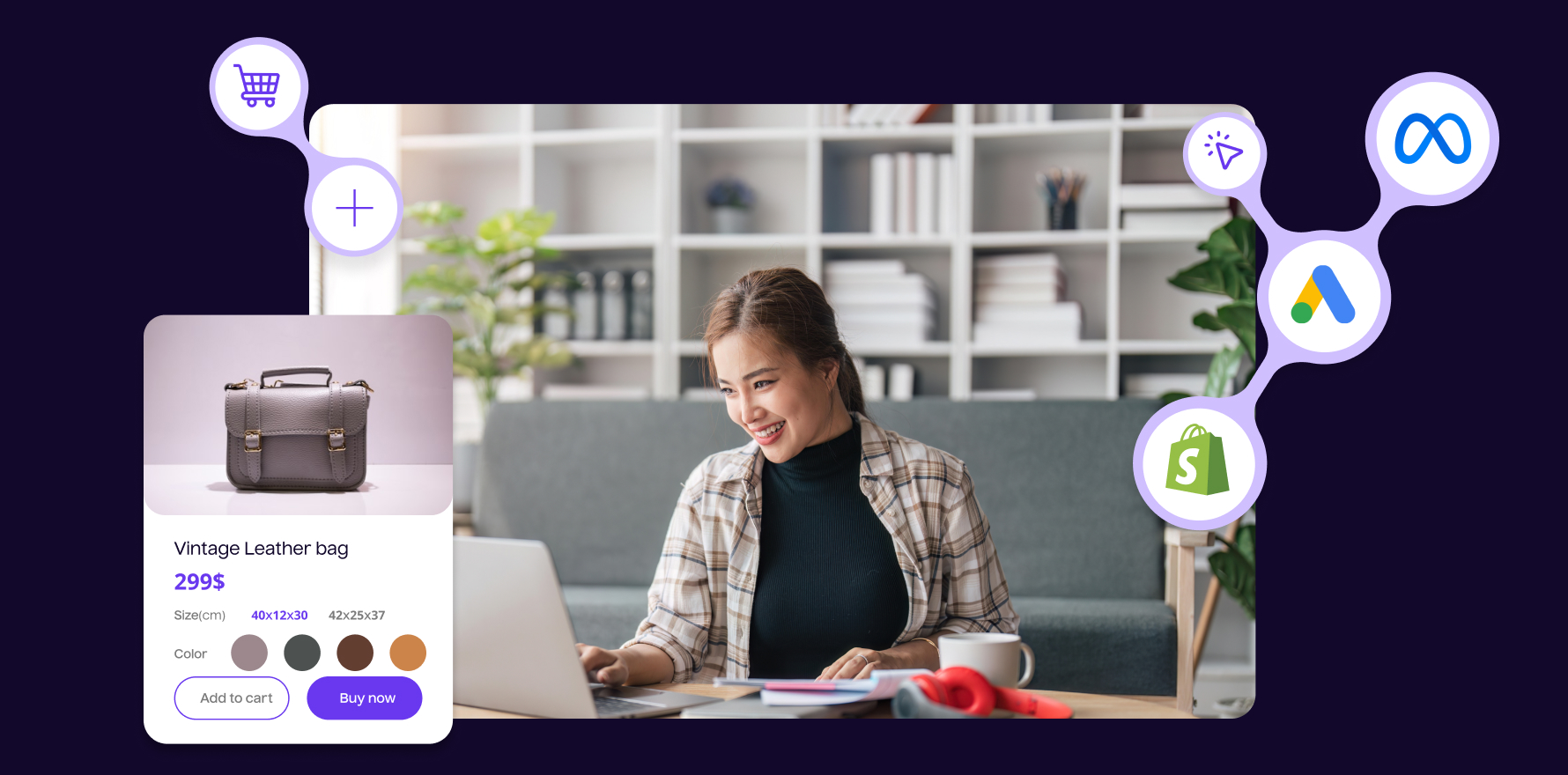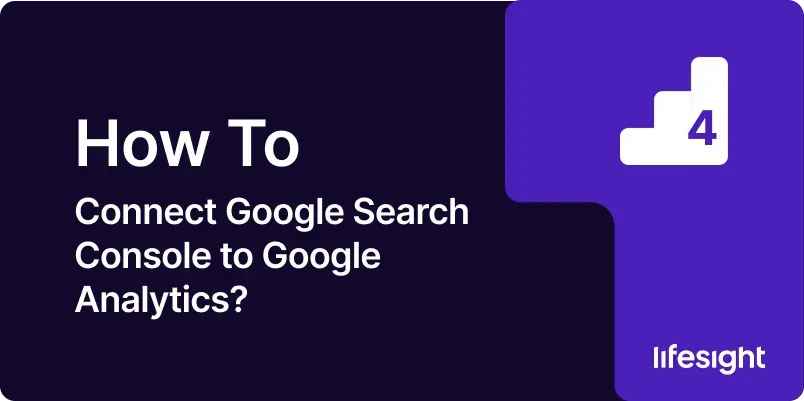
Introduction
Integrating Google Search Console (GSC) with Google Analytics (GA) is a strategic move for any digital marketer, SEO specialist, or website owner who wishes to deepen their understanding of website performance through organic search insights. This synergy allows users to access and analyze detailed search data directly within the Google Analytics interface, providing a unified view of how organic traffic contributes to user behavior and site conversions. In this guide, we’ll explore the detailed steps required to link these powerful tools, ensuring you can leverage full insights to optimize your online presence.
1. Understanding the Integration Benefits
Connecting GSC with GA provides a multitude of benefits, including:
- Enhanced Reporting Features: View search performance data, such as impressions, clicks, and CTR, alongside behavioral metrics from GA like bounce rate, pages per session, and conversions.
- Keyword Insights: Gain insights into the organic search queries driving traffic to your site, enabling more targeted content and SEO strategies.
- Geographical Performance: Understand how your site performs in different regions and adjust your marketing strategies accordingly.
- Device Data Integration: See how different devices affect your site’s search performance and user engagement.
2. Prerequisites for Integration
Before you begin the integration process, ensure you have:
- Access to Google Analytics: You need administrative access to the GA account associated with the website.
- Access to Google Search Console: You must have verified ownership of your website in GSC.
- Correct Configuration: Ensure that both GA and GSC are correctly set up and tracking data for the same website.
3. Step-by-Step Guide to Connecting GSC to GA
Step 1: Verify Ownership in Google Search Console
Before linking GSC with GA, you must verify your ownership of the website in GSC. This can be done via several methods, including HTML file upload, domain name provider, HTML tag, GA tracking code, or Google Tag Manager.
- Log into GSC and select your website.
- Go to ‘Settings’ and click on ‘Ownership Verification’.
- Follow the prompts to verify ownership using the method that best suits your situation.
Step 2: Navigate to Google Analytics Property Settings
- Log into your Google Analytics account.
- Select the appropriate account and property that corresponds to the website you verified in GSC.
- Click on ‘Admin’, and under the property column, select ‘Property Settings’.
Step 3: Adjust Search Console Settings in Google Analytics
- Scroll down to the bottom of the ‘Property Settings’ page where you will find ‘Adjust Search Console’.
- Click on it, and you will see if there is already a GSC site linked. If not, click on ‘Add’.
Step 4: Link Google Search Console with Google Analytics
- After clicking ‘Add’, you will be directed to a list of GSC properties that you have access to. Select the relevant website.
- Click ‘Save’ to establish the link.
Step 5: Verify the Connection
- Go back to the ‘Property Settings’ in GA and under ‘Search Console’, you should now see the linked site.
- Click on the link to ensure it directs you to the correct GSC dashboard for your site.
4. Exploring Data in Google Analytics
Once integrated, you can access Search Console data under the ‘Acquisition’ section in GA. Explore different reports such as:
- Queries: View the keywords that bring users to your site.
- Landing Pages: See which pages receive traffic from search engines.
- Geographical Summary: Analyze traffic distribution across different regions.
5. Best Practices for Leveraging GSC and GA Data
- Regular Monitoring: Regularly check the integrated data to quickly adapt to changes in search trends or website performance.
- Combine Insights: Use both GSC and GA data to refine your SEO strategy and improve overall website performance.
- Segment Data: Break down data by device, location, or page to gain deeper insights into specific areas of interest.
6. Common Pitfalls and How to Avoid Them
- Data Discrepancies: Sometimes, data between GSC and GA might not perfectly align due to different tracking mechanisms. Understand these differences and factor them into your analysis.
- Ignoring Data Signals: Don’t overlook minor shifts in search data; these could indicate emerging trends or issues with your site.
Summary
Integrating Google Search Console with Google Analytics enriches your understanding of how users interact with your site through organic search. By following the steps outlined in this guide, you can ensure a successful integration, enabling more informed decision-making based on comprehensive data. The connection not only simplifies the monitoring of your SEO efforts but also enhances your ability to make data-driven adjustments to your digital strategy.
Free essential resources for success
Discover more from Lifesight