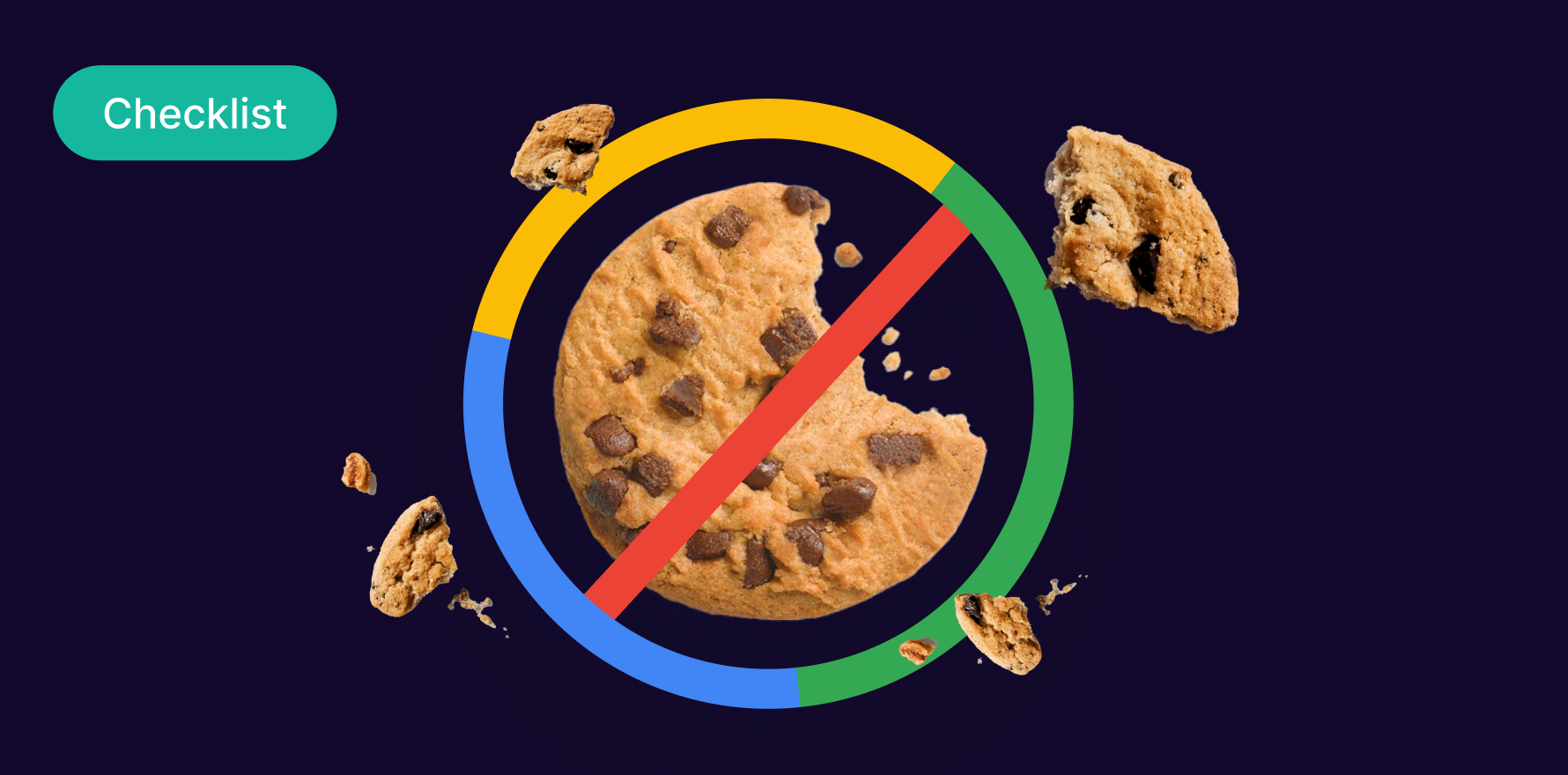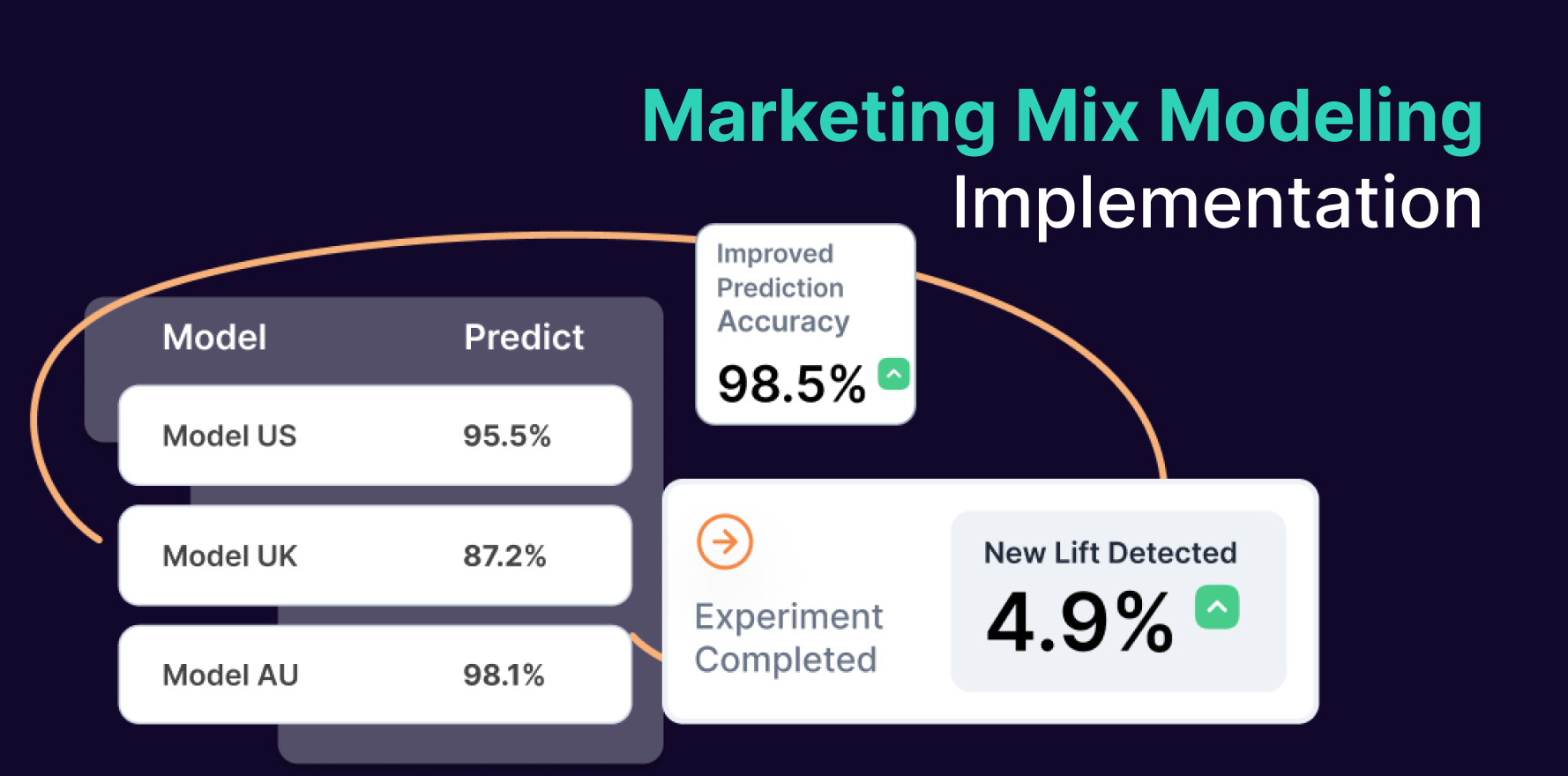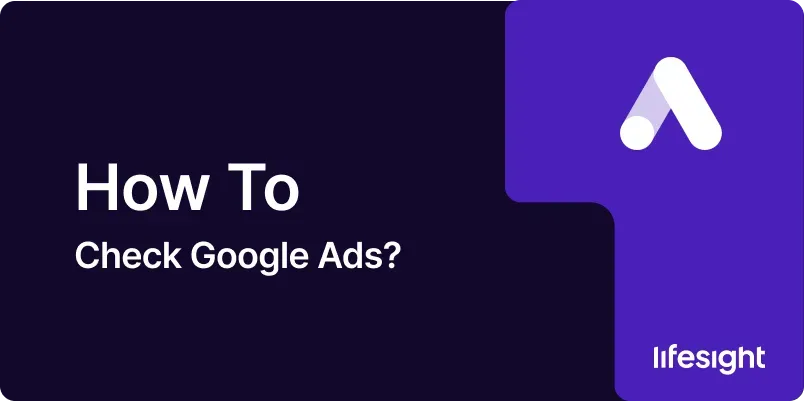
Introduction
Google Ads is a powerful digital advertising platform that allows businesses to reach their target audiences through search ads, display ads, and more. To maximize the effectiveness of your Google Ads campaigns, it’s essential to regularly check and analyze their performance. This process involves reviewing various metrics, making data-driven adjustments, and ensuring your campaigns align with your marketing objectives. This guide provides a detailed, step-by-step approach to checking and optimizing your Google Ads campaigns, helping you achieve better results and enhance your advertising strategy.
Step 1: Log In to Google Ads Account
The first step in checking your Google Ads performance is accessing your account.
- Visit Google Ads Website: Go to Google Ads.
- Sign In: Enter your Google account credentials to log in.
- Select the Account: If you manage multiple accounts, choose the relevant account you want to review.
Action Items:
- Ensure you have the correct Google account credentials.
- Access the appropriate Google Ads account for review.
Step 2: Navigate to the Campaigns Dashboard
The Campaigns Dashboard provides an overview of all your active campaigns and their performance.
- Access Dashboard: Once logged in, you’ll be directed to the Google Ads dashboard.
- Select “Campaigns”: Click on the “Campaigns” tab to view a summary of your campaigns.
- Review Campaign Overview: Check key metrics like impressions, clicks, and costs for each campaign.
Action Items:
- Familiarize yourself with the layout of the Campaigns Dashboard.
- Identify campaigns that require detailed review.
Step 3: Analyze Key Performance Metrics
To evaluate the effectiveness of your campaigns, you need to analyze various performance metrics.
- Review Impressions: The number of times your ads have been shown to users.
- Check Clicks: The total number of clicks your ads have received.
- Evaluate CTR (Click-Through Rate): The percentage of users who clicked on your ad after seeing it.
- Assess Conversion Rate: The percentage of clicks that result in a desired action (e.g., purchase, sign-up).
- Examine CPC (Cost-Per-Click): The average amount you pay for each click on your ad.
- Monitor Cost and Budget: Compare the amount spent against your budget.
Action Items:
- Analyze each metric to gauge campaign performance.
- Identify any significant changes or trends in the data.
Step 4: Review Ad Performance
Understanding how individual ads are performing helps in making targeted improvements.
- Go to Ads Tab: Within the Campaigns section, click on the “Ads & Extensions” tab.
- Evaluate Ad Performance: Review metrics such as CTR, conversions, and CPC for each ad.
- Check Ad Variants: Compare performance between different ad variations (e.g., headlines, descriptions).
Action Items:
- Identify high-performing and underperforming ads.
- Determine which ad elements are contributing to performance.
Step 5: Examine Keyword Performance
Keywords play a crucial role in targeting and ad relevance. Reviewing keyword performance helps optimize targeting strategies.
- Navigate to Keywords Tab: Click on the “Keywords” tab within the Campaigns section.
- Analyze Keyword Metrics: Review metrics like CTR, conversion rate, and CPC for each keyword.
- Identify Keyword Trends: Look for keywords with high or low performance and adjust bids or targeting accordingly.
Action Items:
- Assess the effectiveness of your keywords.
- Make adjustments based on performance data (e.g., increase bids for high-performing keywords).
Step 6: Check Audience Performance
Understanding how different audience segments interact with your ads can help refine targeting.
- Go to Audiences Tab: Access the “Audiences” section under the Campaigns menu.
- Review Audience Metrics: Analyze performance metrics such as CTR and conversion rate for different audience segments.
- Adjust Targeting: Refine audience targeting based on performance data to improve relevance.
Action Items:
- Evaluate how different audience segments are responding to your ads.
- Optimize targeting based on audience performance.
Step 7: Analyze Ad Extensions Performance
Ad extensions provide additional information and enhance the visibility of your ads.
- Access Ad Extensions Tab: Navigate to the “Ad Extensions” section.
- Review Performance Metrics: Check metrics like clicks, impressions, and CTR for each ad extension.
- Optimize Extensions: Make adjustments to improve the effectiveness of your ad extensions.
Action Items:
- Evaluate the impact of ad extensions on overall ad performance.
- Optimize or add new extensions based on performance data.
Step 8: Check Conversion Tracking
Conversion tracking helps measure the effectiveness of your ads in driving desired actions.
- Go to Tools & Settings: Click on the wrench icon in the top right corner and select “Conversions” under the “Measurement” section.
- Review Conversion Data: Check metrics such as conversion rate, conversion value, and cost per conversion.
- Verify Tracking Setup: Ensure your conversion tracking is set up correctly and tracking the intended actions.
Action Items:
- Analyze conversion data to assess the effectiveness of your ads.
- Confirm that conversion tracking is properly configured.
Step 9: Review Campaign Settings
Ensuring that your campaign settings align with your goals is essential for optimal performance.
- Check Campaign Settings: Go to the “Campaigns” tab and review settings such as budget, bidding strategy, and targeting options.
- Verify Ad Schedule: Ensure your ads are running at optimal times for your audience.
- Assess Geographic Targeting: Review location settings to ensure you’re targeting the right geographic areas.
Action Items:
- Adjust campaign settings to align with your marketing objectives.
- Optimize targeting and scheduling based on performance data.
Step 10: Implement Changes and Optimize
Based on your analysis, make necessary adjustments to improve campaign performance.
- Adjust Bids and Budgets: Increase or decrease bids based on keyword performance and adjust budgets as needed.
- Optimize Ad Copy and Keywords: Update ad copy and refine keywords based on performance insights.
- Monitor Performance: Continuously track performance metrics to ensure your changes are having the desired effect.
Action Items:
- Implement changes to optimize campaign performance.
- Regularly review and adjust campaigns to maintain effectiveness.
Summary
Checking and optimizing Google Ads involves a comprehensive review of performance metrics, ad performance, keyword effectiveness, audience interaction, and campaign settings. By following these steps logging in to your Google Ads account, navigating the dashboard, analyzing key metrics, reviewing ad and keyword performance, examining audience and ad extension metrics, checking conversion tracking, and making necessary adjustments you can enhance the effectiveness of your campaigns and achieve better advertising results
Free essential resources for success
Discover more from Lifesight