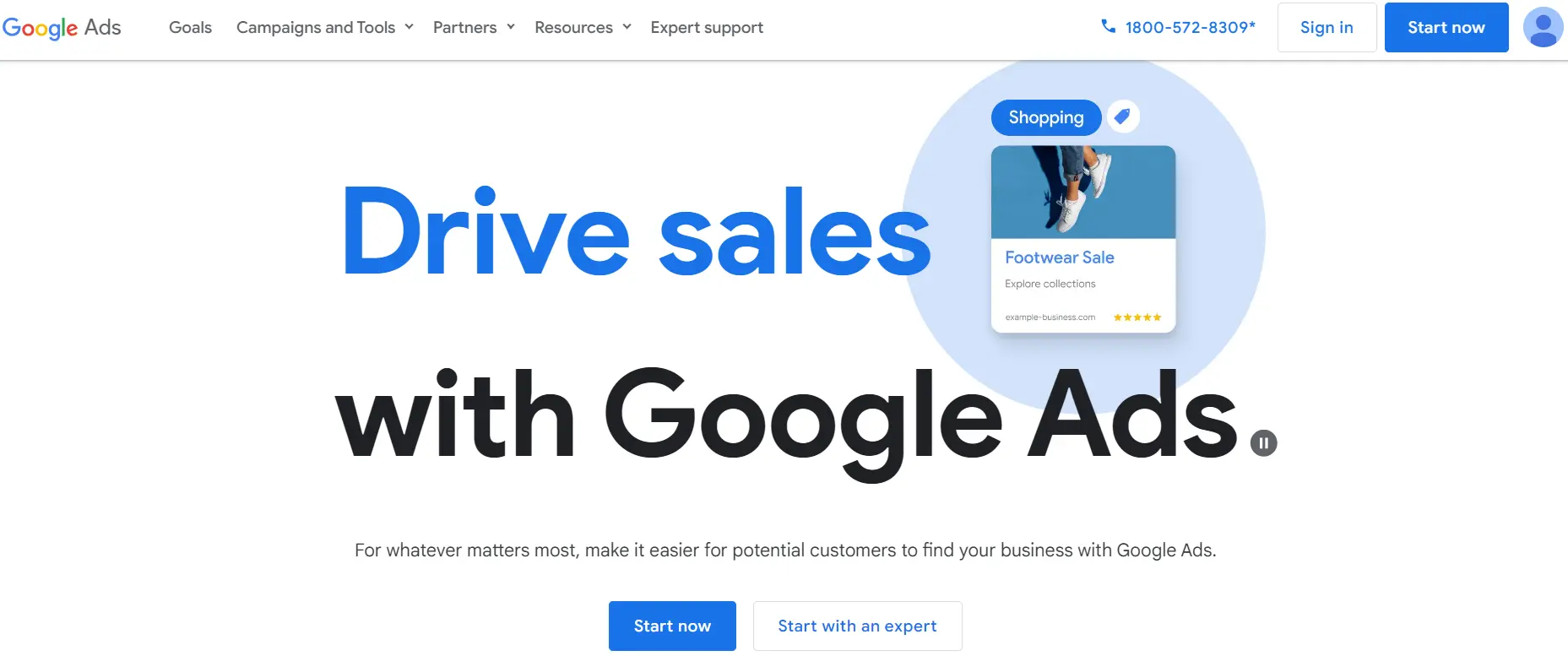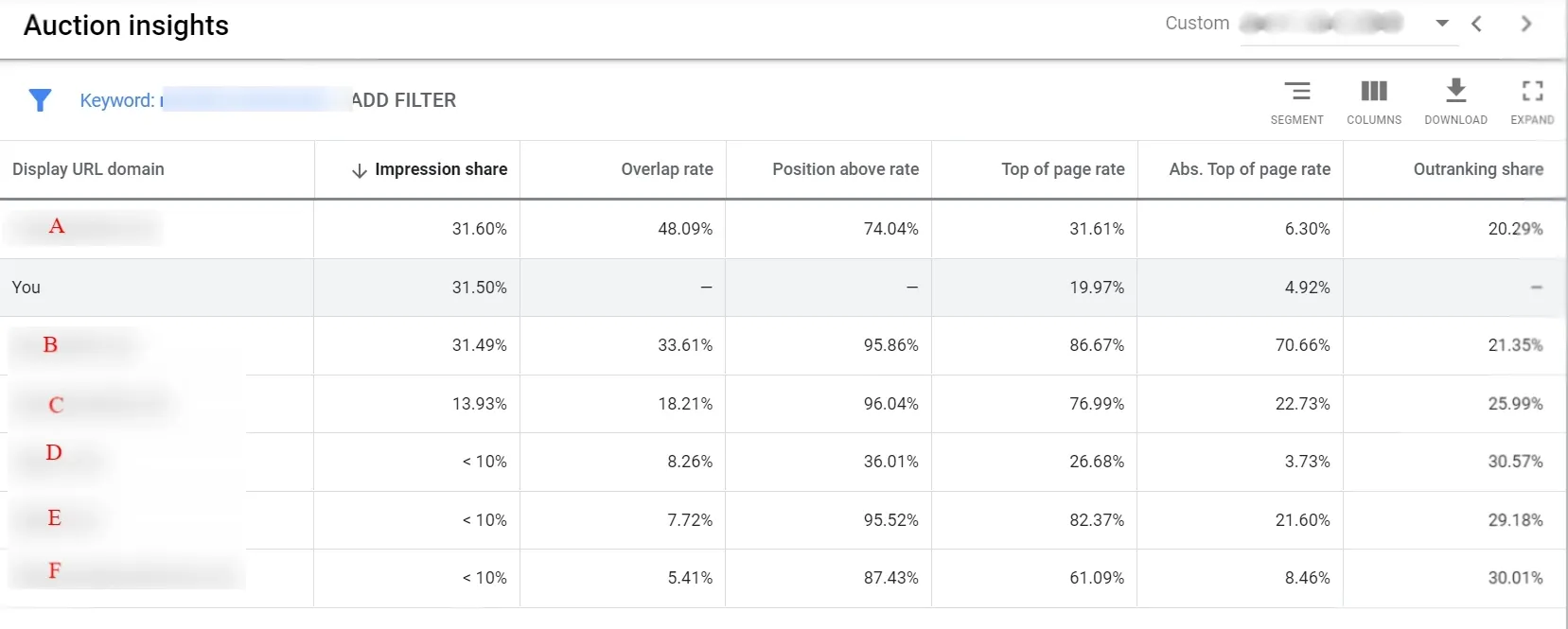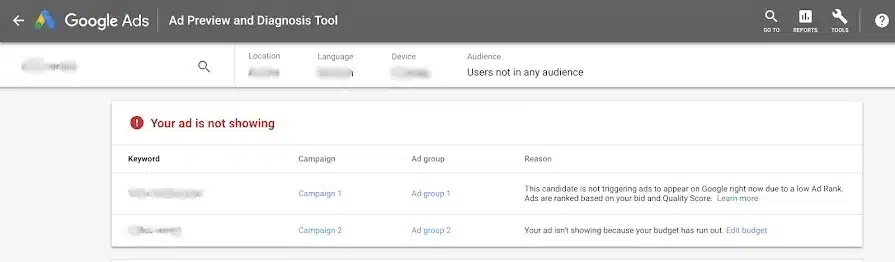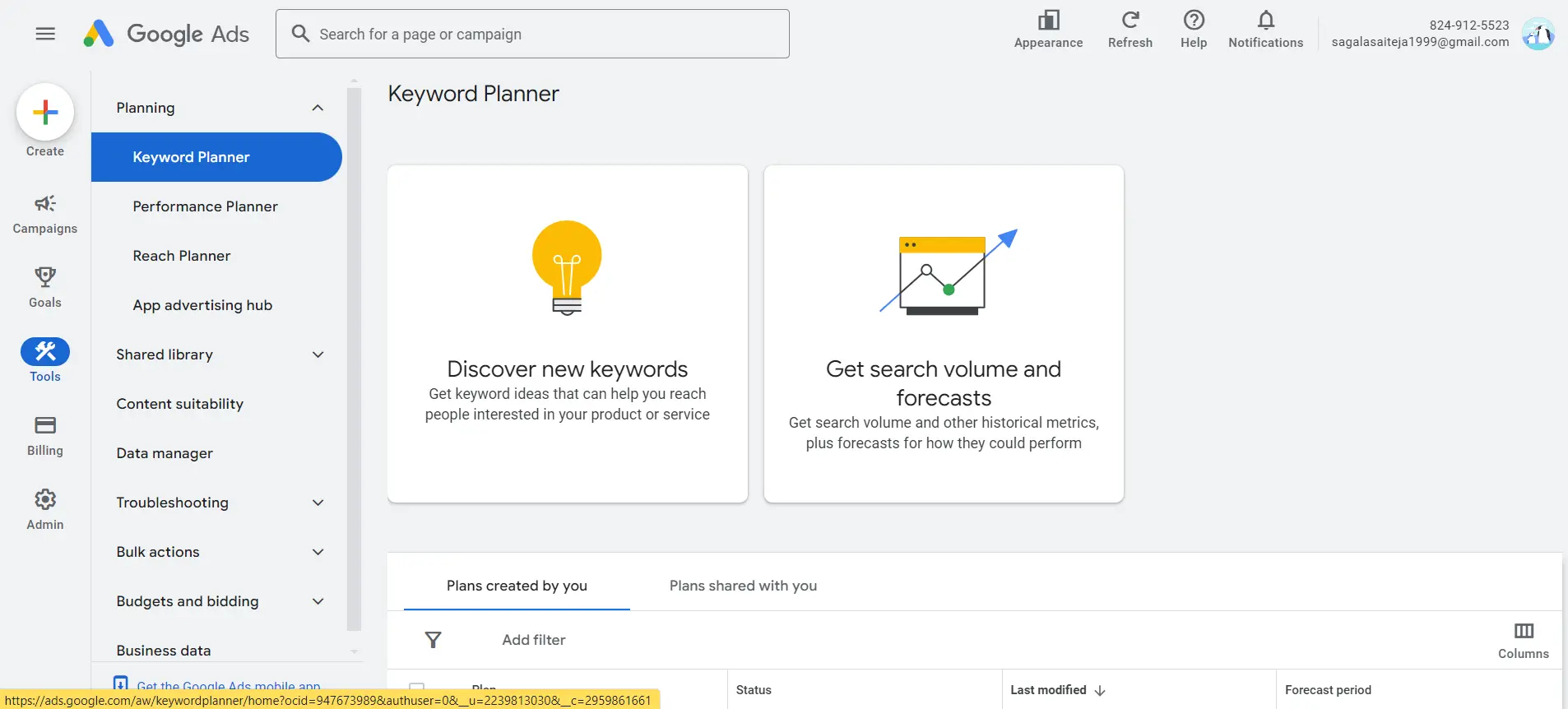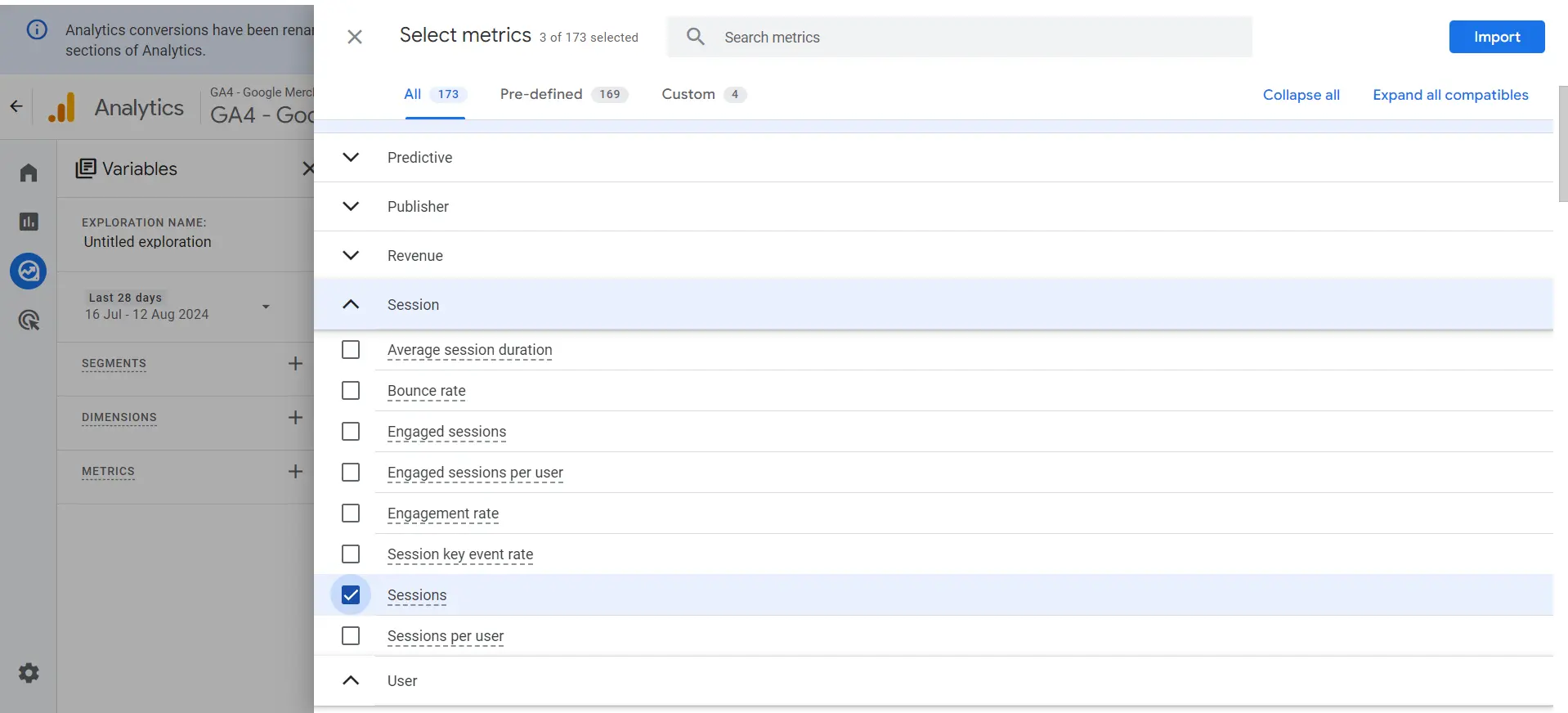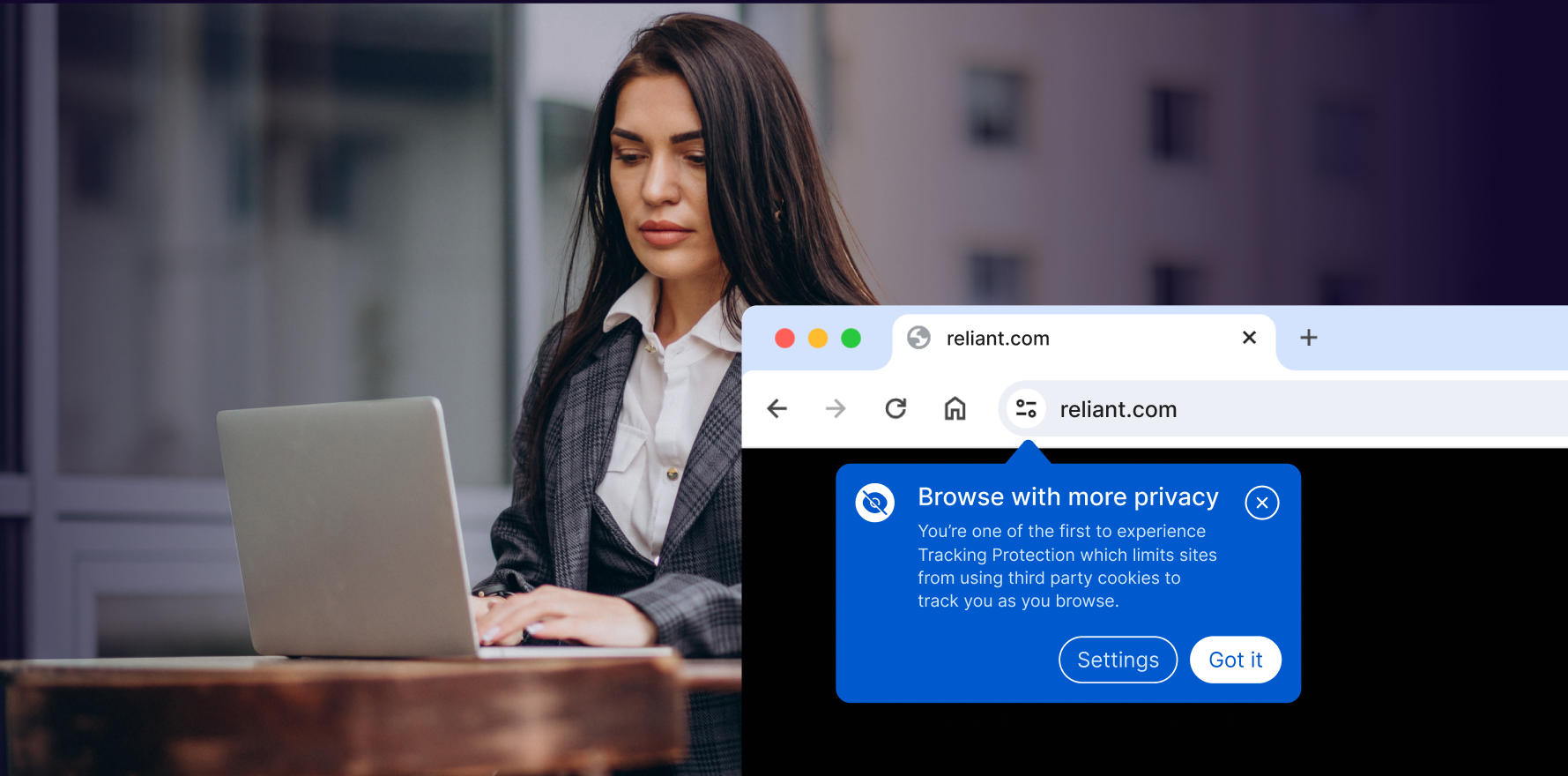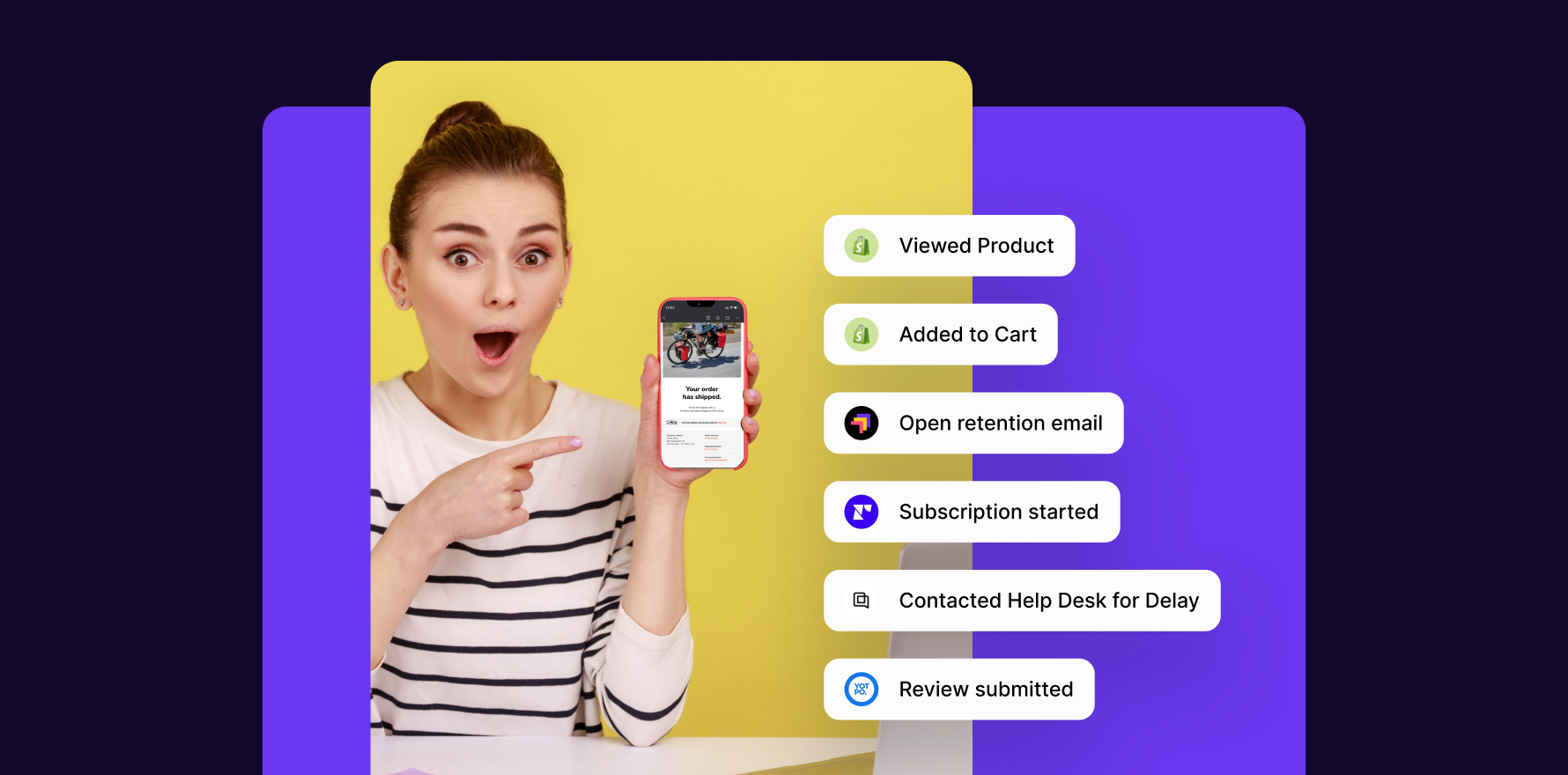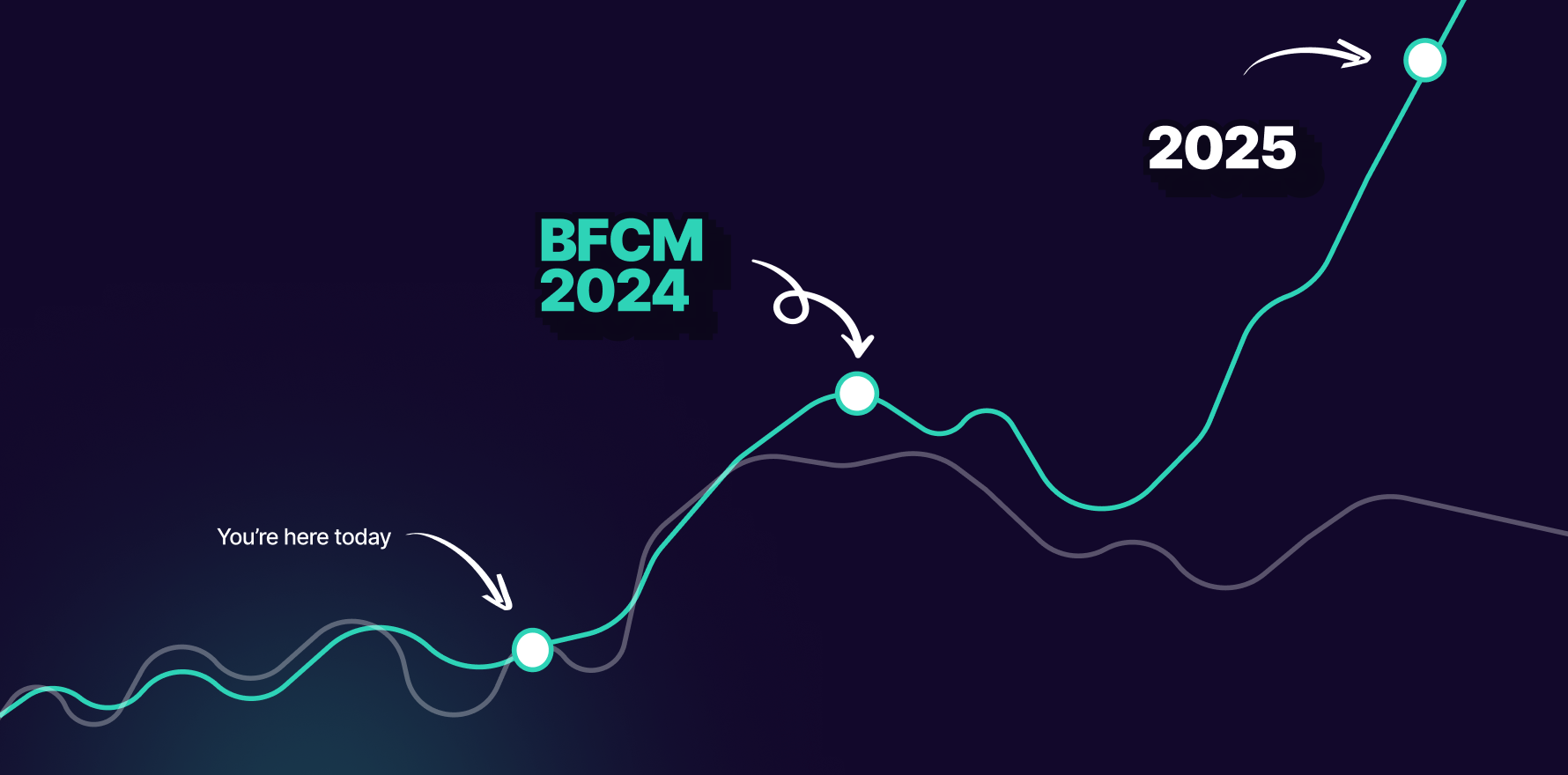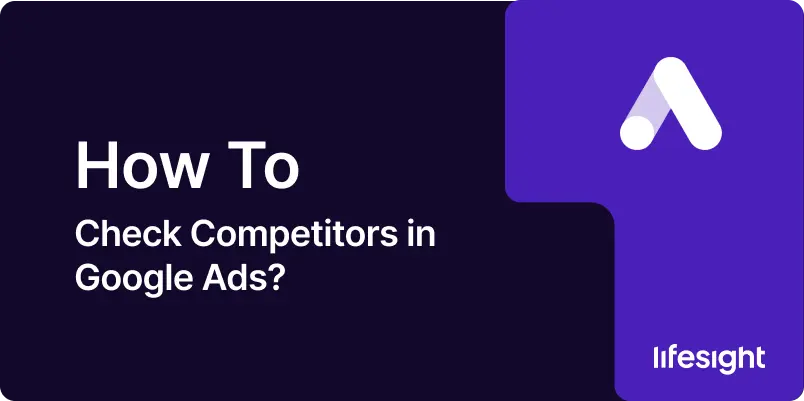
Introduction
Understanding your competitors in Google Ads is crucial for refining your advertising strategies, optimizing your budget, and staying ahead in the market. Google Ads provides several tools and reports that allow you to analyze your competitors’ ad performance, keywords, and overall strategy. This guide will walk you through the step-by-step process of checking your competitors in Google Ads.
Step 1: Access Your Google Ads Account
Start by logging into your Google Ads account. If you don’t have an account yet, you’ll need to set one up at Google Ads.
google-ads-digital-media-buying-platform
Step 2: Navigate to the Auction Insights Report
The Auction Insights report is a powerful tool in Google Ads that provides detailed information on how your ads are performing compared to other advertisers. To access this report, follow these steps:
1) In the left-hand menu, click on “Campaigns.”
2) Select the specific campaign, ad group, or keyword you want to analyze.
3) Click on the “Auction Insights” tab. This will show you a report comparing your performance with other advertisers participating in the same auctions.
Step 3: Analyze the Auction Insights Report
The Auction Insights report provides several key metrics to help you understand your competitors like Impression Share, Overlap Rate, Position Above Rate, Top of Page Rate, and Outranking Share Use these metrics to identify who your main competitors are and how your ads are performing relative to theirs.
Analyze the Auction Insights Report
Step 4: Use the Ad Preview and Diagnosis Tool
The Ad Preview and Diagnosis tool allows you to see how your ads appear in search results without affecting your performance metrics. It also helps you identify which competitors’ ads are appearing for your target keywords.
1) Go to the “Tools & Settings” menu (wrench icon) in the upper-right corner.
2) Under “Trouble shooting,” select “Ad Preview and Diagnosis.”
3) Enter your target keyword, choose the appropriate location, language, and device settings, and click “Preview.”
This will show you a simulation of the search results page, including ads from your competitors. Take note of the ad copy, extensions, and overall strategy your competitors are using.
Ad Preview and Diagnosis Tool
Step 5: Utilize the Keyword Planner Tool
The Keyword Planner tool not only helps you discover new keywords but also provides competitive metrics for each keyword. This can give you insights into which keywords your competitors are bidding on.
1) In the “Tools & Settings” menu, select “Keyword Planner” under “Planning.”
2) Choose “Discover new keywords” and enter your product or service.
3) Review the list of suggested keywords and note the “Competition” column, which indicates how competitive each keyword is.
Higher competition keywords mean that more advertisers are bidding on those terms, giving you an idea of where your competitors are focusing their efforts.
utilize keyword planner tool
Step 6: Monitor Competitor Ads with the Google Ads API
For more advanced users, the Google Ads API can provide deeper insights into competitor activity. By setting up scripts and automated reports, you can continuously monitor your competitors’ ad performance, keywords, and more.
Step 7: Use Third-Party Tools
Several third-party tools can provide additional insights into your competitors’ Google Ads strategies. Tools like SEMrush, SpyFu, and Ahrefs offer features such as competitor keyword analysis, ad copy analysis, and traffic estimates. These tools can complement the data you get from Google Ads and provide a more comprehensive view of your competitive landscape.
Step 8: Review Competitor Landing Pages
Analyzing your competitors’ landing pages can provide insights into their conversion strategies. Look at the layout, content, call-to-action, and overall user experience. Compare these elements to your own landing pages and identify areas for improvement.
Key Elements to Review:
- Headline and Messaging: Are their headlines compelling and relevant?
- Design and Layout: Is the design visually appealing and easy to navigate?
- Call-to-Action (CTA): Are the CTAs clear and persuasive?
- Loading Speed: Does the page load quickly?
Step 9: Set Up Competitive Metrics in Google Analytics 4
Integrate your Google Ads account with Google Analytics to gain more insights into how your ads are performing compared to competitors. To set up competitive metrics in Google Analytics 4, navigate to the “Explore” section, create a new exploration, and select relevant metrics such as sessions, conversions, or user engagement. Customize the dimensions to include competitor data sources or compare performance across segments. Leverage these insights to benchmark your performance against competitors and refine your strategies for better outcomes.
Set Up Competitive Metrics in Google Analytics 4
Step 10: Continuously Monitor and Adjust Your Strategy
Competitive analysis is an ongoing process. Regularly review your competitors’ activities, update your keywords, and refine your ad copy based on the insights you gather. Staying vigilant will help you maintain a competitive edge and optimize your Google Ads performance.
Summary
Checking competitors in Google Ads is an essential practice for staying competitive and optimizing your advertising strategy. By utilizing the tools and reports available in Google Ads, along with third-party tools and continuous monitoring, you can gain valuable insights into your competitors’ activities and adjust your approach accordingly. Regular analysis and adjustments will help you maximize your ad performance and achieve your marketing goals.
Free essential resources for success
Discover more from Lifesight