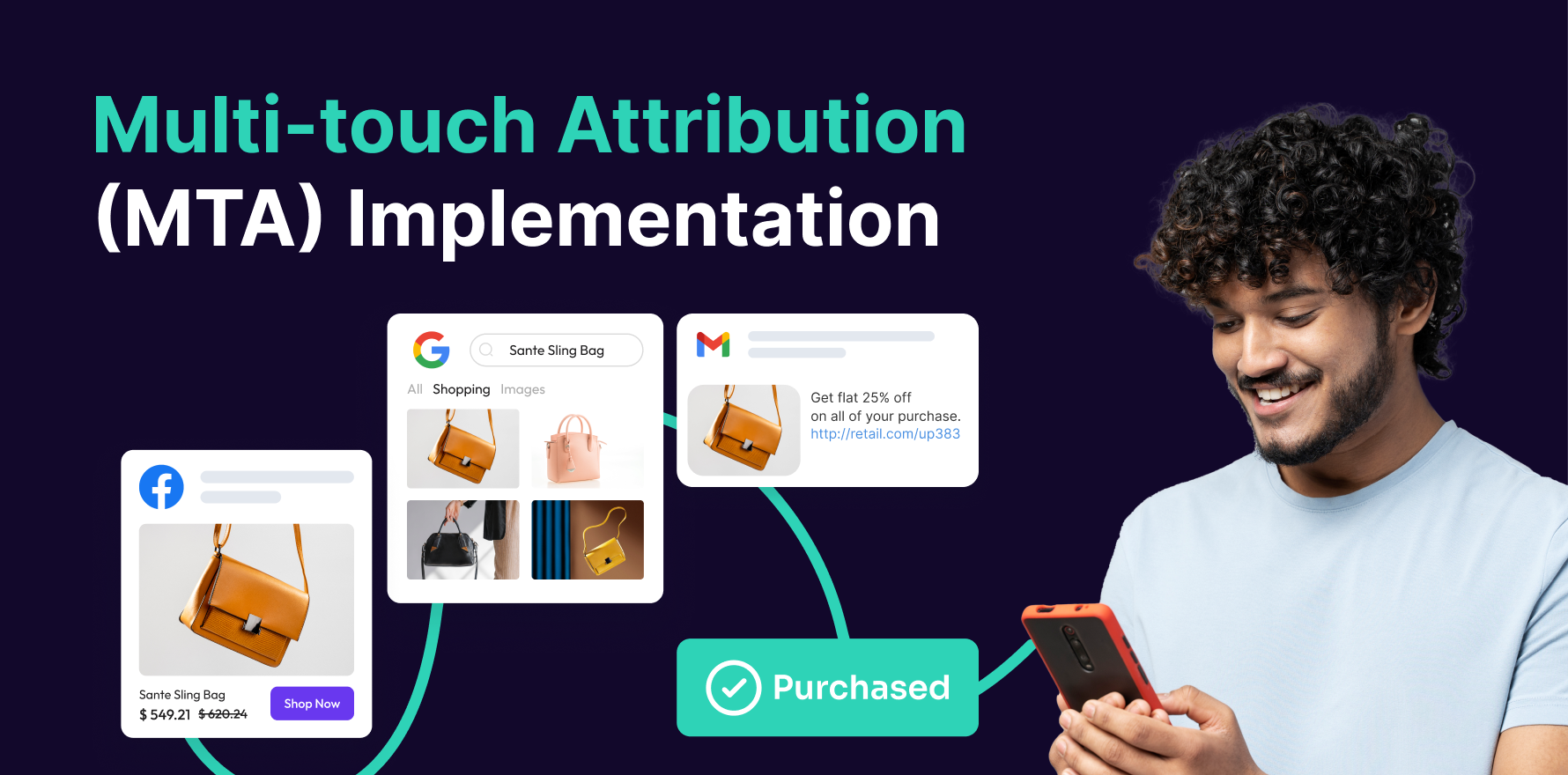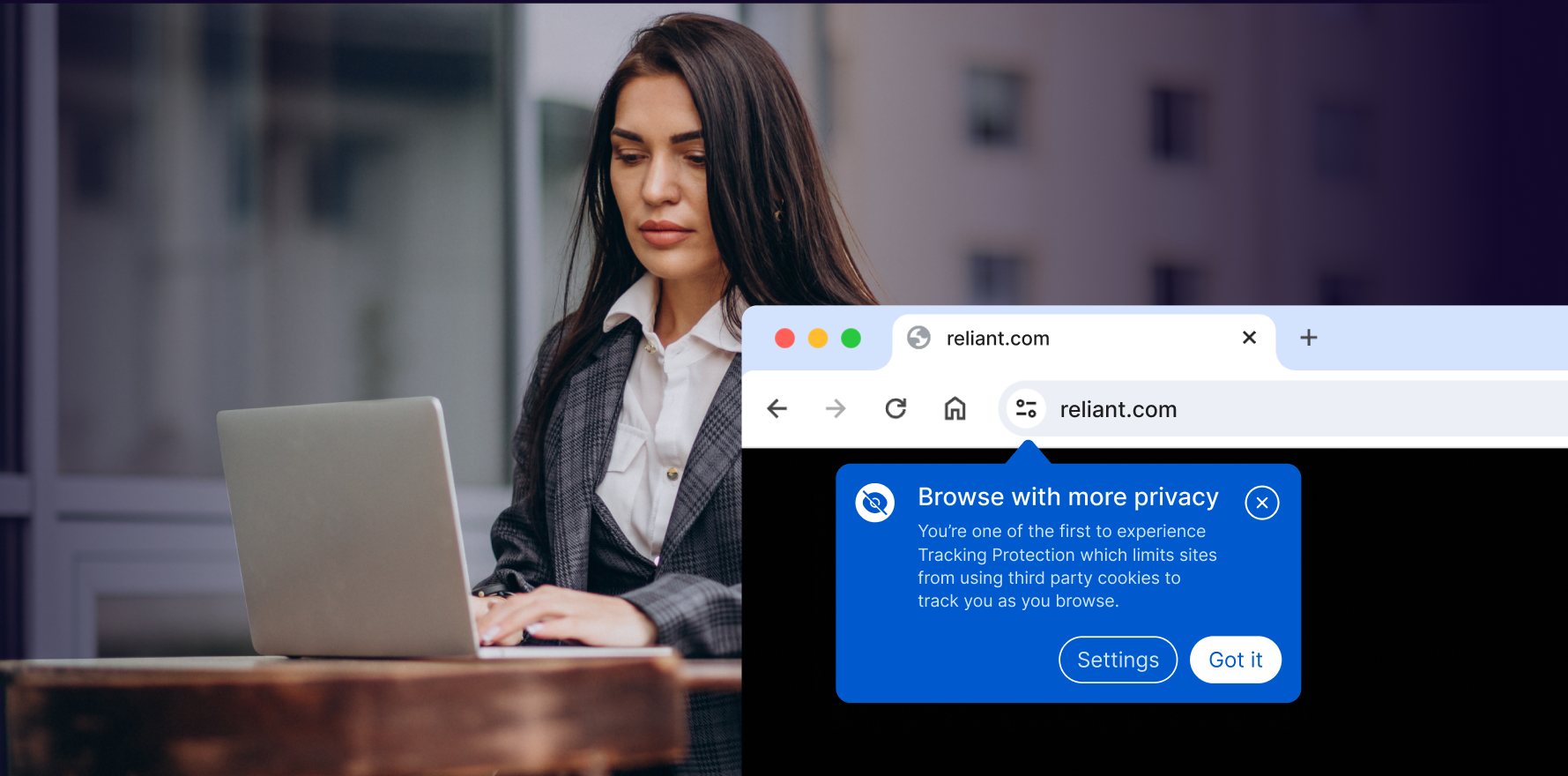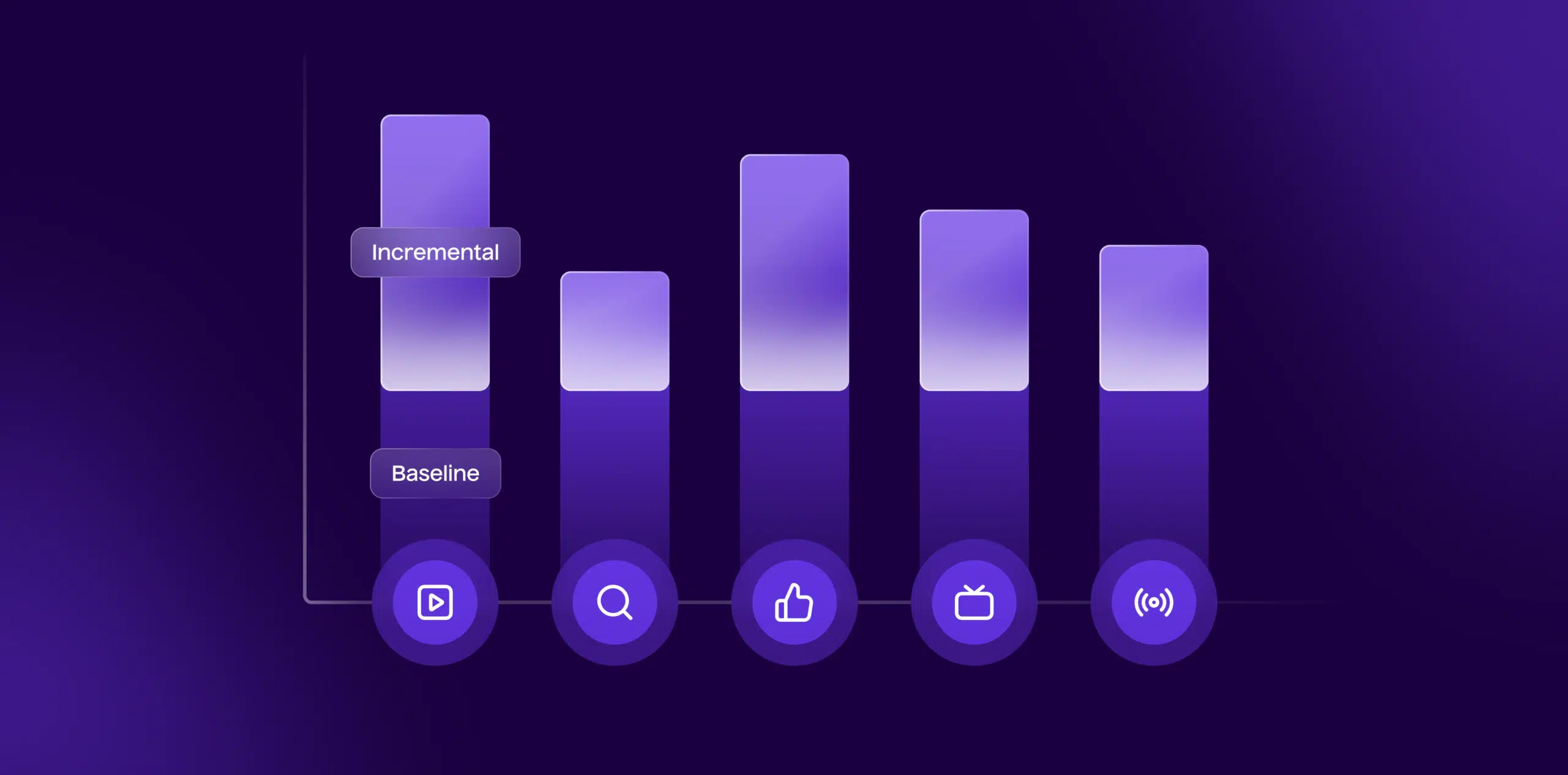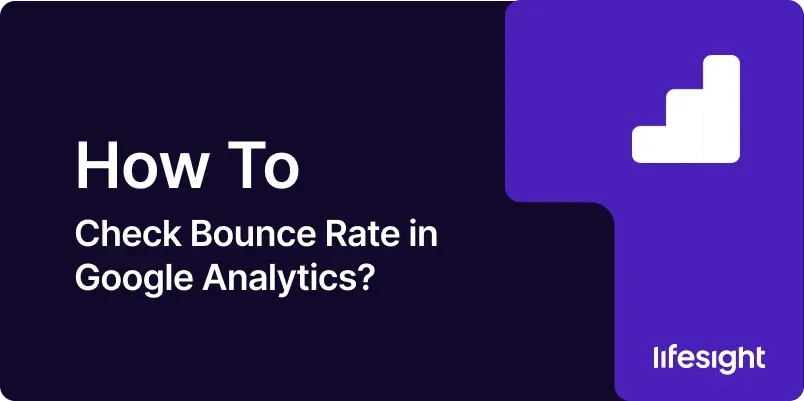
Introduction:
Understanding how visitors interact with your website is crucial for optimizing user experience and achieving your business goals. Bounce rate, a key metric in Google Analytics, provides insights into the percentage of visitors who leave your site after viewing only one page. In this comprehensive guide, we’ll walk you through the step-by-step process of checking bounce rate in Google Analytics. By mastering this metric, you can identify areas for improvement, enhance user engagement, and boost overall website performance.
Step 1: Access Google Analytics:
Start by logging into your Google Analytics account. If you haven’t set up Google Analytics for your website, follow the instructions provided by Google to install the tracking code on your site. Once you’re logged in, navigate to the specific property and view where you want to analyze the bounce rate.
Step 2: Choose the Desired Website Property and View:
If you manage multiple websites or have various views for a single site (e.g., All Website Data, Mobile Traffic), select the relevant property and view from the dropdown menu in the Google Analytics dashboard. Ensure you’re analyzing the data for the correct website and view.
Step 3: Navigate to the Reports Section:
In the left-hand menu, click on the “Reports” tab. This section provides access to a range of reports that offer insights into different aspects of your website’s performance. Bounce rate can be found in several reports, including the Audience Overview, All Traffic, and more.
Step 4: Access the Audience Overview Report:
Click on “Audience” in the left-hand menu and then select “Overview.” The Audience Overview report provides a snapshot of key metrics, including the bounce rate, for a specific time period. This view gives you a general understanding of how engaged users are with your website.
Step 5: Explore Bounce Rate in All Traffic Report:
To delve deeper into traffic sources, click on “Acquisition” in the left-hand menu, then choose “All Traffic” and finally “Channels.” Here, you’ll find a breakdown of your traffic sources, and the associated bounce rates for each channel. This insight helps you identify which channels drive the most engaged visitors.
Step 6: Analyze Bounce Rate by Source/Medium:
For a granular view of bounce rate by source and medium, go to “Acquisition,” then “All Traffic,” and click on “Source/Medium.” This report breaks down bounce rate data based on where your traffic is coming from, providing valuable insights into the effectiveness of different marketing channels.
Step 7: Drill Down into Specific Pages:
To identify specific pages with high bounce rates, navigate to “Behavior” in the left-hand menu, then click on “Site Content” and “All Pages.” This report displays the performance of individual pages, allowing you to pinpoint areas of your website that may need improvement in terms of content, design, or user experience.
Step 8: Set Date Range for Historical Context:
Adjust the date range in the top right corner of the Google Analytics interface to analyze bounce rate trends over time. This can help you identify patterns, correlate bounce rate changes with specific marketing activities, and make informed decisions based on historical data.
Step 9: Utilize Segments for Targeted Analysis:
Google Analytics allows you to create segments for more targeted analysis. Explore bounce rate data for specific segments, such as new vs. returning visitors, device types, or geographic locations. This segmentation provides nuanced insights into user behavior.
Step 10: Create Custom Reports and Alerts:
For ongoing monitoring, create custom reports in Google Analytics that highlight key metrics, including bounce rate. Additionally, set up custom alerts to receive notifications when bounce rate exceeds a predetermined threshold. This proactive approach allows you to address issues promptly.
Summary:
Checking bounce rate in Google Analytics is a fundamental step in understanding how visitors engage with your website. By following these steps, from accessing reports to analyzing specific pages and setting up alerts, you can gain actionable insights into user behavior, identify optimization opportunities, and enhance the overall performance of your online presence.
Free essential resources for success
Discover more from Lifesight