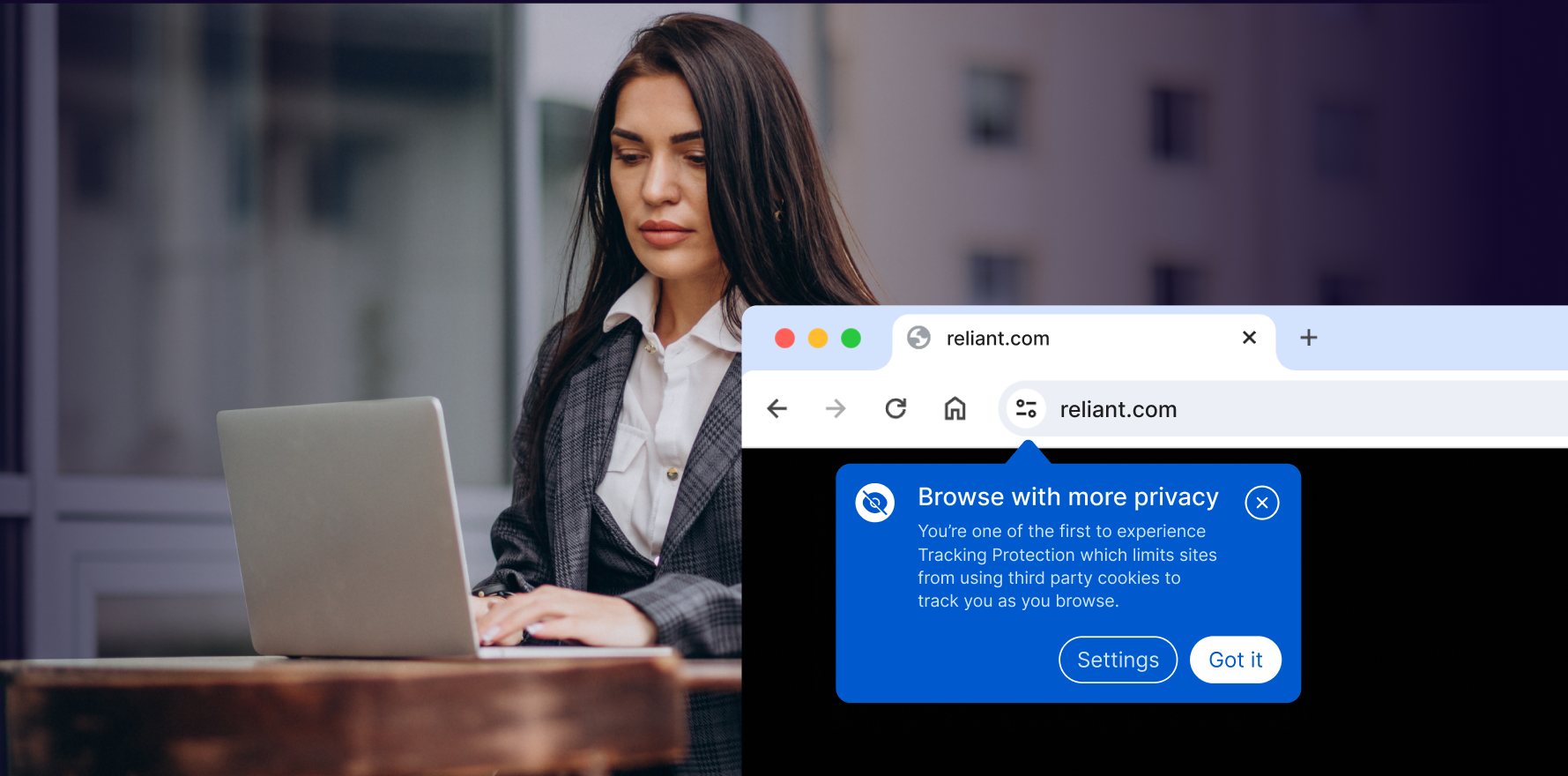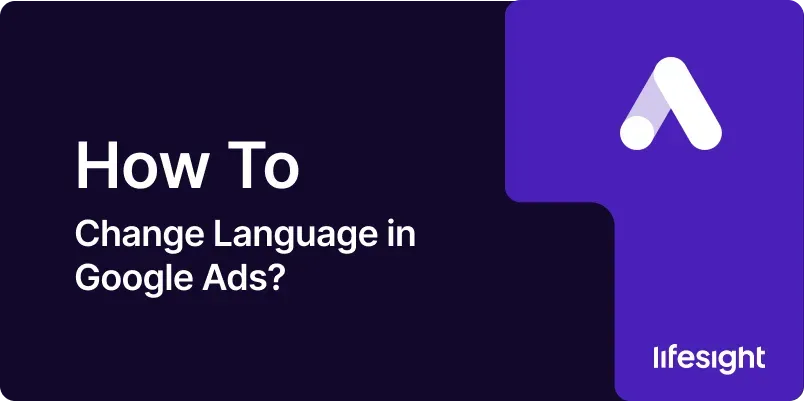
Introduction
The language settings in Google Ads play a crucial role in how your ads are displayed to potential customers. Choosing the correct language ensures that your ads are shown to the right audience, enhancing the relevance and effectiveness of your campaigns. This guide will walk you through the process of changing the language settings in Google Ads, from understanding the importance of language targeting to successfully applying the changes to your account and campaigns.
Step 1: Understand the Importance of Language Settings
Before making any changes to your Google Ads language settings, it’s essential to understand how these settings impact your campaigns:
- Target Audience: The language setting determines who will see your ads based on the language preferences in their Google account or browser.
- Relevance and Click-Through Rate (CTR): Ads in the audience’s native language are more likely to resonate, improving engagement and CTR.
- Ad Copy and Keywords: The language setting must align with your ad copy, keywords, and landing page content to maintain consistency and relevance.
Understanding these factors will help you make informed decisions when changing your language settings.
Step 2: Access Your Google Ads Account
To change the language settings, you first need to access your Google Ads account:
- Log In: Go to the Google Ads login page and enter your credentials.
- Select the Account: If you manage multiple accounts, select the account where you want to change the language settings.
- Navigate to Campaigns: Once logged in, navigate to the “Campaigns” tab to view all active and paused campaigns.
Having access to the correct account and campaigns is the first step in making the necessary changes.
Step 3: Identify the Language Settings You Want to Change
Google Ads offers language settings at different levels:
- Account-Level Language Settings: These settings impact the entire Google Ads account, including interface language and communication preferences.
- Campaign-Level Language Settings: These settings affect specific campaigns, determining which audience will see your ads based on their language preferences.
Identify whether you need to change the language at the account level or within specific campaigns.
Step 4: Change Account-Level Language Settings
If you need to change the language settings for your entire Google Ads account, follow these steps:
- Access Account Preferences: Click on the “Tools & Settings” icon in the top right corner and select “Preferences” under the “Setup” section.
- Select Account Language: In the “Preferences” menu, find the “Account Language” option. Click on it to view the available languages.
- Choose a New Language: Select your preferred language from the dropdown menu. Google Ads supports multiple languages, so choose the one that best suits your needs.
- Save Changes: After selecting the new language, click “Save” to apply the changes. The interface language will update to your selected language.
Changing the account-level language affects all users who access the account, so ensure it aligns with the preferences of everyone involved.
Step 5: Change Campaign-Level Language Settings
To target a specific audience with your ads based on their language preferences, you’ll need to adjust the language settings at the campaign level:
- Select a Campaign: In the “Campaigns” tab, select the campaign you want to edit.
- Access Settings: Click on the “Settings” option in the left-hand menu to access the campaign settings.
- Edit Language Targeting: Scroll down to the “Languages” section. Here, you’ll see the current language settings for the campaign.
- Choose Target Languages: Click on “Edit” and select the languages you want to target. You can choose multiple languages if your campaign is designed for a multilingual audience.
- Save Changes: After selecting the desired languages, click “Save” to apply the changes.
Campaign-level language settings allow you to tailor your ads to specific linguistic groups, improving targeting precision.
Step 6: Review and Adjust Ad Copy and Keywords
After changing the language settings, it’s crucial to review and adjust your ad copy and keywords to ensure they align with the new language preferences:
- Ad Copy Translation: If you’ve changed the campaign language to target a different language, ensure that the ad copy is translated accurately and resonates with the audience.
- Keyword Research: Conduct keyword research in the target language to identify relevant search terms that match the linguistic preferences of your audience.
- Landing Page Content: Ensure that the landing page linked to your ads is also available in the target language to maintain a consistent user experience.
Proper alignment between language settings, ad copy, and keywords is essential for campaign success.
Step 7: Test and Monitor Campaign Performance
Once you’ve changed the language settings and adjusted the ad copy, it’s important to test and monitor the performance of your campaigns:
- A/B Testing: Run A/B tests with different language settings to identify which language preferences yield the best results.
- Performance Metrics: Monitor key performance metrics such as CTR, conversion rate, and Quality Score to assess the impact of the language changes.
- Adjustments: Based on the performance data, make any necessary adjustments to the language settings, ad copy, or keywords to optimize campaign results.
Continuous testing and monitoring help ensure that your language settings are effectively targeting the right audience.
Step 8: Update Billing and Notifications Preferences (If Necessary)
If your language change involves a new market or region, you may need to update your billing information and notification preferences:
- Access Billing Settings: Navigate to the “Billing & Payments” section in the Google Ads account settings.
- Update Payment Method: If you’re targeting a new region with a different currency, update your payment method accordingly.
- Change Notification Language: In the “Preferences” section, adjust the language in which you receive notifications and billing statements.
Ensuring that billing and notifications are aligned with your language settings helps avoid confusion and errors.
Step 9: Communicate Changes to Your Team
If the language change affects multiple users or stakeholders, it’s important to communicate the changes clearly:
- Notify Team Members: Inform all team members involved in managing the Google Ads account about the language changes and any adjustments they need to make.
- Provide Training: If the new language is unfamiliar to some users, provide training or resources to help them navigate the Google Ads interface in the new language.
- Update Documentation: Revise any internal documentation or guidelines to reflect the new language settings.
Clear communication ensures that everyone involved is aware of the changes and can work effectively.
Step 10: Document and Review the Process
Finally, document the language change process and review its impact on your campaigns:
- Create a Process Document: Write a detailed document outlining the steps taken to change the language settings, including any challenges encountered and how they were resolved.
- Review Campaign Performance: After a few weeks, review the performance of the campaigns affected by the language change. Compare the results to previous campaigns to assess the impact.
- Make Continuous Improvements: Use the insights gained from the review to make continuous improvements to your language targeting strategy.
Documentation and regular reviews help in refining your approach and ensuring long-term success.
Summary
Changing the language settings in Google Ads is a critical task that can significantly impact the success of your campaigns. Whether you’re targeting a new audience, expanding into a different market, or simply aligning your account settings with your team’s language preferences, following these steps will help ensure a smooth and effective transition. Always remember to align your ad copy, keywords, and landing pages with the selected language, monitor campaign performance, and communicate the changes clearly to all stakeholders. Proper documentation and regular reviews are essential for optimizing your language targeting strategy.
Free essential resources for success
Discover more from Lifesight