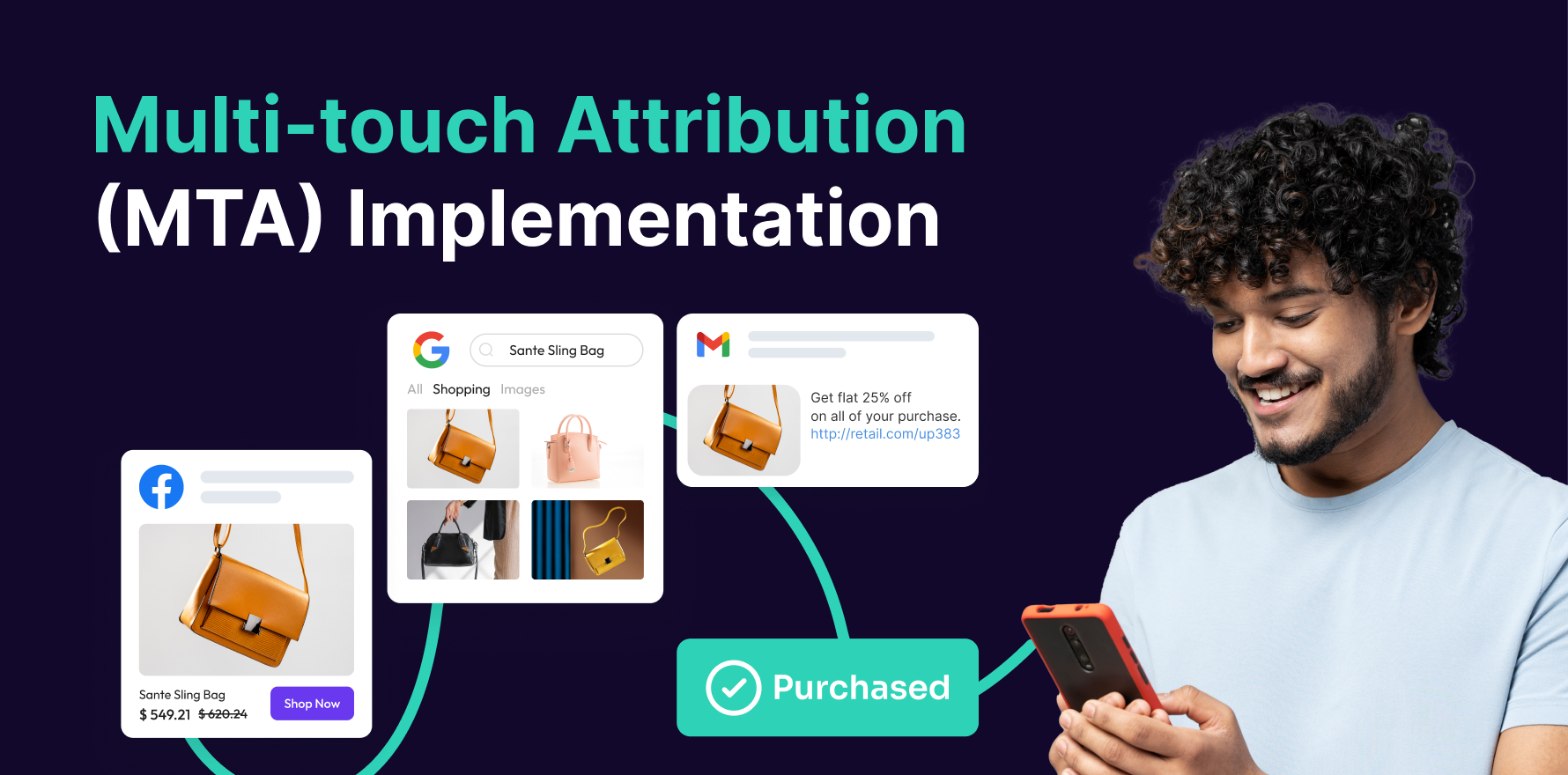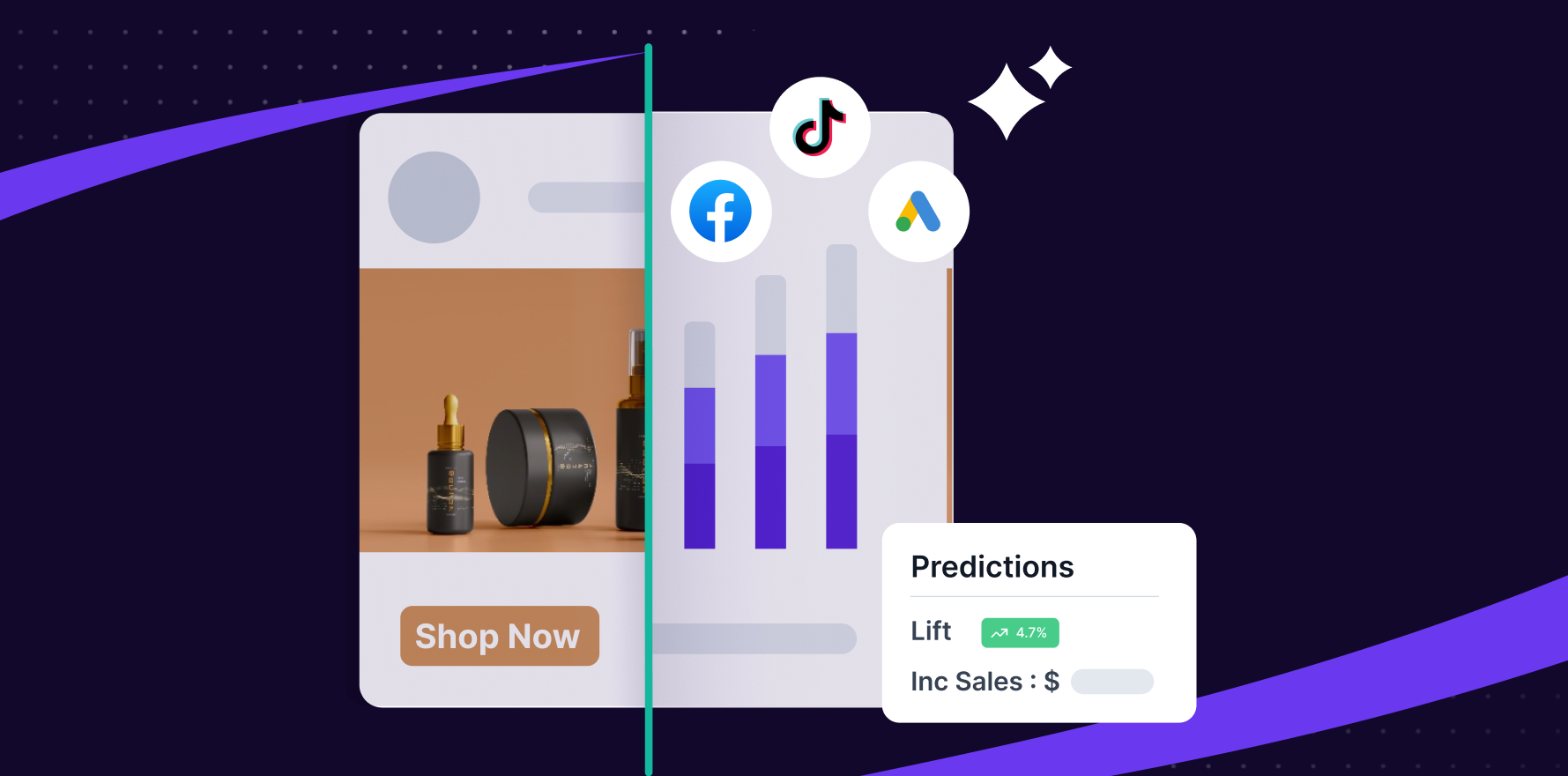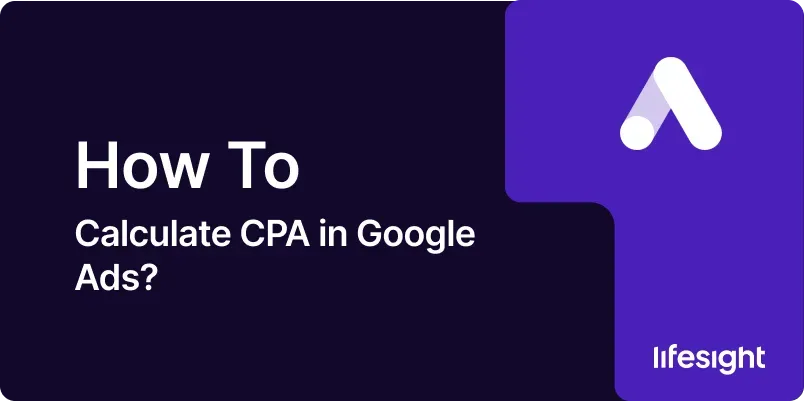
Cost Per Acquisition (CPA) is a critical metric in digital marketing that helps businesses measure the efficiency of their ad campaigns in converting prospects into customers. By calculating CPA, advertisers can understand how much they are spending to acquire each customer and evaluate the effectiveness of their advertising strategies. This detailed guide will walk you through the steps to calculate CPA in Google Ads, providing insights into how this metric can be used to optimize your campaigns for better performance.
Introduction
Cost Per Acquisition (CPA) is a key performance indicator (KPI) used to measure the cost of acquiring a customer or lead through advertising campaigns. In Google Ads, CPA is a crucial metric for assessing the cost-effectiveness of your ads and understanding how well your budget is being spent. This guide will provide a step-by-step approach to calculating CPA in Google Ads, including how to set up tracking, interpret results, and use CPA data to refine your advertising strategies.
Step-by-Step Guide
Step 1: Set Up Google Ads Conversion Tracking
- Access Google Ads Account: Log in to your Google Ads account at Google Ads. Ensure that you have administrative access to configure conversion tracking.
- Navigate to Conversions: Click on the “Tools & Settings” icon (wrench) in the upper right corner. Under “Measurement,” select “Conversions.”
- Create a New Conversion Action: Click the “+” button to create a new conversion action. Choose the type of conversion you want to track, such as website purchases, form submissions, or app installs.
- Configure Conversion Settings: Enter details for the conversion action, including its name, value, and count method. For example, set a value if each conversion is worth a certain amount or leave it as default if not applicable.
- Install Conversion Tracking Tag: Follow the instructions to add the conversion tracking tag to your website. This may involve placing a global site tag (gtag.js) on every page and an event snippet on the conversion page (e.g., thank you page).
- Verify Conversion Tracking: Use Google Tag Assistant or other tools to ensure that the conversion tracking tag is installed correctly and capturing data.
Step 2: Set Up Conversion Goals in Google Analytics (Optional)
- Access Google Analytics: Log in to your Google Analytics account at Google Analytics. Ensure that you have administrative access to configure goals.
- Navigate to Goals: Go to “Admin” and select the relevant account and property. Under the “View” column, click on “Goals.”
- Create a New Goal: Click “+ New Goal” and choose a goal template or create a custom goal based on your conversion actions.
- Define Goal Details: Enter goal details, including the goal name, type (e.g., destination, duration), and value. For example, set up a destination goal for users who reach a specific thank you page.
- Verify Goal Tracking: Ensure that the goal is properly set up by checking real-time reports and conversion data in Google Analytics.
Step 3: Calculate CPA Manually
- Access Google Ads Reports: In Google Ads, navigate to “Campaigns” or “Ad Groups” to view performance reports.
- Locate Key Metrics: Identify the key metrics needed for CPA calculation: total cost and number of conversions. You can find these metrics in the performance report columns.
- Gather Data: Record the total cost of your ad campaign and the total number of conversions achieved during the reporting period. For example, if your total ad spend is $500 and you have 50 conversions, these are the figures you’ll use.
- Use the CPA Formula: Apply the CPA formula to calculate your cost per acquisition:
CPA=Total CostNumber of Conversionstext{CPA} = frac{text{Total Cost}}{text{Number of Conversions}}CPA=Number of ConversionsTotal Cost
For example:
CPA=50050=10text{CPA} = frac{500}{50} = 10CPA=50500=10
Your CPA is $10, meaning you spent $10 to acquire each customer. - Analyze CPA Results: Evaluate the CPA results to determine if they align with your budget and profitability goals. Compare CPA across different campaigns, ad groups, or keywords to identify the most cost-effective strategies.
Step 4: Use Google Ads CPA Metrics
- Navigate to Campaign Performance: In Google Ads, go to the “Campaigns” tab to view detailed performance metrics for your campaigns.
- Add CPA Column: Customize your columns to include the CPA metric. Click on the “Columns” button, select “Modify Columns,” and add the “Cost Per Acquisition” metric.
- Review CPA Data: Analyze the CPA data for each campaign or ad group. This data will be automatically calculated by Google Ads based on your total cost and number of conversions.
- Segment Data: Use segmentation options to break down CPA by dimensions such as device, location, or time. This can provide additional insights into where your CPA is higher or lower.
- Compare Against Benchmarks: Compare your CPA against industry benchmarks or historical data to assess performance. Use this comparison to identify opportunities for optimization.
Step 5: Optimize Your Campaign Based on CPA
- Identify High-CPA Areas: Review campaigns or ad groups with high CPA and analyze potential reasons for inefficiencies. Consider factors such as targeting, ad creatives, or landing page performance.
- Adjust Bids and Budgets: Reallocate budget and adjust bids based on CPA performance. Increase investment in low-CPA areas and reduce spend on high-CPA areas.
- Refine Targeting: Optimize targeting settings to reach more relevant audiences. Adjust demographic, geographic, or behavioral targeting based on CPA data.
- Test Ad Variations: Conduct A/B testing on ad creatives, landing pages, or call-to-actions to improve conversion rates and lower CPA.
- Monitor and Iterate: Continuously monitor CPA and make iterative changes to your campaigns. Use performance data to refine your strategies and improve cost efficiency.
Step 6: Use Automated CPA Bidding Strategies
- Access Bidding Strategies: In Google Ads, navigate to the “Bidding” section under “Campaign Settings.”
- Choose CPA Bidding Strategy: Select an automated bidding strategy such as “Target CPA” or “Maximize Conversions with CPA Target.” These strategies optimize your bids to achieve the desired CPA.
- Set CPA Targets: Define your target CPA based on your profitability goals and historical data. For example, set a target CPA of $10 if that aligns with your budget and revenue goals.
- Monitor Performance: Track the performance of your automated bidding strategy to ensure it’s meeting your CPA goals. Review performance reports and make adjustments as needed.
- Adjust Targets: Refine your CPA targets based on campaign performance and business objectives. Adjust targets to optimize for better results over time.
Step 7: Integrate CPA with Other Metrics
- Track Revenue and ROI: Integrate CPA with revenue metrics to assess return on investment (ROI). Use the formula:
ROI=Revenue−CostCost×100%text{ROI} = frac{text{Revenue} – text{Cost}}{text{Cost}} times 100%ROI=CostRevenue−Cost×100%
This helps you understand the profitability of your campaigns beyond just CPA. - Analyze Customer Lifetime Value (CLV): Compare CPA to customer lifetime value to evaluate the long-term profitability of your acquisitions. Ensure that CPA is within a sustainable range relative to CLV.
- Monitor Conversion Rates: Track conversion rates alongside CPA to understand how efficiently your ads are converting. A high CPA with low conversion rates may indicate issues with ad relevance or landing page effectiveness.
- Assess Ad Quality: Evaluate ad quality scores and relevance metrics to identify factors impacting CPA. High-quality ads and landing pages can lead to lower CPA and better campaign performance.
- Review Cost Metrics: Analyze additional cost metrics such as cost per click (CPC) and cost per thousand impressions (CPM) to understand how they influence CPA. Optimize these metrics to improve overall campaign efficiency.
Step 8: Create Reports for Stakeholders
- Generate CPA Reports: Use Google Ads’ reporting tools to create detailed CPA reports. Include key metrics such as total cost, number of conversions, and CPA values.
- Customize Report Layout: Customize your report layout to highlight important data and insights. Add charts, graphs, and tables to visualize CPA performance.
- Include Actionable Insights: Provide actionable insights and recommendations based on CPA analysis. Highlight areas for improvement and suggest strategies for optimization.
- Share with Stakeholders: Share your reports with team members, management, or clients. Use clear and concise language to explain CPA results and their implications.
- Schedule Regular Reports: Set up automated reports to be delivered at regular intervals (e.g., weekly, monthly). This ensures that stakeholders stay informed about CPA performance and campaign progress.
Step 9: Review and Adjust Based on Business Goals
- Align with Business Objectives: Ensure that your CPA targets and performance align with your overall business goals and objectives. Adjust your CPA strategy to support growth and profitability.
- Revisit Budget Allocation: Review and adjust budget allocation based on CPA performance and business priorities. Allocate more budget to high-performing campaigns and reduce spend on underperforming areas.
- Refine Marketing Strategies: Use CPA data to refine your overall marketing strategies. Identify successful tactics and apply them to other campaigns to improve results.
- Monitor Industry Trends: Stay updated on industry trends and changes in consumer behavior that may impact CPA. Adjust your strategies to adapt to evolving market conditions.
- Evaluate Competitive Position: Assess your CPA performance relative to competitors. Use competitive analysis to identify opportunities for differentiation and improvement.
Step 10: Continuously Optimize CPA
- Implement Best Practices: Follow best practices for optimizing CPA, such as improving ad targeting, enhancing ad creatives, and optimizing landing pages.
- Leverage New Features: Take advantage of new features and updates in Google Ads that can help lower CPA, such as advanced bidding strategies or targeting options.
- Conduct Regular Reviews: Regularly review CPA performance and campaign settings. Make iterative changes based on data-driven insights to continuously improve results.
- Engage in Continuous Learning: Stay informed about new techniques, tools, and strategies for optimizing CPA. Engage in ongoing learning and professional development to enhance your skills.
- Seek Expert Advice: Consult with industry experts or digital marketing agencies if needed. Expert advice can provide valuable insights and recommendations for optimizing CPA and achieving your advertising goals.
Summary
Calculating and optimizing Cost Per Acquisition (CPA) in Google Ads is essential for evaluating the cost-effectiveness of your advertising campaigns and achieving your business goals. By following this comprehensive guide, you can set up conversion tracking, calculate CPA, and use data-driven insights to optimize your campaigns. Regularly review and adjust your strategies to improve CPA and ensure that your advertising budget is being spent efficiently. Effective CPA management leads to better campaign performance, increased profitability, and successful advertising outcomes.
Free essential resources for success
Discover more from Lifesight