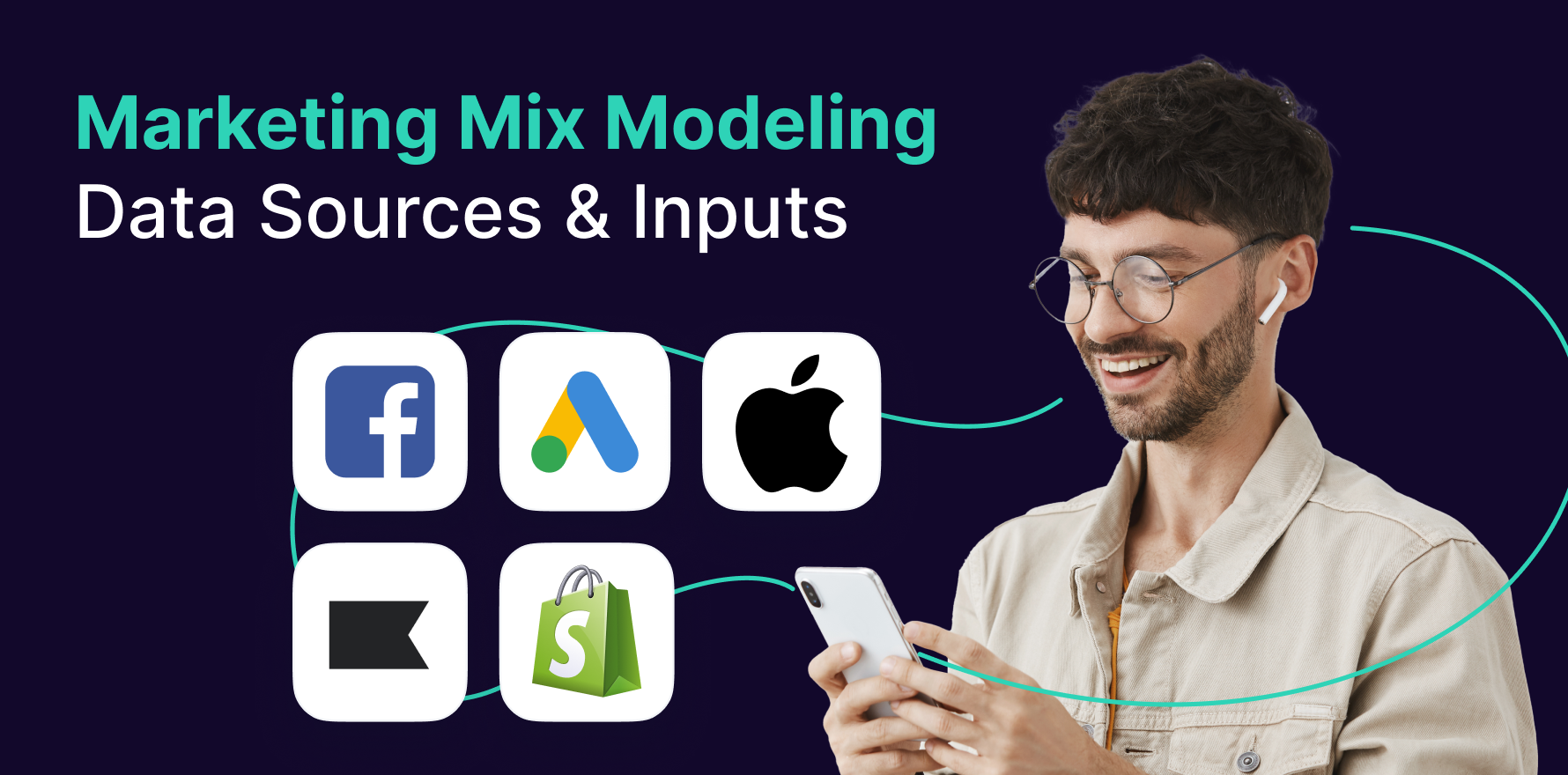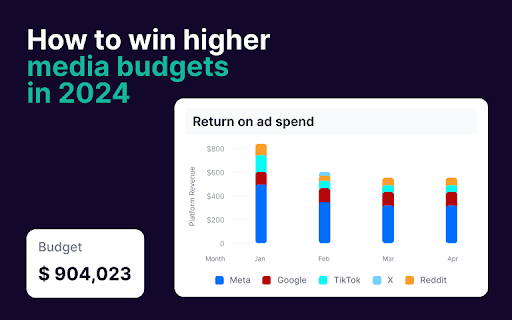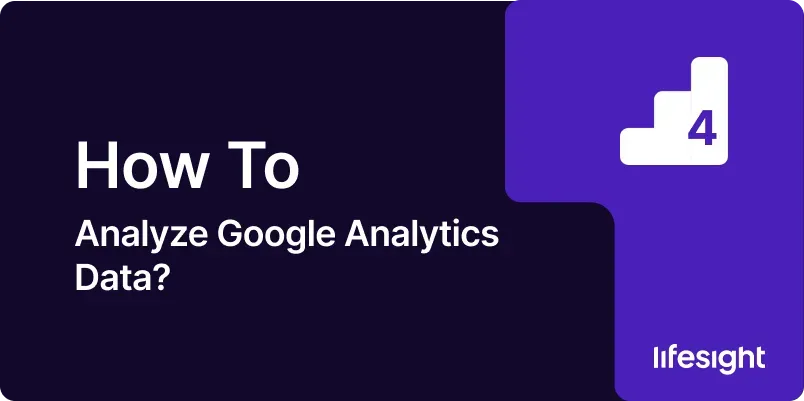
Google Analytics is a powerful tool that provides in-depth insights into user behavior on your website or app. Analyzing this data effectively can help you understand your audience, track performance, and make informed decisions to optimize your digital strategy. This guide will take you through a detailed, step-by-step process to analyze Google Analytics data, covering key metrics, reports, and best practices.
Introduction
Analyzing Google Analytics data is crucial for understanding how users interact with your website or app. By leveraging this data, you can identify trends, measure performance, and uncover insights that drive your marketing and business strategies. This guide will walk you through the process of analyzing Google Analytics data, from setting up your account to interpreting and acting on your findings.
Step-by-Step Guide
Step 1: Set Up Google Analytics Account and Tracking
- Create a Google Analytics Account: Go to the Google Analytics website and sign in with your Google account. Click on “Start for free” and follow the prompts to create a new account.
- Configure Property Settings: Set up a new property for your website or app. Enter your website’s URL, select the appropriate industry category, and choose your reporting time zone.
- Install Tracking Code: Once your property is created, Google Analytics will provide you with a tracking code. Copy this code and paste it into the <head> section of your website’s HTML. If using a content management system (CMS), you can often add the tracking code via a plugin or built-in settings.
- Verify Tracking: Use Google Tag Assistant or the Google Analytics Debugger Chrome extension to verify that your tracking code is working correctly and data is being collected.
- Set Up Goals: Define and configure goals in Google Analytics to track specific actions on your site, such as form submissions, purchases, or page views. Go to “Admin” > “Goals” and click “New Goal” to set up your desired goals.
Step 2: Understand Key Metrics and Dimensions
- Metrics: Metrics are quantitative measurements, such as page views, sessions, and bounce rate. Familiarize yourself with key metrics like:
- Sessions: The number of visits to your site.
- Users: The number of unique visitors.
- Page Views: The total number of pages viewed.
- Bounce Rate: The percentage of single-page sessions.
- Dimensions: Dimensions are attributes or characteristics of your data, such as source, medium, or page title. Key dimensions include:
- Source: The origin of your traffic (e.g., Google, Facebook).
- Medium: The type of traffic (e.g., organic, referral).
- Landing Page: The first page users visit in a session.
- Device Category: The type of device used (e.g., mobile, desktop).
- Segments: Segments allow you to filter data based on specific criteria, such as traffic from a particular campaign or users who completed a specific goal.
- Custom Dimensions and Metrics: Set up custom dimensions and metrics to track additional data specific to your business needs.
Step 3: Explore the Audience Reports
- Access Audience Overview: Go to the “Audience” section in Google Analytics to view an overview of your audience. This report provides insights into user demographics, interests, and behavior.
- Analyze Demographics: Explore the “Demographics” report to understand the age and gender of your users. This information helps tailor your content and marketing strategies.
- Examine Interests: Review the “Interests” report to gain insights into users’ interests and affinities. Use this data to create targeted campaigns and content.
- Review Geo Location: Check the “Geo” section to see where your users are located. This information can help you optimize your site for different regions and plan localized marketing efforts.
- Assess Behavior Metrics: Analyze metrics like session duration, pages per session, and bounce rate to gauge user engagement and site performance.
Step 4: Analyze Acquisition Data
- Access Acquisition Overview: Navigate to the “Acquisition” section to see how users are arriving at your site. This report provides data on channels, sources, and mediums driving traffic.
- Review Channels: Explore the “Channels” report to understand which marketing channels (e.g., organic search, social media, email) are most effective at driving traffic.
- Examine Source/Medium: Use the “Source/Medium” report to identify specific sources of traffic and their effectiveness in driving users to your site.
- Analyze Campaign Performance: Check the “Campaigns” report to evaluate the performance of your marketing campaigns. Review metrics such as sessions, conversions, and ROI for each campaign.
- Evaluate Referrals: Look at the “Referrals” report to see which external sites are sending traffic to your site. Identify potential partnership opportunities or areas for improvement in referral traffic.
Step 5: Explore Behavior Reports
- Access Behavior Overview: Go to the “Behavior” section to explore how users interact with your site. This includes pageviews, site content, and user flow.
- Analyze Site Content: Review the “Site Content” report to see which pages are the most popular and how users are navigating through your site.
- Examine Landing Pages: Check the “Landing Pages” report to understand which pages users land on when they first visit your site. Assess the performance of these pages in terms of user engagement and conversions.
- Review Exit Pages: Use the “Exit Pages” report to identify where users are leaving your site. High exit rates on certain pages may indicate issues with content or navigation.
- Explore User Flow: Analyze the “Behavior Flow” report to visualize how users move through your site. Identify common paths and potential bottlenecks in the user journey.
Step 6: Track and Analyze Conversions
- Access Conversions Overview: Navigate to the “Conversions” section to review data on goal completions and e-commerce transactions.
- Review Goals: Check the “Goals” report to monitor the performance of your predefined goals. Analyze metrics such as goal completions, conversion rates, and goal value.
- Examine E-commerce Data: If you have e-commerce tracking set up, review the “E-commerce” report to assess sales performance, product performance, and transaction data.
- Analyze Multi-Channel Funnels: Explore the “Multi-Channel Funnels” report to understand how different marketing channels contribute to conversions. Review metrics such as assisted conversions and attribution paths.
- Evaluate Attribution Models: Use the “Attribution” report to compare different attribution models and understand how various channels influence conversions.
Step 7: Set Up and Review Custom Reports
- Create Custom Reports: In Google Analytics, go to “Customization” and select “Custom Reports” to create reports tailored to your specific needs. Choose metrics and dimensions relevant to your analysis.
- Configure Report Parameters: Define the parameters for your custom report, including metrics, dimensions, and filters. Customize the report layout to focus on the most important data.
- Save and Share Reports: Save your custom reports and share them with team members or stakeholders. Use Google Analytics’ sharing options to collaborate on data analysis.
- Schedule Automated Reports: Set up automated email reports to receive regular updates on key metrics and performance. Configure the frequency and recipients for these reports.
- Review and Refine Reports: Periodically review your custom reports to ensure they remain relevant and accurate. Make adjustments based on changes in your business or marketing goals.
Step 8: Use Advanced Segments for Deeper Analysis
- Create Advanced Segments: In Google Analytics, go to “Audience” and select “Segments” to create advanced segments based on specific criteria. Use segments to filter and analyze data for particular user groups.
- Apply Segments to Reports: Apply your advanced segments to various reports to gain insights into specific user behaviors and performance metrics. Compare data across different segments to identify trends.
- Analyze User Behavior: Use advanced segments to analyze user behavior in detail. For example, create segments for new vs. returning users or mobile vs. desktop users.
- Compare Segments: Compare performance metrics across different segments to understand how different user groups interact with your site. Use this information to tailor your marketing strategies.
- Refine Segments Based on Insights: Refine your segments based on insights gained from your analysis. Create new segments as needed to address specific questions or objectives.
Step 9: Implement and Monitor Tracking Enhancements
- Set Up Event Tracking: Implement event tracking to monitor specific interactions on your site, such as button clicks or video views. Use Google Tag Manager to configure and manage event tracking.
- Configure Enhanced E-commerce: Enable Enhanced E-commerce tracking to gain detailed insights into user interactions with your e-commerce site, including product impressions, add-to-cart events, and checkout behavior.
- Utilize Custom Dimensions and Metrics: Set up custom dimensions and metrics to track additional data points relevant to your business. Use these custom fields to enhance your reporting and analysis.
- Monitor Data Quality: Regularly check the quality of your data to ensure accuracy and completeness. Address any discrepancies or issues with tracking implementation.
- Optimize Tracking Setup: Continuously optimize your tracking setup based on evolving business needs and analytical goals. Update tracking configurations as necessary to capture relevant data.
Step 10: Take Action Based on Insights
- Interpret Data Insights: Analyze your data to extract actionable insights. Identify key findings related to user behavior, site performance, and marketing effectiveness.
- Develop Actionable Strategies: Based on your insights, develop strategies to address identified opportunities or challenges. For example, optimize underperforming pages or adjust marketing tactics.
- Implement Changes: Put your strategies into action by making changes to your site, content, or marketing campaigns. Monitor the impact of these changes on performance metrics.
- Track Performance Over Time: Continuously track performance metrics to evaluate the effectiveness of your changes. Use ongoing analysis to refine your strategies and make data-driven decisions.
- Share Findings and Recommendations: Communicate your findings and recommendations with stakeholders. Use data visualizations and reports to clearly convey the impact of your insights on business goals.
Summary
Analyzing Google Analytics data is essential for understanding user behavior, measuring performance, and optimizing your digital strategy. By following this comprehensive guide, you can effectively set up and analyze your data, uncover valuable insights, and make informed decisions to enhance your website or app. Regular analysis of key metrics, reports, and advanced segments will help you stay ahead of trends, improve user experience, and drive better results for your business
Free essential resources for success
Discover more from Lifesight